Intuit

Overview
Intuit Payments accepts credit cards and ACH bank transfers, allowing you to get paid faster. ChargeOver integrates with Intuit Payments to charge credit cards and ACH transactions. They support over 150+ currencies and 7 countries!
How to connect
Steps to connect Intuit and ChargeOver together are below!
In ChargeOver
- Go to your Settings and select
Payment Processing - Select
Add or Configure a Payment Method or Merchant Account - Select Intuit Payments from the list of gateways
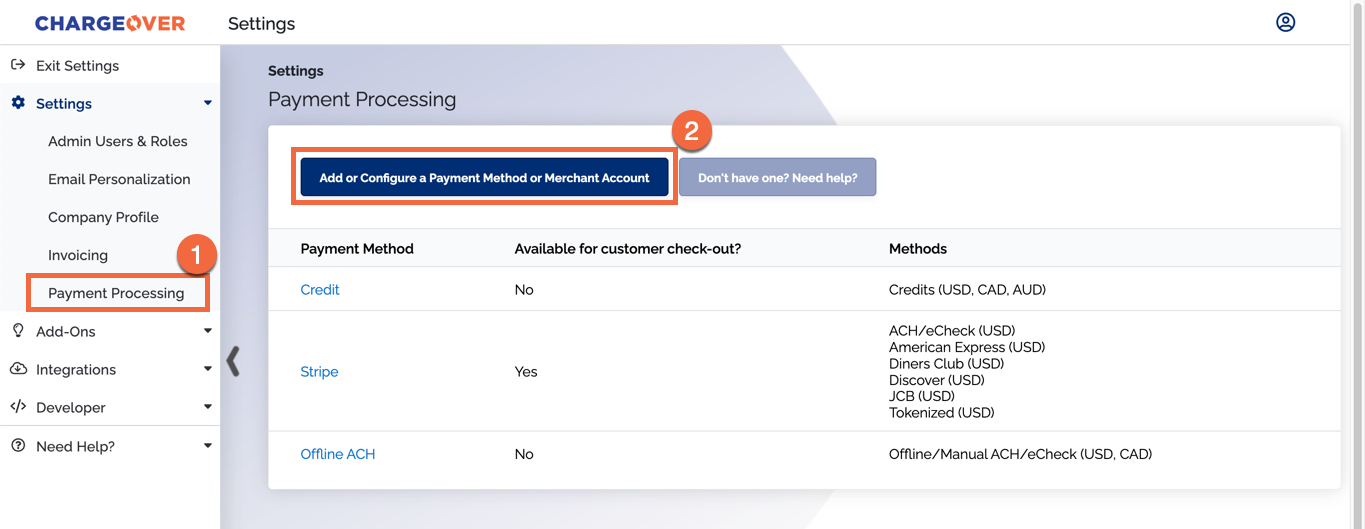
- Next, we'll ask if you want to connect to QuickBooks Online in addition to Intuit Payments
- Selecting "Yes, connect to QuickBooks too!" will connect both of your QuickBooks Online & Intuit Merchant accounts
- Selecting "No, just connect to Intuit Payments" will not connect to any QuickBooks Online instance and ONLY connect to Intuit Payments
- Either option you select will take you to log in with your Intuit credentials. Make sure to enter the admin credentials associated with your QuickBooks Payments account
- Once you login, you will be prompted to authorize the connection between ChargeOver and Intuit. Click the blue
Authorize button - Once the connection is complete, you should see this message in ChargeOver
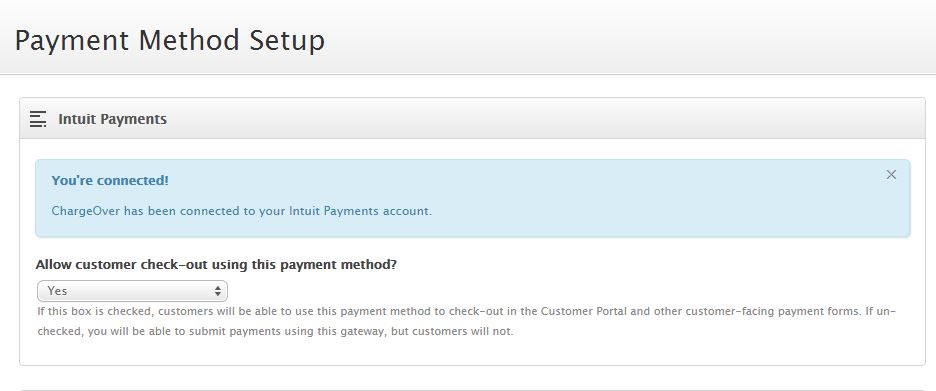
- Check off the credit card types (Visa, Mastercard, etc.) that you accept
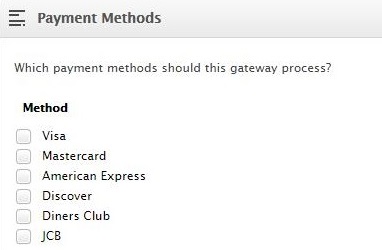
- Click
Save Settings
Automatic reconciliation only works for credit cards, not ACH.
Common questions
Does the integration between Intuit and ChargeOver support…
| Feature | Supported? ✅ |
|---|---|
| Dynamic Statement Descriptors | ✖️ |
| Tokenized Payments | ✖️ |
| Credit Card Payments | ✅ |
| ACH (USA Only) Payments | ✅ |
| EFT (CAD Only) Payments | ✖️ |
| ACH (AUS Only) Payments | ✖️ |
| Credit Card Refunds | ✅ |
| ACH Refunds | ✖️ |
Can Intuit send multiple ACH or EFT payments into a single settlement batch?
Yes! Intuit automatically batches up ACH payments.
Can Intuit report ACH payment status' to ChargeOver?
Yes.
At this time, ChargeOver does not support issuing refunds for ACH payments.
Supported currencies
Supported currencies include, but are not limited to:
USA, CAD, GBP and EUR.
Find out more about what currencies Intuit supports, here.
Supported merchants countries
Supported merchant countries based on where your business is located, include:
USA.
Common decline messages
If you are unsure what an Intuit decline message means or what to do next, the most common error messages you might encounter are explained below.
| Error message | What Intuit is trying to tell you | Next steps |
|---|---|---|
| ERR_DECLINE | Intuit told ChargeOver the payment was declined. | You or the customer should contact Intuit to discuss the reason for the decline. |
| ERR_CREDENTIALS | Intuit told ChargeOver that your authentication credentials for Forte are incorrect. | You should contact Intuit and fix the credentials you use to connect to them. |
| ERR_EXPIRED | Intuit told ChargeOver the credit card has expired. | You should contact the customer and ask them to provide a new payment method. |
| ERR_CVV | Intuit told ChargeOver the credit card was declined due to an incorrect CVV/CVC security code. | Your customer should provide a correct CVV/CVC security code, or provide a new payment method. |
Intuit support
If you need to contact Intuit's support team, you can use the information below.
Phone Number - 1 (800) 446-8848