BPoint
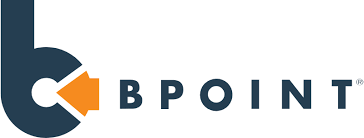
Overview
ChargeOver supports accepting Australian credit card payments with BPoint. According to BPoint's website, they are Australias largest bank and the benefits with using BPoint as a gateway include benefits like fast processing and real-time authentication and same day settlement to your CommBank Business Transaction Account!
How to connect
Steps to connect BPoint and ChargeOver together are below!
In BPoint
- Login in to your BPoint account
- Go to the "Admin" tab in the top bar of your screen
- Go to
Add New User
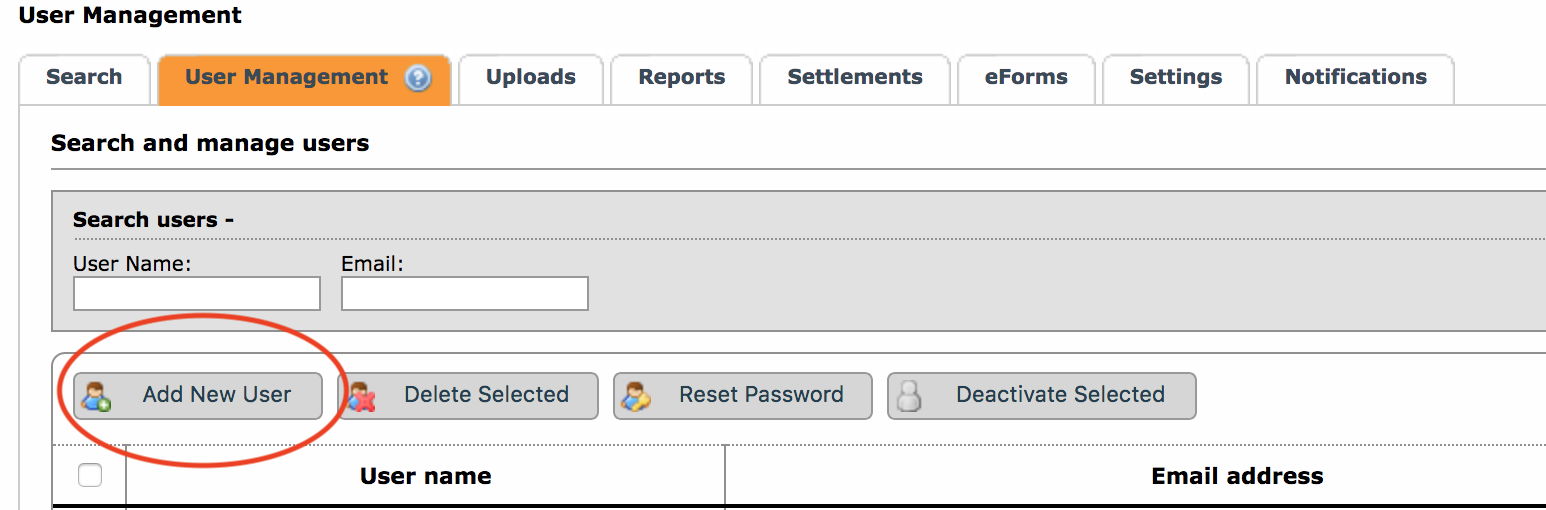
- Fill out the required details here and make sure to choose the "API" option for Permissions
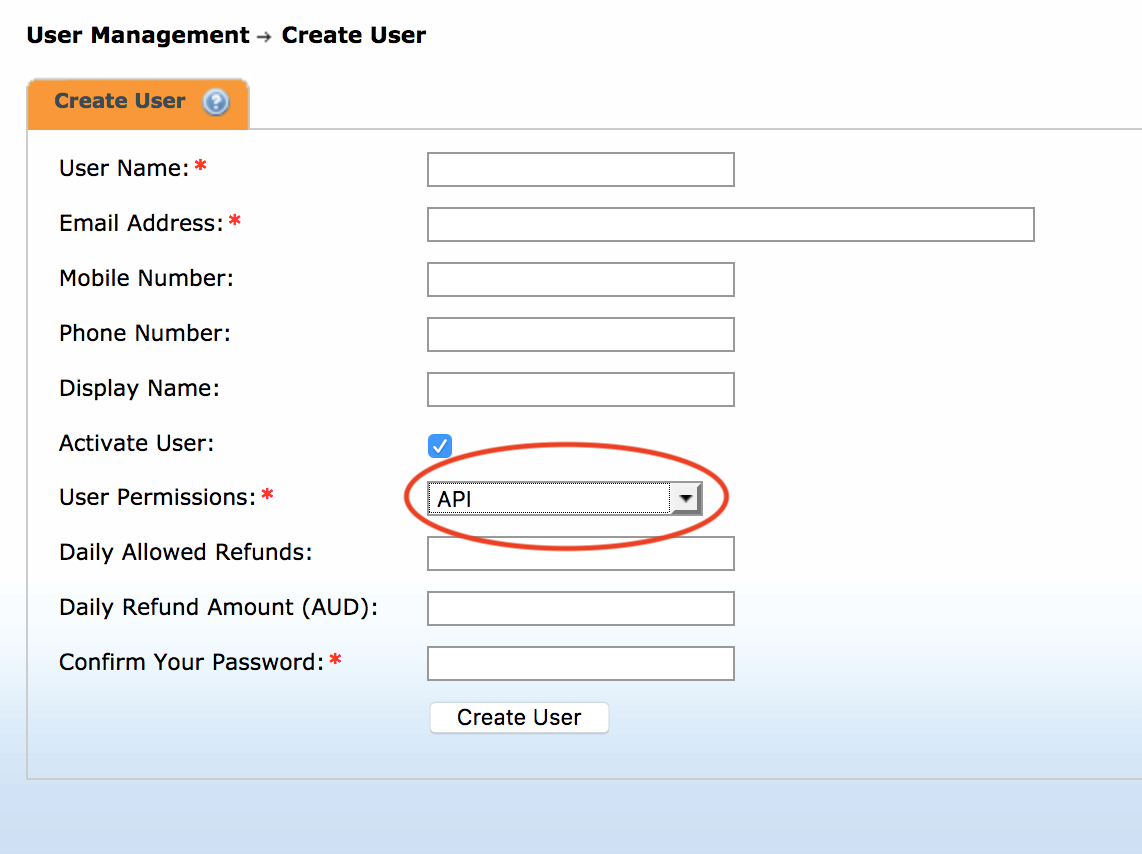
Click the
Create User button at the bottom- This will send you an email to the address you put in here with a "Temporary Password"
- This is just the password that you will use for the API. (You'll use this password when we go to ChargeOver, feel free to "Copy" it to your clipboard)
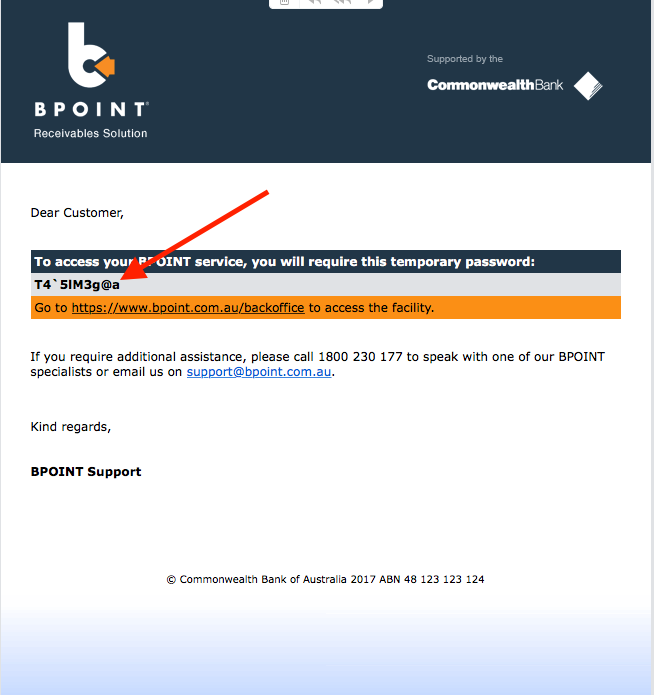
Now login to your ChargeOver account.
In ChargeOver
- Go to your Settings and select
Payment Processing - Select
Add or Configure a Payment Method or Merchant Account - Select
BPoint from the list - Paste that "Temporary Password" into the "BPoint Password" field here
- Enter the Username for the new user you created in the "BPoint Username" field
- The BPoint Merchant Number is the same number you used to log into BPoint at the beginning
- Click
Save
You can now accept Credit Card payments with BPoint using ChargeOver!
Common questions
Does the integration between BPoint and ChargeOver support…
| Feature | Supported? ✅ |
|---|---|
| Dynamic Statement Descriptors | ✖️ |
| Tokenized Payments | ✅ |
| Credit Card Payments | ✅ |
| ACH (USA) Payments | ✖️ |
| EFT (CAD) Payments | ✖️ |
| ACH (AUS) Payments | ✖️ |
| Credit Card Refunds | ✅ |
| ACH Refunds | ✖️ |
Can BPoint send multiple ACH or EFT payments into a single settlement batch?
✖️ No. BPoint does not support ACH with ChargeOver.
Can BPoint report ACH payment status' to ChargeOver?
✖️ No. BPoint does not support ACH with ChargeOver.
Does BPoint support same-day refunds for credit cards?
✅ Yes!
Supported currency
ChargeOver accepts this currency with BPoint.
- AUD
Supported merchant country
This is based on where your business is located.
Australia.
Keep in mind
Any limitations this gateway may have with ChargeOver are listed here.
- If you're wanting to use a test credit card to test the gateway, the amounts you enter in will need to be entered as whole dollars, otherwise it will return an error
- We support pre-generated Tokens for BPoint
Common decline messages
If you are unsure what a BPoint decline message means or what to do next, the most common error messages you might encounter are explained below.
| Error message | What BPoint is trying to tell you | Next steps |
|---|---|---|
| ERR_DECLINE | BPoint told ChargeOver the payment was declined. | You or the customer should contact BPoint to discuss the reason for the decline. |
| ERR_CREDENTIALS | BPoint told ChargeOver that your authentication credentials for Forte are incorrect. | You should contact BPoint and fix the credentials you use to connect to them. |
| ERR_EXPIRED | BPoint told ChargeOver the credit card has expired. | You should contact the customer and ask them to provide a new payment method. |
| ERR_CVV | BPoint told ChargeOver the credit card was declined due to an incorrect CVV or CVC security code. | Your customer should provide a correct CVV or CVC security code, or provide a new payment method. |
BPoint support
If you need to contact BPoint’s support team, you can use the information below.
Phone Number - 1300 766 031