CyberSource
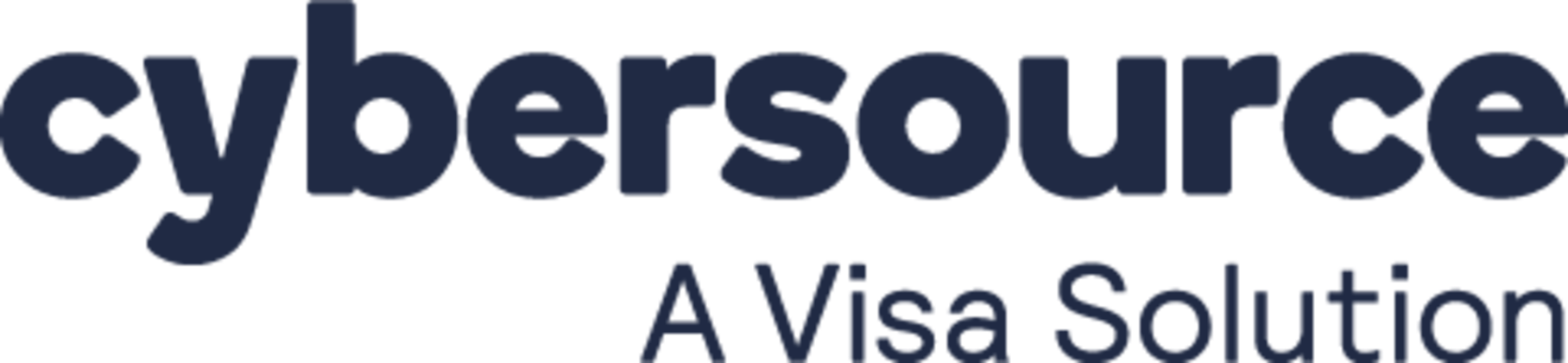
Overview
CyberSource offers Payment Management solutions to merchants of all sizes, operating in the most varied geographies and industry verticals. According to their website, CyberSource is "trusted by over 480,000 customers to power more than $691 billion in secure transactions each year!" Connect them to ChargeOver to process your credit card payments.
How to connect
Steps to connect CyberSource and ChargeOver together are below!
In CyberSource
To connect your CyberSource account to ChargeOver you’ll need your Merchant ID and Transaction Security Key.
- Login to the CyberSource Business Center
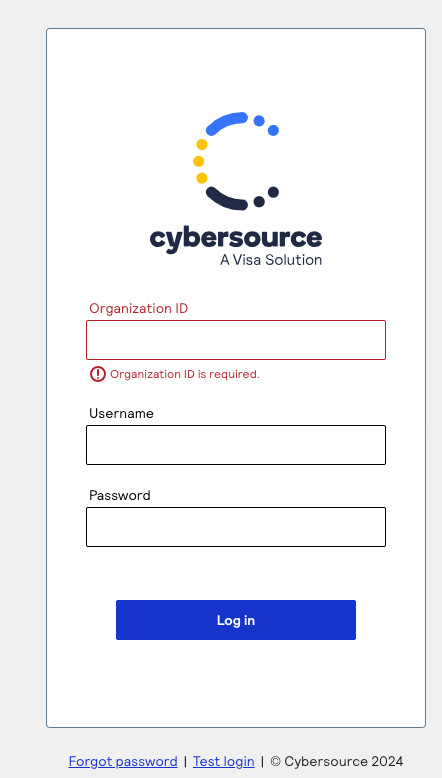
- In the left navigation panel, choose Account Management then Transaction Security Keys
- In the Transaction Security Keys window, click Security Keys for the Simple Order API. Then click 2048-Bit Key
- In the New Security Key window, click Generate Certificate Request. A warning message may appear
- In the warning message window, verify that the certificate is signed by CyberSource, and click the appropriate option to dismiss the message
- While the new key is generated, messages appear in the Messages text box. Your browser then opens a Save As dialog box
- In the Save As dialog box, navigate to a safe location for your key, which is named .p12
- Be sure to use separate locations for the test and production environments. Be careful not to overwrite a key in the wrong directory
- After you save the security key, the Messages text box in the New Security Key window displays the following messages
- Generating the certificate request. This may take several seconds. Certificate request generated successfully. Encoding the certificate request. Certificate request encoded successfully
- Processing the certificate request. This may take several seconds. Certificate request processed successfully
- Creating the key file contents. Key file contents created successfully
- Please select a save location for your key file using the popup dialog
- Writing the key file to the filesystem. Writing the key file to C:\Users\username\Documents\EBC_ test\username.p12. Key file written to the filesystem successfully. The password for the key file is your merchant id: The Certificate Manager has successfully completed all operations
- To verify that the key is active, go to the left navigation panel and choose Transaction Security Keys, then click Security Keys for the Simple Order API
- The new key should be listed at the bottom of the table in the Security Keys for the Simple Order API window
In ChargeOver
- Go to your Settings and select
Payment Processing - Then select
Add or Configure a Payment Method or Merchant Account - Choose CyberSource from the choices
- Enter in your CyberSource Merchant ID and Transaction Security Key
- Scroll to the next section and designate which payment types you accept (Visa, Mastercard, American Express, etc.)
- Click
Save Settings when finished
Common questions
Does the integration between CyberSource and ChargeOver support…
| Feature | Supported? ✅ |
|---|---|
| Dynamic Statement Descriptors | ✖️ |
| Tokenized Payments | ✅ |
| Credit Card Payments | ✅ |
| ACH (USA) Payments | ✖️ |
| EFT (CAD) Payments | ✖️ |
| ACH (AUS) Payments | ✖️ |
| Credit Card Refunds | ✅ |
| ACH Refunds | ✖️ |
Can CyberSource send multiple ACH or EFT payments into a single settlement batch?
✖️ No. CyberSource does not support ACH payments.
Can CyberSource report ACH payment status' to ChargeOver?
✖️ No. CyberSource does not support ACH payments.
Does CyberSource support same-day refunds for credit cards?
✅ Yes!
Supported merchants countries
These are based on where your business is located.
Canada, United States, Australia, New Zealand and United Kingdom.
Common decline messages
If you are unsure what a CyberSource decline message means or what to do next, the most common error messages you might encounter are explained below.
| Error message | What CyberSource is trying to tell you | Next steps |
|---|---|---|
| ERR_DECLINE | CyberSource told ChargeOver the payment was declined. | You or the customer should contact CyberSource to discuss the reason for the decline. |
| ERR_CREDENTIALS | CyberSource told ChargeOver that your authentication credentials for Forte are incorrect. | You should contact CyberSource and fix the credentials you use to connect to them. |
| ERR_EXPIRED | CyberSource told ChargeOver the credit card has expired. | You should contact the customer and ask them to provide a new payment method. |
| ERR_CVV | CyberSource told ChargeOver the credit card was declined due to an incorrect CVV/CVC security code. | Your customer should provide a correct CVV/CVC security code, or provide a new payment method. |
CyberSource support
If you need to contact CyberSource’s support team, you can use the information below.
Phone Number - 1-800-709-7779