Worldline

Overview
Worldline is the number one European payment processor and the fourth largest payment processor in the world. They allow you to accept credit cards and ACH or EFT payments in ChargeOver and they support four countries and over 150 currencies!
How to Connect
Steps to connect Worldline and ChargeOver together are below!
In Worldline
Find Worldline Merchant ID
In your Worldline account you will be able to see your Worldline Merchant ID in the top right hand corner of the screen. It was also provided via email when you signed up with Worldline.
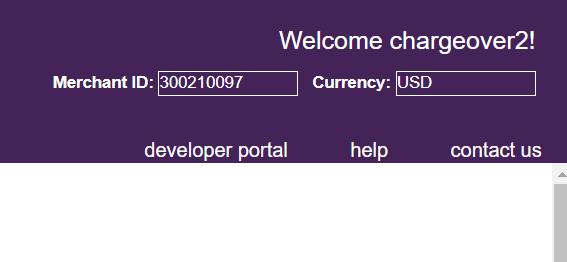
Find Transaction API Access Passcode
- Login to your account and select Administration, then Account Settings, and Order Settings
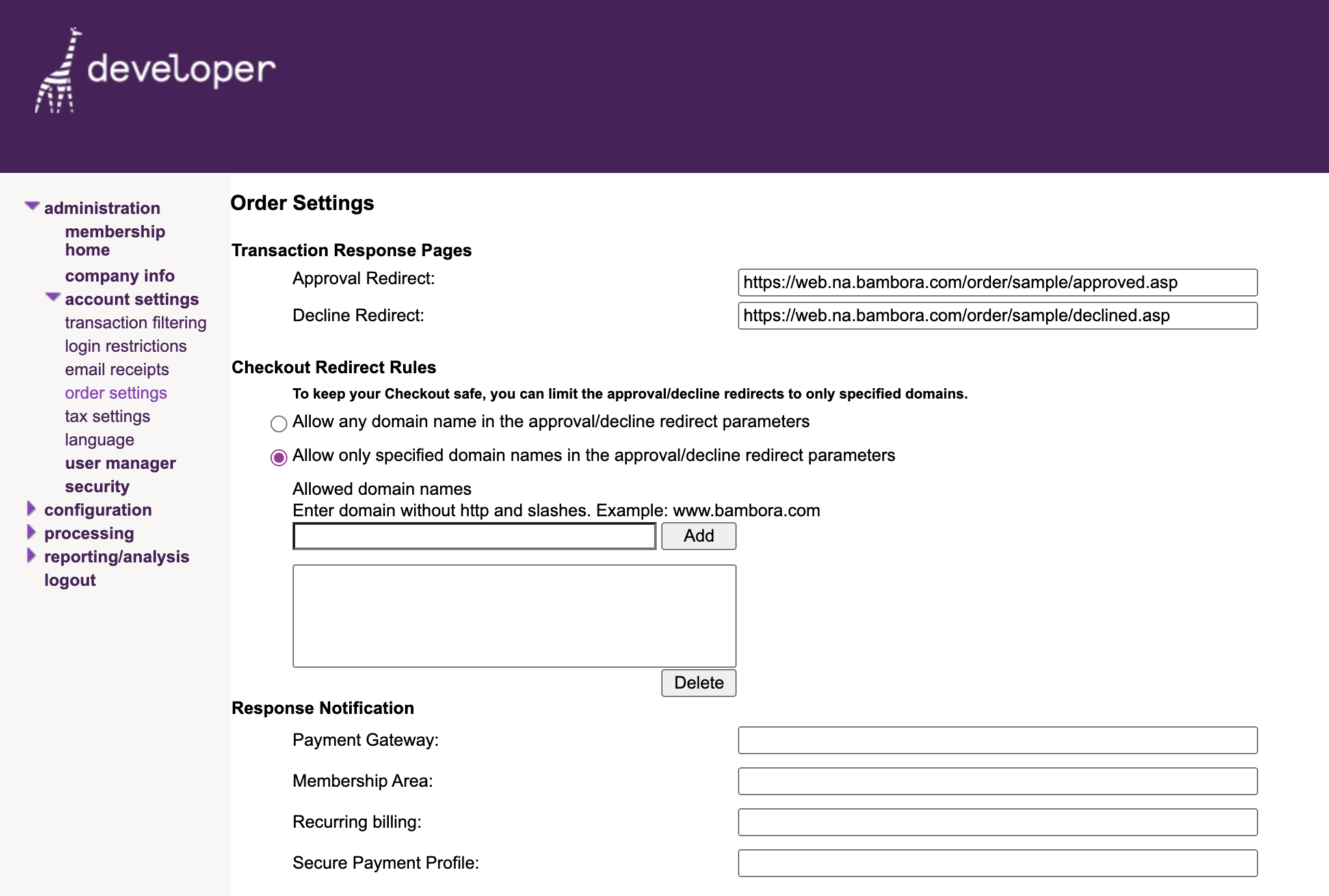
- Look for API access passcode. If it's blank, click the
Generate New Code button to create one
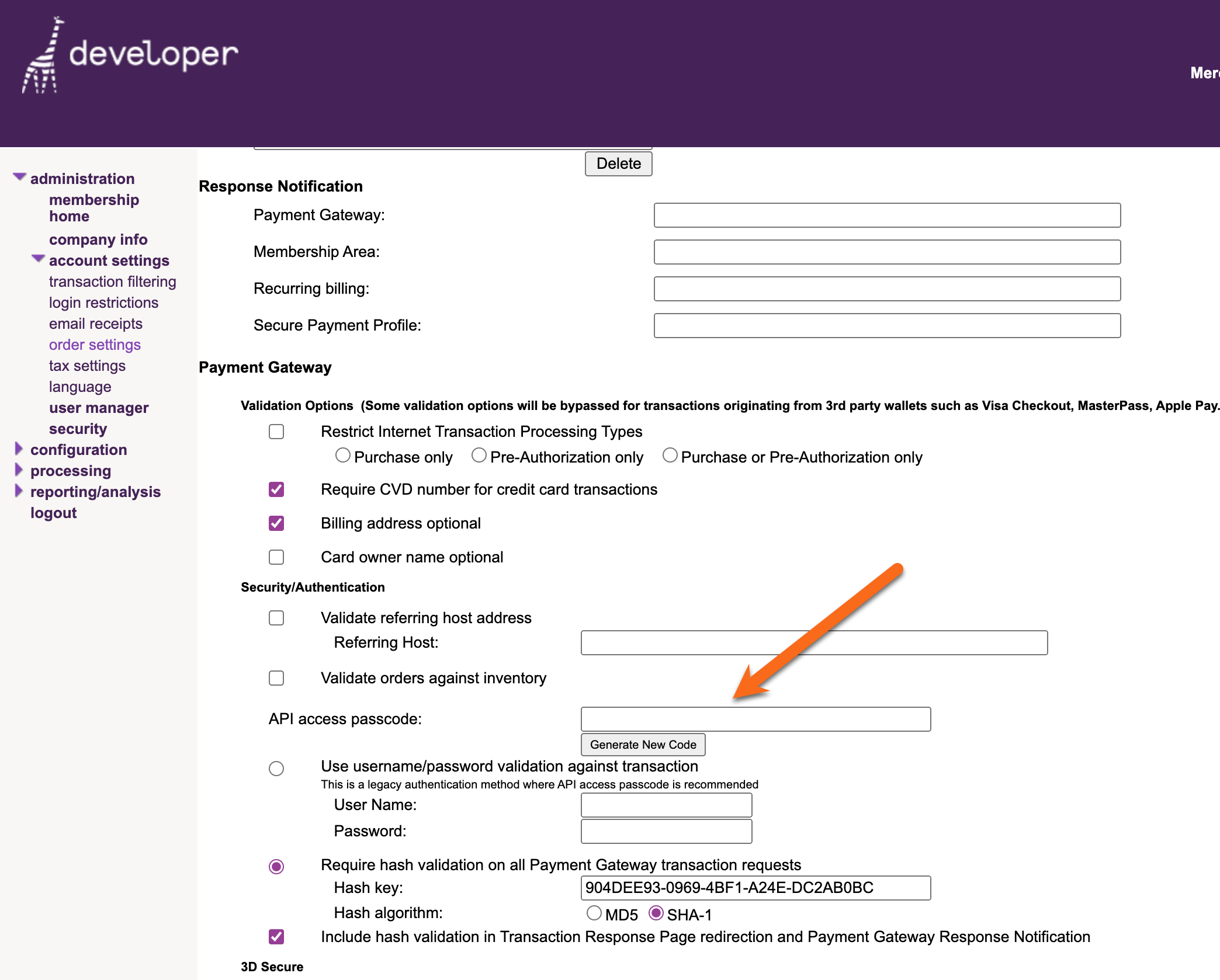
If you are planning on running ACH/ EFT payments through Worldline, you will also need your Reporting API Passcode and your Batch File Upload API Passcode.
Find Reporting API and Batch File Upload API Passcode
- Like the Transaction API Passcode, you can find these by logging into Worldline, going to Administration, then Account Settings and Order Settings
- Scroll down the page until you find where they are listed
- If the fields are blank, click the
Generate New Code button to create them
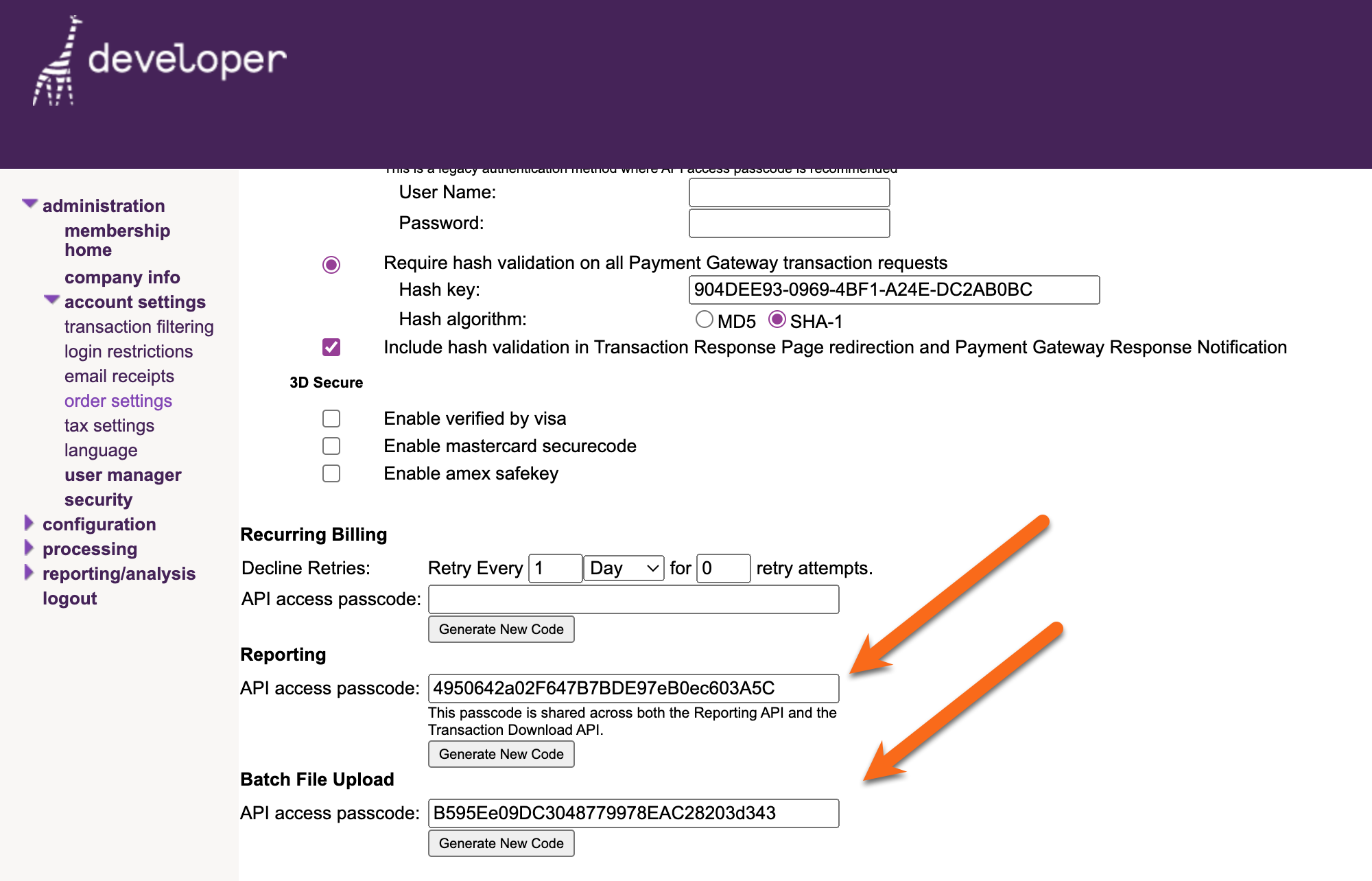
- Once you have generated your API Passcodes you will need to click
Update at the bottom of the page, to ensure Worldline saves them
Now, it's time to go back to ChargeOver and get the two connected.
In ChargeOver
- Go to your Settings and select
Payment Processing - Then select
Add or Configure a Payment Method or Merchant Account - Select Worldline from the choices
- Enter in your Merchant ID and your API Passcode(s)
- Scroll to the next section and designate which payment types you accept (Visa, Mastercard, ACH, etc.)

- Click
Save Settings when finished
Common Questions
Does the integration between Worldline and ChargeOver support…
| Feature | Supported? |
|---|---|
| Dynamic Statement Descriptors | ✖️ |
| Tokenized Payments | ✅ |
| Credit Card Payments | ✅ |
| ACH (USA Only) Payments | ✅ |
| EFT (CAD Only) Payments | ✅ |
| ACH (AUS Only) Payments | ✖️ |
| Credit Card Refunds | ✅ |
| ACH Refunds | ✅ |
Can Worldline send multiple ACH or EFT payments into a single settlement batch?
Yes! Worldline automatically batches up ACH payments.
Can Worldline report ACH payment status' to ChargeOver?
Yes.
Supported Currencies
Worldline supports CAD and USD with its integration with ChargeOver.
Supported Merchants Countries
Supported merchant countries based on where your business is located, include: Canada and the United States.
Common Decline Messages
If you are unsure what a Worldline decline message means or what to do next, the most common error messages you might encounter are explained below.
| Error Message | What Worldline is Trying to Tell You | Next Steps |
|---|---|---|
| ERR_DECLINE | Worldline told ChargeOver the payment was declined. | You or the customer should contact Worldline to discuss the reason for the decline. |
| ERR_CREDENTIALS | Worldline told ChargeOver that your authentication credentials for Worldline are incorrect. | You should contact Worldline and fix the credentials you use to connect to them. |
| ERR_EXPIRED | Worldline told ChargeOver the credit card has expired. | You should contact the customer and ask them to provide a new payment method. |
| ERR_CVV | Worldline told ChargeOver the credit card was declined due to an incorrect CVV/CVC security code. | Your customer should provide a correct CVV/CVC security code, or provide a new payment method. |
Troubleshooting
Sometimes you will have typed in the wrong password or credentials when connecting your gateway to ChargeOver. This is an error message Worldline might throw when this occurs.
This error message can either be found on the object, like the payment or refund, or the Worldline connection page in ChargeOver.
Error Message
Service is busy importing another file.
OR
Worldline declined the transaction because you took many payments in a short period of time, and Worldline could not process them fast enough.
What Worldline is Trying to Tell You
You are sending ACH or EFT payments to Worldline at such a fast rate, that Worldline cannot process the payments quick enough.
Next Steps
- You can safely retry these payments by attempting another payment
- If you contact Worldline, they may be able to speed up processing speed for you
- If this is occurring when ChargeOver is automatically processing subscription payments, enabling ACH or EFT batching may also help. This means that ChargeOver will bundle a large amount of payments into a single batch settlement with Worldline, instead of sending one settlement batch per payment

Worldline Support
If you need to contact Worldline's support team, you can use the information below.
Phone Number - +31 (0)88 385 5043