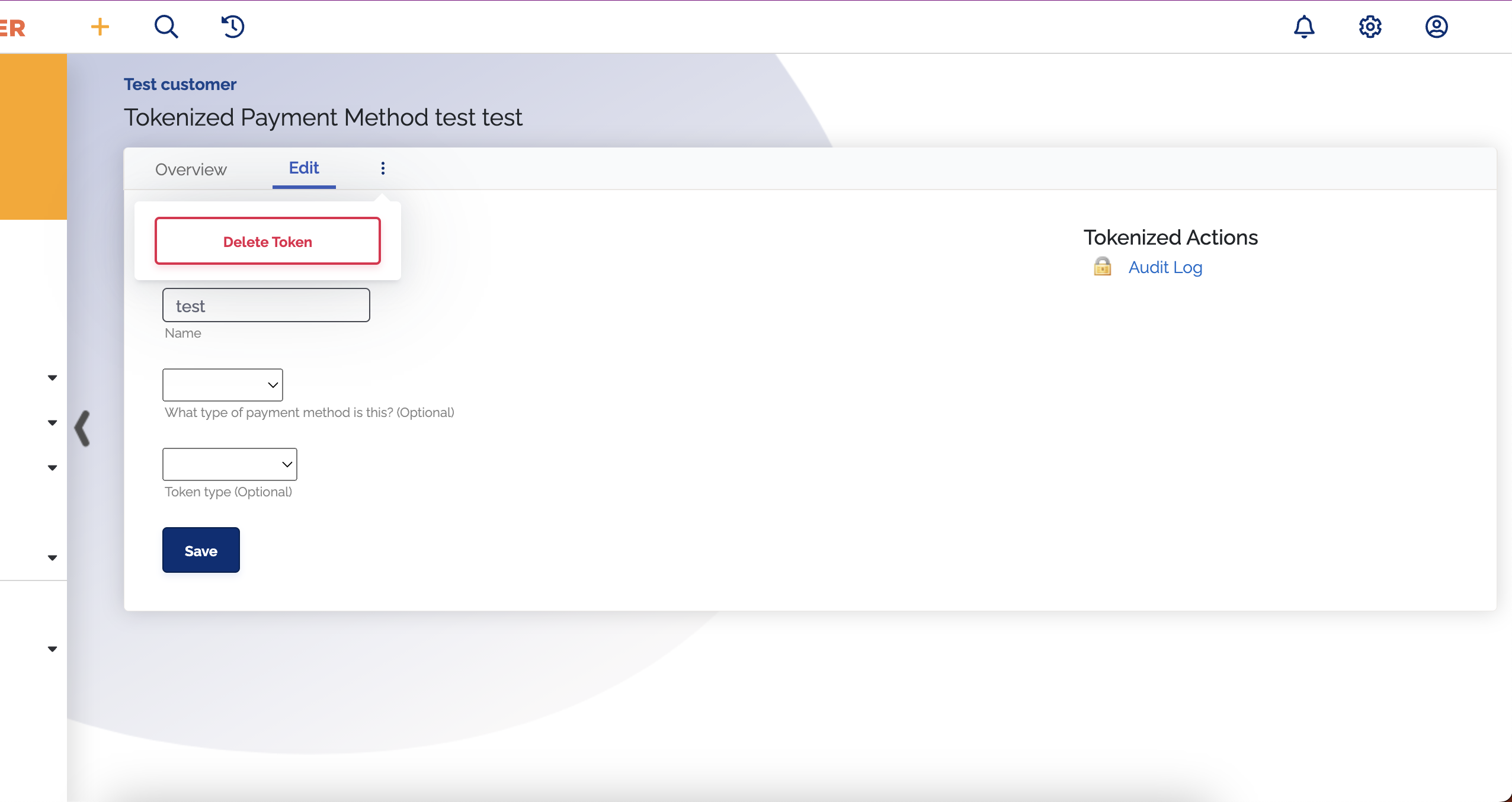Enable Tokenization
Overview
Some merchants may wish to have cards tokenized with the payment processor, instead of stored directly inside of ChargeOver.
Make sure you have a payment processor enabled, then you can enable tokenization in ChargeOver.
Steps to Enable
- Go to your Settings then select
Payment Processing
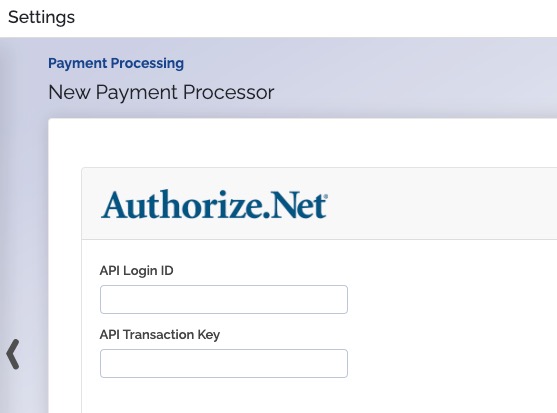
Search the payment processor you want and
Connect Scroll down and find the list of Payment Methods. Click
More Options
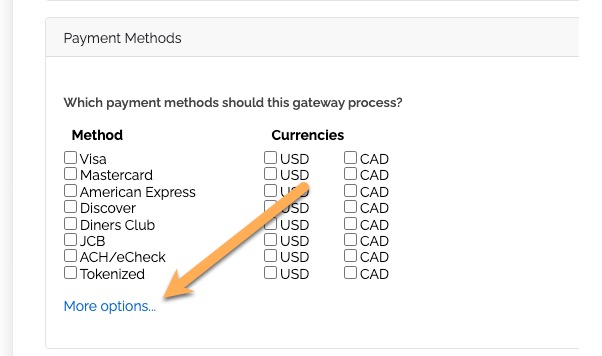
- Find the tokenization enablement option. Select
Yes from the drop down
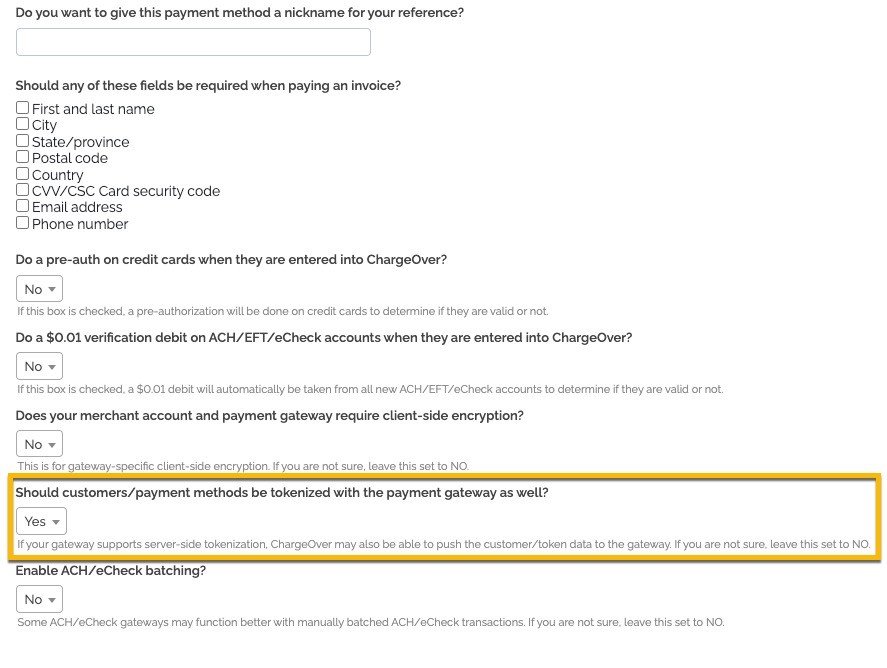
Save your changes
note
Not all gateways support tokenization.
Gateways Who Support Tokenization
- Authorize.net
- Bambora
- BlueSnap
- Cybersource
- Bpoint
- Braintree
- Converge
- Nuvei
- Payeezy
- Netbilling
- Payment Express
- Sage
- Stripe
Add a Tokenized Payment Method
If you have an existing token/tokenized payment method from your gateway, you can add that in ChargeOver and use that as if it were a credit card.
- Go to the customer and to the Payment Methods tab
- Click the
Adding Tokenized Pay Method button - Enter the token from the payment processor in the Token field, along with any supporting data
- Click the
Save button
Delete a Tokenized Payment Method
- Go to the customer and under the tab Payment Methods you can select the tokenized payment method
- Select the three vertical dots
- Click
Delete Token