PayPal
Overview
PayPal is an online banking system that allows you to accept payments virtually. According to their website, "you can pay almost anyone, anywhere!" ChargeOver supports connecting to PayPal to process your credit card payments.
PayPal Express
PayPal Express allows the customer to log in to their PayPal account and pay an invoice, without having to leave the ChargeOver website!
PayPal allows customers to pay via PayPal via:
- Credit cards
- Bank transfers
- Venmo
To connect your PayPal account to ChargeOver, you need a valid PayPal account.
How to Connect
Steps to connect PayPal Express and ChargeOver together are below!
In PayPal
- Log in to PayPal
- Go to the login page
- Create a new application and name it with your own company name
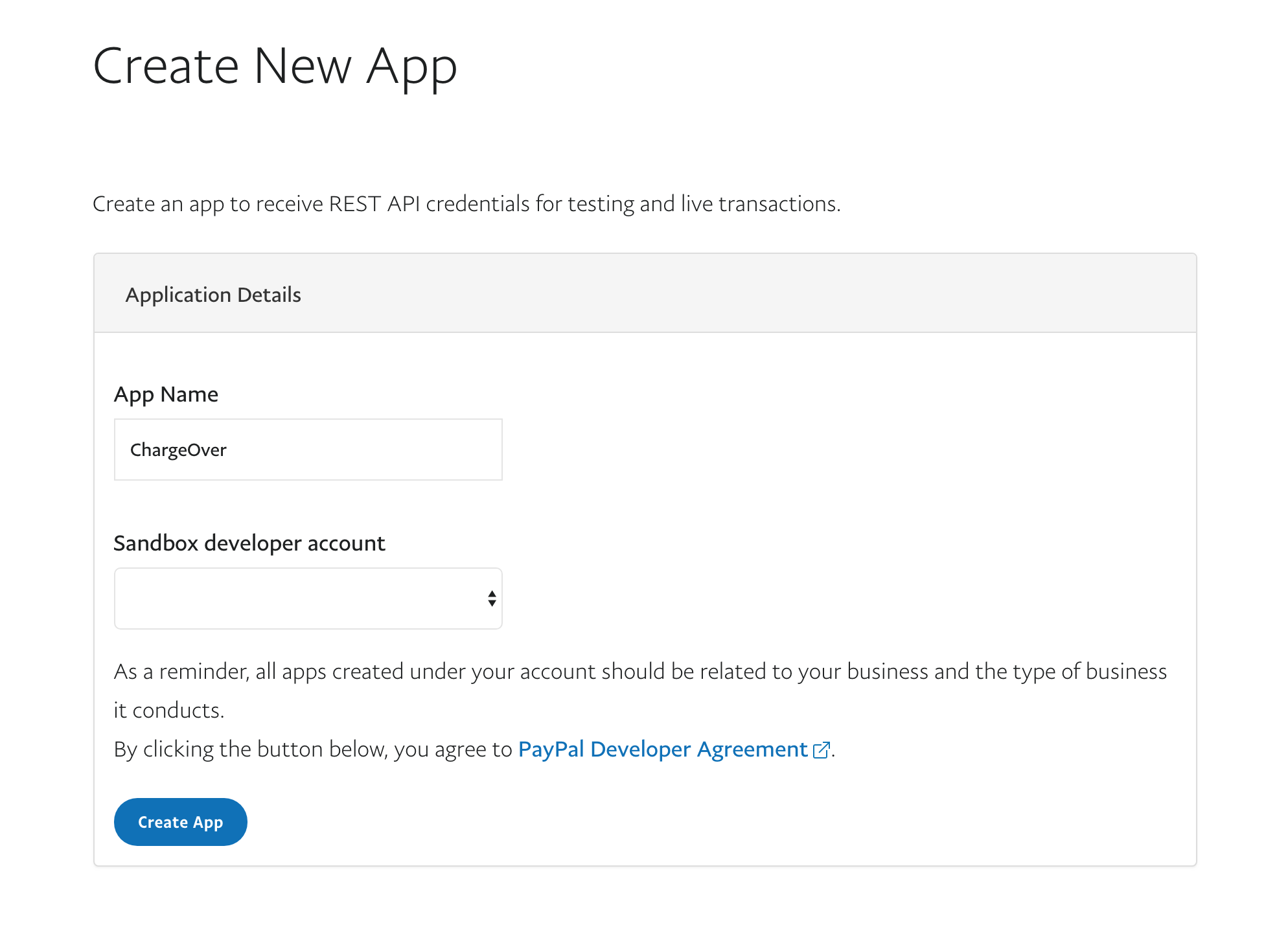 4. Click the
4. Click the

- Copy the Client ID and Secret
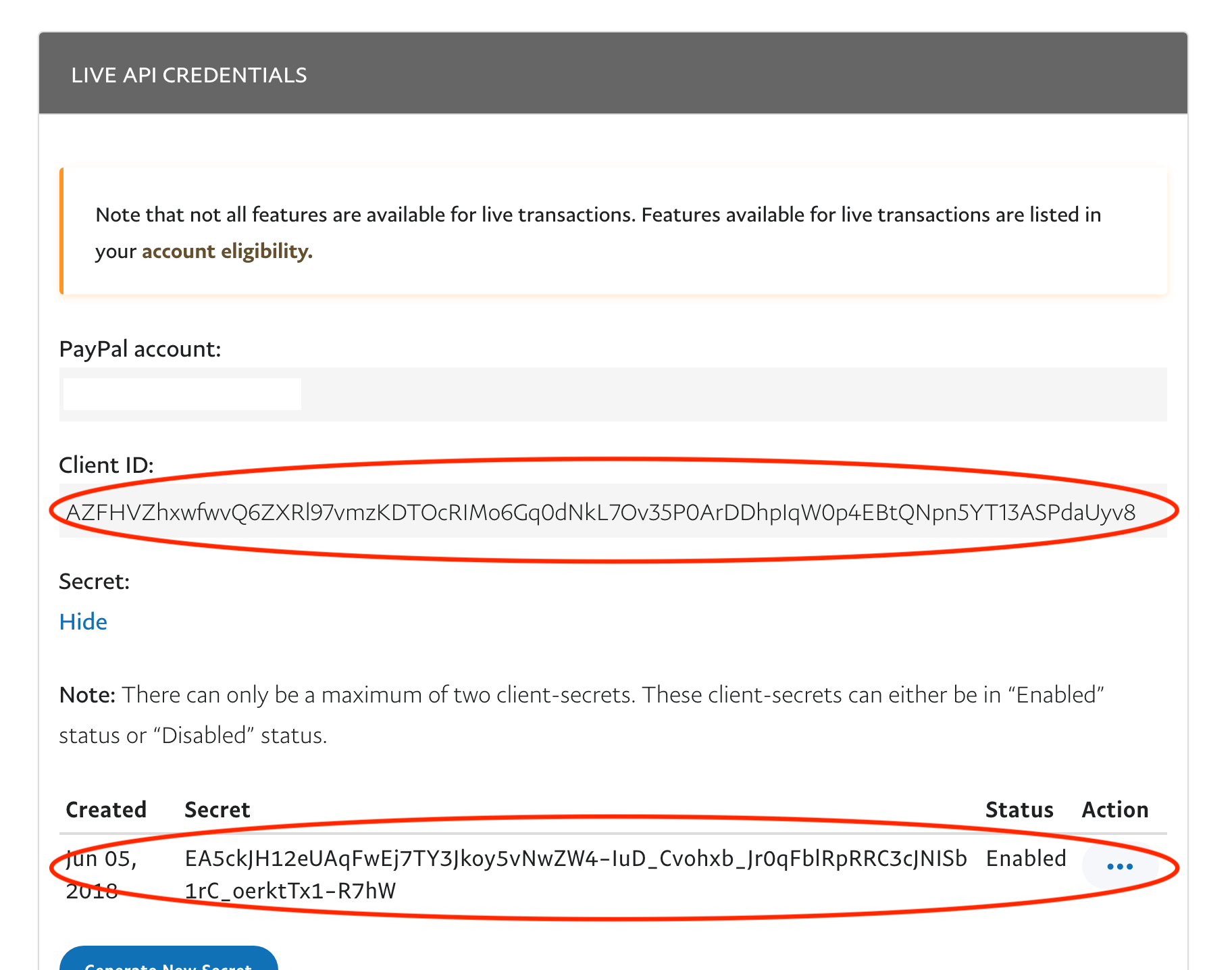
Now to go ChargeOver.
In ChargeOver
- Go to your Settings and select
Payment Processing - Select
Add or Configure a Payment Method or Merchant Account
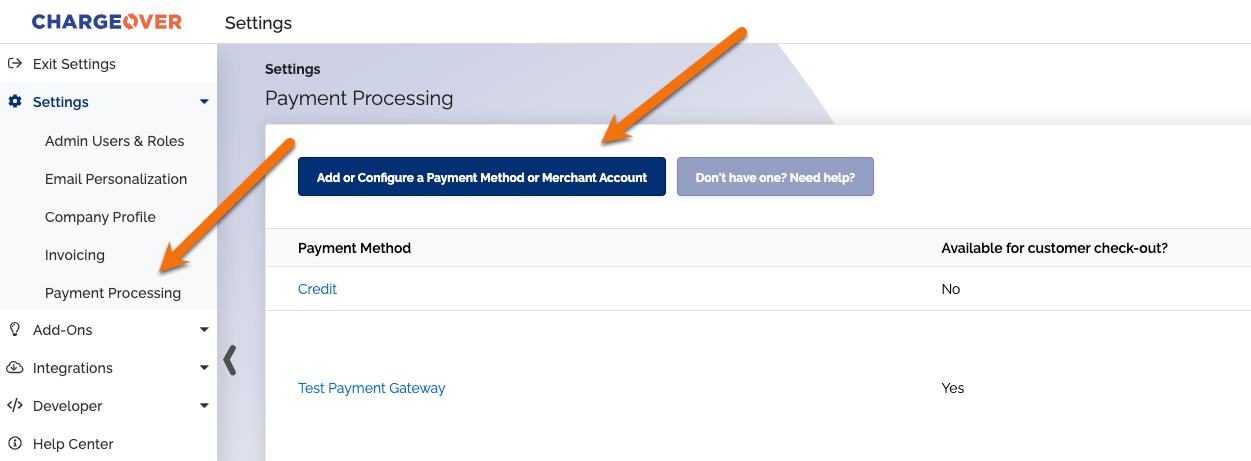
Search or find PayPal Express in the list of gateways
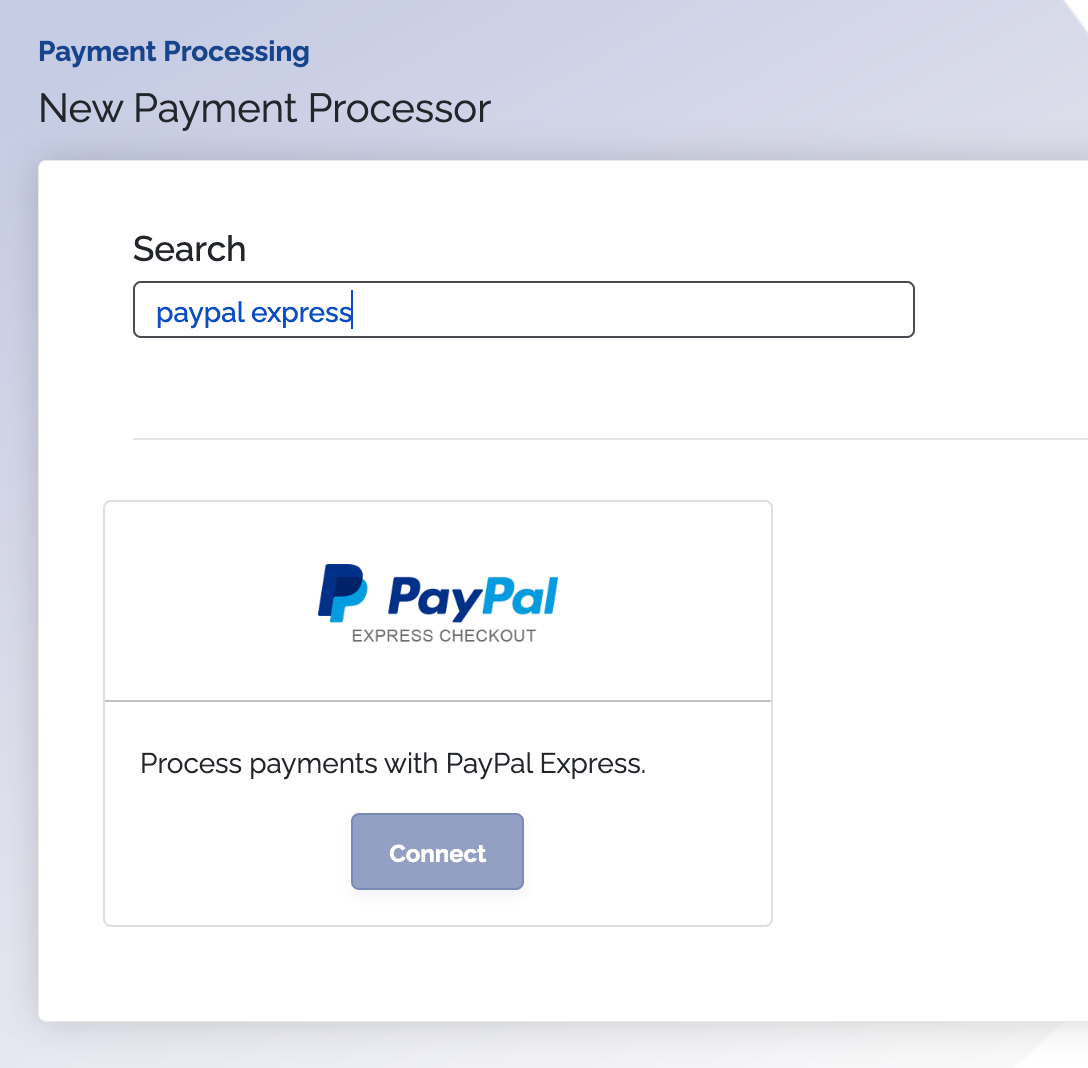
Enter the Client ID and Secret you got from PayPal
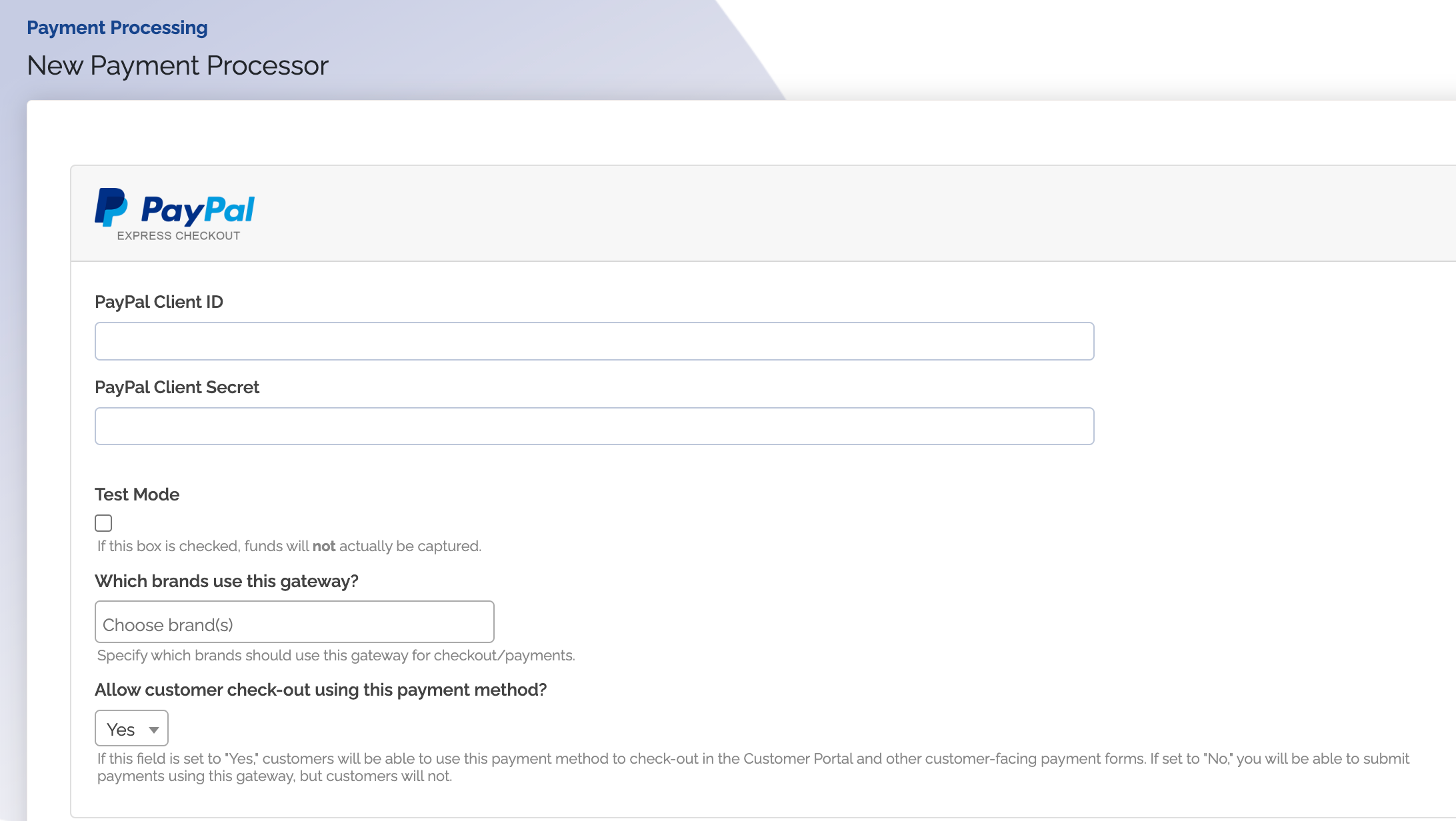
Once you're done entering the credentials, make sure to select which payment methods you would like to process through PayPal
Click
Save when finished
It is important to note that the PayPal Express Gateway will not work if your ChargeOver account is still in Test Mode. Your ChargeOver account must be Live in order for this gateway to work.
PayPal Payments Pro
PayPal Payments Pro allows you to accept credit cards in ChargeOver. You need to obtain your PayPal API Credentials.
How to Connect
Steps to connect PayPal Payments Pro and ChargeOver together are below!
In PayPal
- Log into your PayPal account
- Click the My Account then the Profile tab
- Click
Update in the API Access section
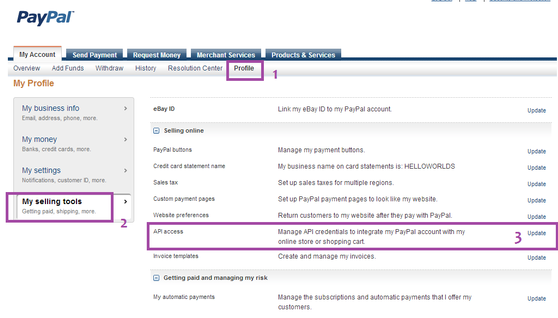
- Click Set up PayPal API credentials and permissions, then Request API Credentials and Request API Signature
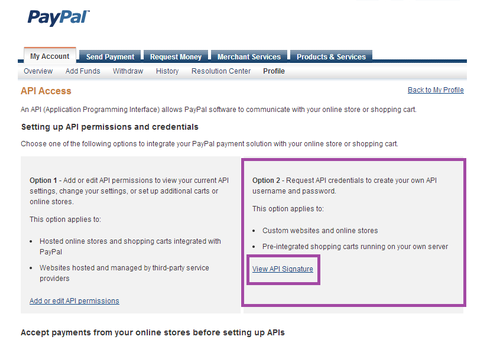
- Your PayPal API information will be shown on a confirmation page
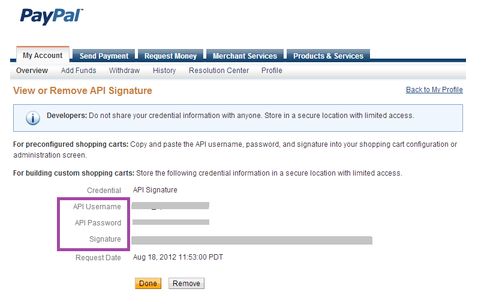
In ChargeOver
- Go to your Settings and click
Payment Processing - Click
Add or Configure a Payment Method or Merchant Account
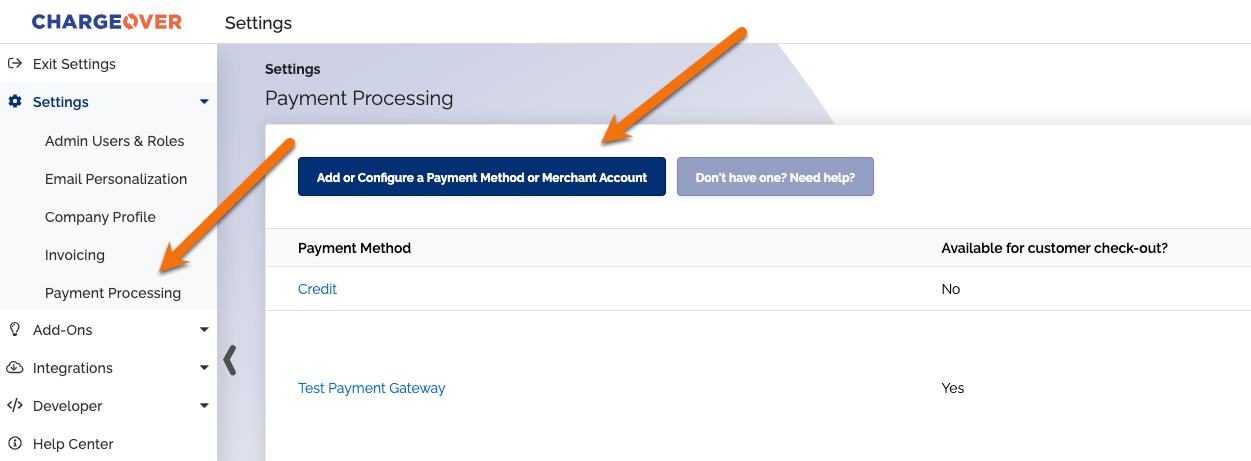
Choose PayPal Payments Pro from the choices
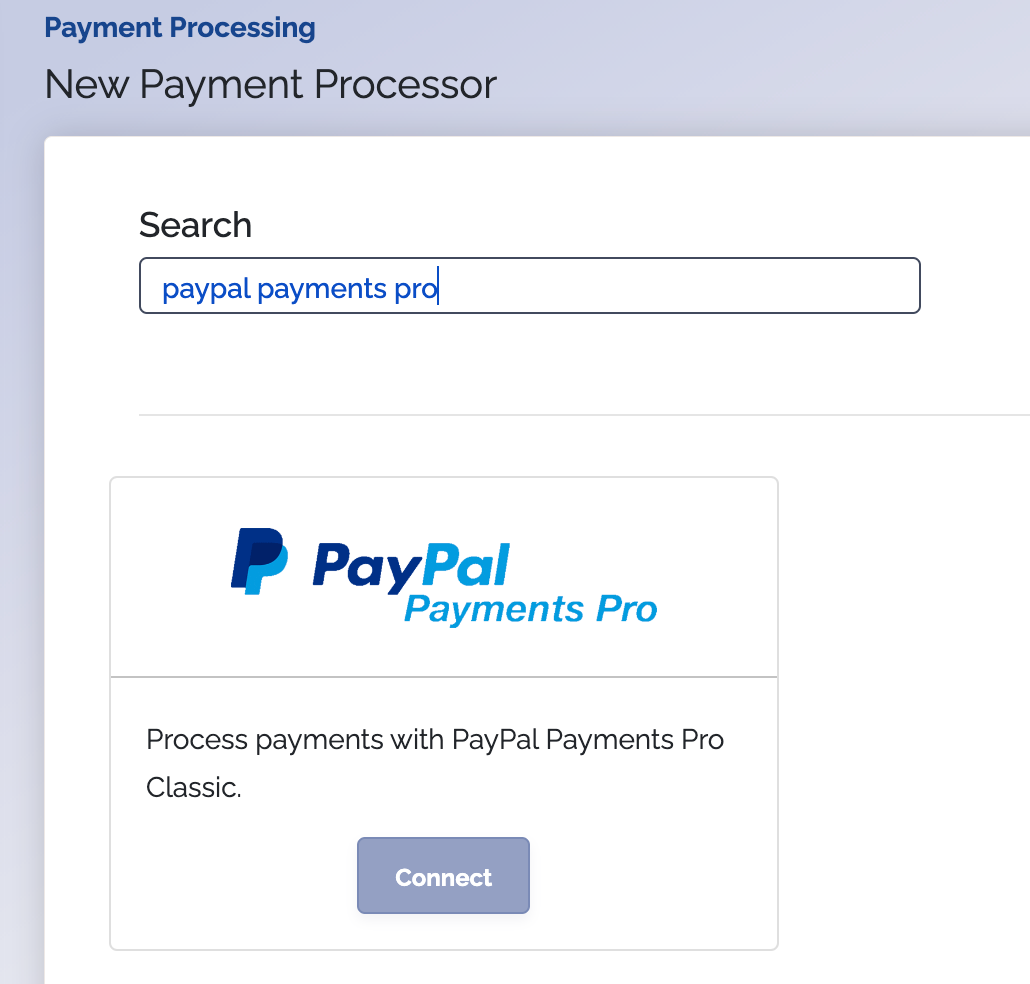
Enter in your PayPal Username, your PayPal Password, and your API Signature
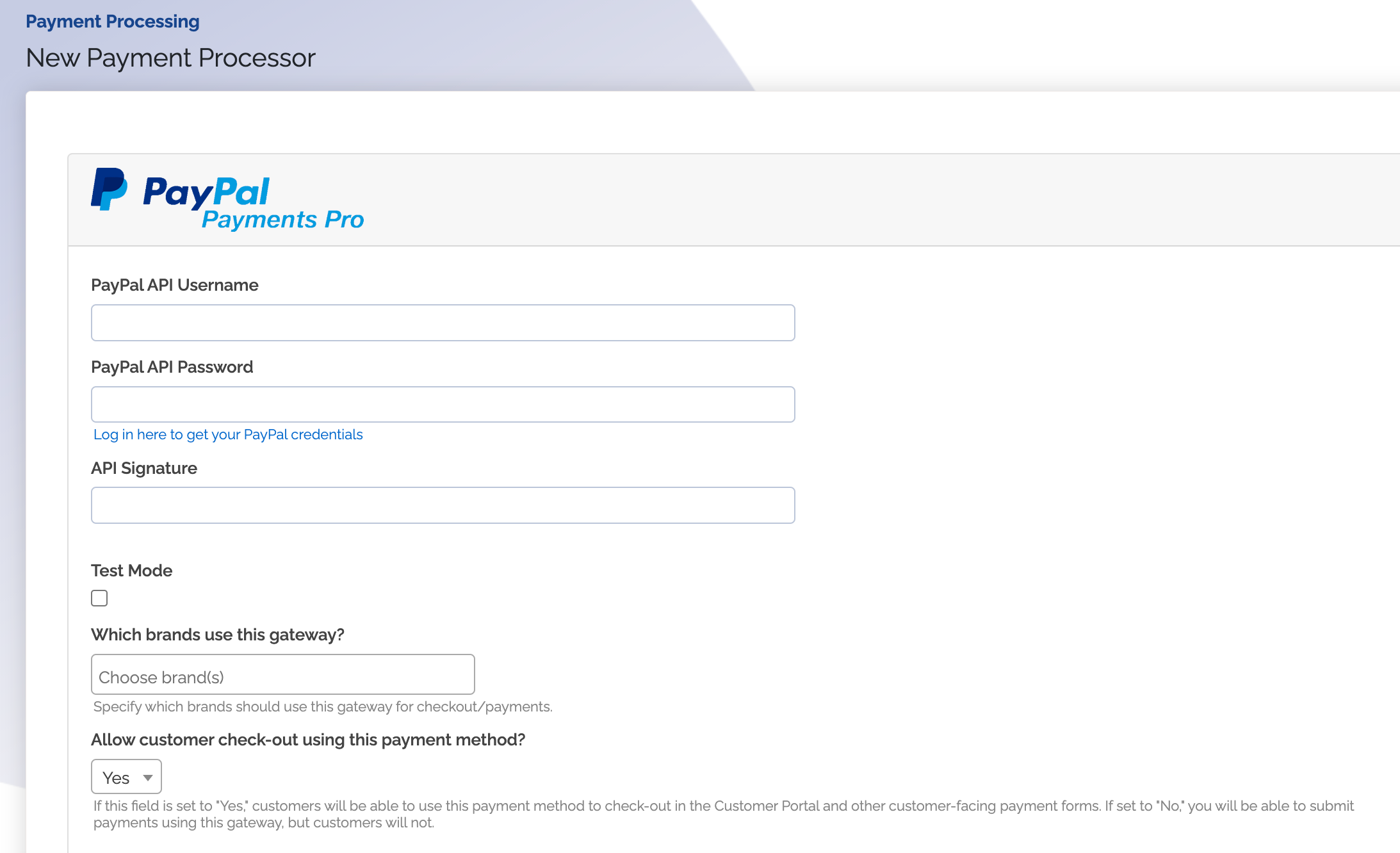
- Once you're done entering the credentials, make sure to select which payment methods you would like to process through PayPal
- Click
Save when finished
PayPal Standard
PayPal allows customers to pay via PayPal (including payments funded by credit cards and bank transfers). PayPal standard payments redirects customers to the PayPal site to allow them to securely pay from within their PayPal account.
How to Connect
Steps to connect PayPal Payments Standard and ChargeOver together are below!
To connect your PayPal account to ChargeOver, you need a valid PayPal account.
In ChargeOver
- In ChargeOver, go to your Settings and select
Payment Processing - Then select
Add or Configure a Payment Method or Merchant Account 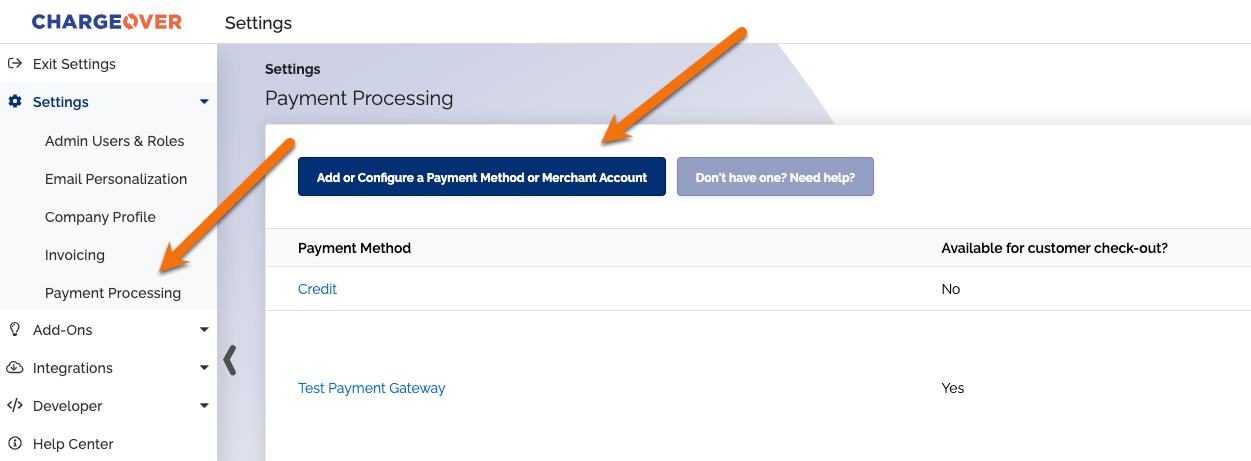
Choose PayPal Payments Standard from the choices
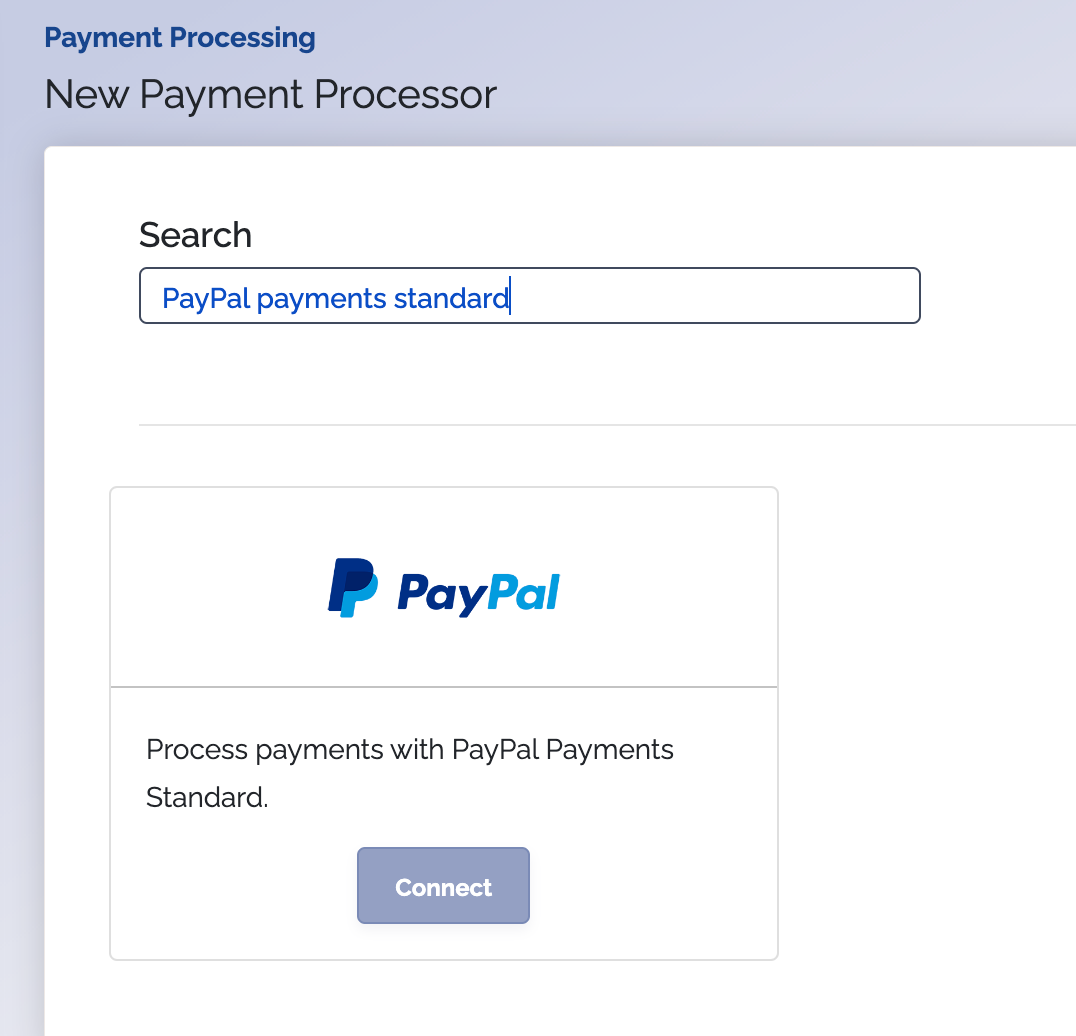
Enter in your PayPal email address
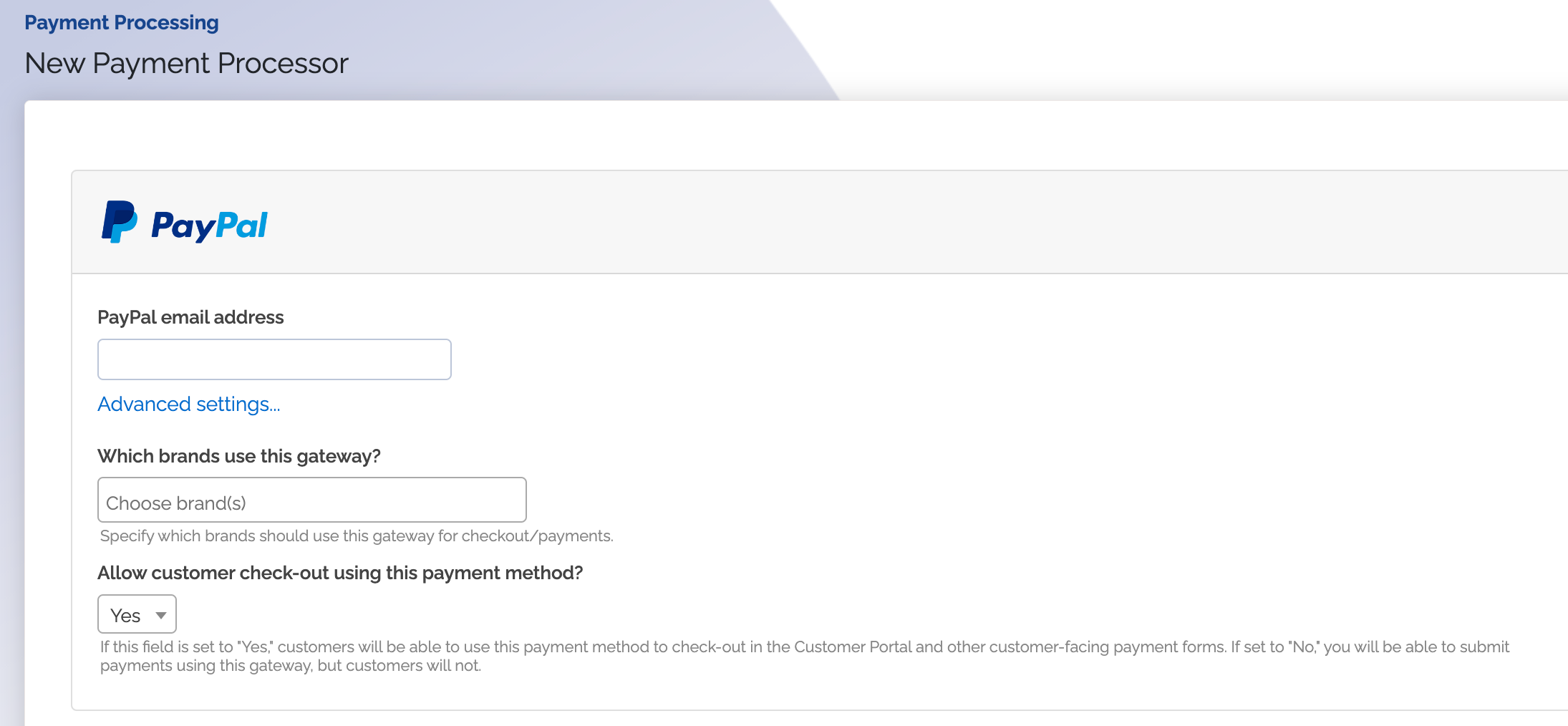
Once you're done entering the credentials, make sure to select which payment methods you would like to process through PayPal
Click
Save when finished
Supported Currencies
ChargeOver accepts these currencies with PayPal.
AUD, CAD, GBP, NZD and USD.
Supported Merchants Countries
These are based on where your business is located.
Australia, Canada, New Zealand, the United Kingdom and the United States.
Common Decline Messages
If you are unsure what a PayPal decline message means or what to do next, the most common error messages you might encounter are explained below.
| Error Message | What PayPal is Trying to Tell You | Next Steps |
|---|---|---|
| ERR_DECLINE | PayPal told ChargeOver the payment was declined. | You or the customer should contact PayPal to discuss the reason for the decline. |
| ERR_CREDENTIALS | PayPal told ChargeOver that your authentication credentials for Forte are incorrect. | You should contact PayPal and fix the credentials you use to connect to them. |
| ERR_EXPIRED | PayPal told ChargeOver the credit card has expired. | You should contact the customer and ask them to provide a new payment method. |
| ERR_CVV | PayPal told ChargeOver the credit card was declined due to an incorrect CVV/CVC security code. | Your customer should provide a correct CVV/CVC security code, or provide a new payment method. |
PayPal Support
If you need to contact PayPal’s support team, you can use the information below.
You can message PayPal through your account.
Phone Number - 1 (888) 221-1161