Network Merchants (NMI)
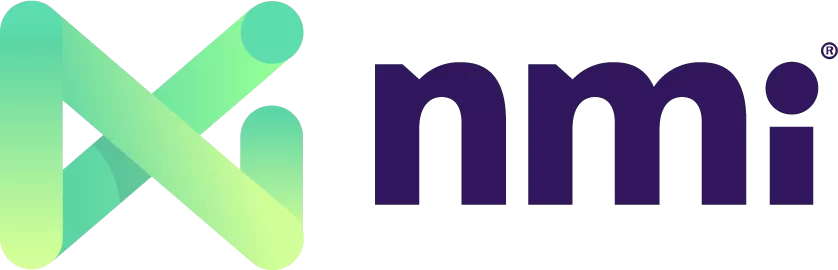
Overview
Network Merchants or NMI for short, can be used as a payment processor with ChargeOver, who allows you to accept credit cards and ACH or electronic checks. According to their website, NMI "can process payments, manage transactions and generate reports on all payment processing activity from a single account."
How to Connect
Steps to connect NMI and ChargeOver together are below!
In ChargeOver
- Go to your Settings and select
Payment Processing - Then select
Add or Configure a Payment Method or Merchant Account - Choose NMI / Network Merchants from the choices
- Enter in your NMI Username and Password
- Scroll to the next section and designate which payment types you accept (Visa, Mastercard, ACH, etc.)
- Click
Save Settings when finished
Common Questions
Does the integration between NMI and ChargeOver support…
| Feature | Supported? ✅ |
|---|---|
| Dynamic Statement Descriptors | ✅ |
| Tokenized Payments | ✅ |
| Credit Card Payments | ✅ |
| ACH (USA) Payments | ✅ |
| EFT (CAD) Payments | ✖️ |
| ACH (AUS) Payments | ✖️ |
| Credit Card Refunds | ✅ |
| ACH Refunds | ✅ |
Can NMI send multiple ACH payments into a single settlement batch?
✅ Yes, NMI does this automatically!
Can NMI report ACH payment status' to ChargeOver?
✅ Yes!
Does NMI support same-day refunds for credit cards?
✅ Yes!
Supported Currency
ChargeOver accepts this currency with NMI.
- USD
Supported Merchant Country
This is based on where your business is located.
United States.
Dynamic Statement Descriptors
Statement descriptors explain charges or payments on your customers bank statements. Using clear and accurate statement descriptors can reduce chargebacks and disputes.
If you want your customers bank statements to reflect your invoice number or the name of the product purchased, you can use merge tags to push this information to their bank statements.
You need to enable dynamic descriptors with NMI before you can configure them in ChargeOver. Contact NMI and ask them to enable dynamic descriptor support first!
In ChargeOver, set the dynamic descriptor format:
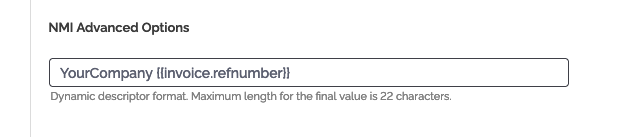
These merge tags are available for use:
| Merge tag | Description |
|---|---|
| {{invoice.refnumber}} | The invoice number being paid for |
| {{customer.company}} | The customer name |
| {{line.item_name}} | The product name of the first invoice line item |
| {{line.descrip}} | The description of the first invoice line item |
Common Decline Messages
If you are unsure what a NMI decline message means or what to do next, the most common error messages you might encounter are explained below.
| Error Message | What NMI is Trying to Tell You | Next Steps |
|---|---|---|
| ERR_DECLINE | NMI told ChargeOver the payment was declined. | You or the customer should contact NMI to discuss the reason for the decline. |
| ERR_CREDENTIALS | NMI told ChargeOver that your authentication credentials for Forte are incorrect. | You should contact NMI and fix the credentials you use to connect to them. |
| ERR_EXPIRED | NMI told ChargeOver the credit card has expired. | You should contact the customer and ask them to provide a new payment method. |
| ERR_CVV | NMI told ChargeOver the credit card was declined due to an incorrect CVV/CVC security code. | Your customer should provide a correct CVV/CVC security code, or provide a new payment method. |
Level 2 / Level 3 processing
ChargeOver supports level 2 and level 3 processing with NMI. Level 2 and level 3 processing involves sending additional data to the payment gateway, which can help unlock lower interchange fees and lower transaction risk. To send level 2 and level 3 data to NMI:
- Speak with your NMI representative to ensure you can take advantage of lower interchange rates
- Make sure you set commodity codes for your products
Once you set commodity codes, ChargeOver will automatically send level 2 data (sales tax, shipping, etc.) and level 3 data (product descriptions, quantities, and rates) to NMI.
NMI Support
If you need to contact NMI’s support team, you can use the information below.
Phone Number - 1-800-617-4850