Forte
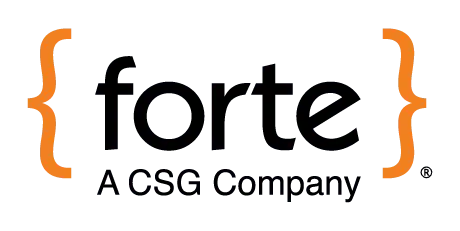
Overview
CSG Forte has processed payment transactions worth a total of $84 billion for over 81,000 merchants, which ranks them in the top 20 according to The Strawhecker Group’s 2022 Directory of U.S. Merchant Acquirers. They also serve businesses located in the US, Canada, South Africa, Qatar, Kuwait, Global and Oman. Forte accounts are mono-currency.
All US accounts will only be able to collect in USD and Canadian accounts will only be able to collect in CAD. ChargeOver supports connecting to Forte to process your credit card and ACH payments.
How to connect
Steps to connect your gateway and ChargeOver together are below! Keep in mind that setting up your account will be a little different depending if you were referred to Forte by our ChargeOver team, or if you have an existing Forte account.
If you would like to use Forte we can help expedite the process if you sign-up through our link! If you go through Forte on your own, it requires a bit more communication on your end.
Referred to Forte by ChargeOver
If you were referred to Forte by ChargeOver, all you have to do is enter your Merchant ID provided by Forte into ChargeOver. Then we will complete the rest of the set up process!
Enter your merchant ID
In ChargeOver, go to your Settings and select
Payment Processing Then select
Add or Configure a Payment Method or Merchant Account Select Forte from the list of available payment processors

the "Forte will be set up by..." field, select "ChargeOver will configure and connect Forte for me"
Enter in your Forte Merchant ID
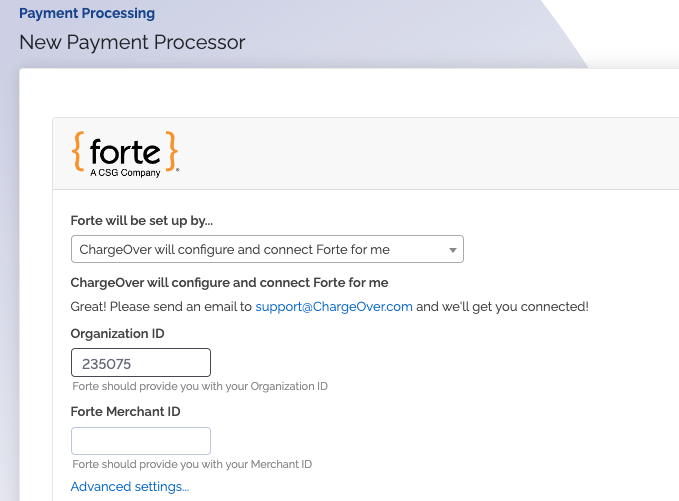
Once you're done entering the credentials, make sure to select which payment methods you would like to process through Forte
Click
Save when finishedContact us and we will complete the setup process for you
Already have a Forte account
If you already had a Forte account before using ChargeOver, please contact us and we can assist you through the process of getting Dex access and getting connected.
Once you have Dex access for your Forte account, you will need to get your:
- API Access ID
- API Secure Key
- Organization ID
- Forte Merchant ID
Forte will have provided you your Organization ID and your Merchant ID. To get your API credentials, login to your Forte account.
In your Forte Dex account
- Go to
Developer thenAPI Credentials
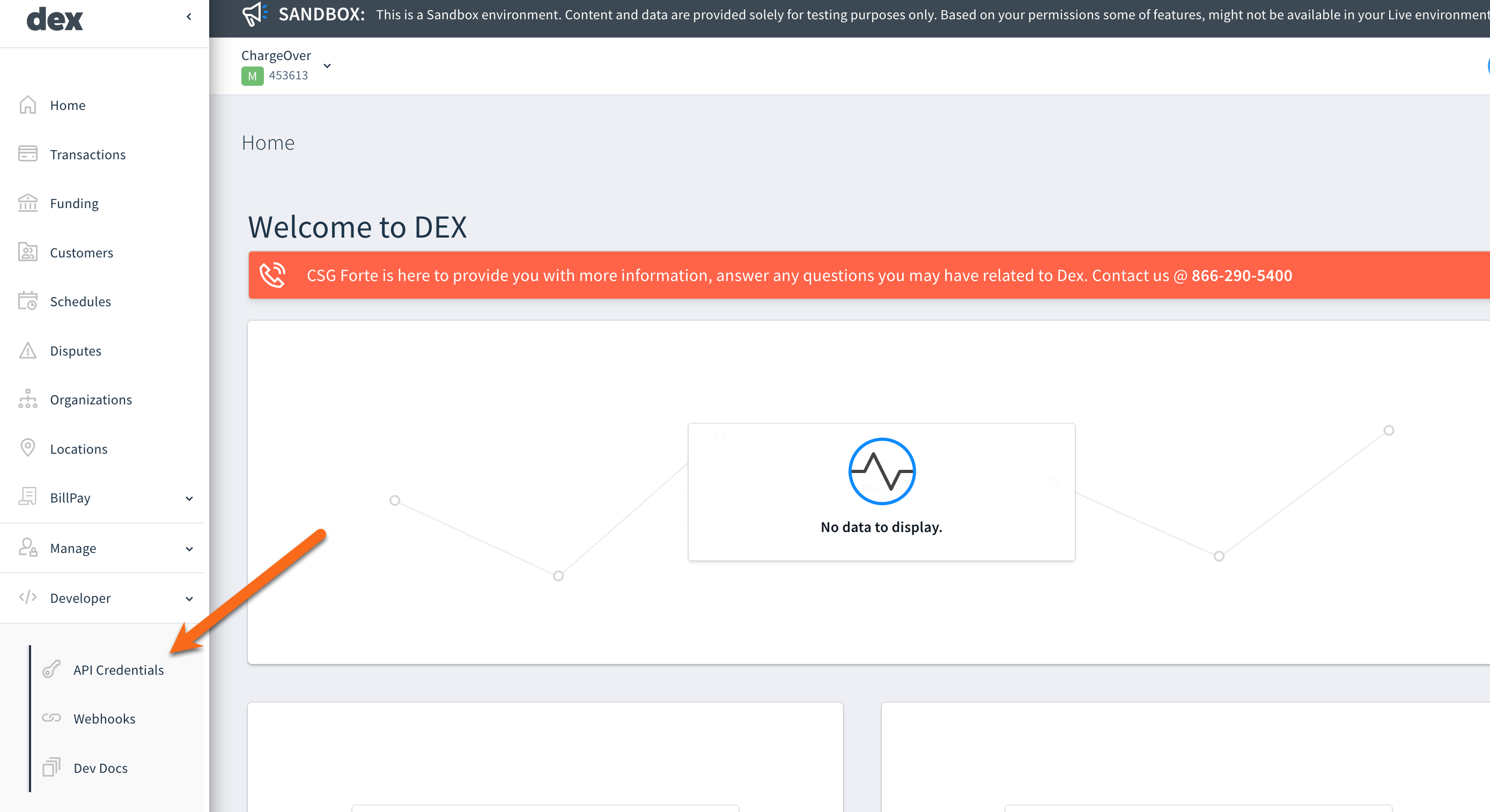
- Click the
Create button on the API Credentials page
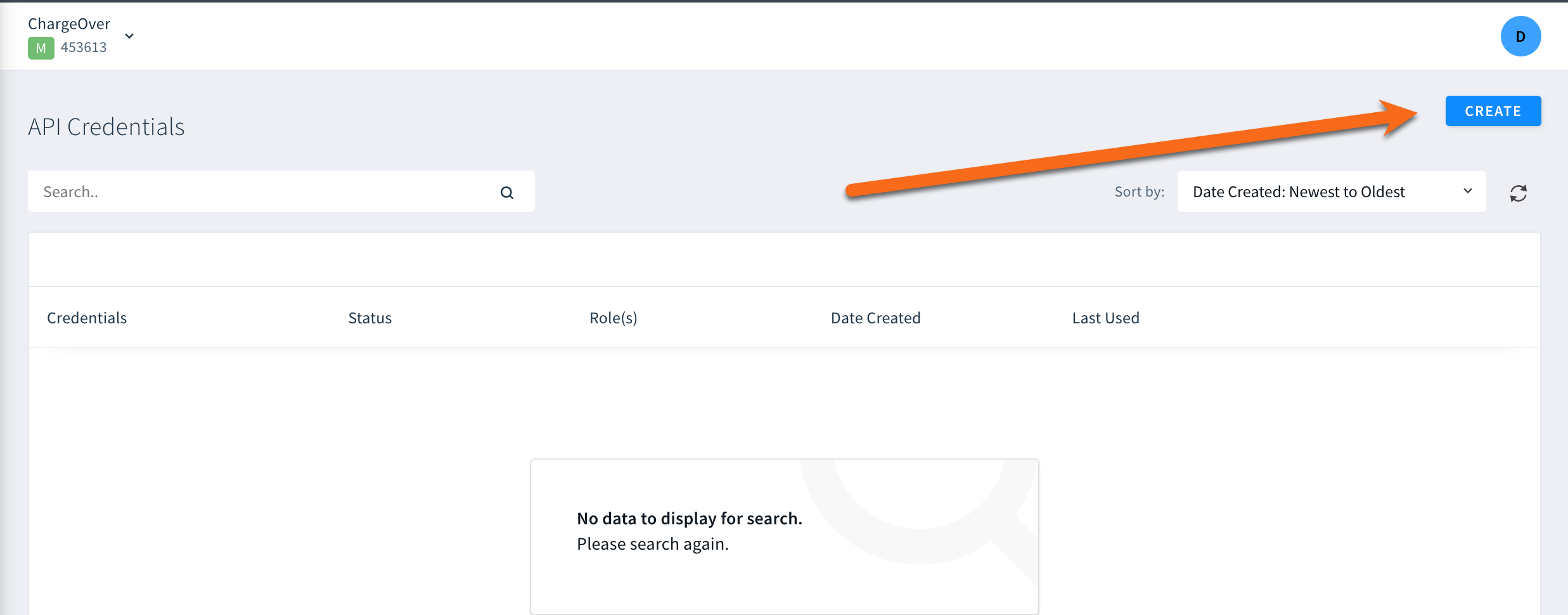
- Fill in the Name field (e.g. "ChargeOver") and select a group or role
- Click the
Create New API Key button
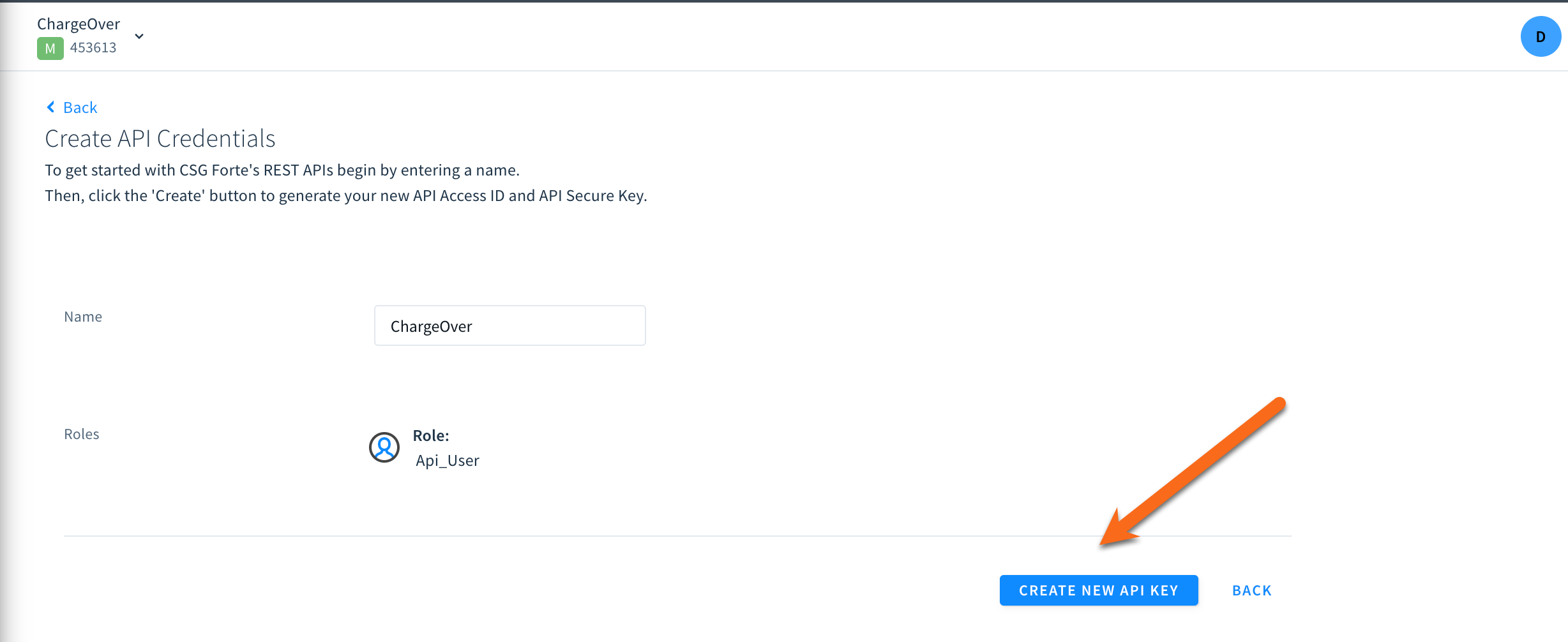
- You will now be able to view your API Access ID and your Secure Key
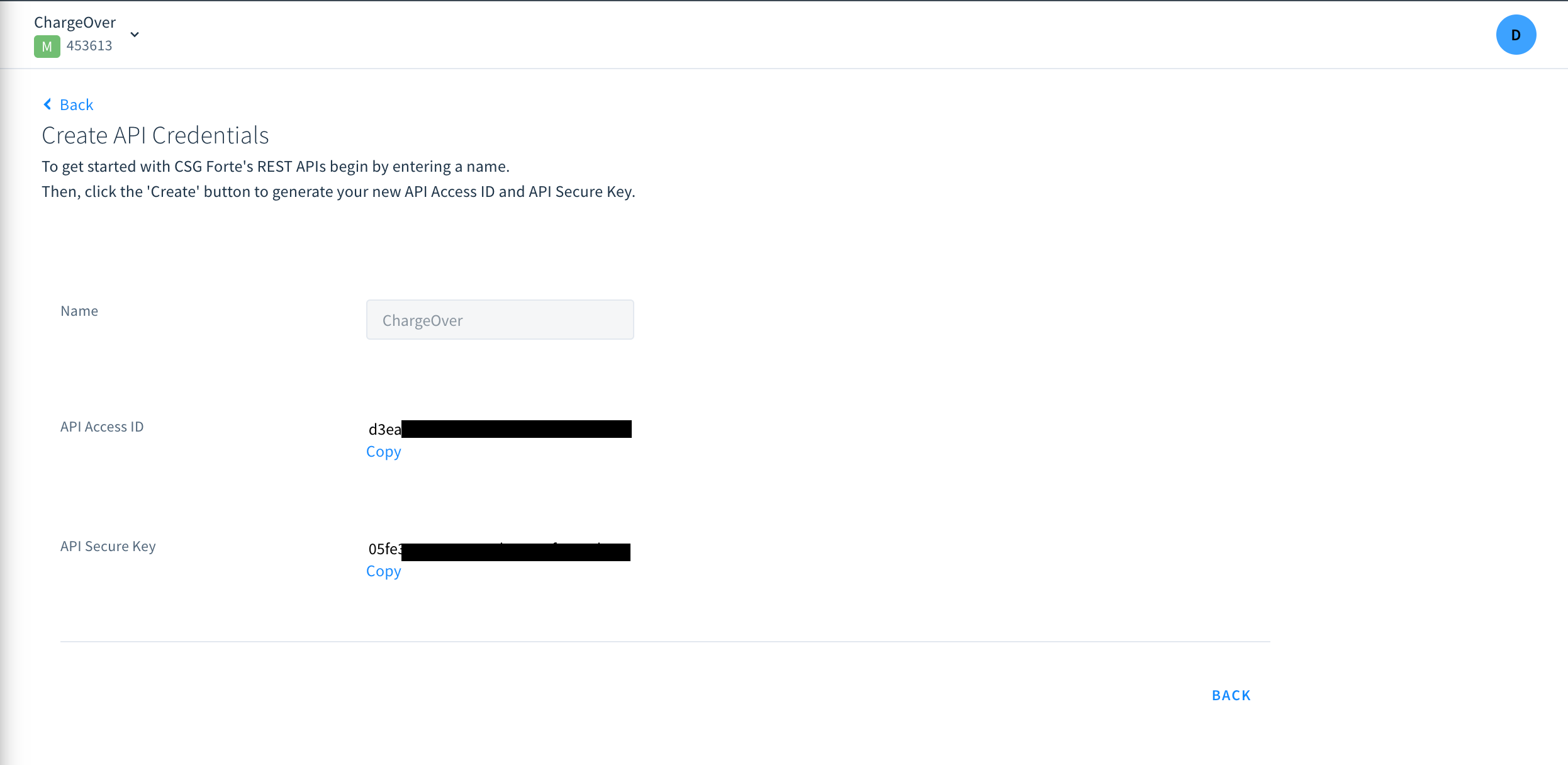
Now it's time to get your Forte account connected with ChargeOver so you can start processing payments!
In ChargeOver
Go to Settings then
Payment Methods Click
Add or Configure a Payment Method or Merchant Account 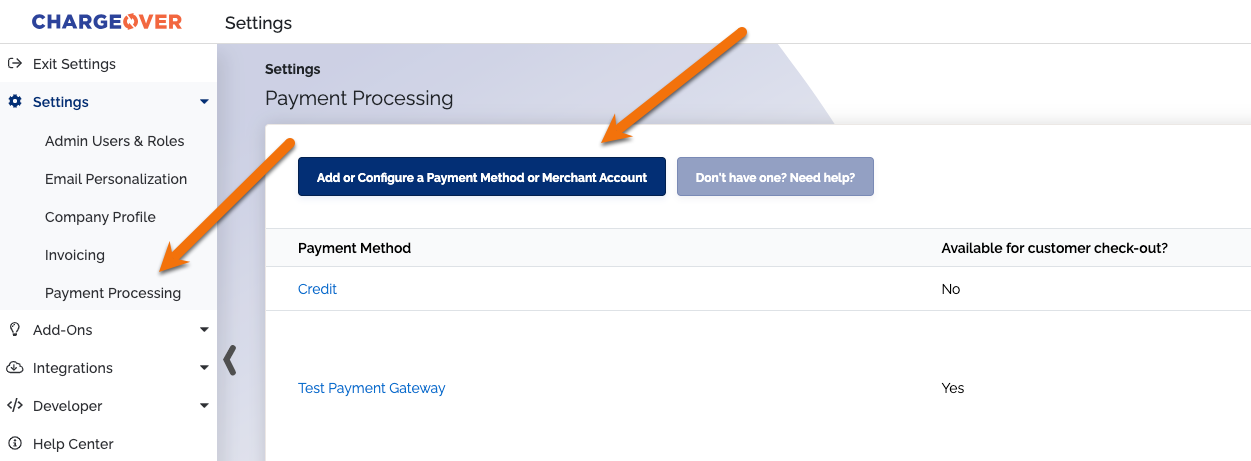
Search or select Forte from the list of payment gateways

For the "Forte will be set up by..." field, select "Me, I have my API access ID, secure key, and organization ID"
Fill in your API credentials, merchant ID, and organization ID provided to you by Forte
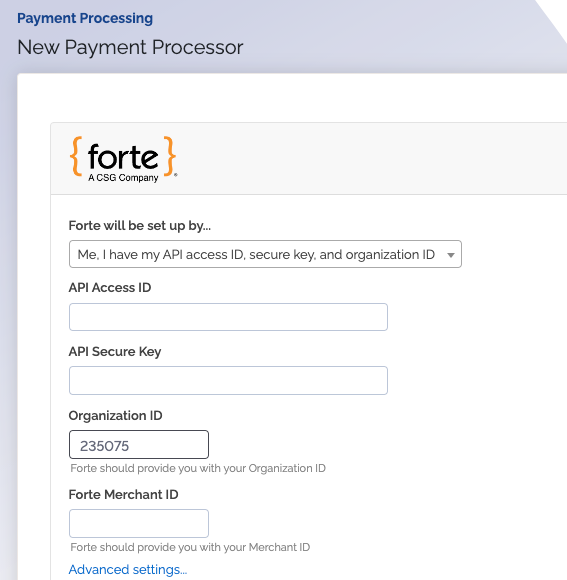
Once you're done entering the credentials, make sure to select which payment methods you would like to process through Forte
Click
Save when finished
You can now process payments in ChargeOver through the Forte Payment gateway!
Common questions
Does the integration between Forte and ChargeOver support…
| Feature | Supported? |
|---|---|
| Dynamic Statement Descriptors | ✖️ |
| Tokenized Payments | ✅ |
| Credit Card Payments | ✅ |
| ACH (USA Only) Payments | ✅ |
| EFT (CAD Only) Payments | ✅ |
| ACH (AUS Only) Payments | ✖️ |
| Credit Card Refunds | ✅ |
| ACH Refunds | ✅ |
Can Forte send multiple ACH or EFT payments into a single settlement batch?
✅ Yes! Forte does this automatically!
Can Forte report ACH payment status' to ChargeOver?
✅ Yes!
Supported currencies
ChargeOver accepts these currencies with Forte.
CAD and USD.
Supported merchants countries
These are based on where your business is located.
Canada and the United States.
Common decline messages
If you are unsure what a Forte decline message means or what to do next, the most common error messages you might encounter are explained below.
| Error message | What Forte is trying to tell you | Next steps |
|---|---|---|
| ERR_DECLINE | Forte told ChargeOver the payment was declined. | You or the customer should contact Forte to discuss the reason for the decline. |
| ERR_CREDENTIALS | Forte told ChargeOver that your authentication credentials for Forte are incorrect. | You should contact Forte and fix the credentials you use to connect to them. |
| ERR_EXPIRED | Forte told ChargeOver the credit card has expired. | You should contact the customer and ask them to provide a new payment method. |
| ERR_CVV | Forte told ChargeOver the credit card was declined due to an incorrect CVV/CVC security code. | Your customer should provide a correct CVV/CVC security code, or provide a new payment method. |
Troubleshooting connecting
Sometimes you will have typed in the wrong password or credentials when connecting your gateway to ChargeOver. This is an error message Forte might throw when this occurs.
This error message can either be found on the object, like the payment or refund, or the Forte connection page in ChargeOver.
Error message
Try again later; this transaction could not be processed. Authentication error. Forte thinks your authentication information is incorrect.
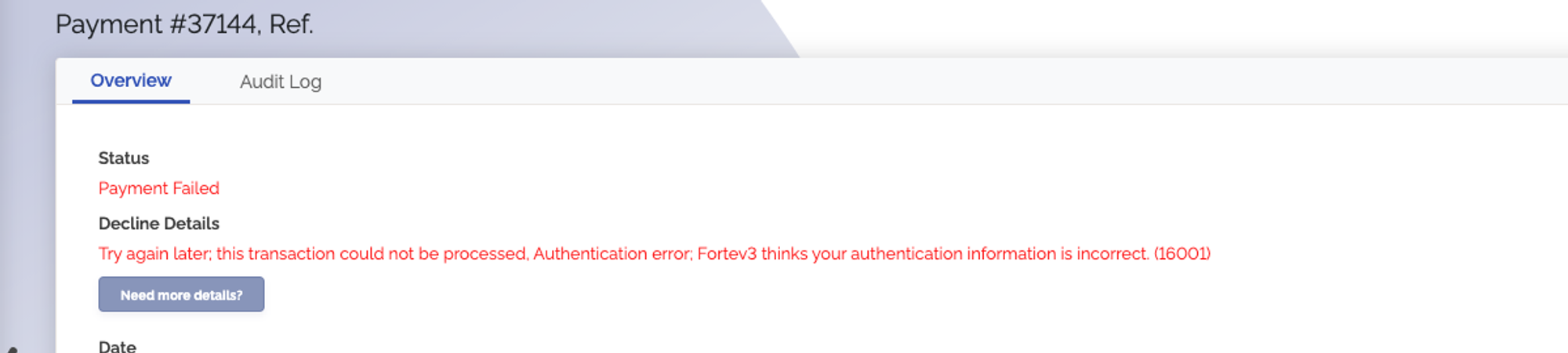
What Forte is trying to tell you
Your Organization ID or Forte Merchant ID has been incorrectly entered into ChargeOver.
Next steps
Go to your payment processing settings and click into Forte. Make sure that your credentials are entered correctly. As a reminder, do not use your email as either ID.
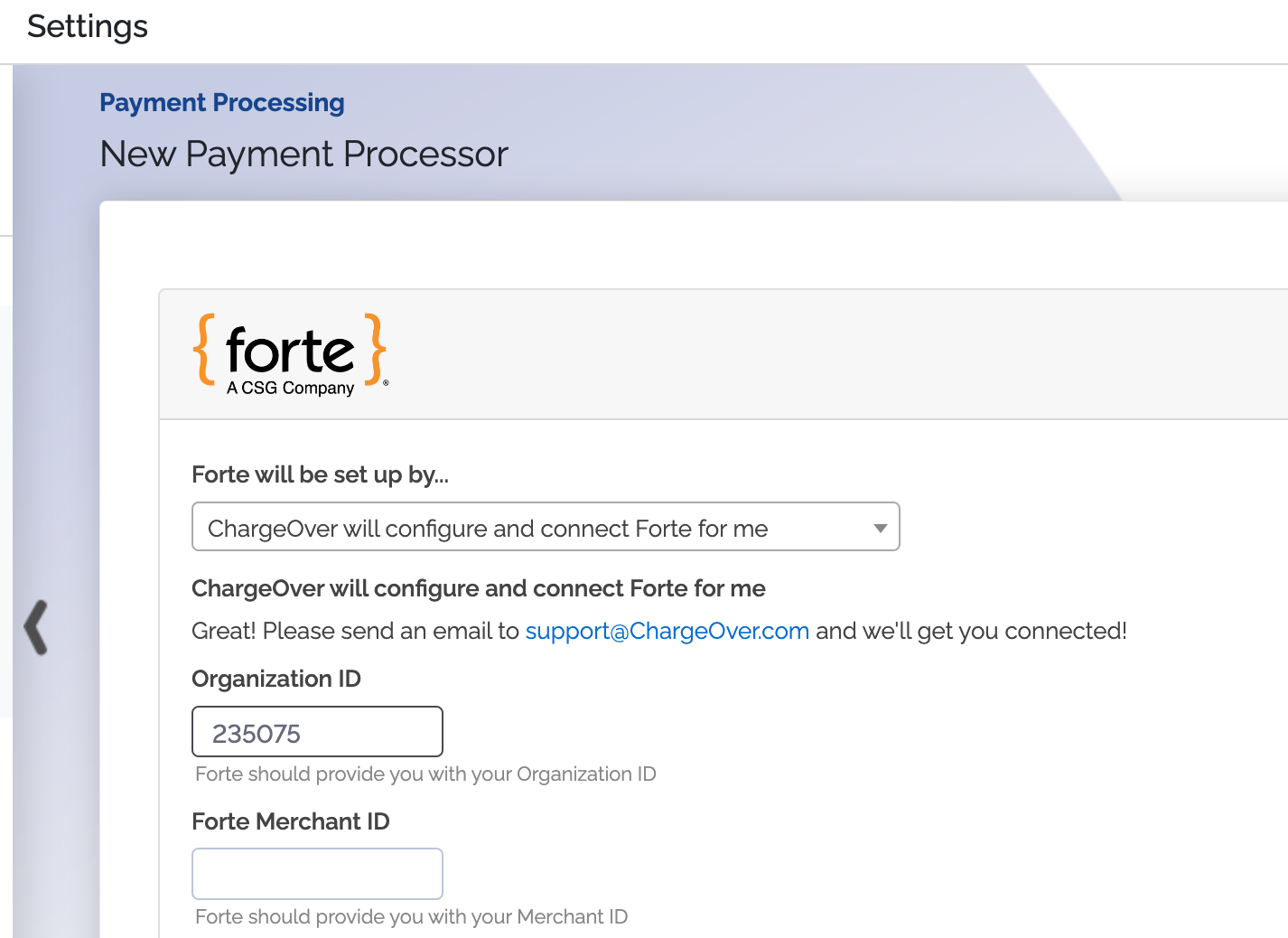
Forte support
If you need to contact Forte's support team, you can use the information below.
Phone Number - 866-290-5400