Cybersource
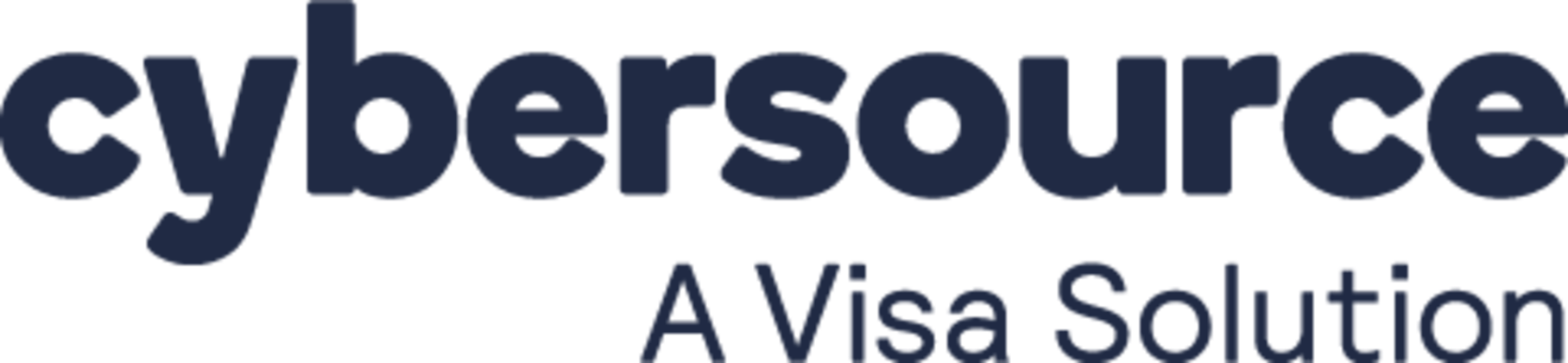
Overview
Cybersource offers Payment Management solutions to merchants of all sizes, operating in the most varied geographies and industry verticals. According to their website, CyberSource is "trusted by over 480,000 customers to power more than $691 billion in secure transactions each year!" Connect them to ChargeOver to process your credit card payments.
How to connect
Steps to connect CyberSource and ChargeOver together are below!
In CyberSource
To connect your CyberSource account to ChargeOver you’ll need your Merchant ID, a REST - Certificate, and a REST certificate password that you'll create when generating the certificate.
CyberSource also documents this process for your reference:
- Login to the CyberSource Business Center at https://businesscenter.cybersource.com/ebc2/
- In Cybersource, on the left navigation panel, choose Payment Configuration > Key Management
- Click the
+ Generate Key button
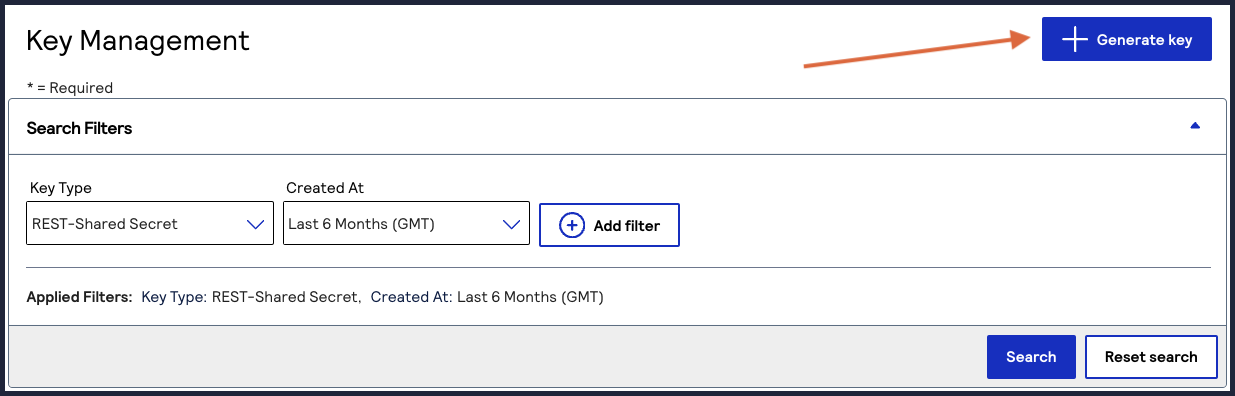
- Choose to generate a REST - Certificate
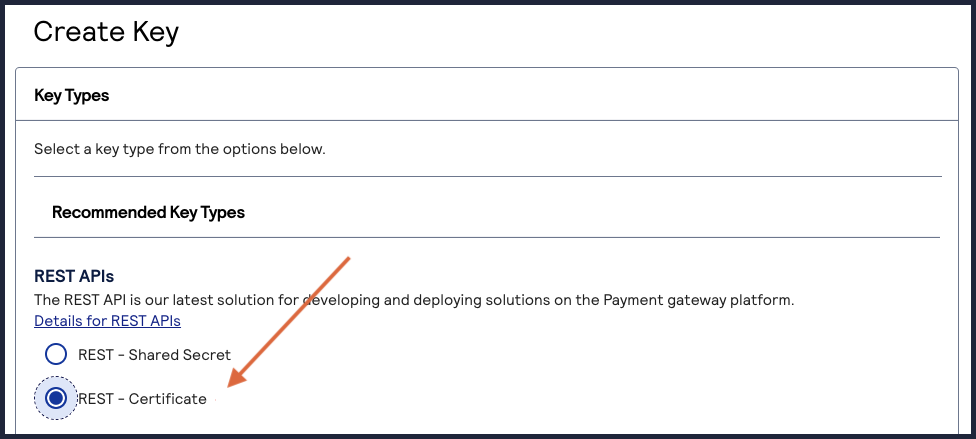
- Click the Download key button
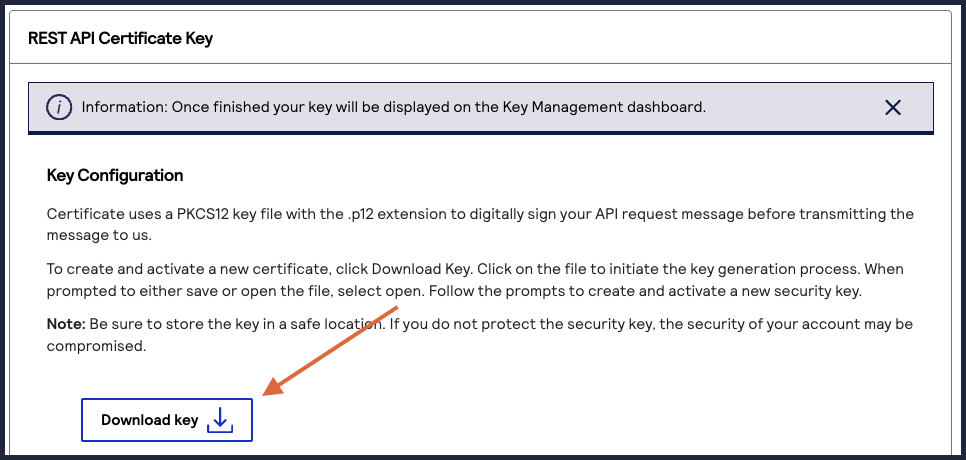
- You will be prompted to enter a password. Enter a new password (do not use the one you use to log in to Cybersource).
- Save the downloaded file and remember the password for the next step.
In ChargeOver
- Go to your Settings and select
Payment Processing - Then select
Add or Configure a Payment Method or Merchant Account - Choose CyberSource from the choices
- Enter in your CyberSource Merchant ID
- Click the
Browse button and upload the certificate file you downloaded from Cybersource - Enter the password you created when generating the certificate in Cybersource
- Scroll to the next section and designate which payment types you accept (Visa, Mastercard, American Express, etc.)
- Click
Save Settings when finished
Common questions
Does the integration between CyberSource and ChargeOver support…
| Feature | Supported? ✅ |
|---|---|
| Dynamic Statement Descriptors | ✖️ |
| Tokenized Payments | ✅ |
| Credit Card Payments | ✅ |
| ACH (USA) Payments | ✖️ |
| EFT (CAD) Payments | ✖️ |
| ACH (AUS) Payments | ✖️ |
| Credit Card Refunds | ✅ |
| ACH Refunds | ✖️ |
Can CyberSource send multiple ACH or EFT payments into a single settlement batch?
✖️ No. CyberSource does not support ACH payments.
Can CyberSource report ACH payment status' to ChargeOver?
✖️ No. CyberSource does not support ACH payments.
Does CyberSource support same-day refunds for credit cards?
✅ Yes!
Supported merchants countries
These are based on where your business is located.
Canada, United States, Australia, New Zealand and United Kingdom.
Common decline messages
If you are unsure what a CyberSource decline message means or what to do next, the most common error messages you might encounter are explained below.
| Error message | What CyberSource is trying to tell you | Next steps |
|---|---|---|
| ERR_DECLINE | CyberSource told ChargeOver the payment was declined. | You or the customer should contact CyberSource to discuss the reason for the decline. |
| ERR_CREDENTIALS | CyberSource told ChargeOver that your authentication credentials for Forte are incorrect. | You should contact CyberSource and fix the credentials you use to connect to them. |
| ERR_EXPIRED | CyberSource told ChargeOver the credit card has expired. | You should contact the customer and ask them to provide a new payment method. |
| ERR_CVV | CyberSource told ChargeOver the credit card was declined due to an incorrect CVV/CVC security code. | Your customer should provide a correct CVV/CVC security code, or provide a new payment method. |
CyberSource support
If you need to contact CyberSource’s support team, you can use the information below.
Phone Number - 1-800-709-7779