Bundles
Overview
Bundles allow you to combine more than one product or plan and sell them together as a single unit. Bundles can be used on invoices, subscriptions and quotes.
When to use bundles
We recommend you use bundles when you need either of the following.
- To cut down on creation time and clicks when creating subscriptions, invoices or quotes with multiple products or services
- A way to easily sell multiple services together and wrap them into a single plan
Enable bundles
You can enable bundles from your features tab and then you can start creating your own bundles!
Steps
- Go to Settings and then
Features andMore Features - Search for "Bundles" and click the
Get Started button - Enable Bundles
This feature is only available on ChargeOver's Growth and Enterprise plans.
Create a bundle
You will create bundles similar to how you create Products in ChargeOver.
Steps
- From the left navigation menu, choose Products and then Bundles
- Click the blue
New Bundle button to get started - To create your bundle, specify a Name and Description. Then choose one or more products or discounts you want to sell together
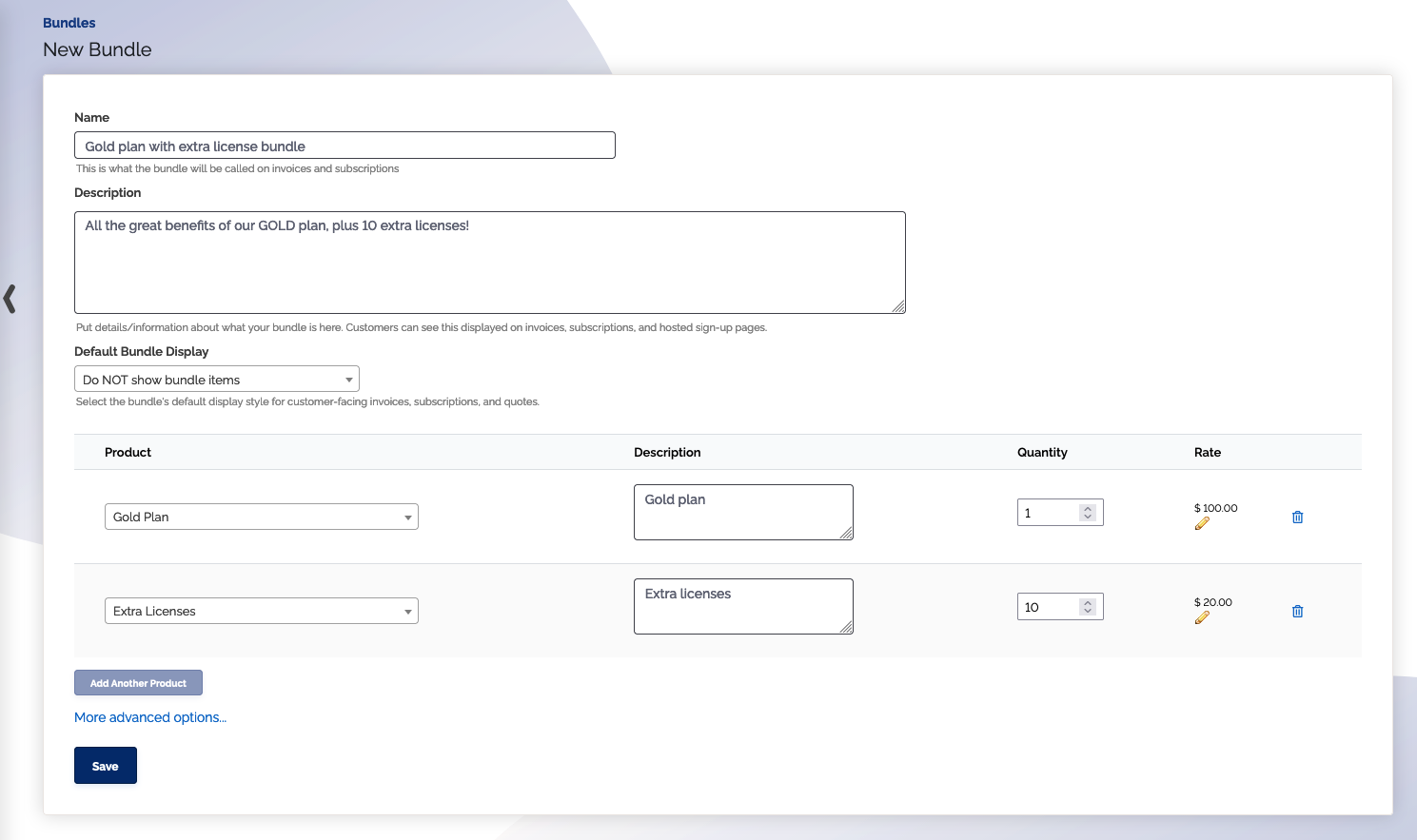
Your bundle can be composed of as many other Products or Discounts as you want. The price of the bundle will be the combined total of the bundles line items. You also have the choice to specify a custom rate, quantity and description for each bundle line item, if you would like.
Bundle display
Use the Bundle Display setting to determine how bundles display to your customers. You will always be able to see each line item or product belonging to a bundle, along with the specific pricing for each item, but you can control whether your customers have the same visibility.
Customer visibility options of bundles include the following.
- Do not show the bundle items
- Show bundle items with each items rate
- Show bundle items without each items rate
Do not show the bundle items
This option only displays the bundle name and description to your customers. The individual bundle line items, along with their prices, are not visible to your customers.
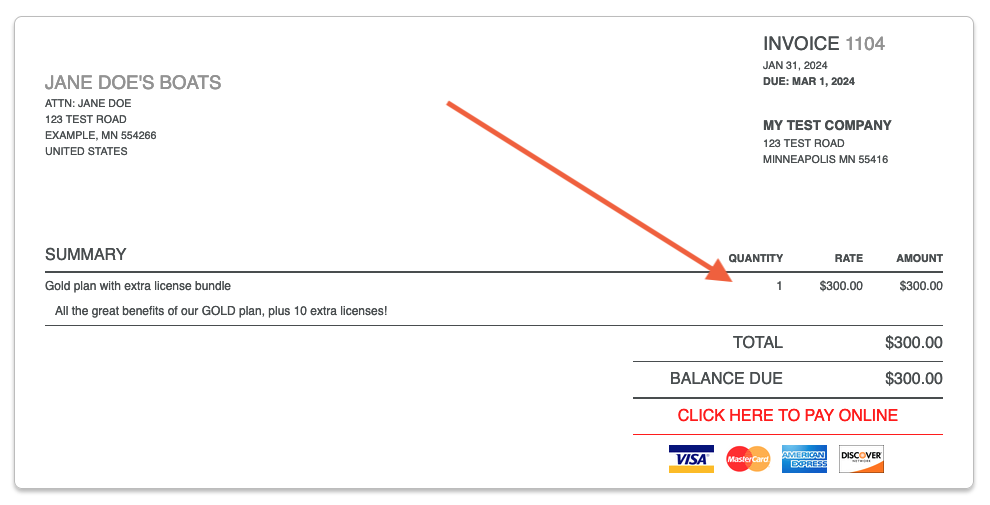
Show bundle items with each items rate
This option will make each bundle line item, along with each ones rate and quantity, visible to your customers.
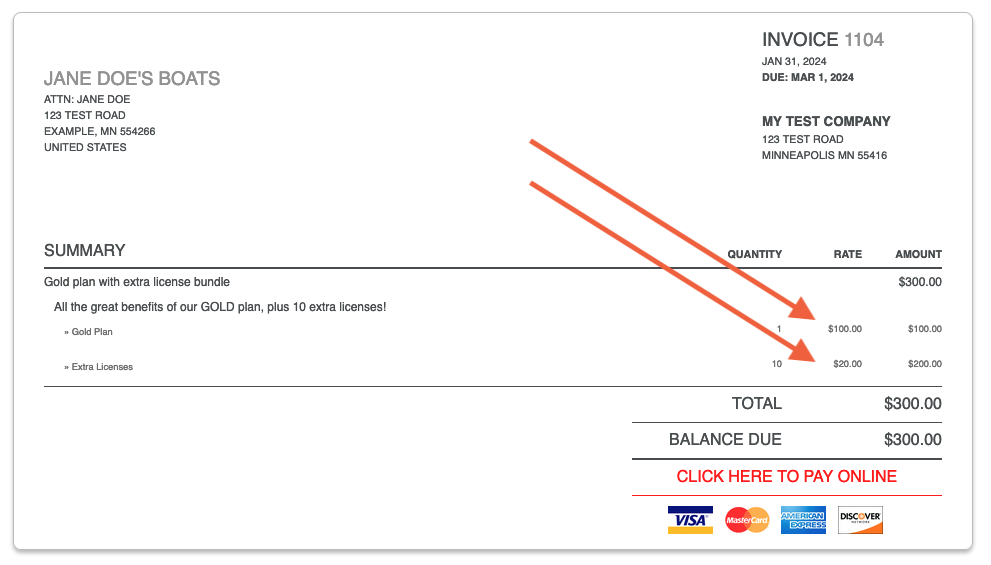
Show bundle items without each items rate
This option will make each bundle line item visible to your customers, but without the bundle line items rate and quantity. Only the total price of the bundle is displayed to the customer.
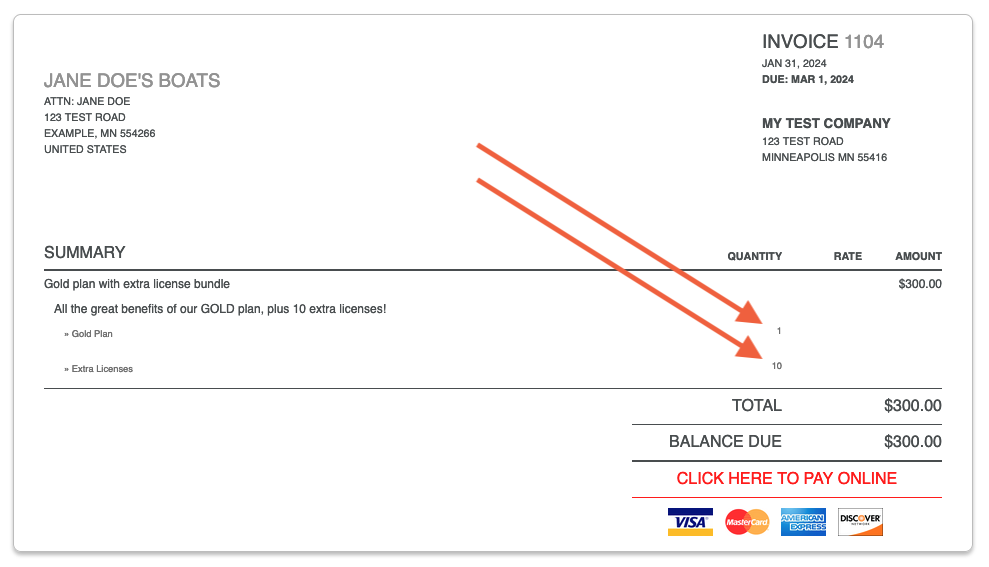
Edit existing bundles
You can edit an existing bundle at any time. This includes adjusting the price, products, description, and more.
Steps
- From the left navigation menu, choose Products and then Bundles
- Click on any of your existing bundles
- Make your edits and choose the
Save button
Any edits made to existing bundles changes how the bundle works for NEW quotes, subscriptions and invoices going forward. Existing quotes, subscriptions, and invoices that previously used the bundle will remain unchanged.
Disabling bundles
If you would like to prevent a bundle from being used in the future, you can disable it at any time.
Steps
- From the left navigation menu, choose Products and then Bundles
- Click on any of your existing bundles
- On the edit page, click the "More advanced options..." link
- Choose No for the Status
- Click the
Save button
Disabling a bundle prevents it from being used in the future. Existing quotes, subscriptions, and invoices that previously used the bundle will remain unchanged.
Deleting bundles
You can delete a bundle by using the three vertical dots next to the Audit Log tab.
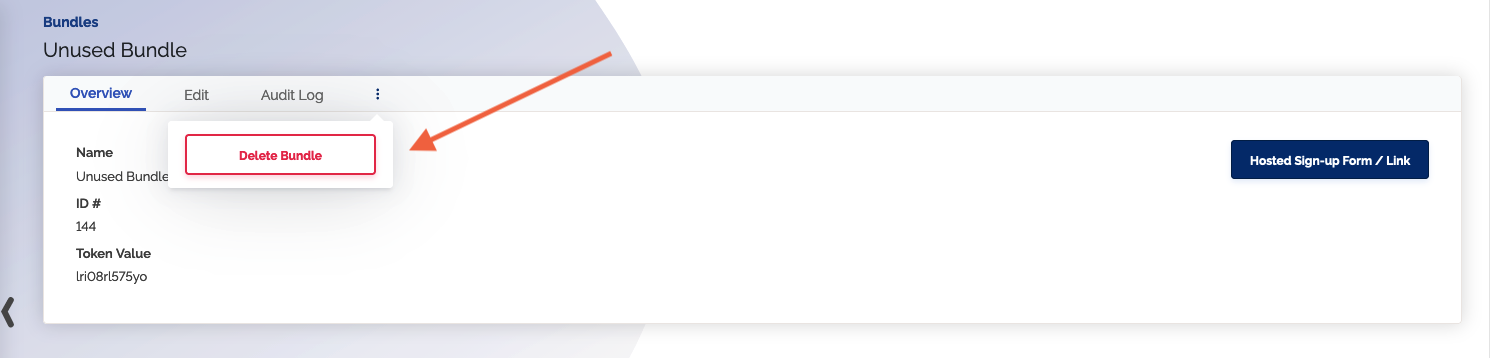
The option to delete a bundle will only be available if it has not been used yet.
Using bundles with subscriptions, invoices, and quotes
Subscriptions
When you select a bundle for a subscription, you will see all of the bundles line items.
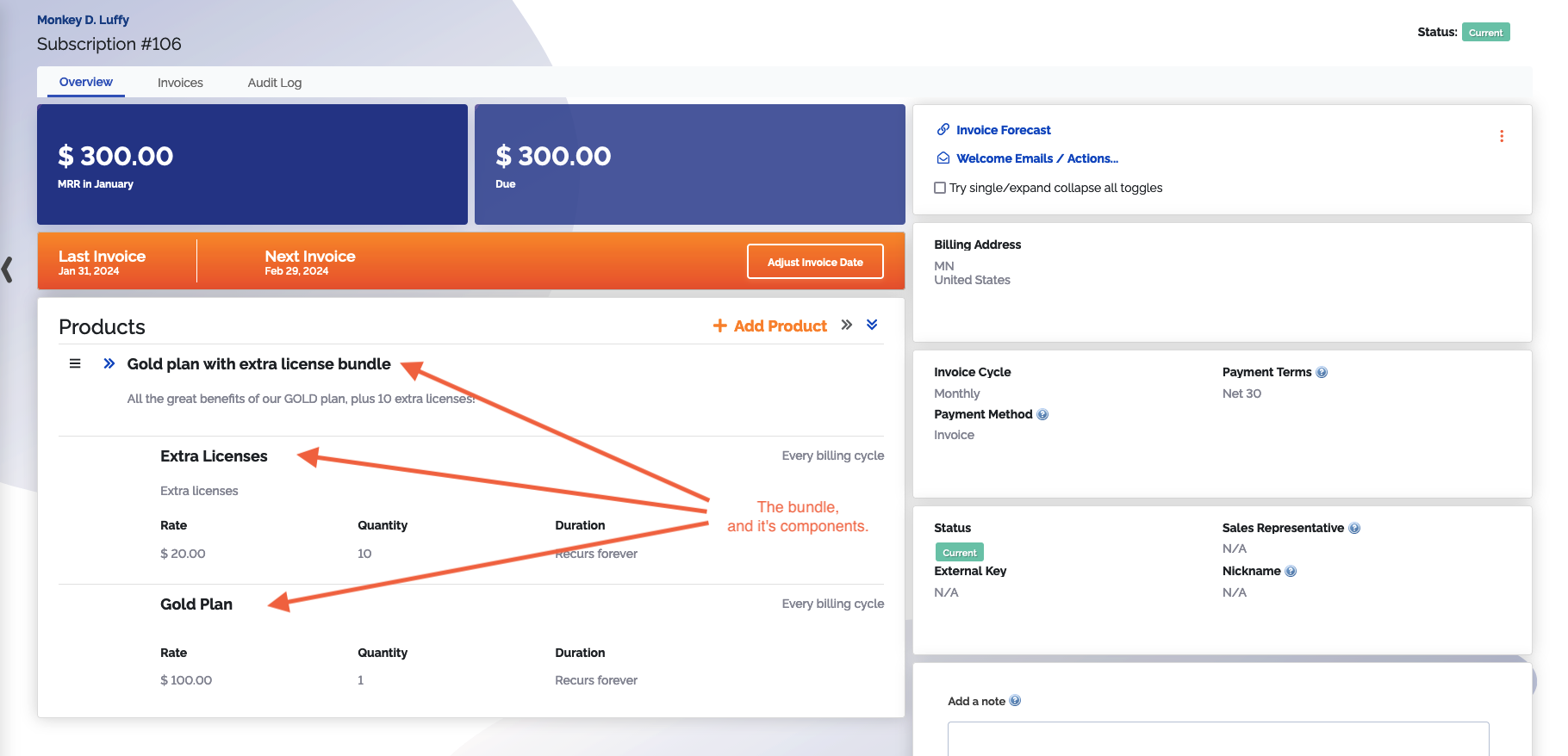
You have the option to edit any line item within the bundle, along with the description and custom fields for the bundle itself.
When the subscription creates an invoice, the bundle and all of its line items will carry through to the invoice.
Invoices
When you place a bundle on an invoice, you will see all of the bundles line items.
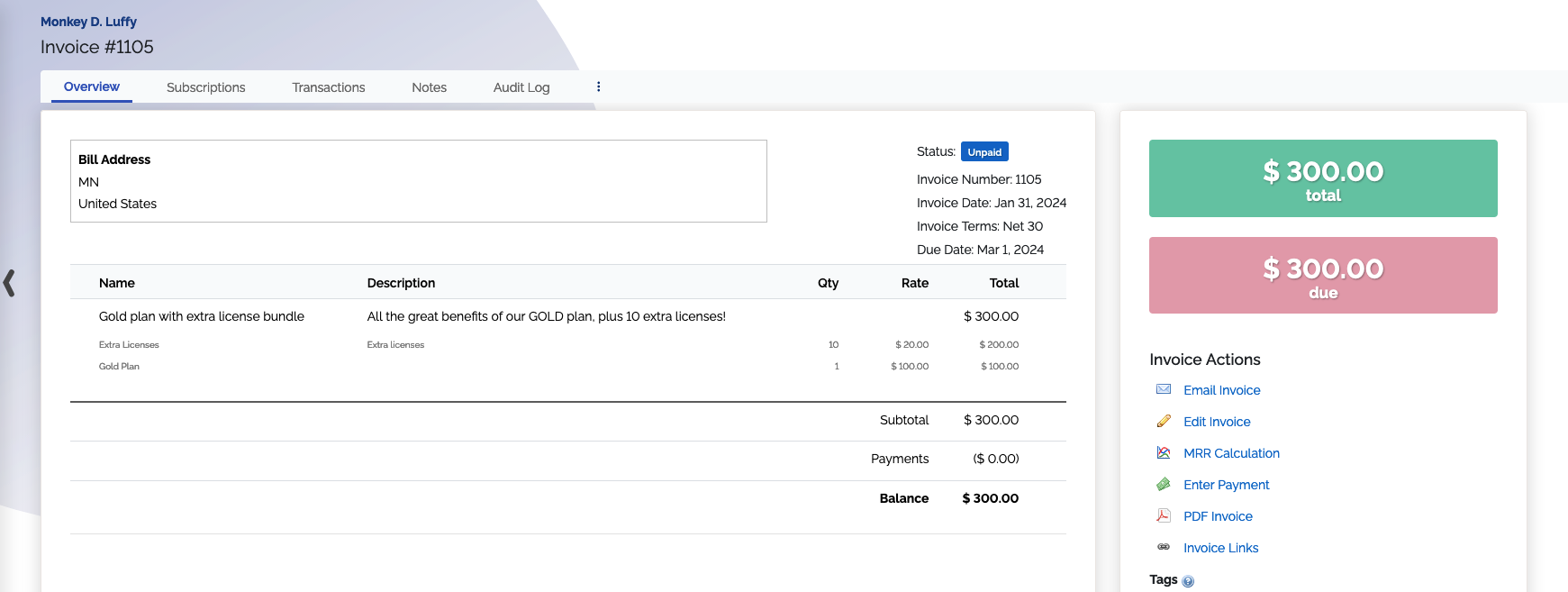
Invoices created from a quote or a subscription will inherit all the bundles line items from the quote or subscription.
Keep in mind that what your customer sees, for example, whether they see only the bundle itself, versus each line item on the bundle, will depend on your Bundle Display setting.
If you have a custom invoice design with ChargeOver, it may need to be adjusted to display bundles correctly on your PDFs.
Quotes
When bundles are used on quotes, they function similarly to how they do on invoices and subscriptions.
When an invoice or a subscription is created from a quote, it will inherit all the bundles line items from the quote.
If you have a custom quote design with ChargeOver, it may need to be adjusted for bundles to display correctly on your PDFs.
Bundles on hosted sign-up pages
Bundles allow you to easily sell more than one product at a time via a Hosted Sign-up Page. They can also be used to combine multiple products with a pre-set discount.
Find a hosted sign-up link for a bundle
- Navigate to Products and then Bundles
- Click the specific bundle you want the hosted sign-up page for
- Click the blue
Hosted Sign-up Form/Link button - Copy the link you are presented with
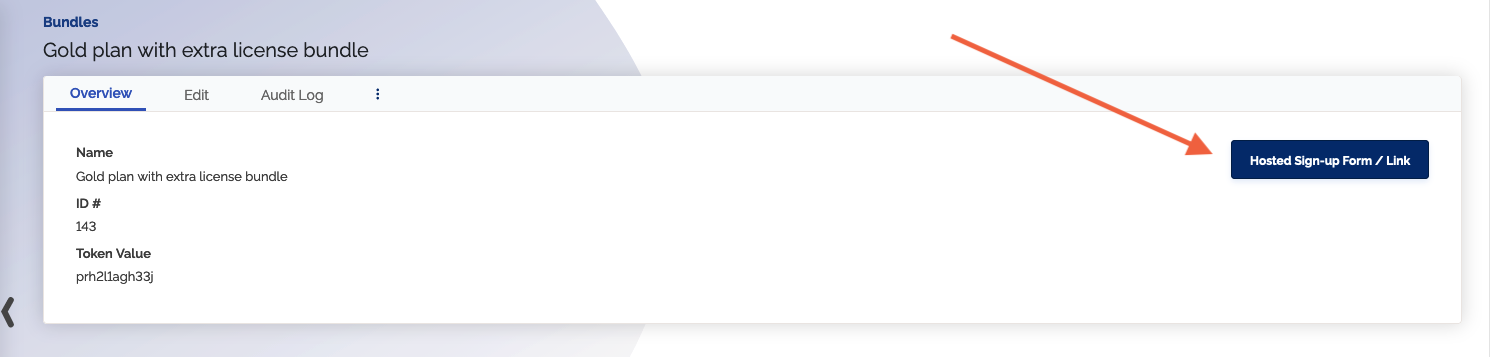
Your hosted sign-up page will show the bundle and, depending on your Bundle Display setting, it may show the bundles line items and prices as well.
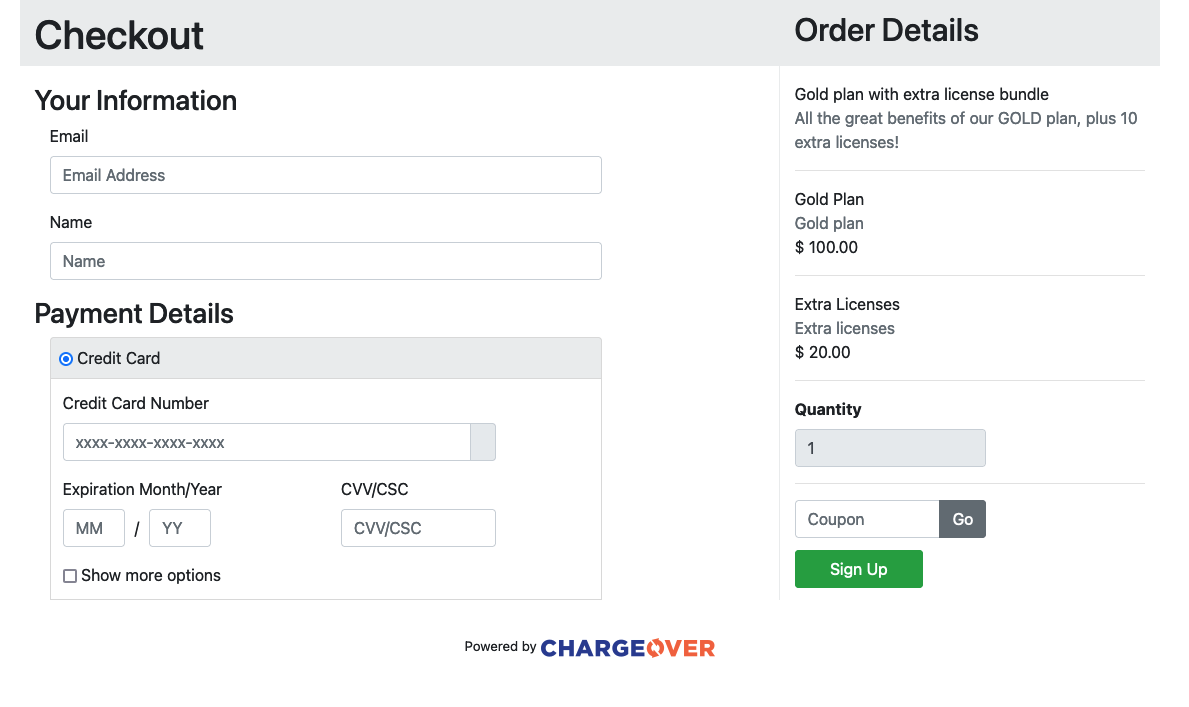
Keep in mind that what your customer sees, for example, whether they see only the bundle itself, versus each line item on the bundle, will depend on your Bundle Display setting.
Keep in mind
Percentage discounts
Percentage discounts within a bundle function a little differently than percentage discounts outside a bundle.
- Percentage discounts outside a bundle offer a percentage discount off of the entire invoice
- Percentage discounts inside a bundle apply the discount to the individual bundle line items
Bulk update pricing
Because the bundle itself does not have it's own rate, the Bulk Update Pricing tool does not affect the bundle itself.
However, the Bulk Update Pricing tool will affect each of the bundles line items.
QuickBooks and Xero syncing
The bundle item itself does not sync to QuickBooks or Xero, but each line item on the bundle, along with each product components rate, quantity, description, applicable taxes and so on, will sync to these platforms.