Cancel Reasons
Enable cancel reasons
ChargeOver helps collect and report on why customers are canceling their subscriptions or canceling specific line items. With cancel reasons, you can assign an explanation as to why a subscription was cancelled and pull reporting based on that reason.
- Head to your Settings and select
Features thenMore Features - From the list of Add-Ons, search
Cancel Reasons and selectGet Started - Set the "Collect and report on cancellation reasons when a subscription is cancelled?" field to
Yes and selectSave
Cancel Reasons are now enabled!
Create new cancel reasons
- Head over to your Settings, click on
Features and searchCancel Reasons - Select
New Cancel Reason - From there, you can enter the reason someone would cancel
- Click
Save
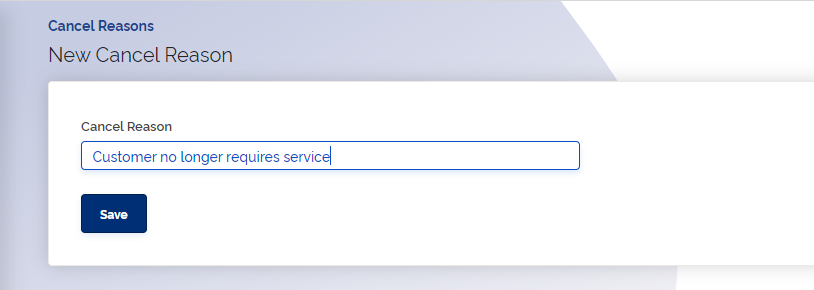
Edit an existing cancel reason
If you haven't used a cancel reason yet, you can still edit and remove the cancel reason.
If the reason has been used already, it cannot be edited or removed.

Steps
- Head over to your Settings, go to
Features and findCancel Reasons - Select your cancel reason
If you are trying to edit a reason that is black or un-clickable, that means the reason has been used at least once and cannot be updated.
- At the top of the next page, you can select the
Edit tab to update the reason or you can select the three vertical dots to reveal the delete reason option Save your changes
Customer portal
See Customer Portal to set up Customer Portal and how to allow customers to cancel their subscriptions.
When you have enabled the option for customers to cancel their own subscriptions, a new column will appear in the Cancel Reasons list. This indicates whether a reason is selectable by a customer when they cancel their subscription in the Customer Portal.
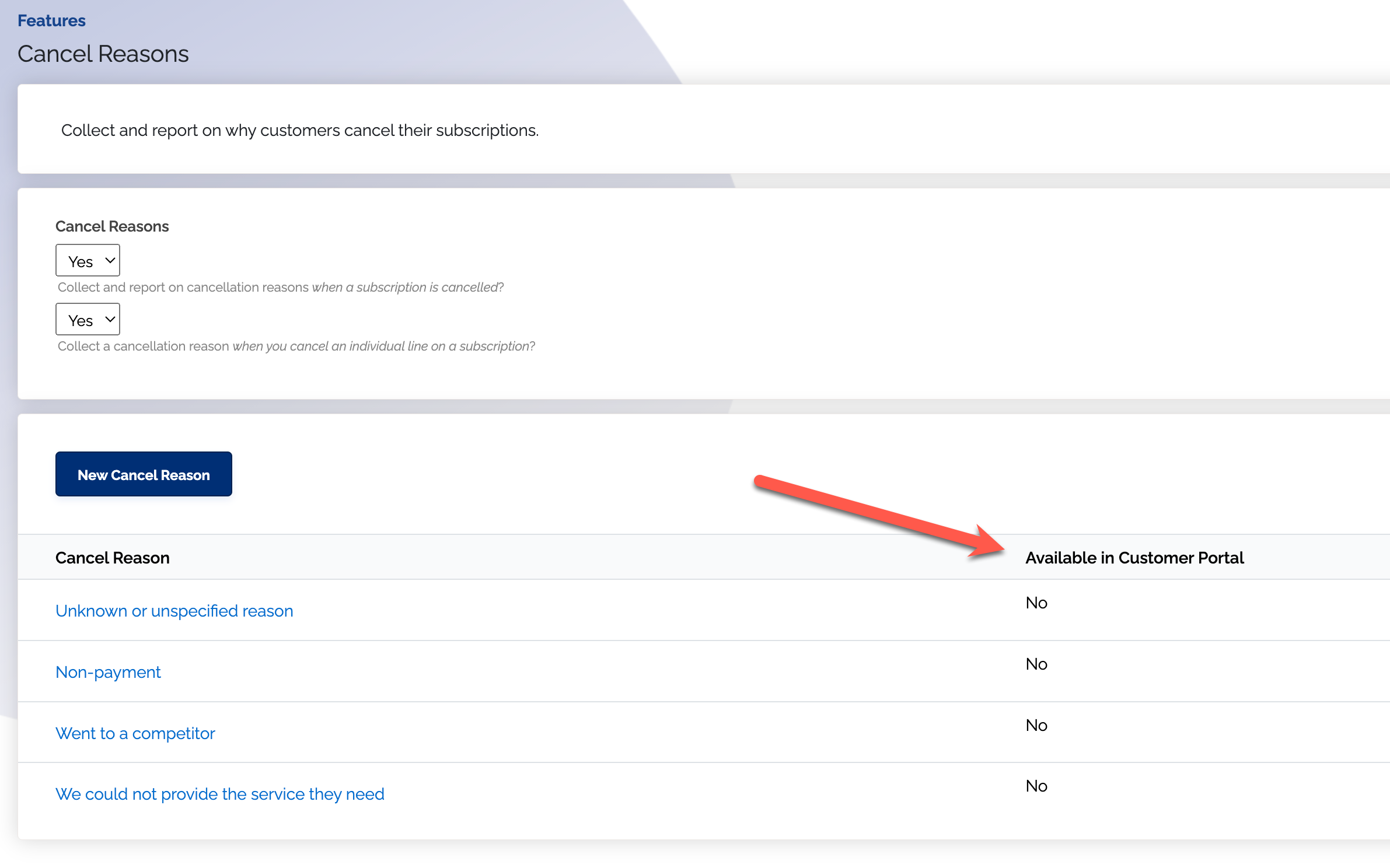
- Click on the cancel reason you would like to enable or disable for the customer portal. Then click the edit tab
- Check the 'Can customers select this reason when canceling from the customer portal?' box
- Uncheck the box to disable the cancel reason
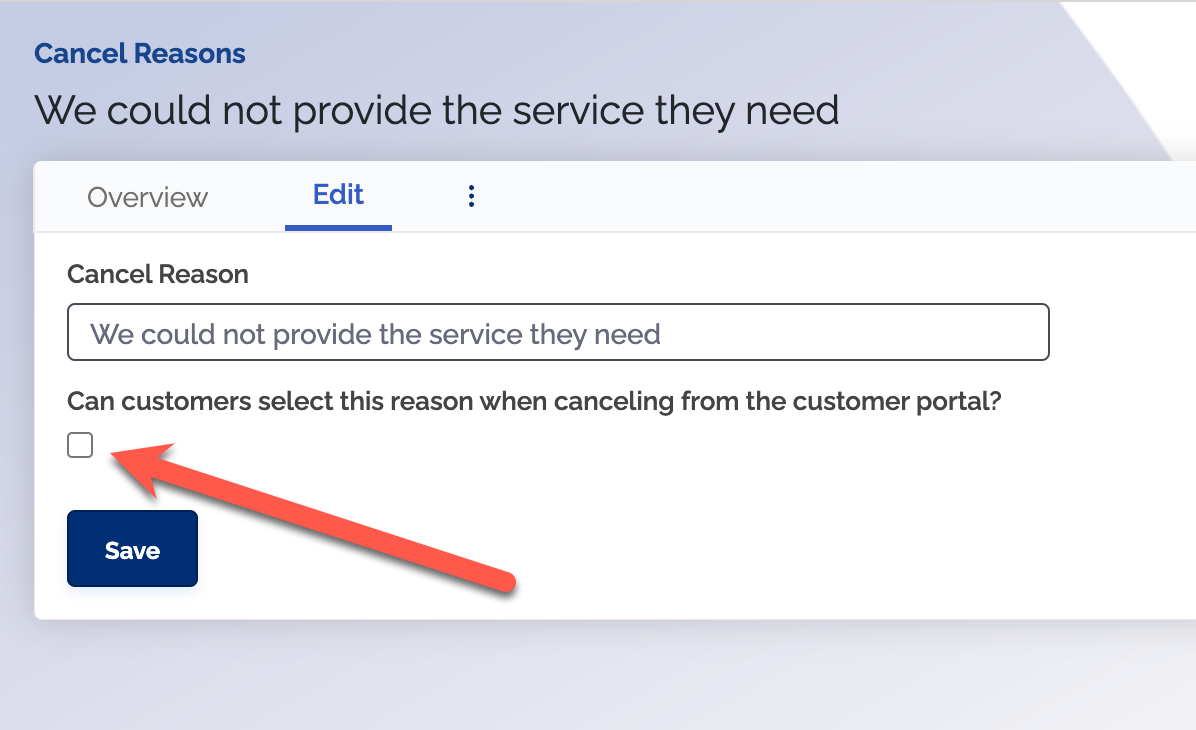
- Click
Save
When a cancel reason has been used and is no longer editable, you can still enable or disable the reason from the Customer Portal.