Coupon Codes
Overview
ChargeOver allows you to create coupon codes that your customers can enter into their hosted sign-up form for a discount or free trial.
Set up a coupon code
- Go to Settings, then click on
Features andMore Features - Find
Coupons Codes and clickGet Started - Click
New Coupon
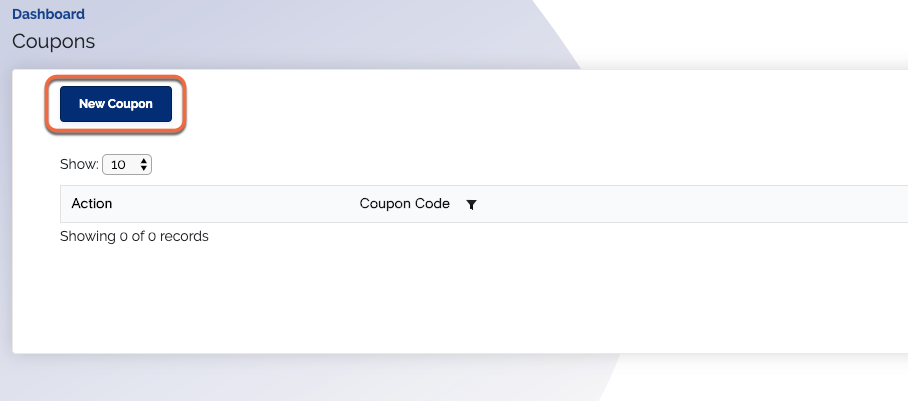
- Type in the code you would like to use
- Select whether this code gives the customer a discount or a free trial
- For coupon discounts, specify the amount or percentage of the discount
- If the coupon is for a free trial, specify the number of billing cycles your customer gets for free from using the coupon
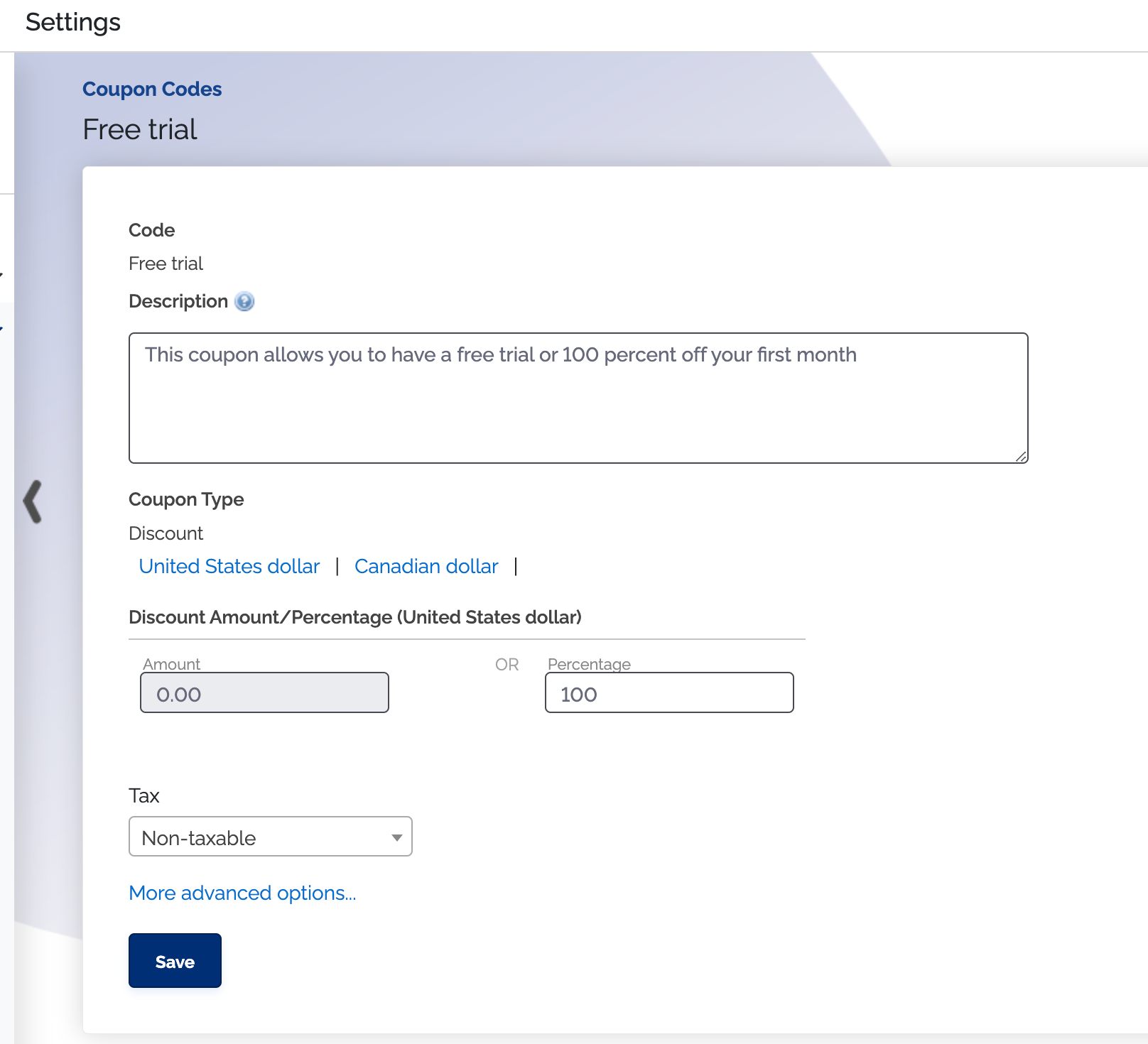
- Click
Save
Once you've created your coupon code, you will see a field on your products hosted sign-up pages where customers can enter in the code.
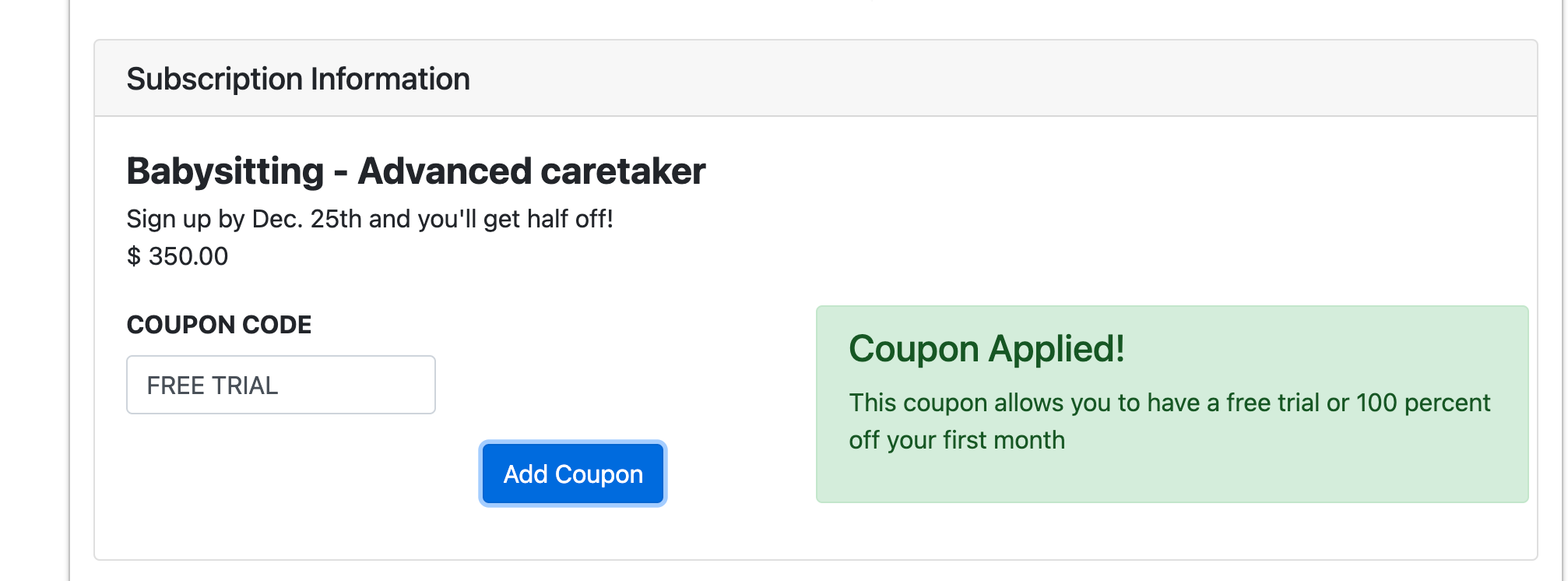
When a customer enters a coupon code that is in ChargeOver into the sign-up page, their subscription will automatically generate with the free trial cycles or discount the line items.
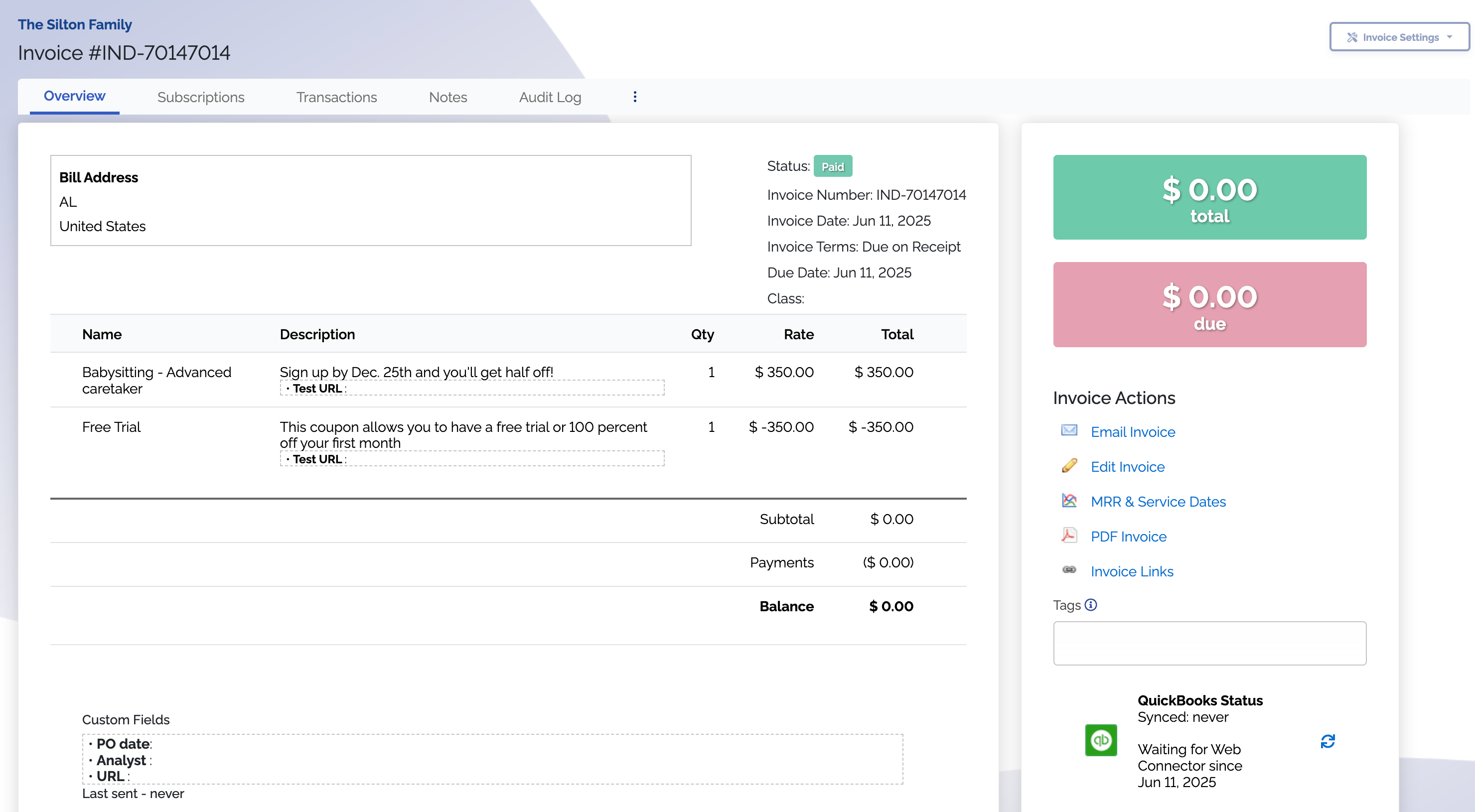
That's all there is to it! You now have coupon codes enabled and working in your ChargeOver account!