Processing Fees
Overview
ChargeOver allows you to set up processing fees to charge for payments depending on payment method. You can set up processing fees in a few different ways. For example, you can set a fee for one type of payment method and charge a 3% service fee for all credit card transactions.
Visa mandates no more than a 3% processing fee.
Enable processing fees
- Go to your settings and select
Features , thenMore Features from the left side menu - You can search for "Processing Fees" and click
Get Started - Set the "calculate and add processing fees at the time of payment?" option to Yes
- Choose whether to do nothing, charge a fee, or give a discount for credit card payments and for ACH payments
- You can specify a dollar amount or percentage to charge for the fee or to give as a discount
- You can also add states or provinces to exempt from the fee or discount
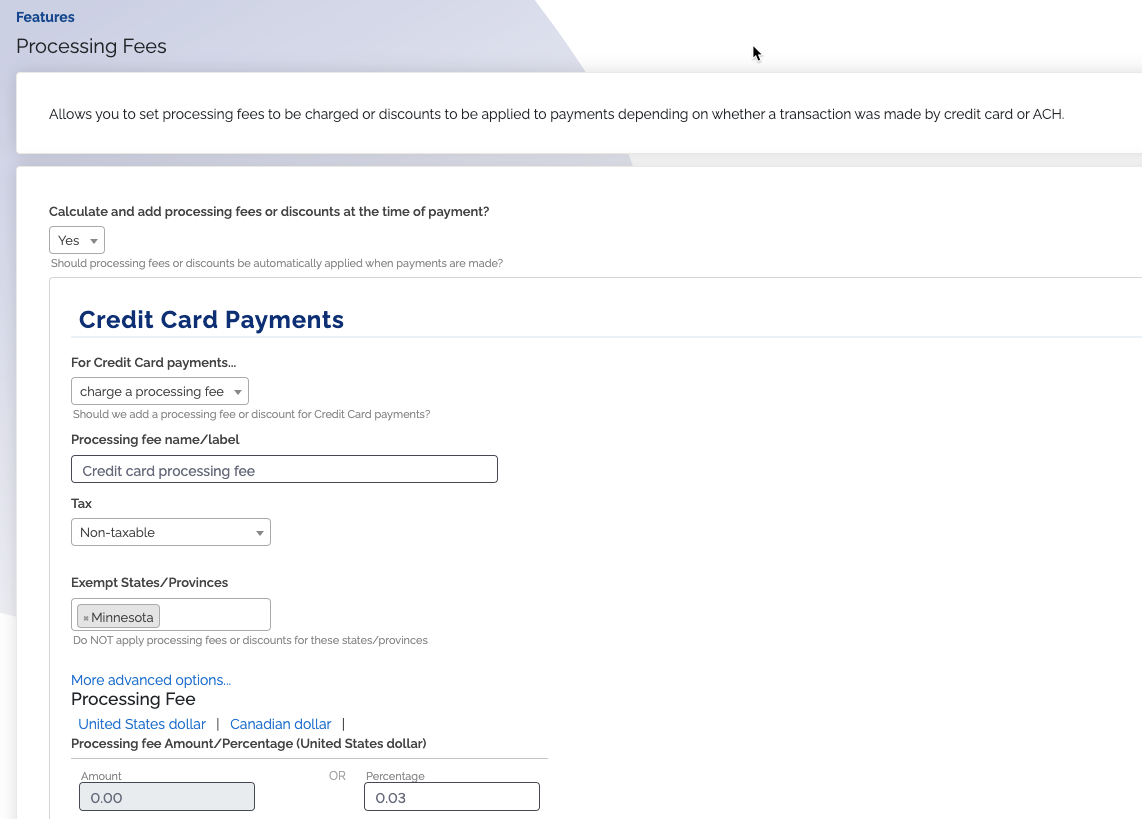
- Click
Save
Once you have configured your processing fee, it will automatically be applied to your invoices when a customer makes a payment.
Only U.S. and Canadian states or provinces are available for processing fee exemption.
Multiple processing fees
For invoices that require more than one payment, you can choose whether you want to charge a processing fee for every payment made against the invoice, or just the first payment.
Keep in mind
- ChargeOver supports processing fees for Credit Cards, ACH payments and Tokenized payments
- Some states or provinces have very specific regulations and laws pertaining how a processing fee can be charge
- Make sure to review any state regulation or laws before charging a processing fee
- If your customer is manually entering their payment, they will be alerted of the fee when they're checking out
- If you are manually entering the payment in ChargeOver, you will be alerted of the fee
Exempt a specific customer from processing fees
- Go to the customer and select the Edit tab
- Select the blue link more advanced options
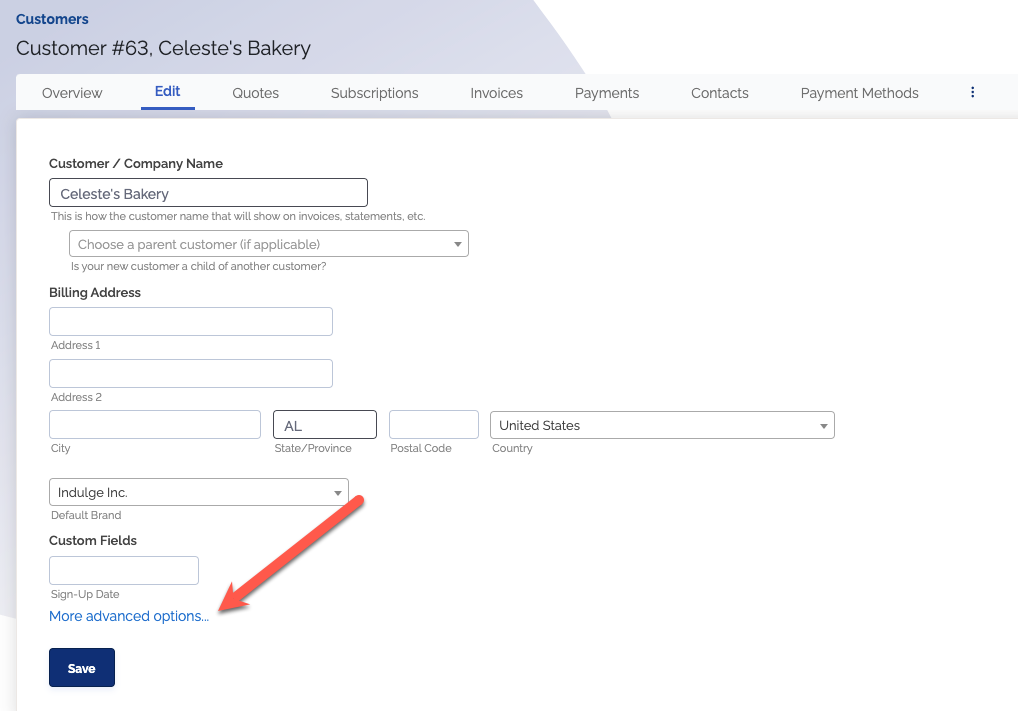
- Select the checkbox 'Customer is exempt from processing fees'
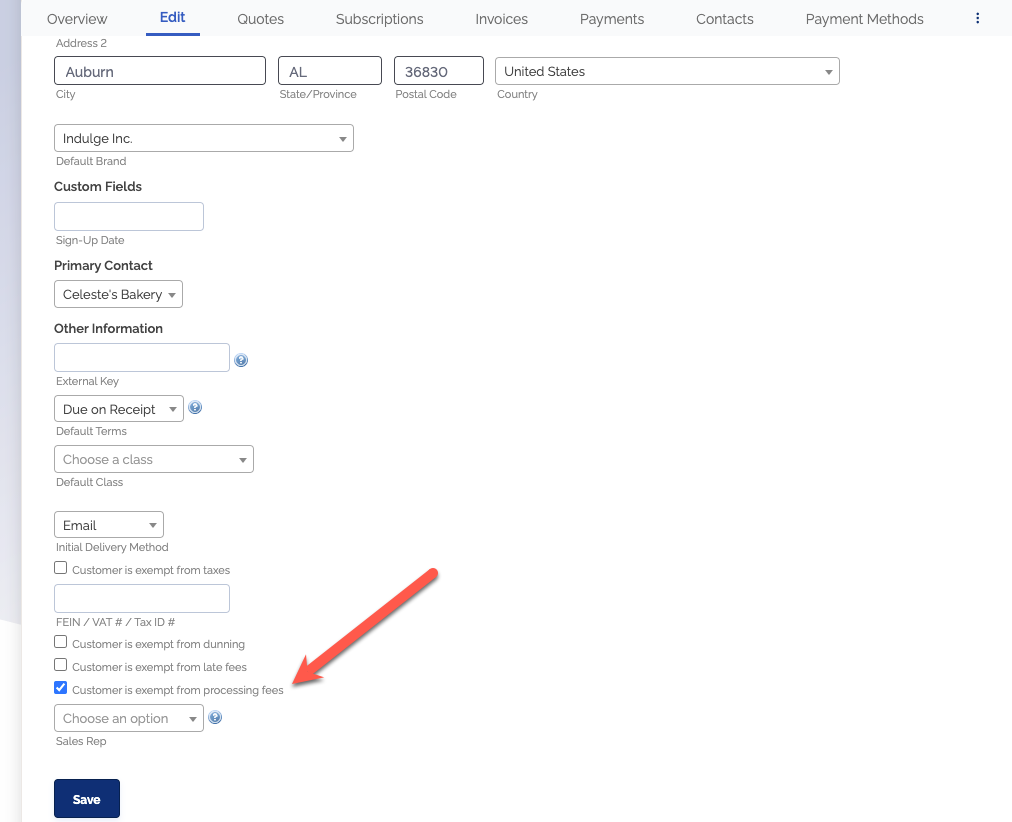
Save your changes
Exempt a specific invoice from processing fees
- Go to create a new one-time invoice or edit an existing invoice
- Select the blue link, more advanced options
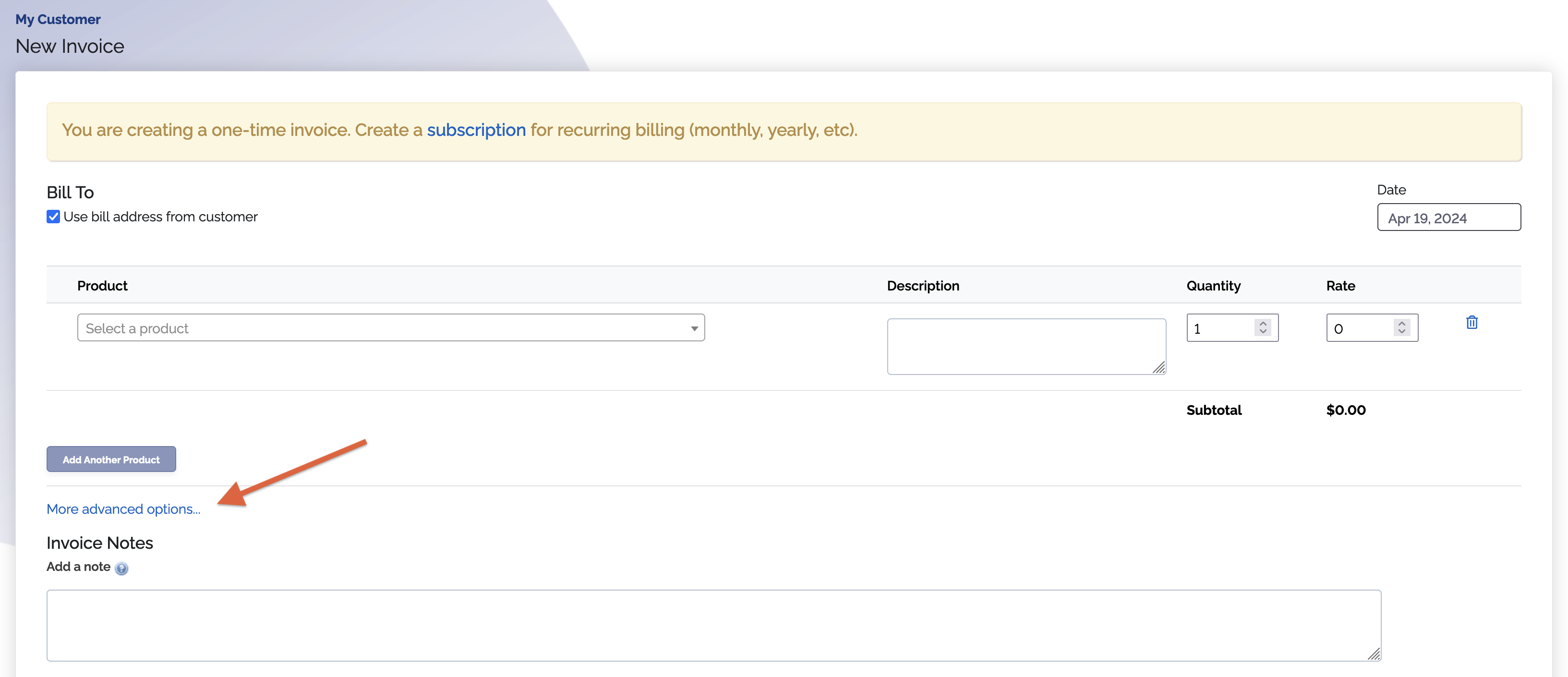
- Change "Invoice is exempt from processing fees" to 'Yes'
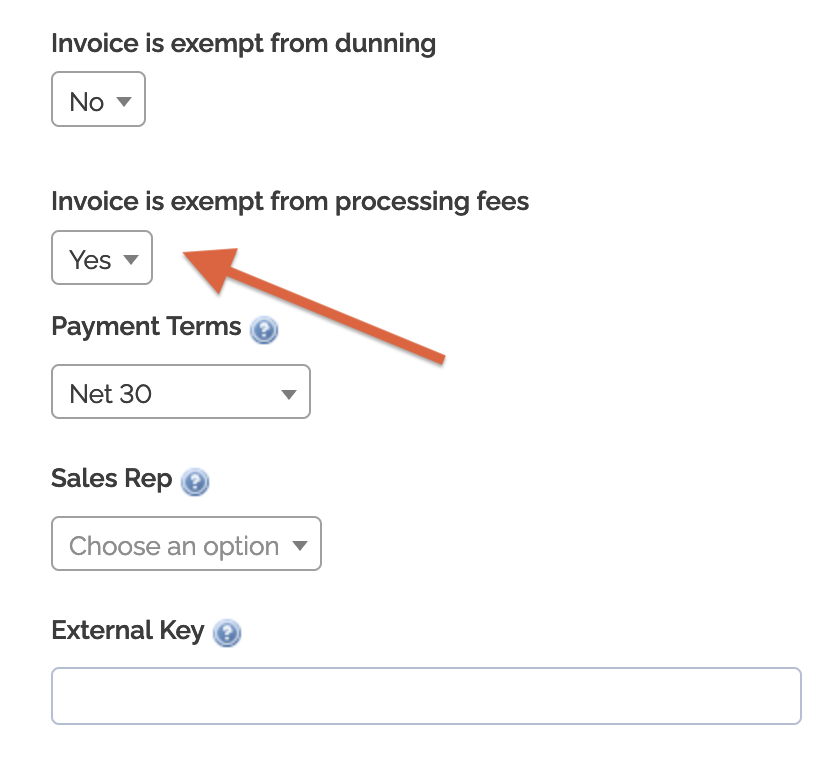
Save your changes
Exempt invoices of a specific product
You can create products that automatically set invoices as exempt from processing fees. When an invoice is created and contains a product that marks invoices as exempt, the entire invoice is marked exempt from processing fees.
Note that the entire invoice is marked exempt from processing fees, not just the exempt product line, but the entire invoice when the invoice, contains a product that marks invoices as exempt.
- Go to an existing product or edit an existing product
- Select 'More options'
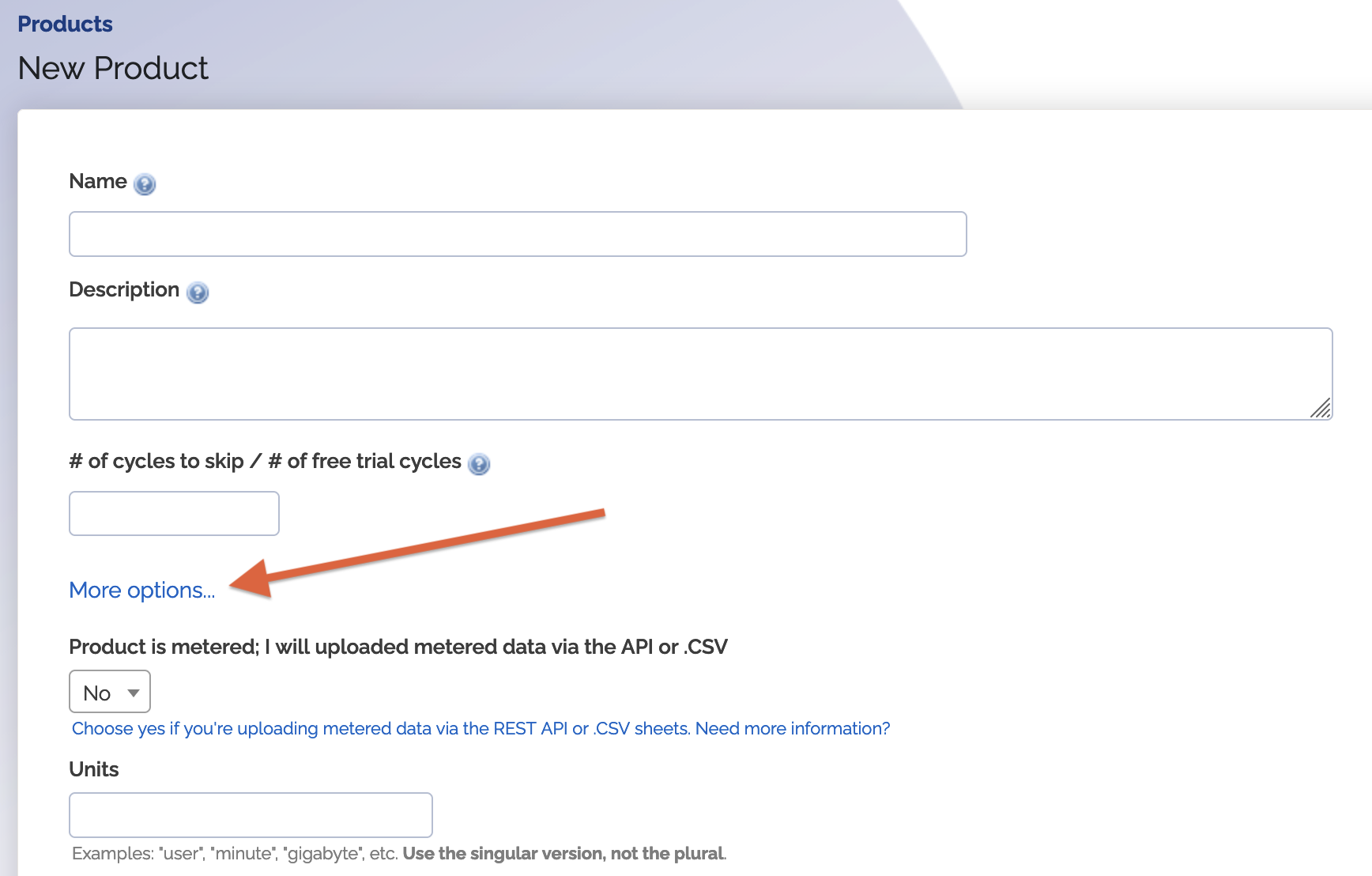
- Change 'Marks invoice as exempt from processing fees' to 'Yes'
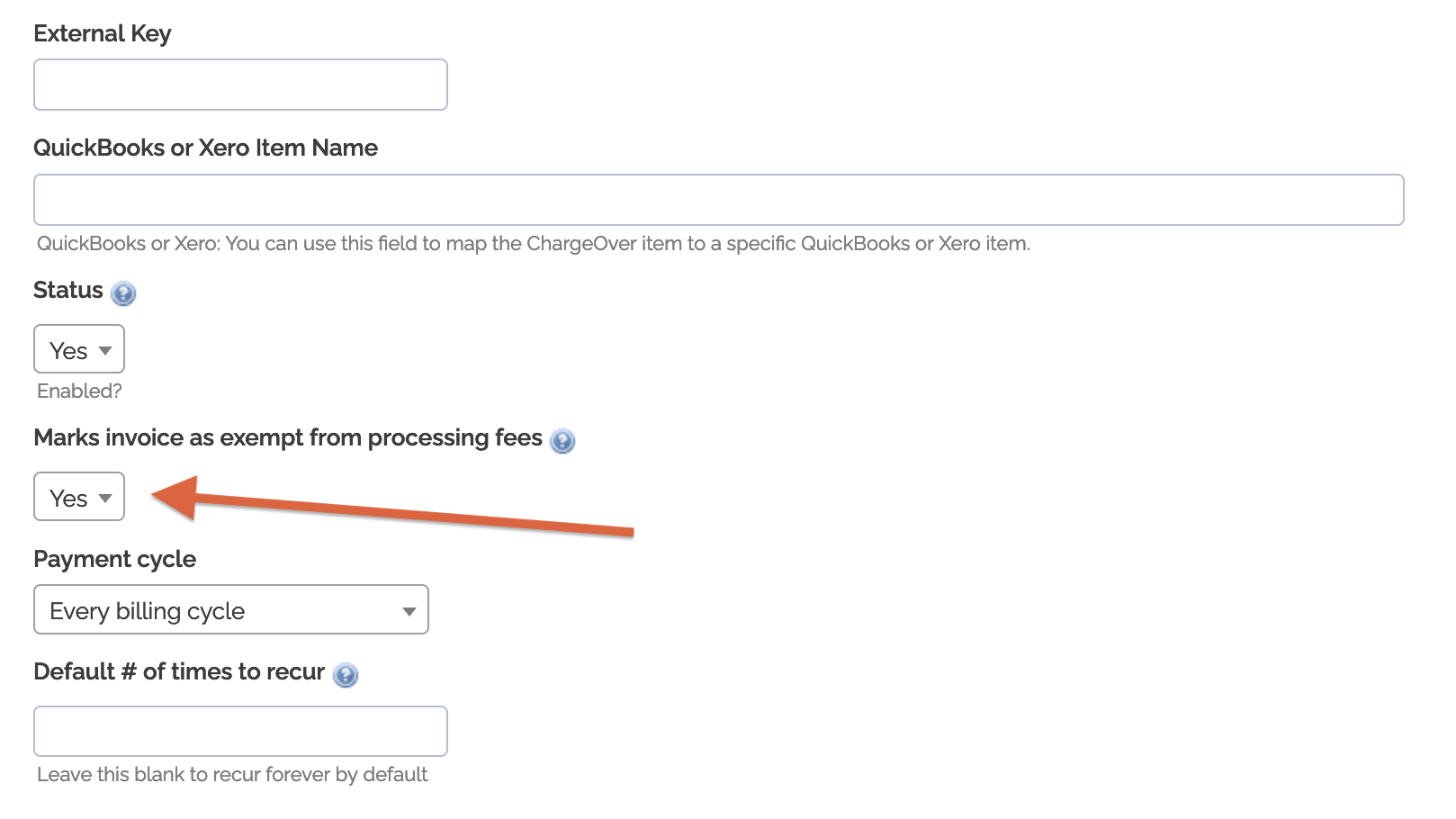
Save your changes