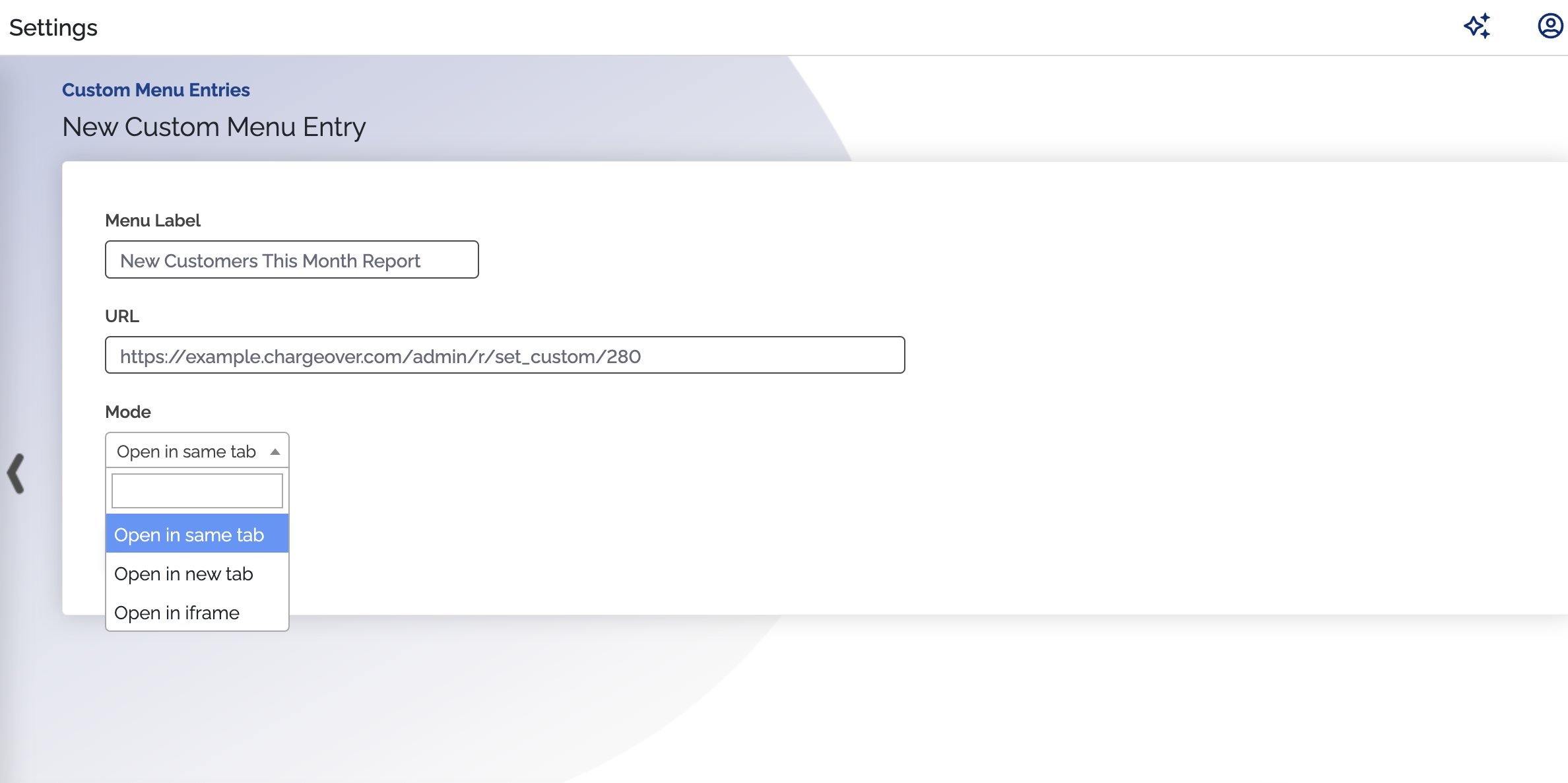Custom Menus
Custom menus make it easy to find popular reports you check all the time, or get to a certain tab right away. You can use this feature to add custom menu options to the ChargeOver left-side navigation.
For example, you could add a link to your own portal, or to other apps like
Asana, HubSpot, QuickBooks Online and more.
Enable custom menus
- To get started, go to your Settings and select
Features thenMore Features - From the list of features, search for "Custom Menu Entries" and select
Get Started
When you enable the feature, you can add your new menu option. A common menu option our customers add is to bookmark a popular report the team looks at every day. Having this report in the left navigation reduces both the number of clicks and amount of time it takes to get to this report usually.
This is what a custom menu option could look like, once added.
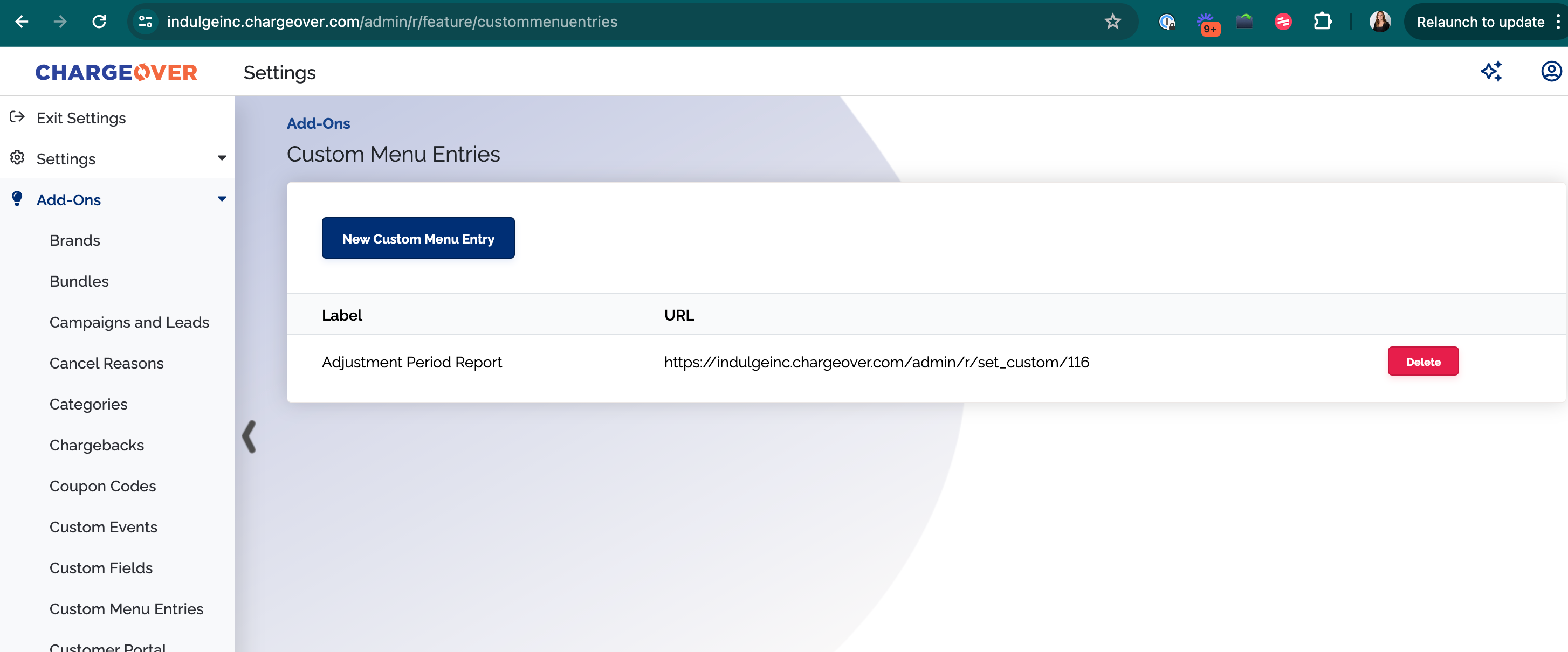
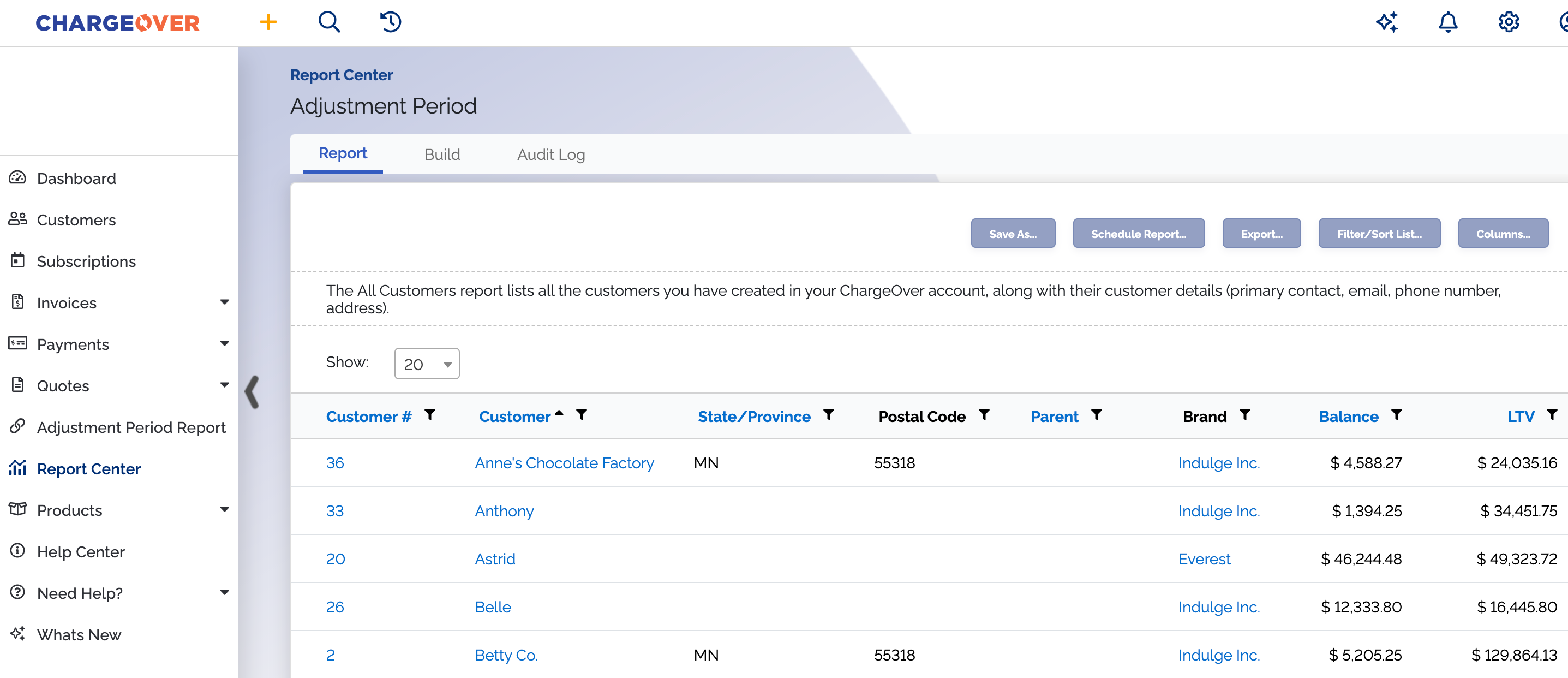
Set a link opening behavior
When you create a new custom menu, you can select whether it will open in the current tab, a new tab, or in an <iframe>.