Scheduled Price Updates
Overview
ChargeOver allows you to schedule automatic price updates for products to occur on a specific date. You can also schedule automatic price updates to occur on a repeating schedule. For instance, you can use this feature to schedule yearly price ramps for subscriptions.
When to use scheduled price updates
We recommend using Scheduled Price Updates if you'd like to change a subscription's pricing in advance. This removes the need for manually tracking price updates in a spreadsheet or calendar.
Enable scheduled price updates
- Go to Settings and select
Features thenMore Features from the left side menu - Search for Scheduled Price Updates and click the
Get Started button - Enable the feature
This feature is only available on ChargeOver's Growth and Enterprise plans.
Types of schedules
We support the following schedules:
One-time price update
Numbered price updates will only occur once for a subscription line item.
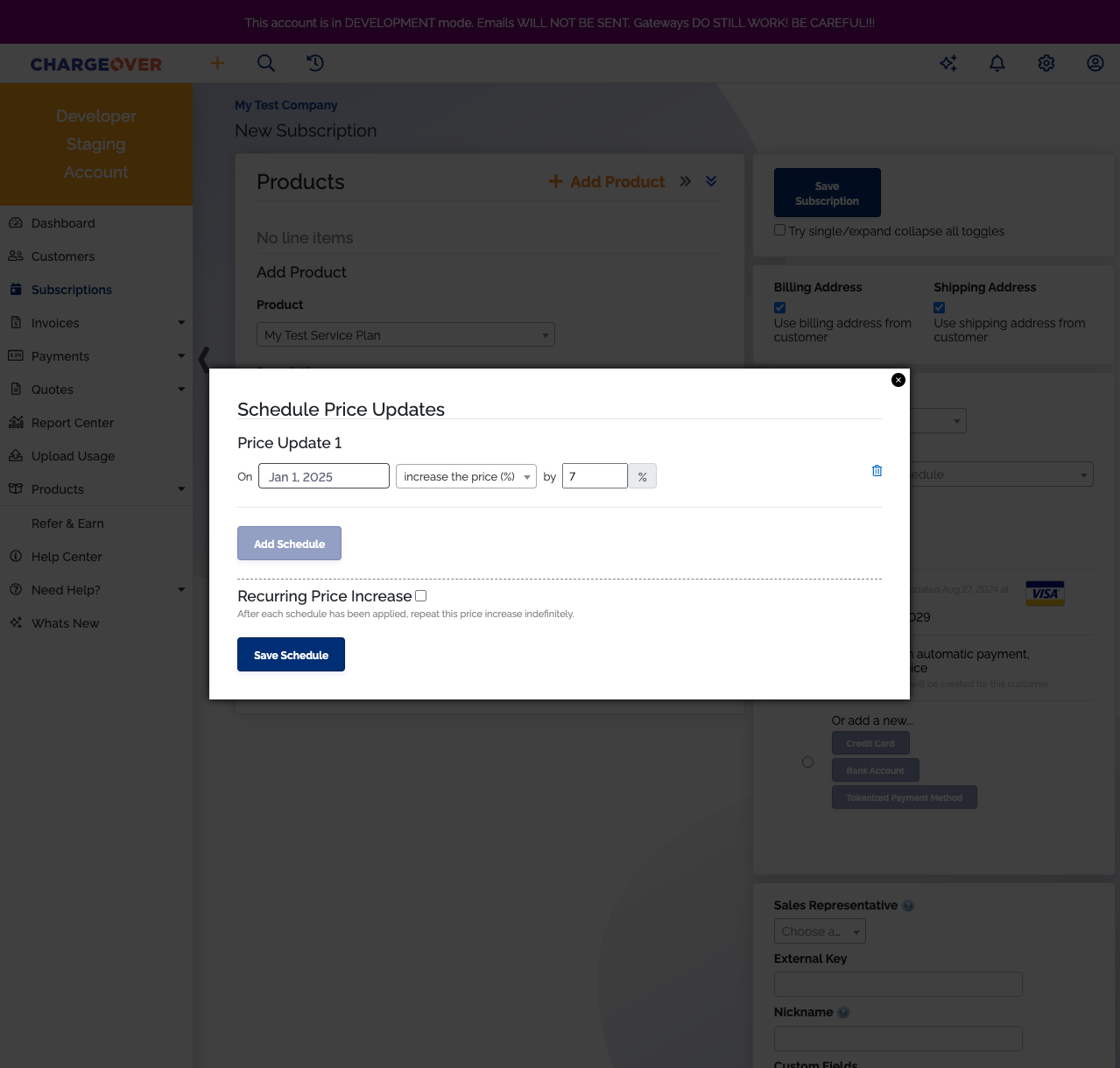
Recurring price update
You can set up a recurring price update to occur every period.
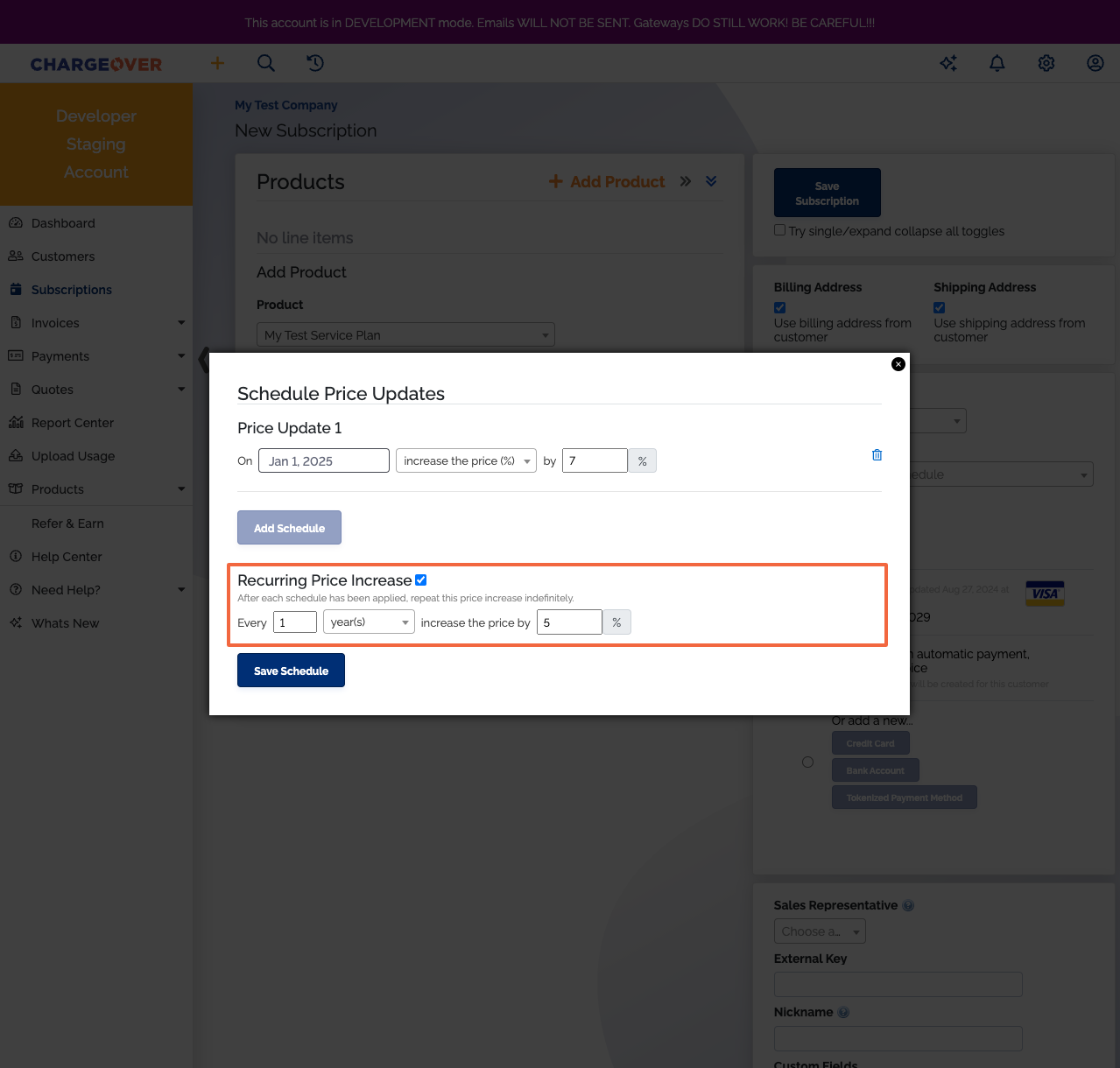
The recurring price update will only take effect after all your one-time schedules have been run.
Supported cycles
We support the following cycles:
- Daily
- Weekly
- Monthly
- Quarterly
- Yearly
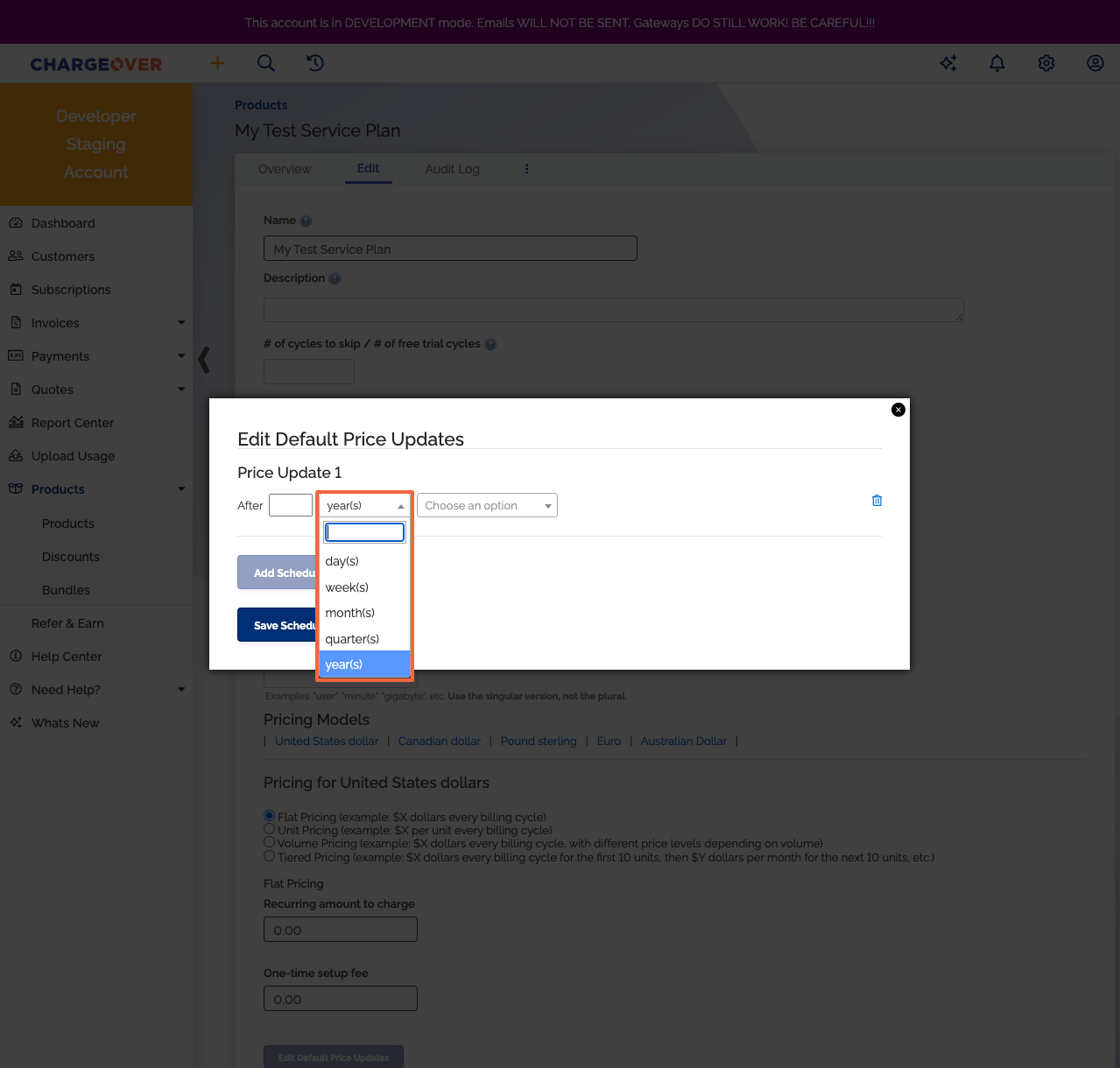
Types of price updates
We support the following types of price updates:
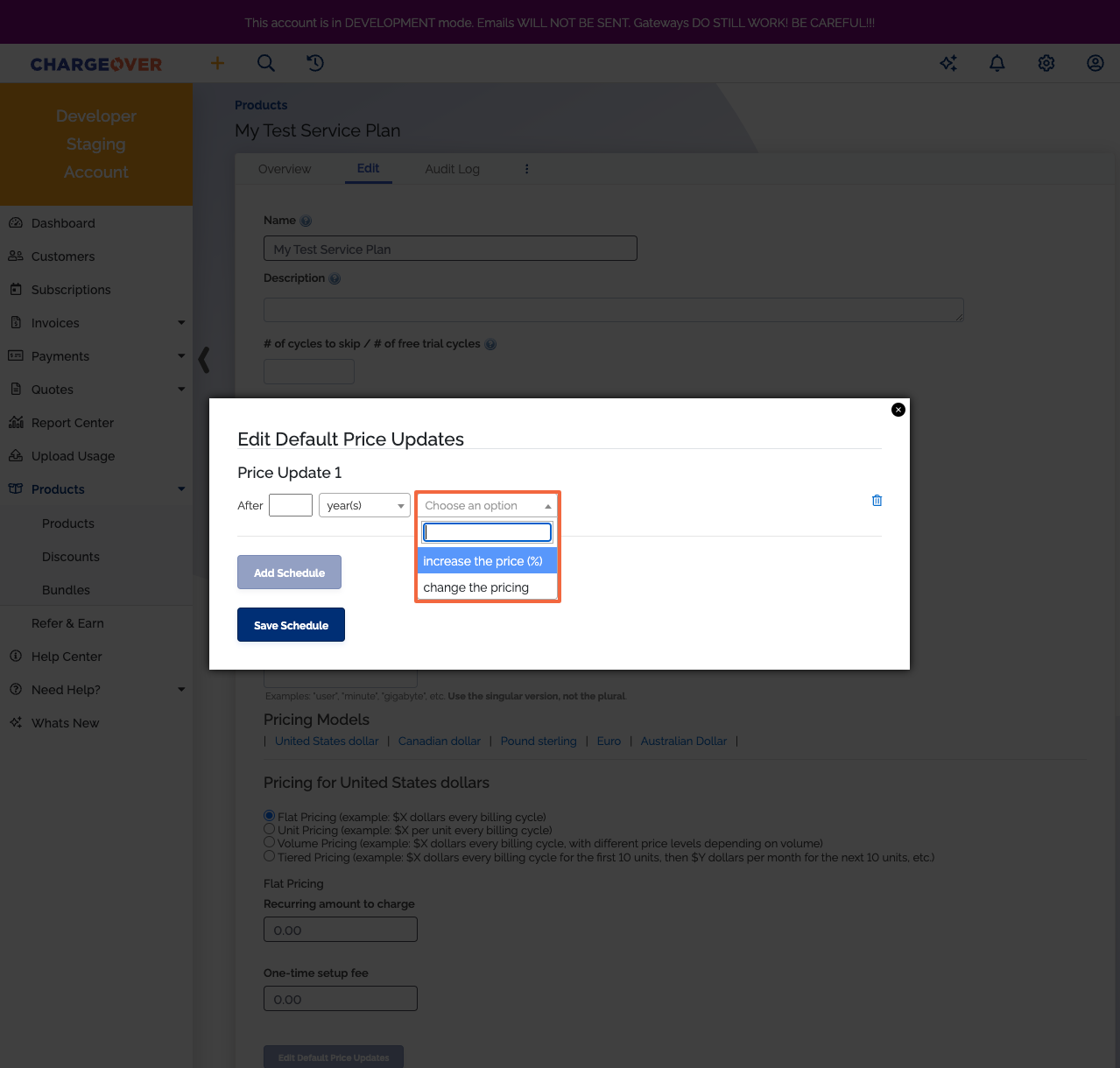
Increase the price (%)
Selecting increase the price (%) allows you to increase the subscription line item's price by a percentage.
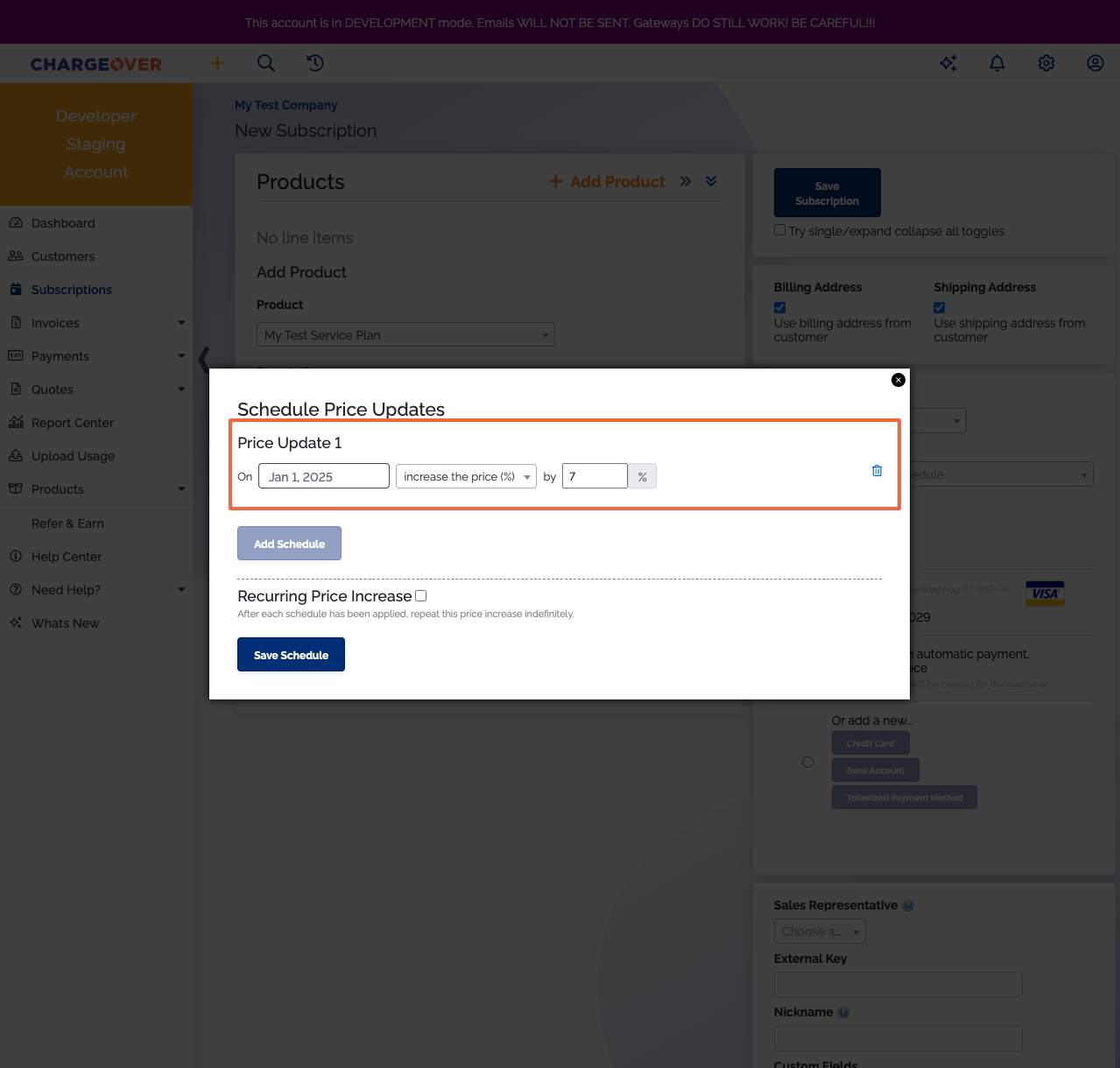
Change the pricing
Selecting change the pricing allows you to update the subscription line item's price model.
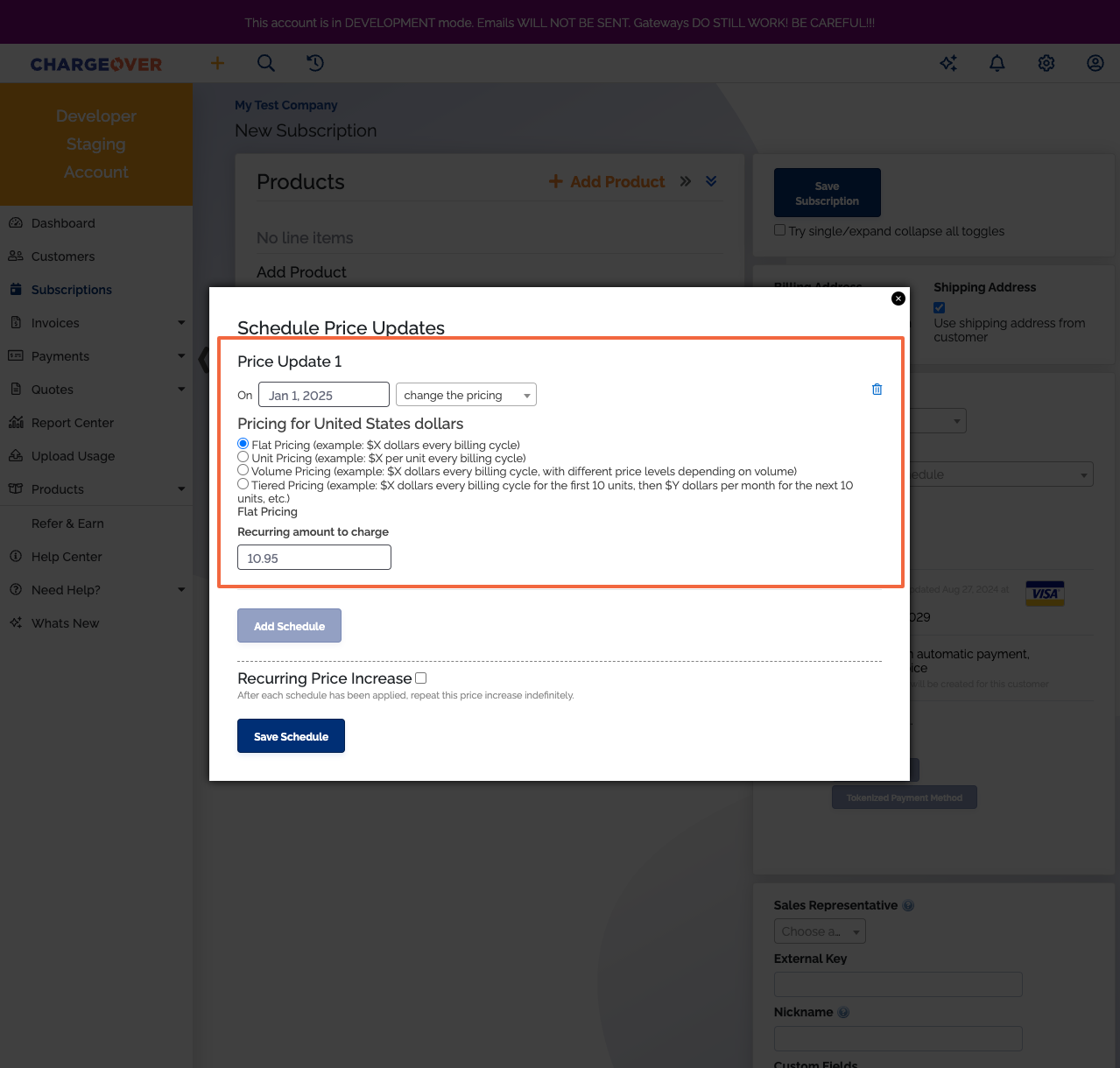
How to schedule a default price update for a product
You can configure a product to have a default price update schedule. Any newly created, upgraded, or downgraded subscriptions with this product will take on its default price update schedule.
- Click on
Productsfrom the sidebar - Select the product
- Click the
Edittab - Click the
Edit Default Scheduled Price Updates button - Configure the desired schedule for this product
- Click
Save Schedule to save the schedule
Adjusting an item's default price update schedule does not impact existing subscriptions.
How to schedule a price update for a subscription
- Create a new subscription or edit an existing subscription
- Click on
Schedule Price Update - Configure the desired schedule for this product
- Click
Save Schedule to save the schedule
Reporting
You can view all of the scheduled price changes you have made in the Report Center, under the report called Scheduled Price Updates. It can be found under the header Subscriptions & MRR.
Popular columns to use
- Subscription #
- Product
- Customer
- Quantity
- Rate
- Change details
- Change date
- Repeating details
- Status
Your report might look something like this:
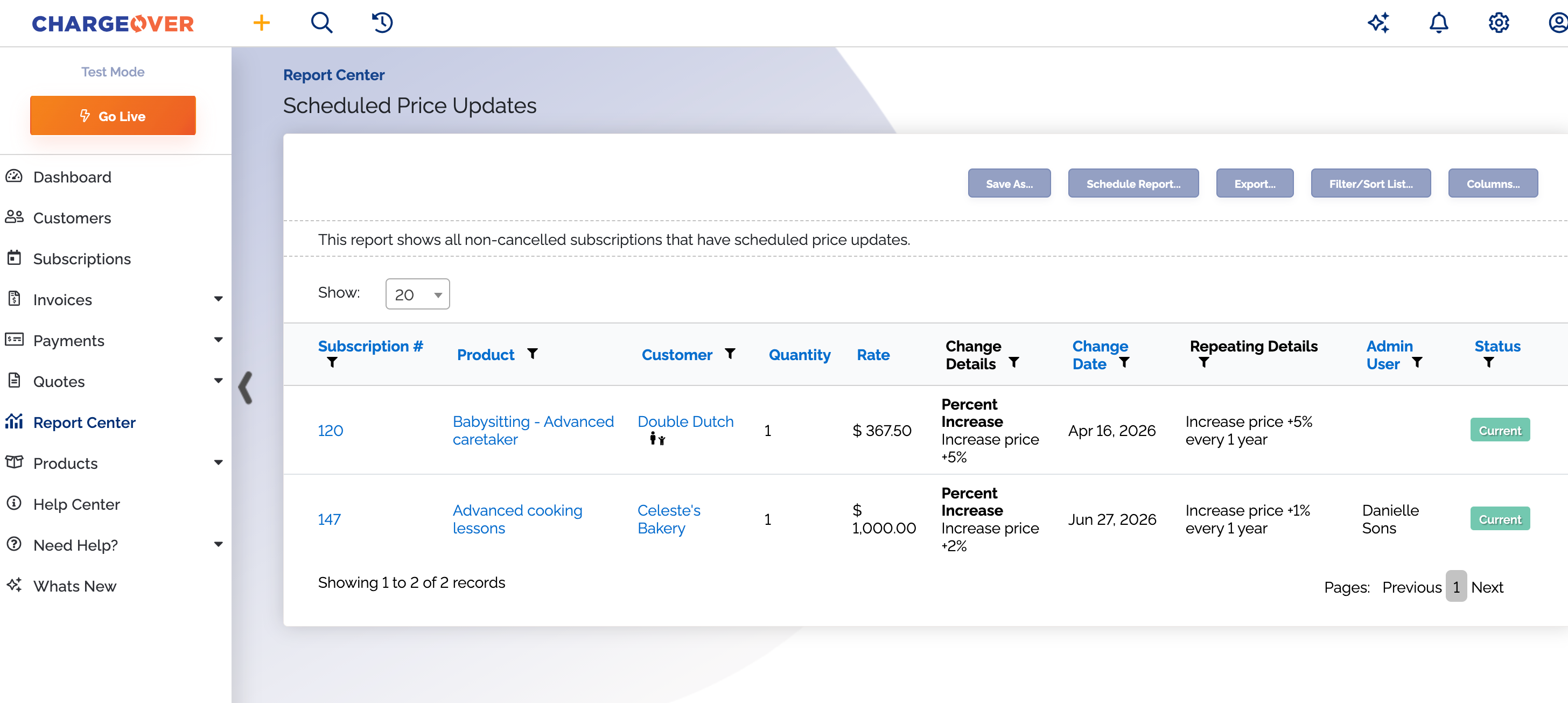
Common use cases
Increase the price by 7% each year
- Create a new subscription or edit an existing subscription
- On the subscription, set the price update schedule to the following:
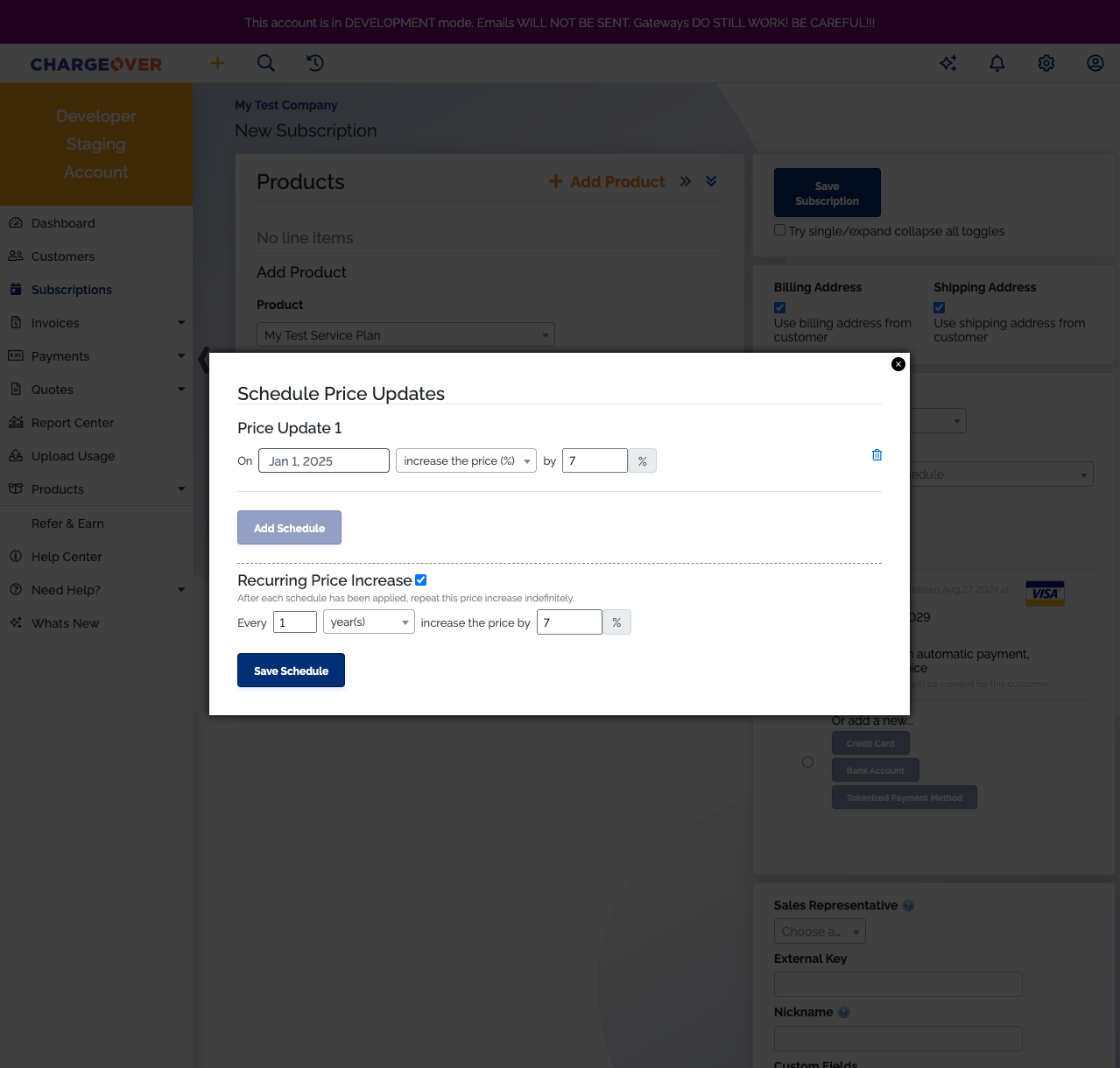
- Save the subscription
Change the price to $10.99 and then continually increase by 3% every 6 months
- Create a new subscription or edit an existing subscription
- On the subscription, set the price update schedule to the following:
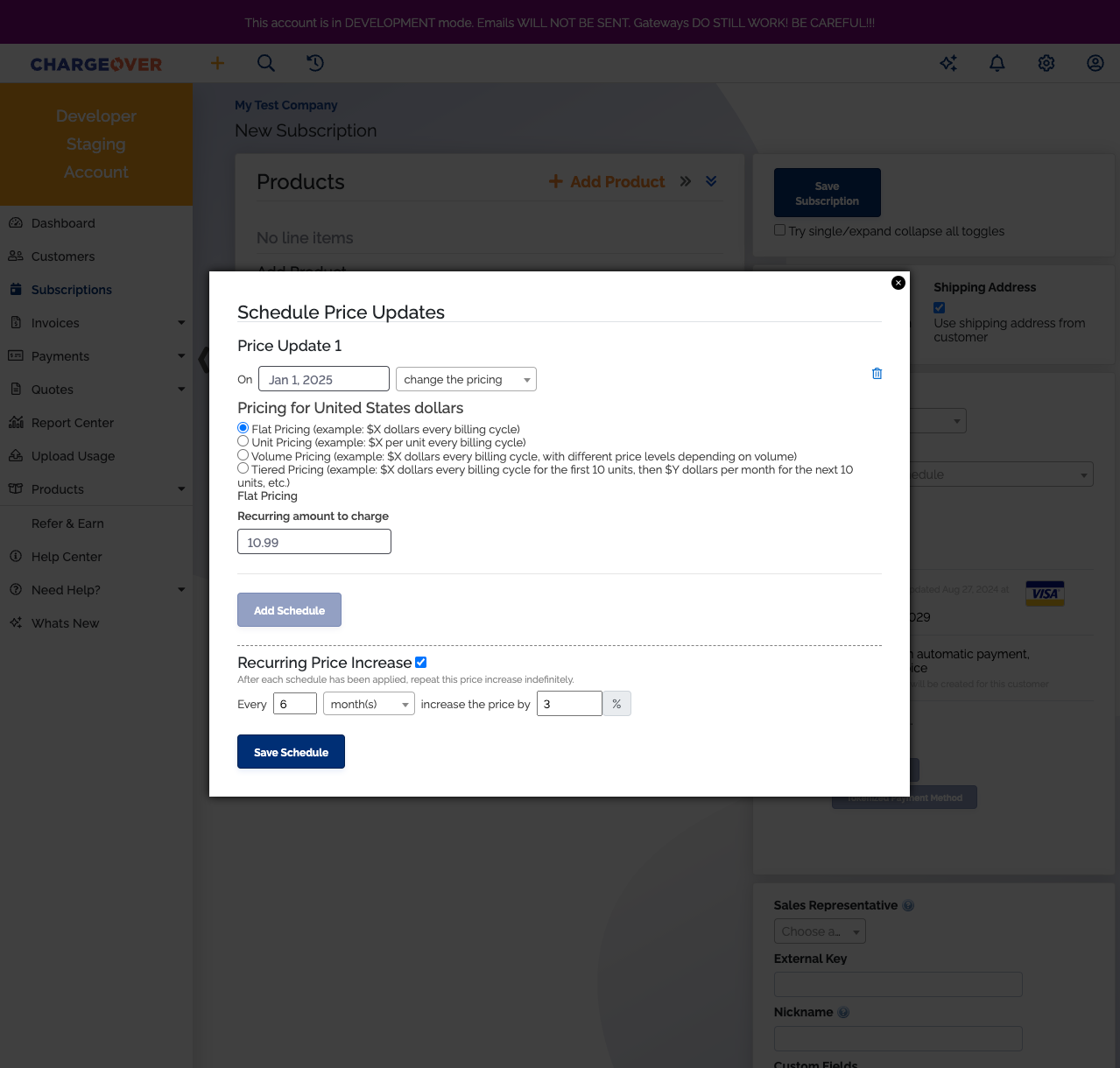
- Save the subscription
Set a free one-month trial
Edit an existing product
Set the price update schedule to the following:
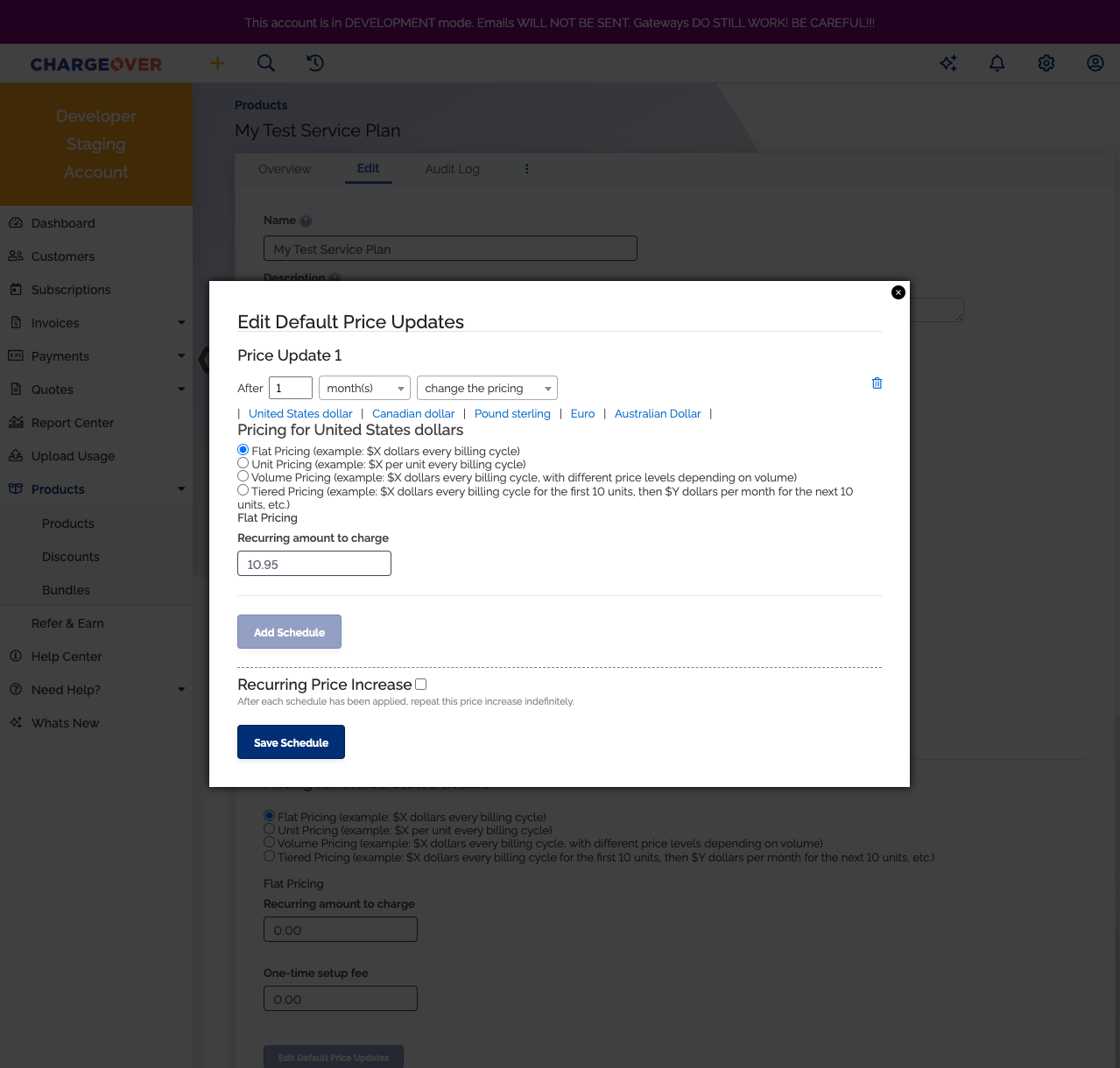
Create a new subscription or edit an existing subscription
Set the line rate to
$0.00Save the subscription
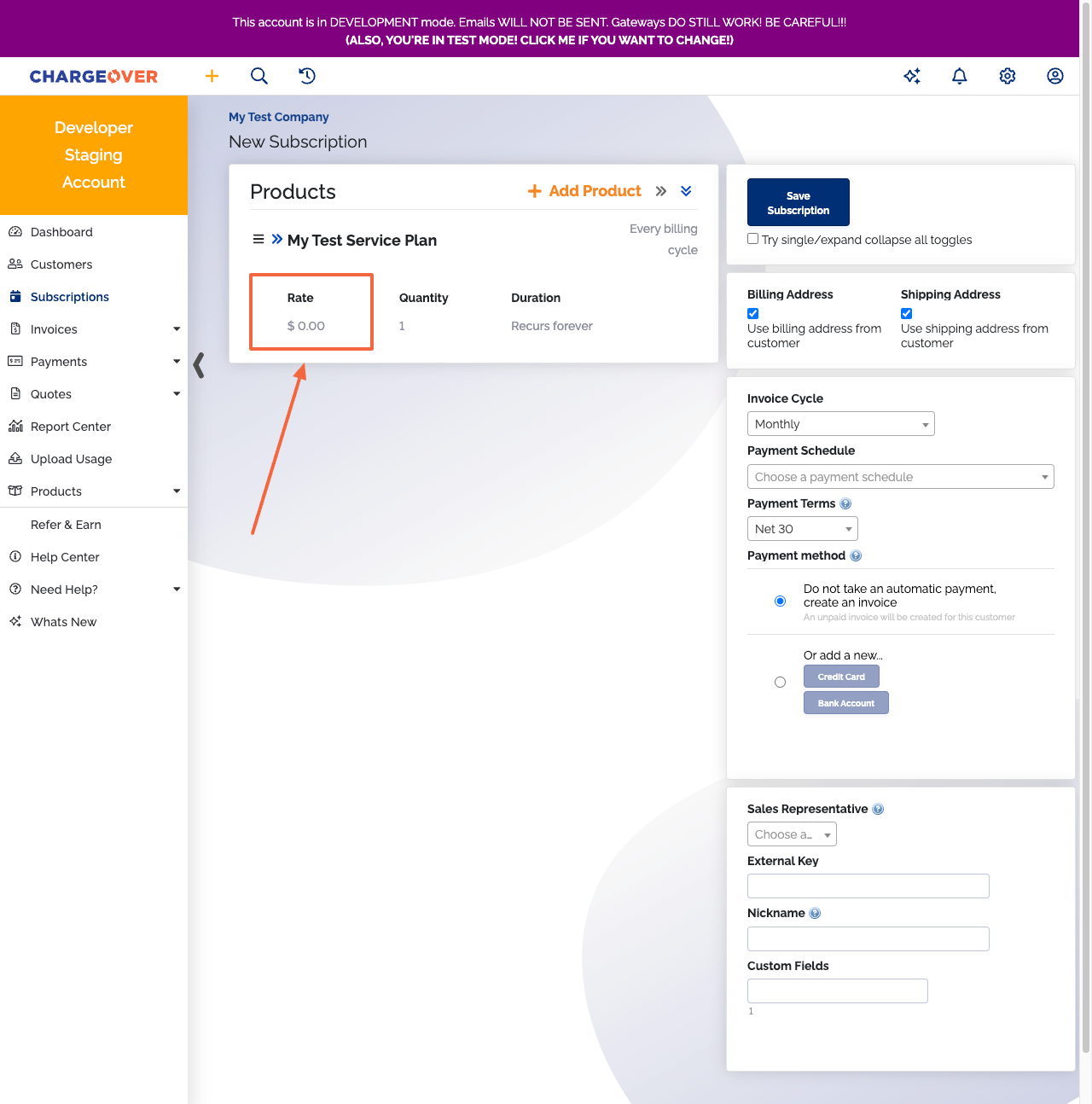
Disabling scheduled price updates
Disabling this feature will prevent all scheduled price updates from occurring (even if it lands on the scheduled date).
Deleting a scheduled price increase
You can a delete a schedule at any time by clicking the trash icon and then saving it.
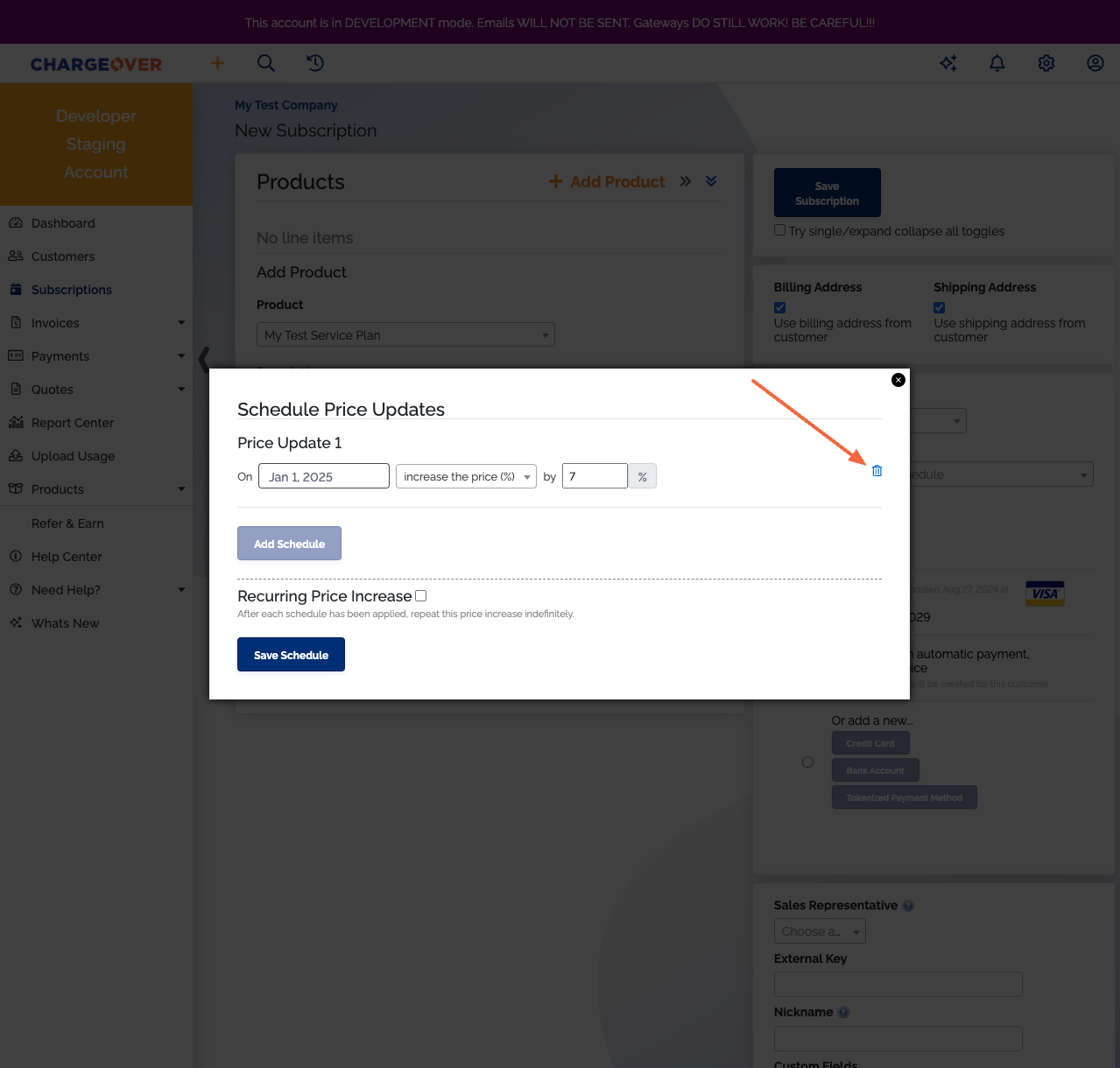
Deleting a schedule that has already occurred does not impact any existing subscriptions
Notes
How does this impact the invoice forecast?
At the moment, invoice forecasting will not account for these scheduled price updates. Plans to integrate scheduled price updates into invoice forecasting coming soon.
How does this impact Trials or Skips?
Scheduled price updates will not affect the number of free trial cycles left. If a scheduled price update occurs, any remaining free trial cycles left will carry over.
What happens when a scheduled price update occurs on the same day an invoice is generated?
The scheduled price update will occur first before the invoice is generated. The newly generated invoice will reflect the new price rate.
Will scheduled price updates run for canceled subscriptions?
No, scheduled price updates will not update the pricing for any canceled subscriptions.
Will scheduled price updates run for suspended subscriptions?
Yes, scheduled price updates will update the pricing for suspended subscriptions.