Scheduled Payments
Overview
ChargeOver allows you to create a schedule of payments for your one-time invoices, allowing your customers to make partial payments and pay their invoices off in installments.
If you have a customer that would like to pay their invoice balance off using installments or has made plans to pay a partial amount now and scheduled the remaining amount in the future, the Scheduled Payments feature is perfect for these types of scenarios.
If you would like to schedule invoices created from subscriptions, contact us and we can enable this feature in your account for you.
Enable scheduled payments
- Go to your Settings, then
Features - Search for "Scheduled payments"
- Click
Get Started . Enable the feature by selecting Yes from the drop down and hitting save
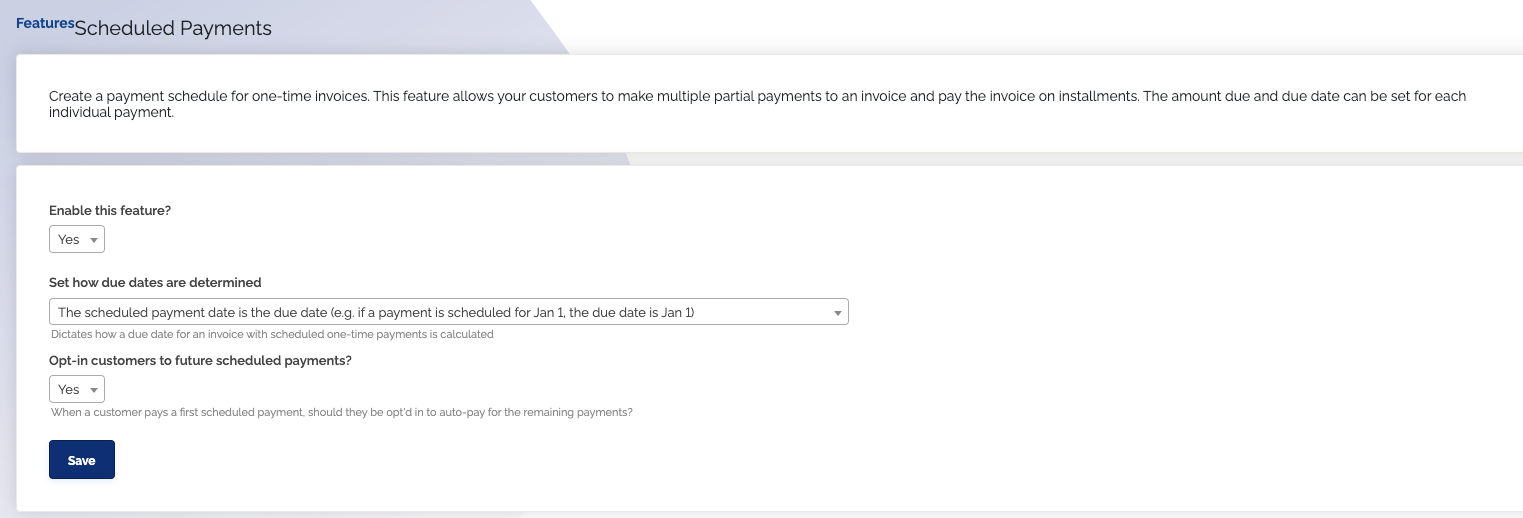
You can create the scheduled payment plan when creating the invoice or after the invoice is created.
Add a payment schedule to an invoice
- Create an invoice by going to
Invoices - Click
New One-Time Invoice - Once you have created your one-time invoice, you will be given the option to schedule payments for it
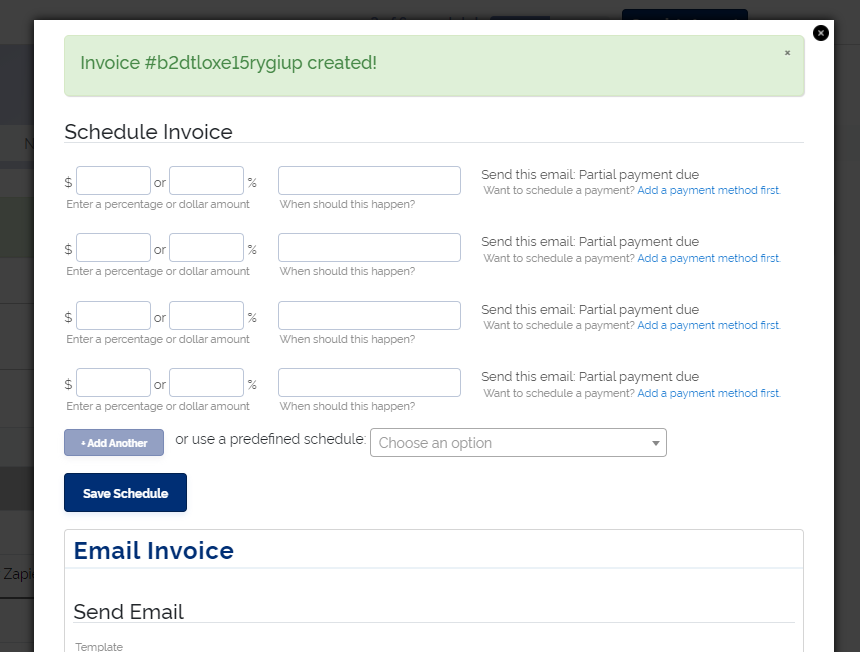
- Enter in the dollar amount or percentage of the invoice balance that you want to charge for each partial payment
- Choose a date for each payment
- For each payment, choose whether the payment will be made via the payment method the customer has on file (credit card or ACH) or whether to send the customer the invoice
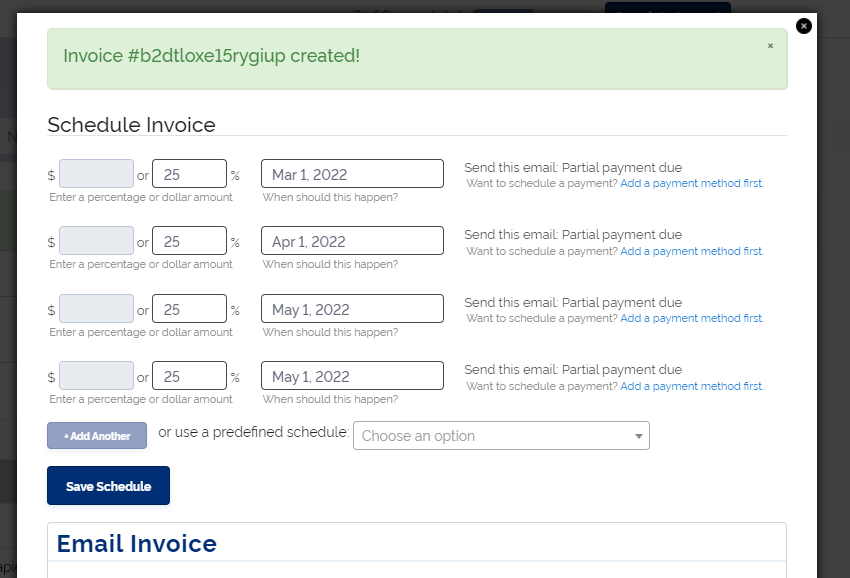
- Click the
Save Schedule button
Edit a schedule
You can add a payment schedule to an invoice or change an existing payment schedule for an invoice at any time via the "Schedule" option in the Invoice Actions menu.
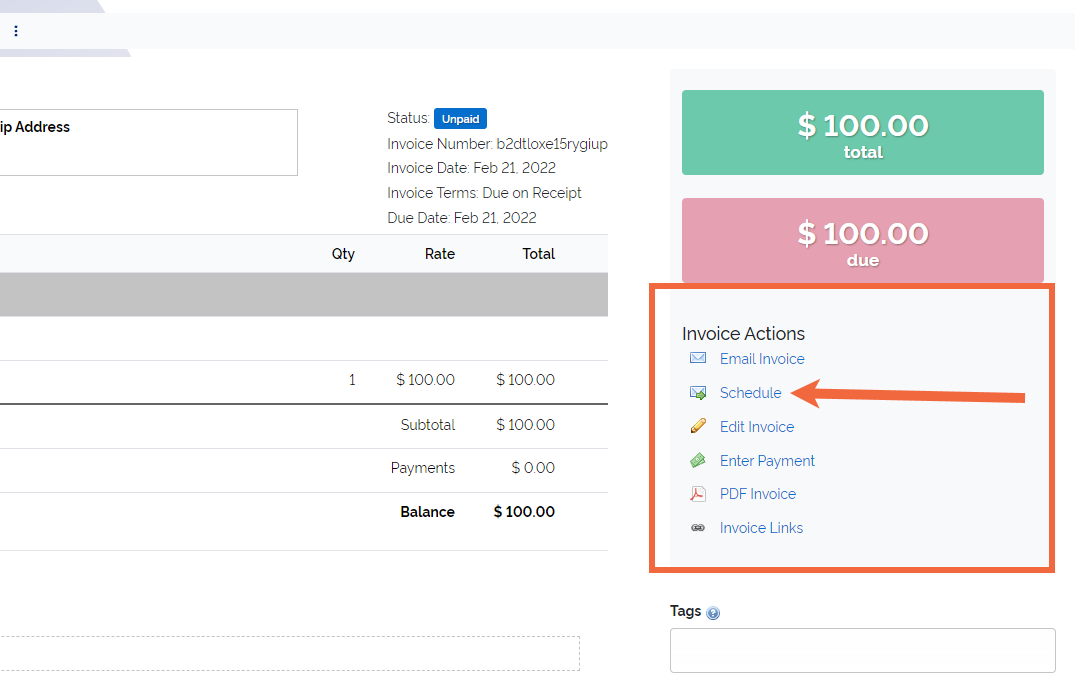
Add multiple payment methods to a scheduled invoice
If the customer wants to pay off their invoice with half of their credit card and the other half with their bank account, you can set that up with scheduled payments.
When you get to setting up your schedules, you ca use the drop down option on the far left to select any saved payment methods that are on file. So a customers payment schedule on a one-time invoice could look something like what you see below.
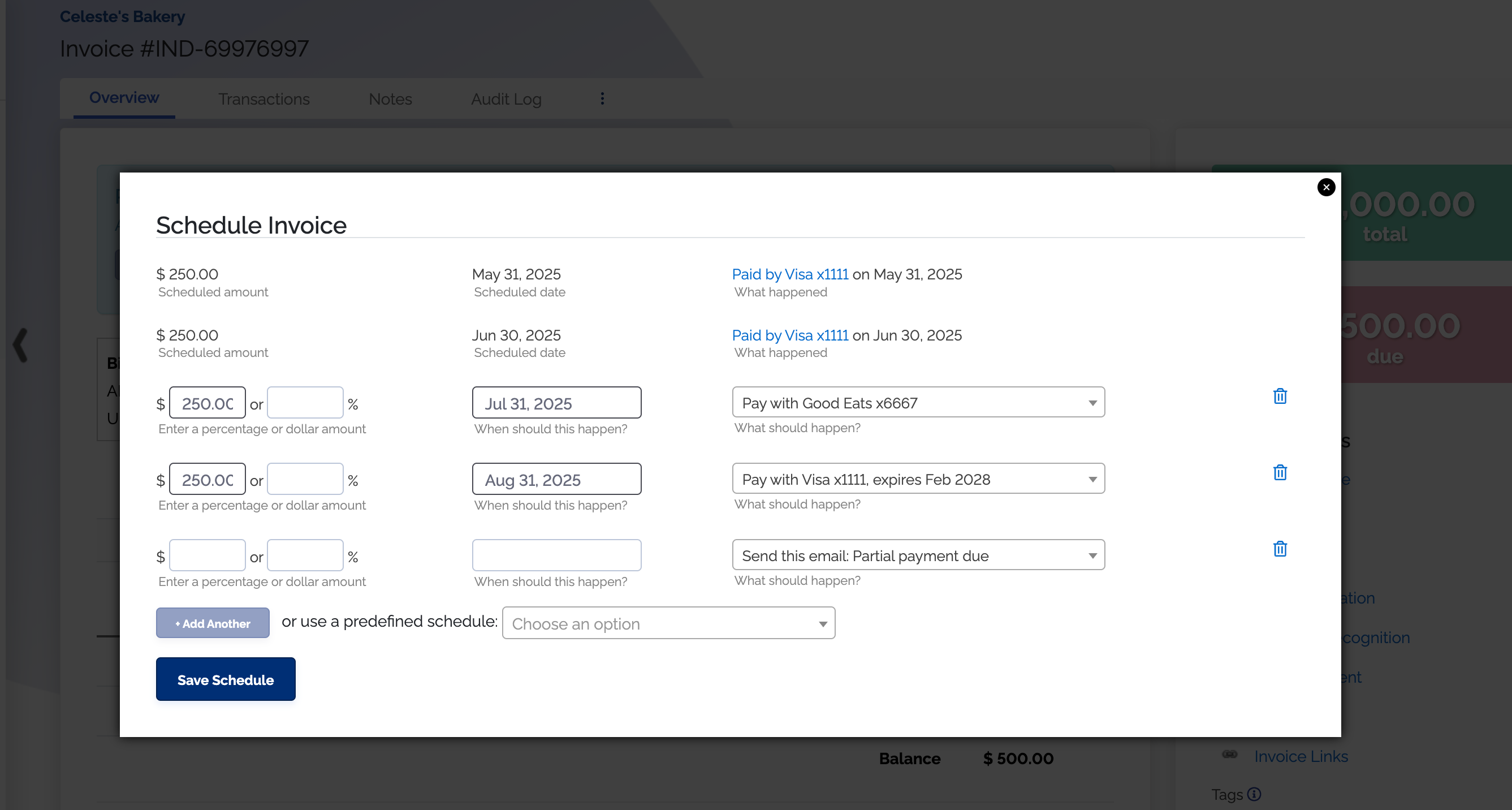
Delete scheduled payment
- Go to the invoice
- Click the 'Schedule' action under Invoice Actions
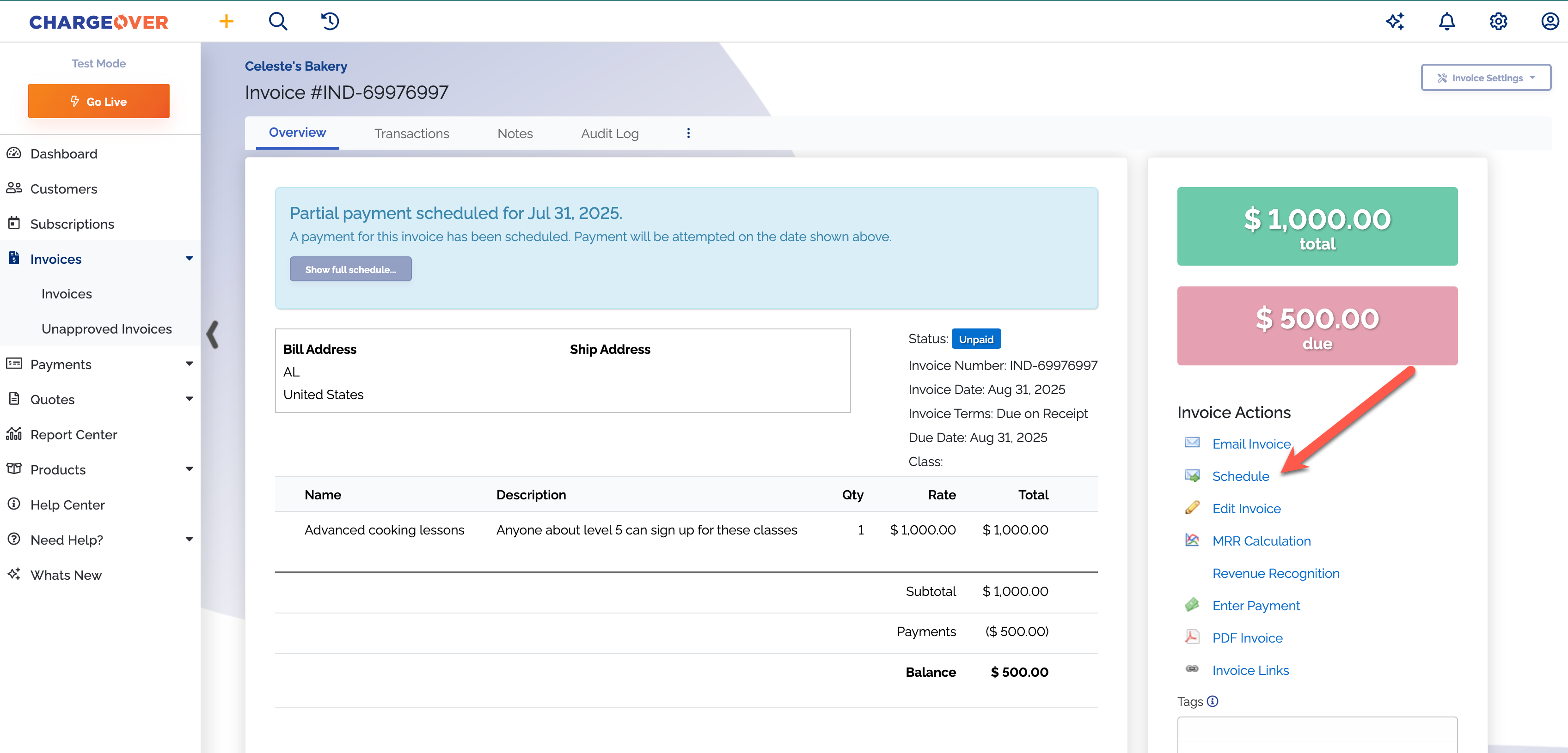
- Click the little trash can icon next to the schedule you want to delete
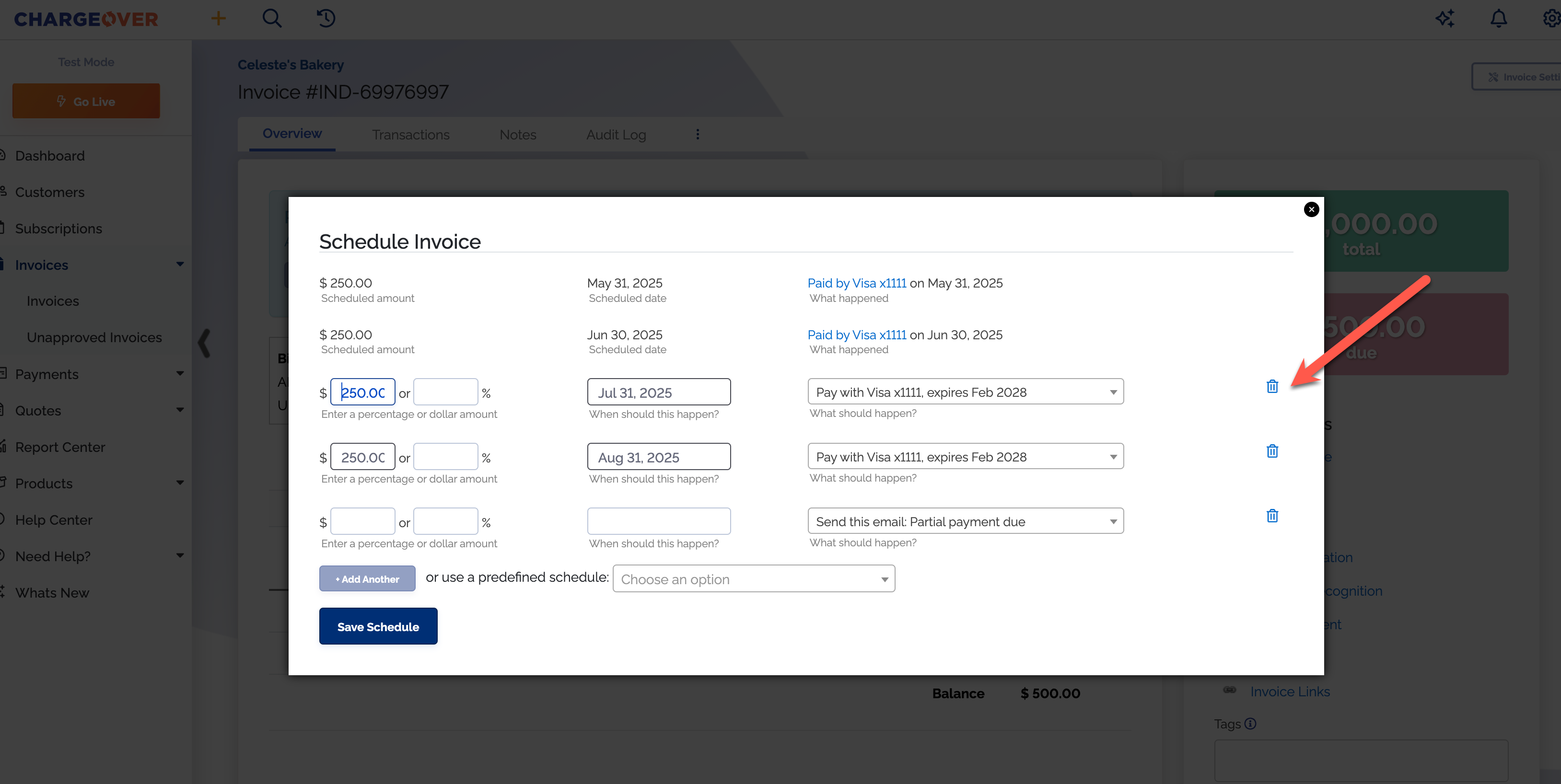
- Click
Save Schedule