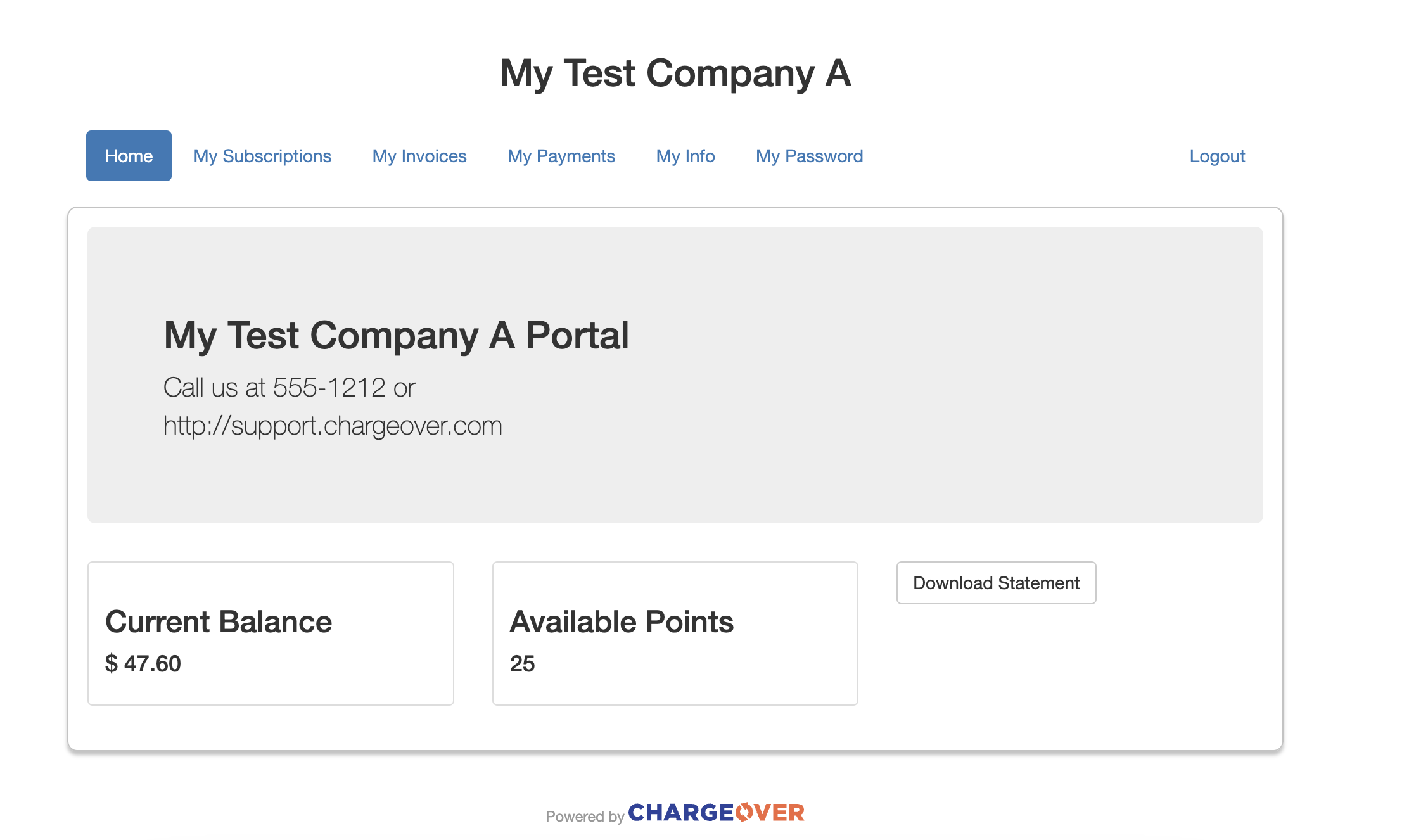Rewards Points
Overview
Rewards points are points that can be used to pay for invoices.
For example, a product may have rewards points assigned to it, and after purchasing that product, the earned points may be used to pay for an invoice.
Assign rewards points to a product
In order for customers to purchase rewards points, there needs to be a product with points assigned to it.
Steps
- Either select a product you wish to add rewards points to from your
Products tab, and select theEdit tab, or begin creating a new product - Assign rewards points to the product, and specify an expiration date for the points
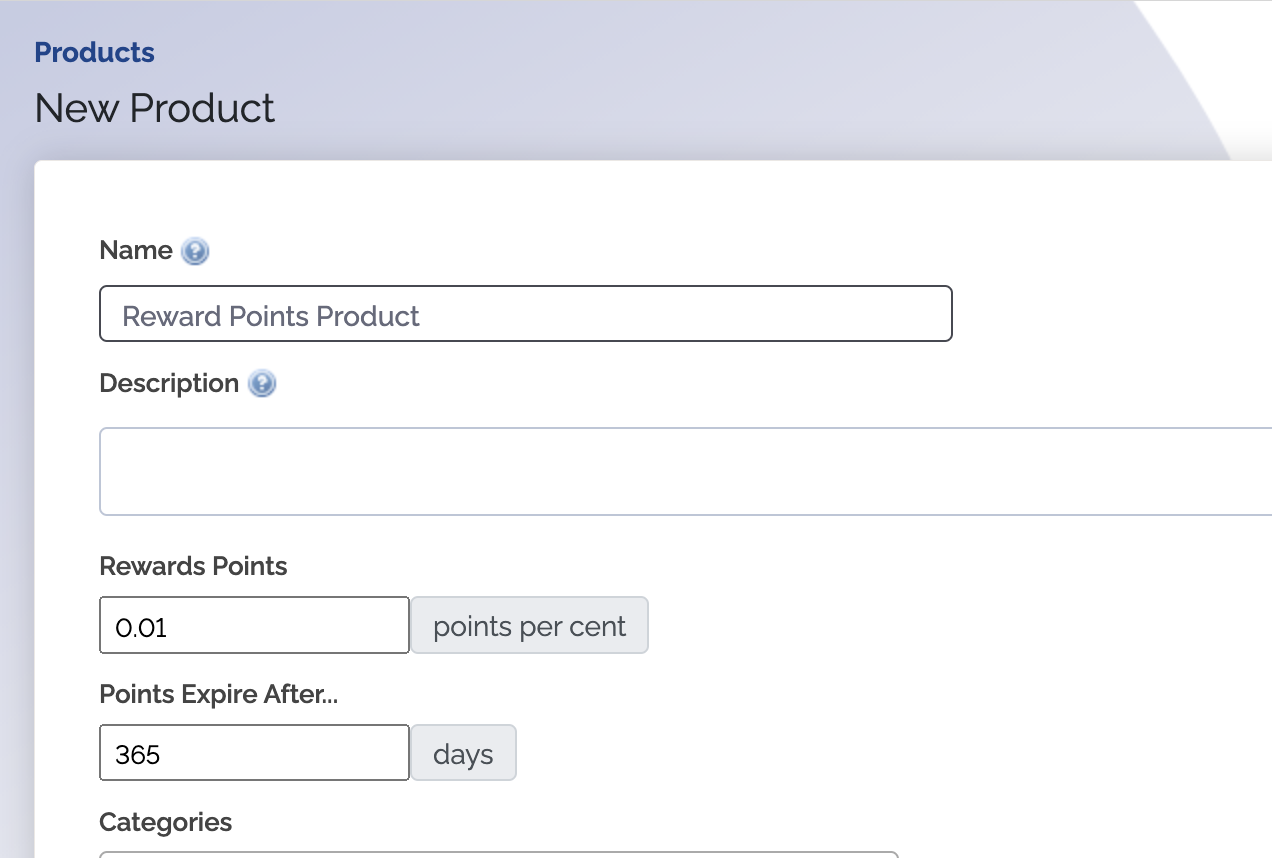
- Once you're finished editing or creating your product, click
Save
Now you have a product containing rewards points. When customers pay for this product, they will earn the number of rewards points assigned.
Customers buying rewards points
Customers can earn rewards points by paying for a product that has points assigned to it.
Steps
- Create an invoice, containing a product with rewards points
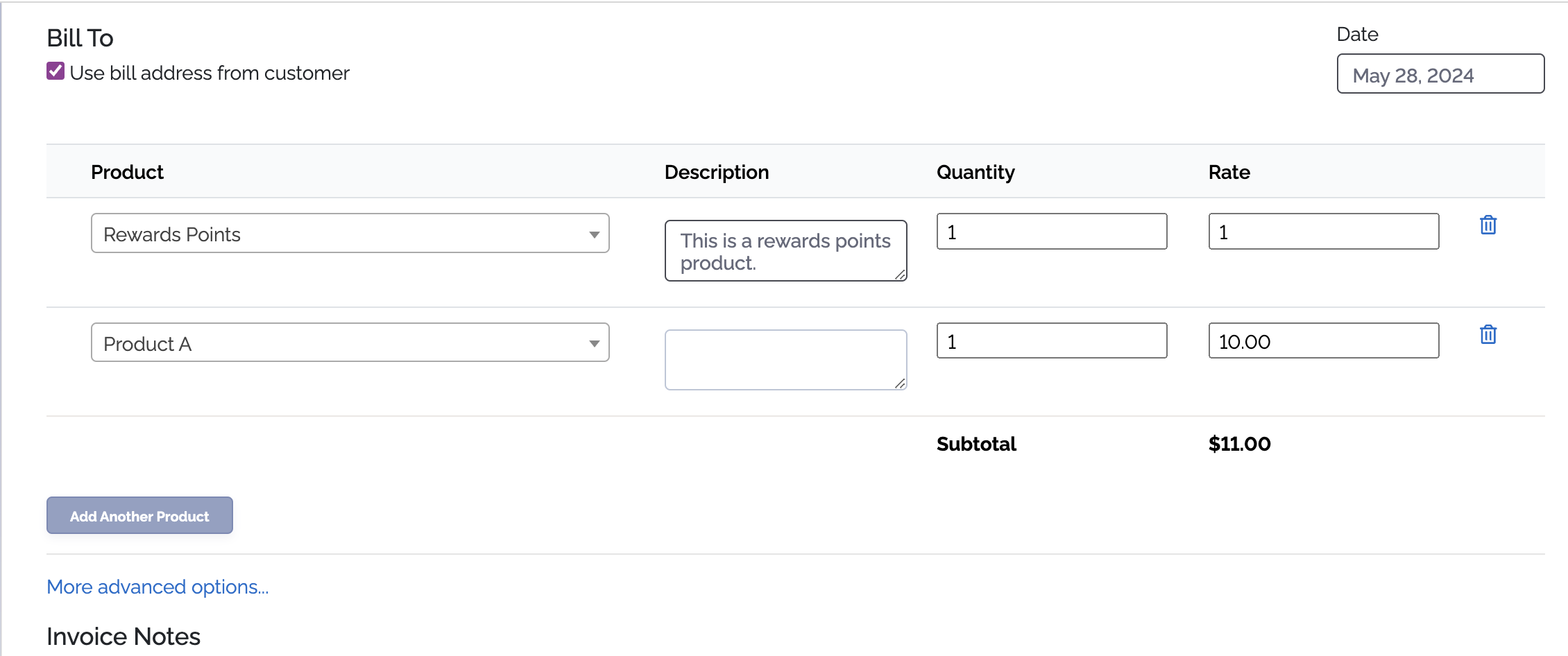
- Once the customer pays off the invoice containing a product with rewards points, they automatically earn the number of rewards points specified on the product
Rewards points will not be earned if the invoice is paid for via a write-off or credit.
Redeem rewards points to pay for an invoice
Once a customer has accumulated rewards points, they are able to redeem these points to pay for an invoice. When selecting a payment method to pay off an invoice, there will be an option to pay with rewards points.

Once rewards points are expired, they can no longer be used to pay for invoices.
Manually adjust a customer's number of rewards points
The number of rewards points a customer has can be manually adjusted, without the need to purchase or redeem the points.
Steps
- Go to your list of Customers, and select the customer you would like to adjust rewards points for
- Under the 'Customer Actions' section, click
Adjust Rewards Points
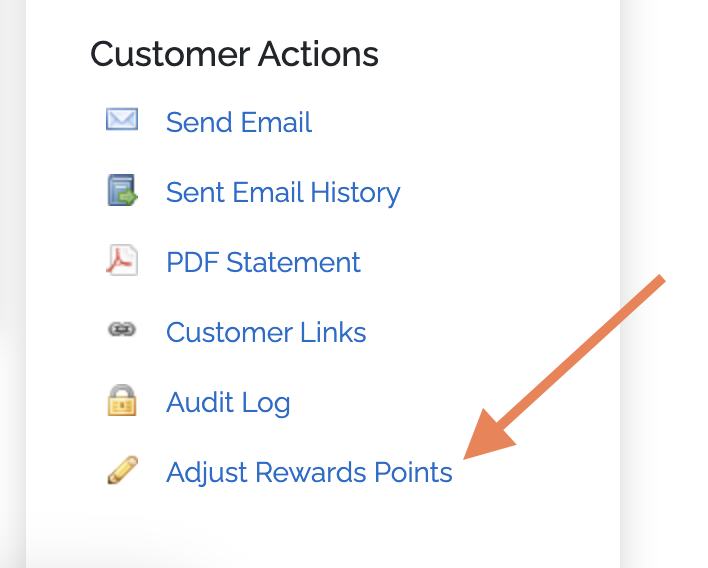
- A window will pop up, where you can enter a number of points to adjust. Entering a positive number will add points, and entering a negative number will subtract any points
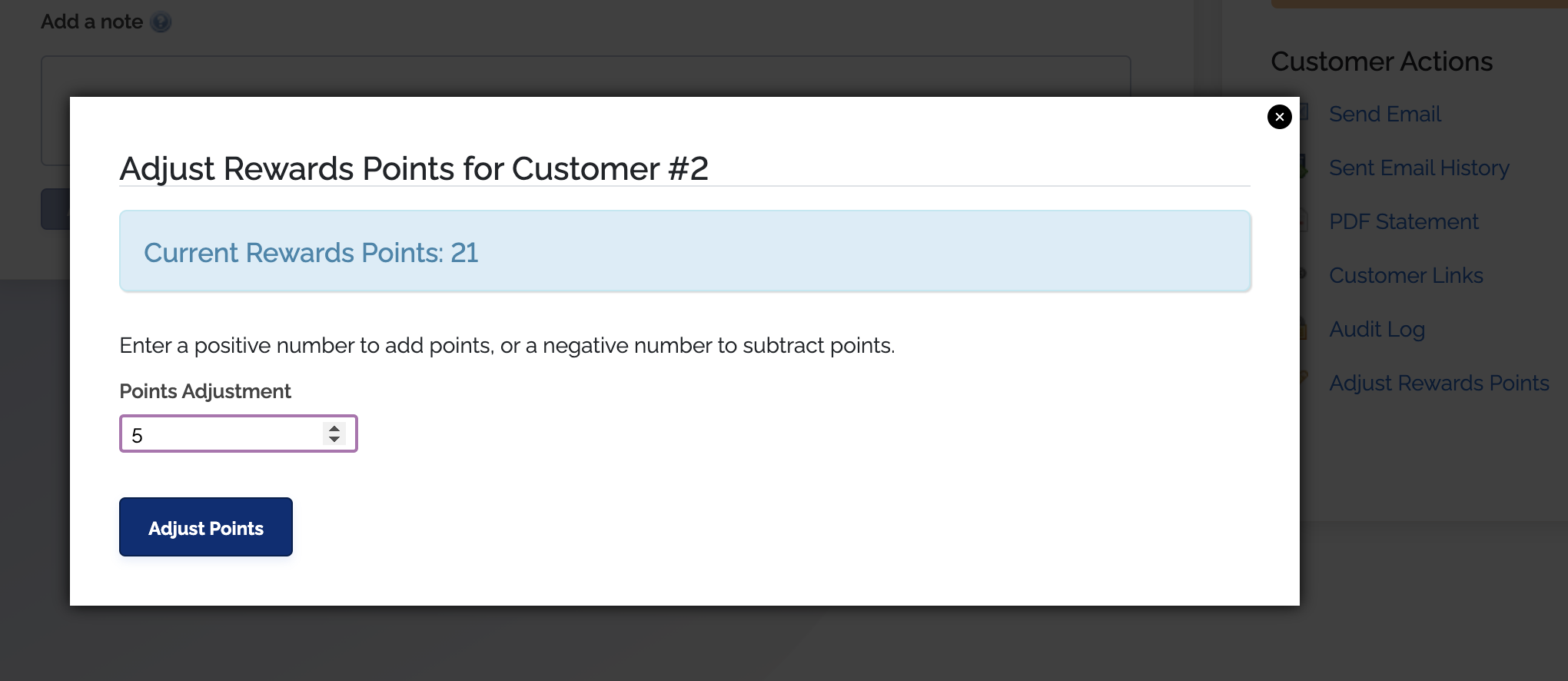
- When finished, click
Adjust Points
Now the customer's number of rewards points will immediately be adjusted.
View rewards points in the customer portal
Customers are able to view their number of rewards points in the customer portal.