Campaigns and Leads
Overview
ChargeOver can track a campaign or lead source, along with details about that campaign or lead source, for each customer.
Setting up campaigns or lead sources
- Head over to your Settings options and select
Features from the left menu - Then select
More Features - From the list of features, search for "Campaigns and Leads"
- You can add as many campaigns or lead sources as you would like by clicking
the
New Campaign or Lead Source button
- Each customer can be attached to one campaign or lead source
note
When you create a new customer, you'll have the option to assign a campaign or lead source to that customer.
You can also optionally enter any additional details about the lead source or campaign.
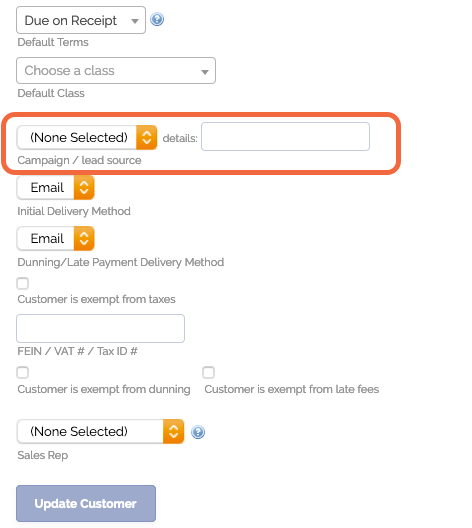
Campaign or lead source reporting
Once you add at least one campaign or lead source, you'll be able to access some additional reporting for campaign or lead source related activities. Go to the Report Center to view these reports.