Discounts
Create a Discount
- Navigate to
Products thenDiscounts
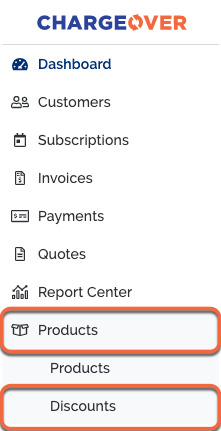
- Click the
New Discount button
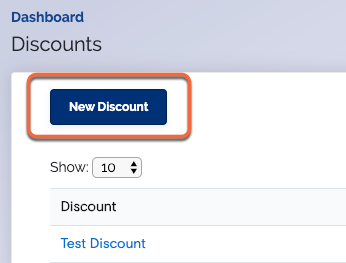
- Fill in the form, providing at least a discount name and dollar/percentage amount
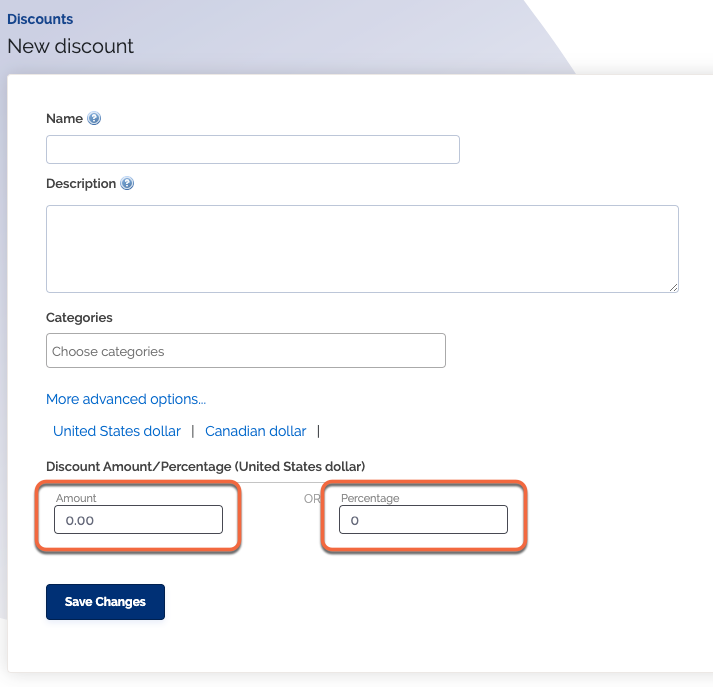
- Click the
Save button
Add a discount to an invoice
Discounts are very similar to any normal line on an invoice -- the only difference is that they are for a negative amount. You can apply a discount to an invoice at any time before it's paid.
- Click
Add Another Product . Select your discount. The discount will then be added as a negative line item that will appear on the invoice with your other products on the invoice
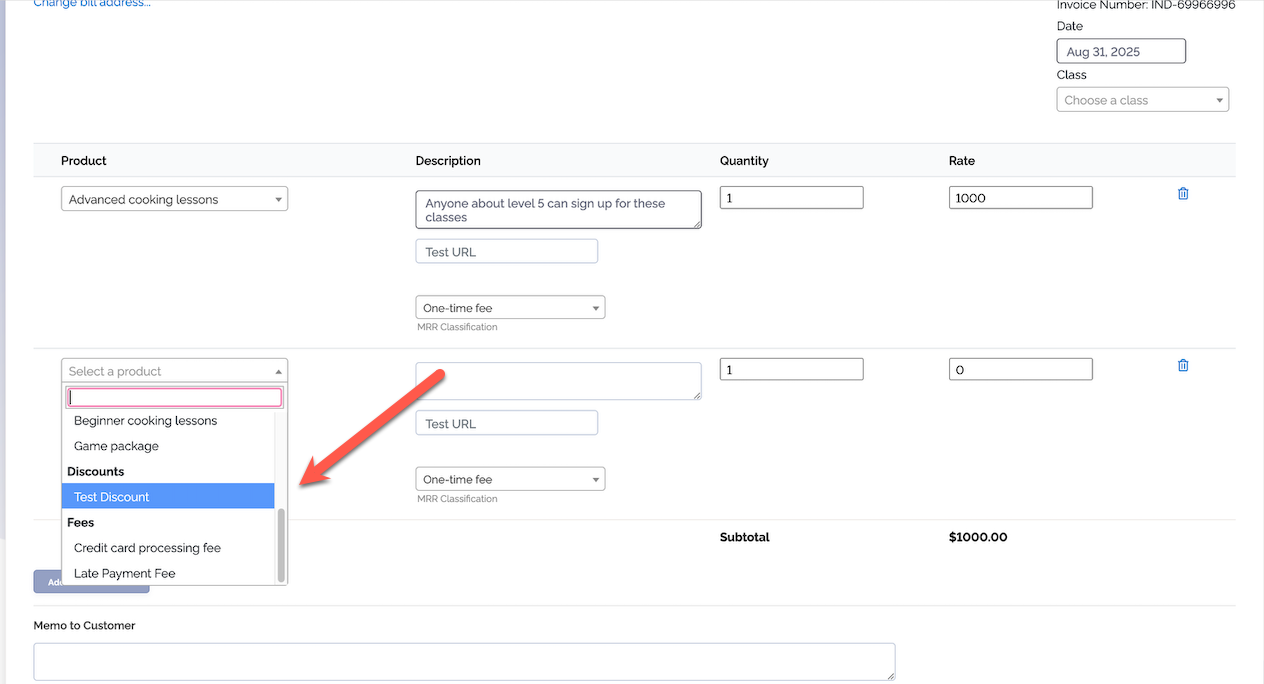
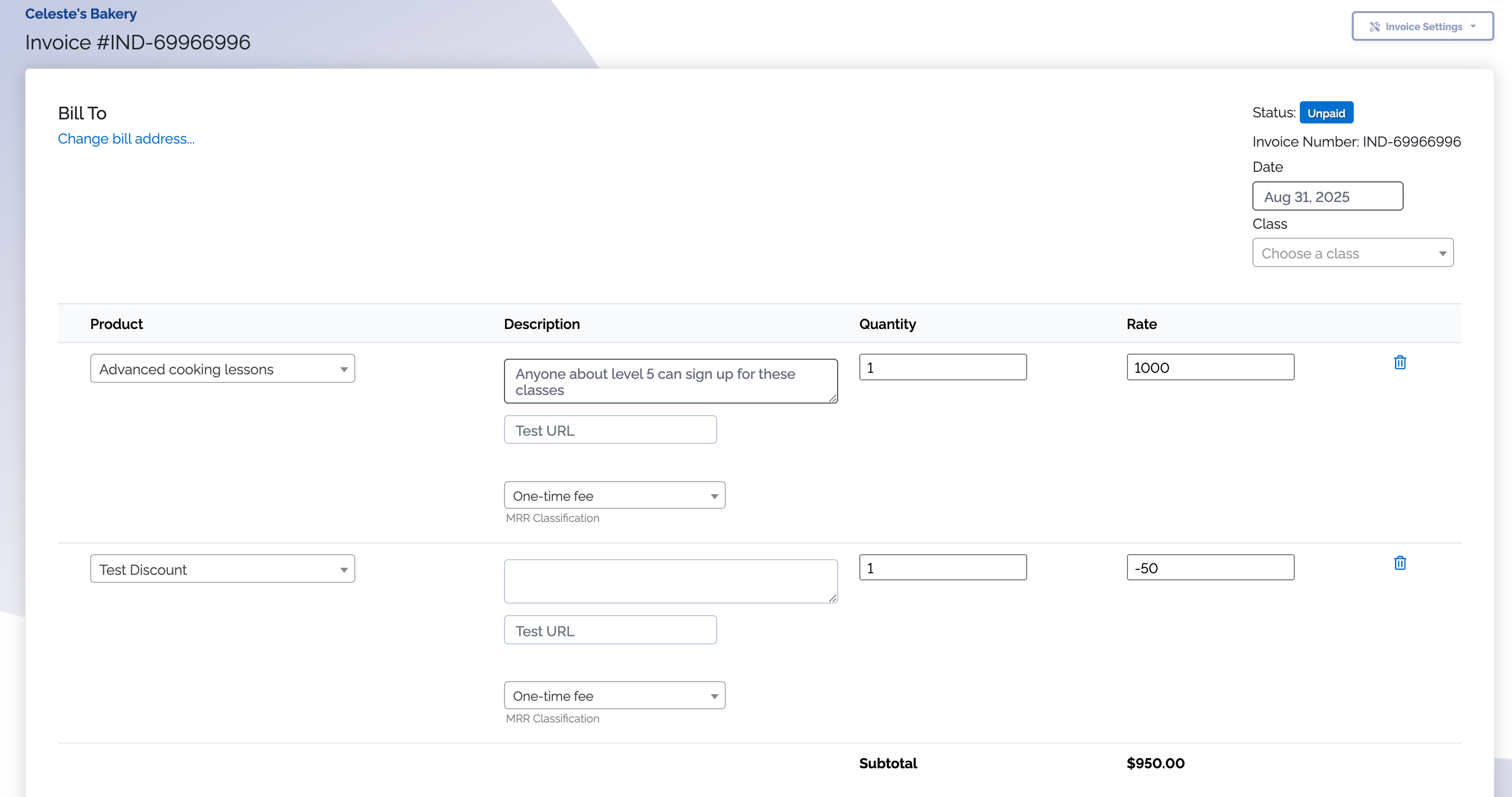
Save the invoice. The discount will now have been applied to your invoice
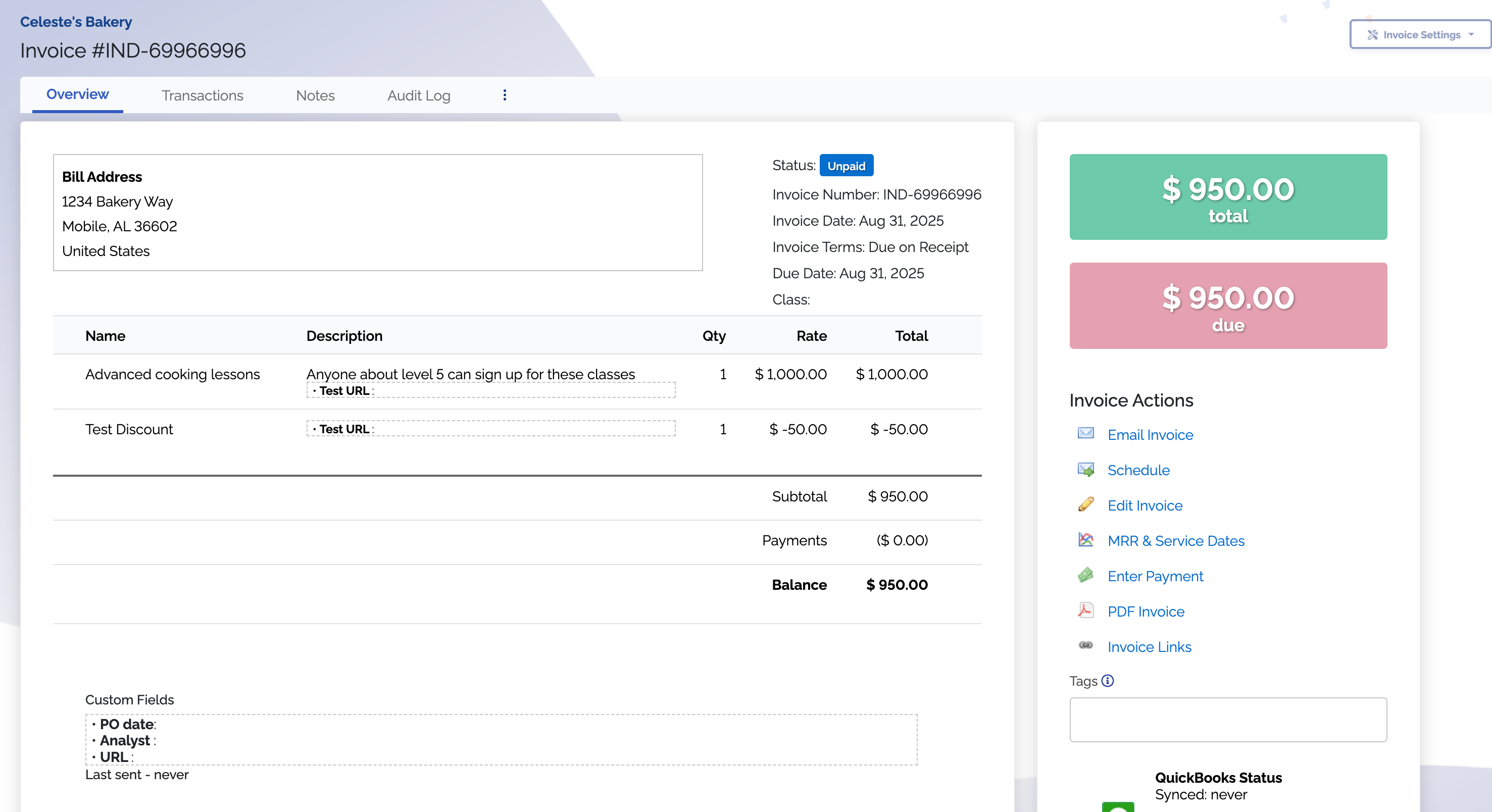
You can edit an invoice at any time and add a discount.
Add a discount to a subscription
- Find the subscription in ChargeOver
- Click the
Add Another Product button beneath your existing subscription line
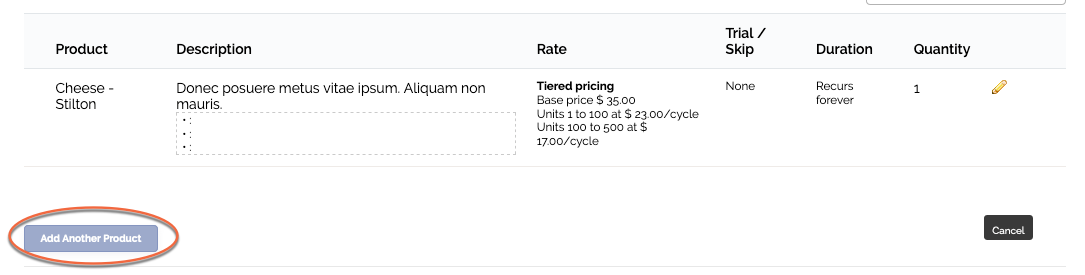
- Choose the discount type or plan from the drop-down menu
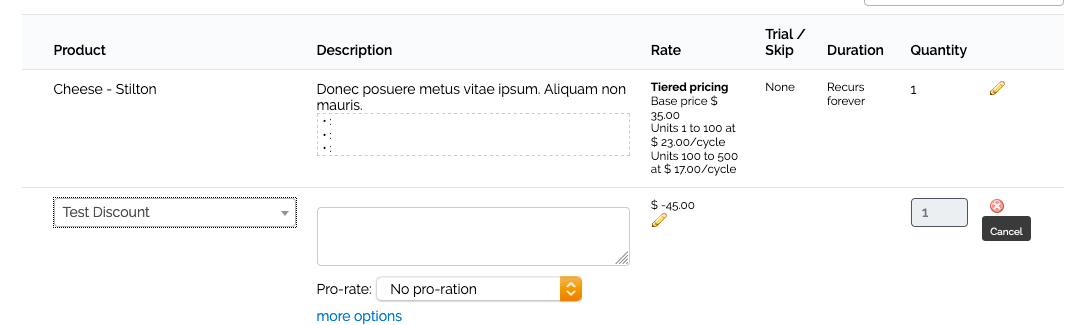
- If necessary, adjust the description or pricing
- Click the
Save Changes button at the bottom of the page to save your changs
Delete a discount
If you've created a discount a no longer have a need for it, you can delete the discount so that it is no longer listed.
Discounts in ChargeOver can only be deleted if they have never been used in an invoice or subscription. Otherwise, the option to delete will not be available and you will only have the option to disable.
Steps
- Go to your list of Products, select Discounts and select the discount you want to delete
- Select the three vertical dots
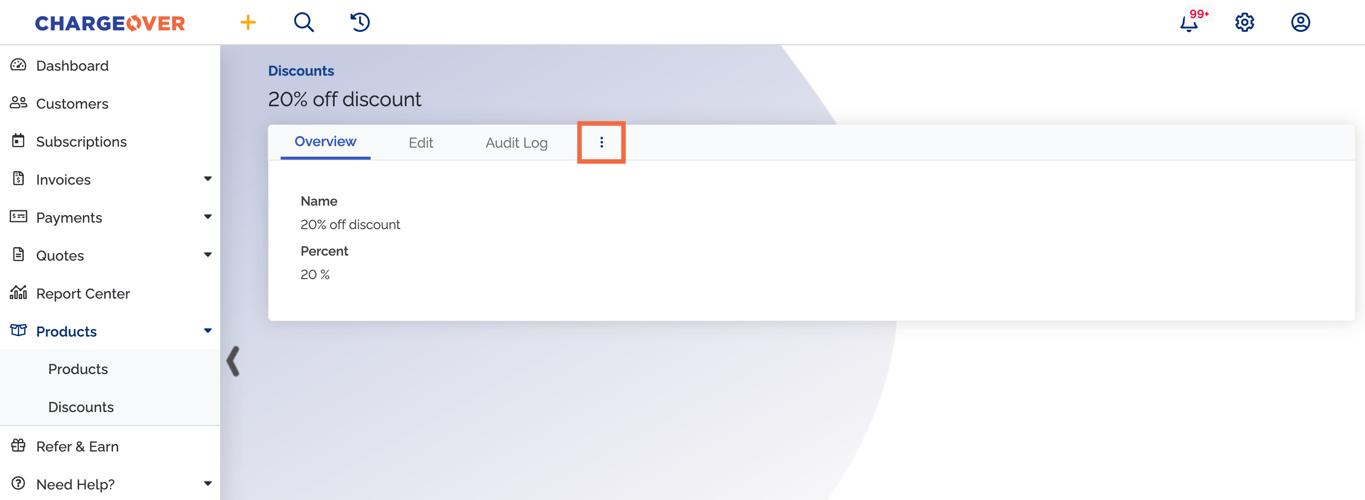
- Click the red
Delete Discount button
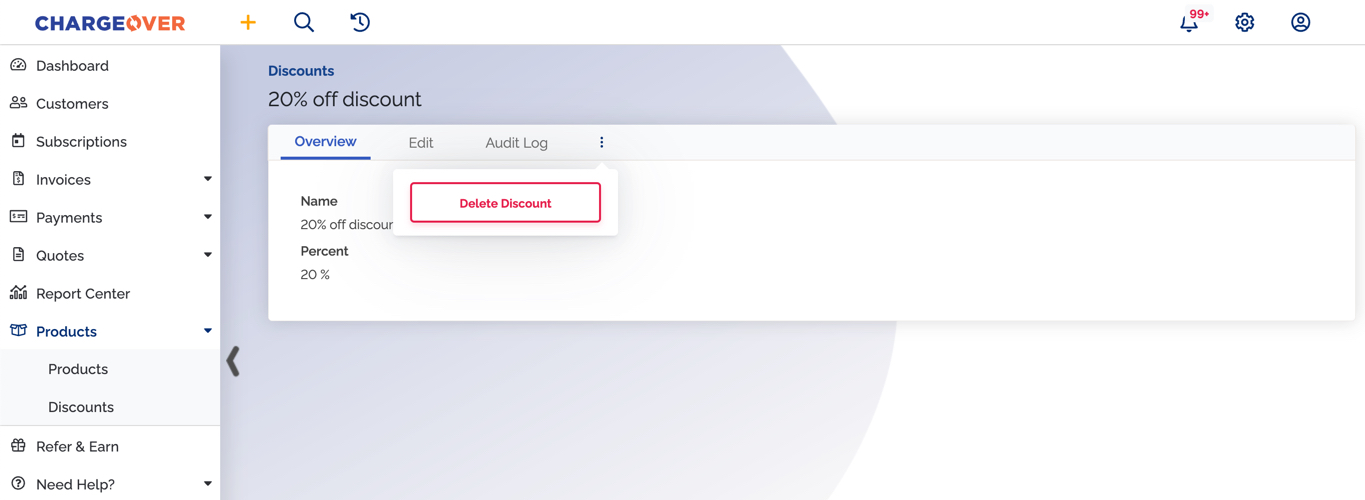
Keep in mind
- If you are not seeing the option to delete, that means it's been used at least once on an invoice or a subscription
- Once the discount is deleted, it cannot be retrieved. You can simply recreate the discount if needed
Disable a discount
If you have a discount you no longer need to use, you can disable the discount so that it cannot be used. Disabling the discount keeps it in ChargeOver but cannot be used on new invoices or subscriptions.
- Go to your list of Products, select Discounts and select the discount you want to delete
- Select the
Edit tab
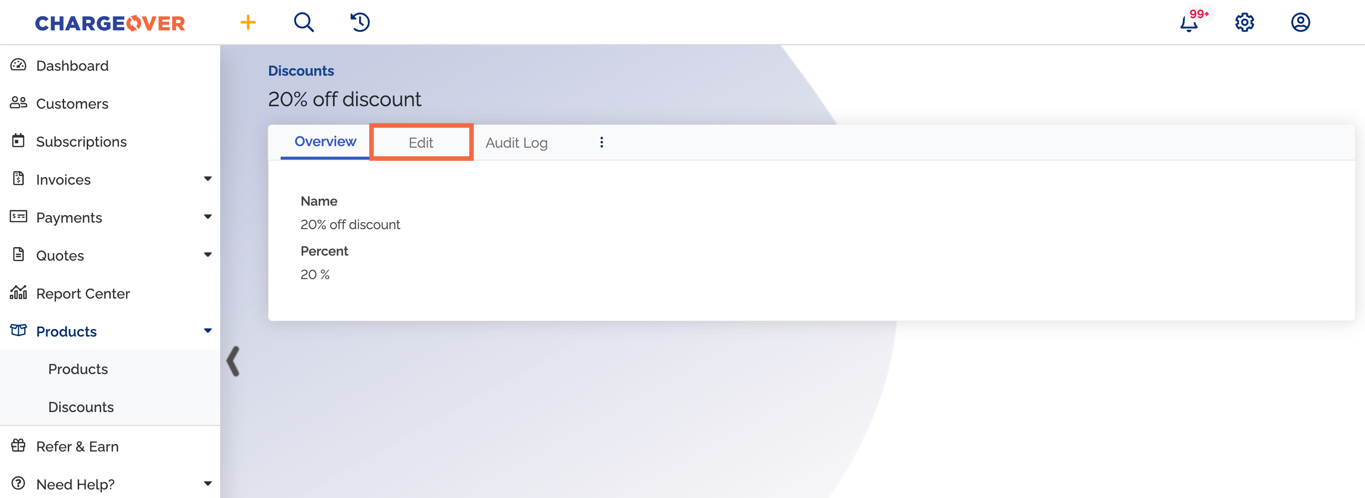
- Select
More advanced options... - Find the Status field and change the dropdown option from Yes to No
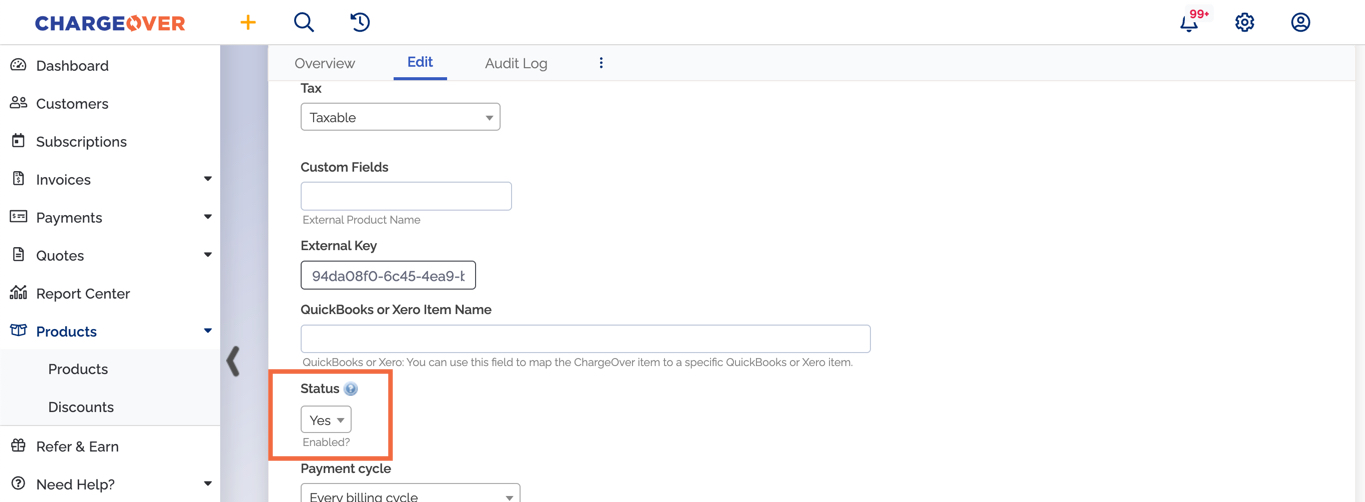
- Scroll to the bottom of the page and click
Save Changes
Keep in mind
- You can re-enable a disabled discount at any time by following the same steps above
- Once a discount has been re-enabled, you can use it on invoices and subscriptions again
- Discounts can only be disabled if they've been used on an invoice or subscription at least once
If you run into any issues or have any further questions, please don't hesitate to reach out! Contact us!