Slack
Connecting ChargeOver to the Slack Integration
ChargeOver can automatically send messages into Slack channels of your choosing.
You can tell ChargeOver what sort of notifications to send to Slack such as new invoices, failed payments, new customers, etc. and ChargeOver will automatically push messages into Slack the specified event happens.
In ChargeOver
- Go to your settings
- Select
Integrations thenMore Integrations from the left menu
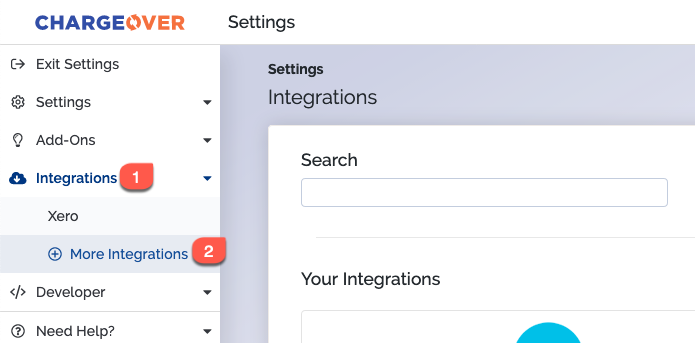
- Find Slack and click the
Get Started button
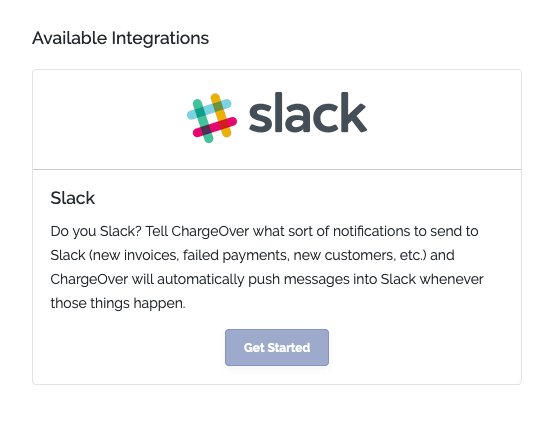
- Enter in your Slack Webhook URL and choose in what cases you want ChargeOver to send a message to your Slack
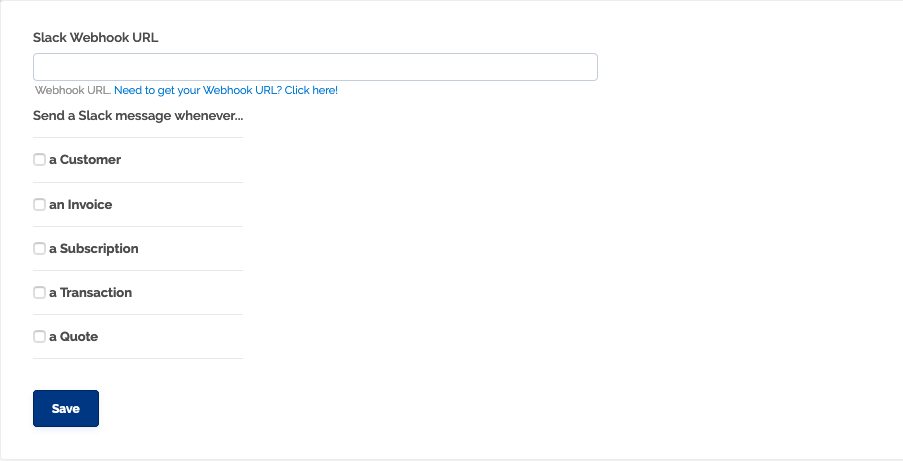
- You can select to sync Customers, Invoices, and more.
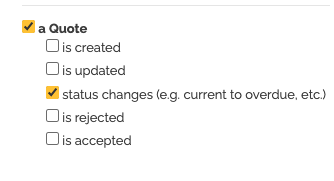
- Click
Save Settings
You will now get messages to your Slack whenever the events you have specified occur.
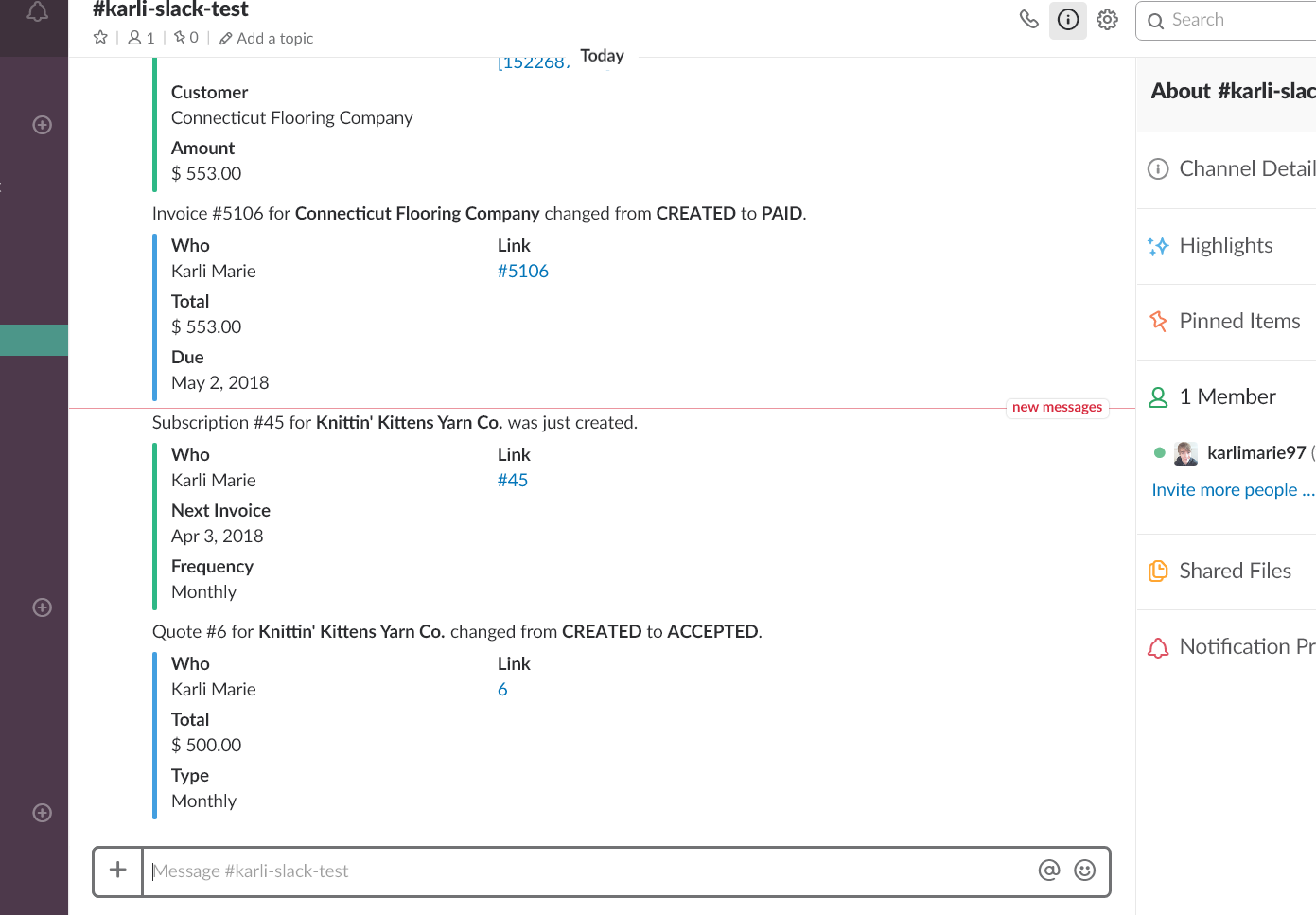
What Do We Send to Slack?
With ChargeOver's Slack integration, we can trigger a slack message whenever something happens in ChargeOver.
We can send a message to Slack whenever objects are adjusted.
Customers
When a customer...
- is created
- is updated
- status changes (e.g. current to overdue)
- primary contact was added or updated
- is deleted
Invoices
When an invoice...
- is created
- is updated
- status changes (e.g. current to overdue)
- is voided
Subscriptions
When a subscription...
- is created
- is updated
- status changes (e.g. current to overdue)
- is cancelled
- is suspended
- is unsuspended
- is upgraded
Transactions
When a transaction...
- is created
- is updated
- status change (e.g. successful to declined)
- is applied
- is voided
Quote
When a quote...
- is created
- is updated
- status changes (e.g. open to won)
- is rejected
- is accepted