ChargeOver to Salesforce
Overview
This allows you to push data from ChargeOver, to Salesforce.
Once you have connected Salesforce to ChargeOver, you can configure ChargeOver to automatically sync data into Salesforce.
The sync happens in real-time, so as soon as you create an object in ChargeOver, we're attempting to sync it to Salesforce right away.
Getting Connected
To get connected, you first need to create a "Connected App" in Salesforce.
- Within Salesforce, go to the Setup page and choose Build then Create then Apps from the left menu
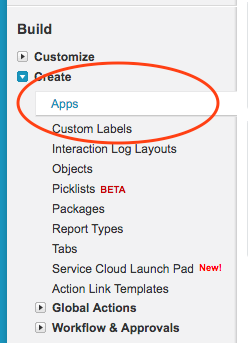
2.Make sure you're in the Connected Apps section, and click the [New] button
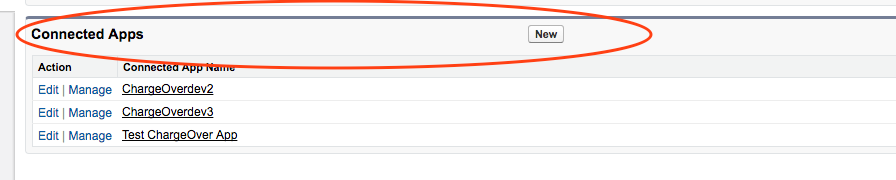
- You'll need your ChargeOver + Salesforce Callback URL -- you can get this in ChargeOver by going to Settings then Integrations and clicking Salesforce
- Enter the following information into the Create an App in Salesforce
- Connected App Name: ChargeOver
- API Name: ChargeOver
- Contact Email: support@ChargeOver.com
- Callback URL: (the callback URL you got from ChargeOver)
- Move Access and manage your data (api) to the Selected OAuth Scopes box
- Move Perform requests on your behalf at any time (refresh_token, offline_access) to the Selected OAuth Scopes** box
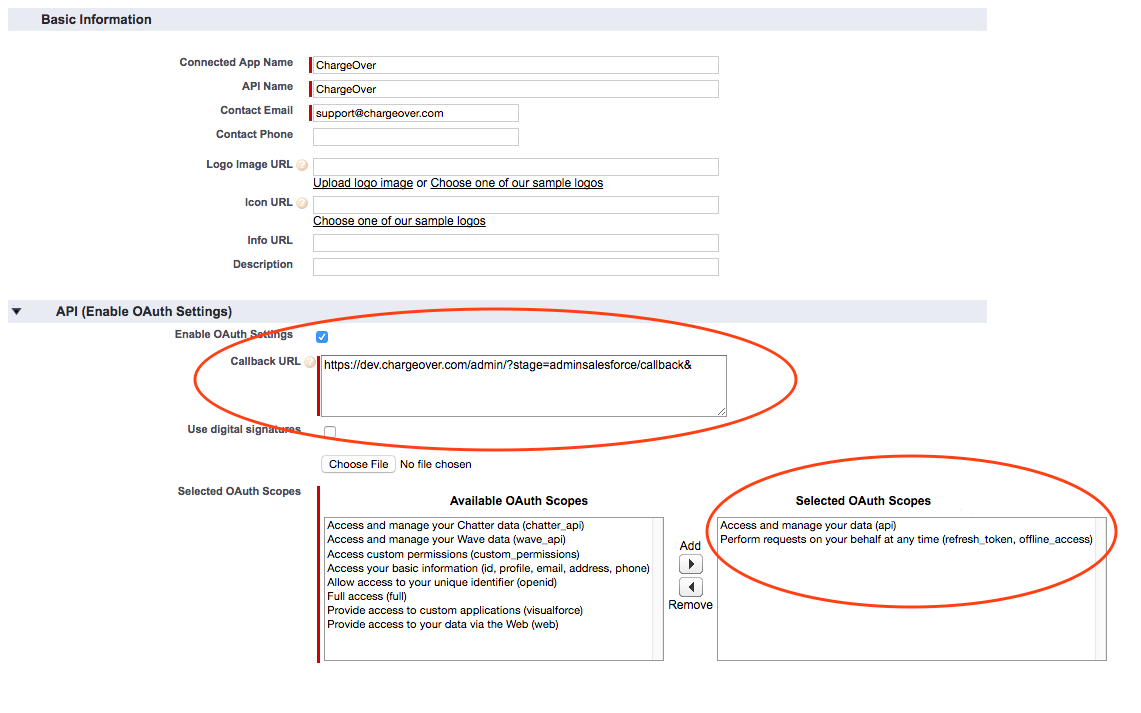
- Once the app has been created in Salesforce, Salesforce will show you a Consumer Key and Consumer Secret. You're going to copy and paste these into ChargeOver

- Copy and paste the Consumer Key and Consumer Secret into ChargeOver
- Fill in your Salesforce Login URL (the place you go to log in to Salesforce) too
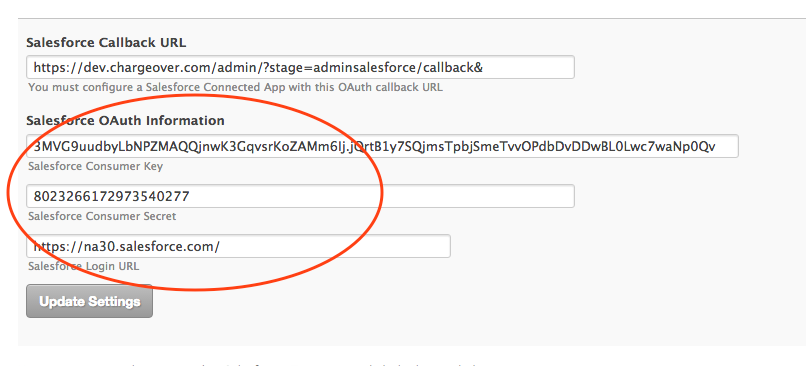
- Click the [Connect to Salesforce] button to connect
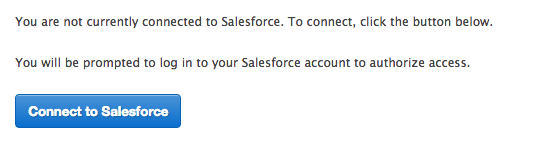
You should see a confirmation of the connection appear in a blue dialog box after authorizing the connection to Salesforce.
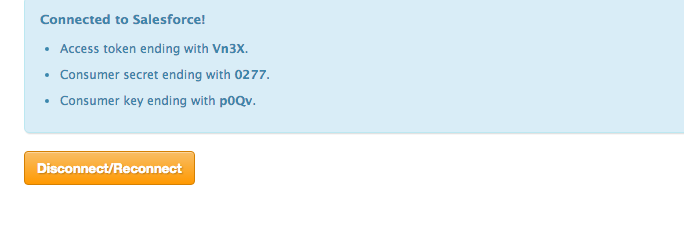
The Salesforce integration is only available on our enterprise plan.
Choosing What to Sync
Steps
Go to Settings and Integrations then select Sync to Salesforce
Select the ChargeOver data you want to sync to Salesforce and then enter in the Salesforce object we're pushing to
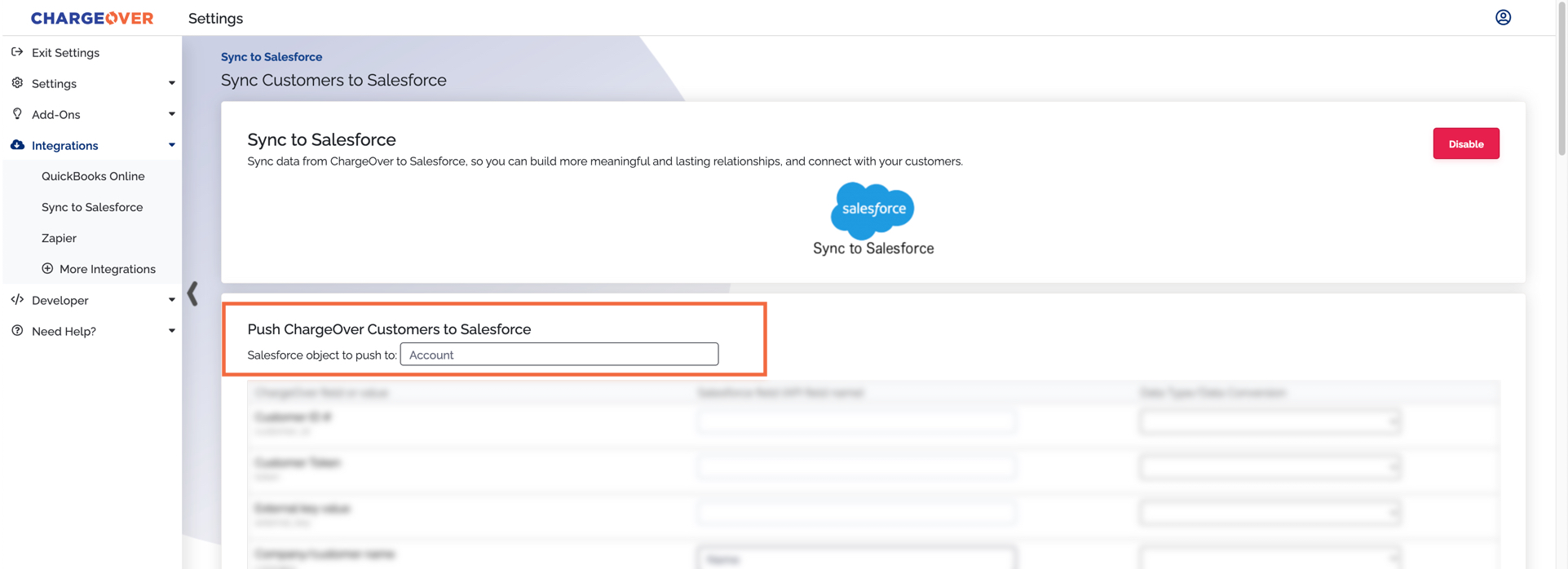
- You will immediately be presented with a list of ChargeOver object fields. For each field in ChargeOver you want to sync to Salesforce, enter the "Salesforce API Field Name"
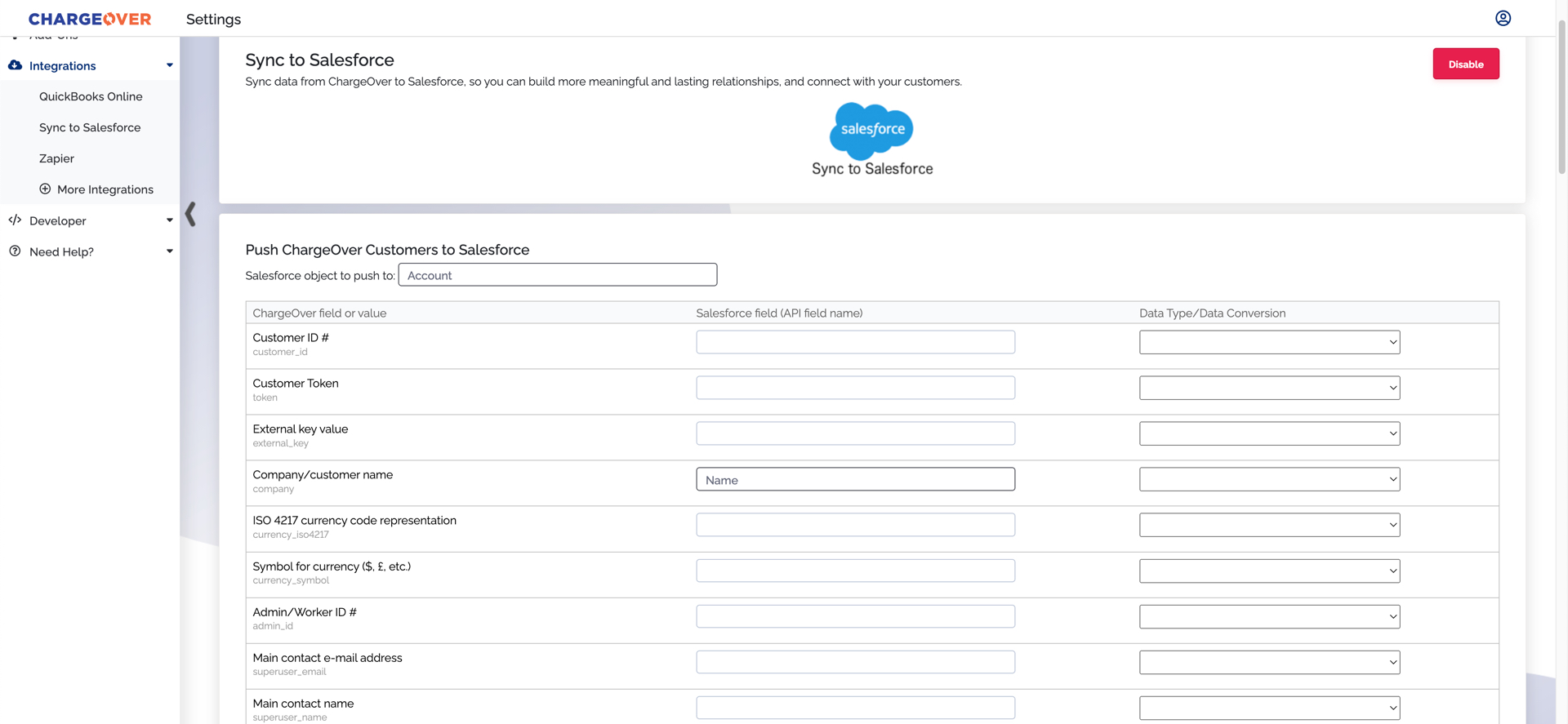
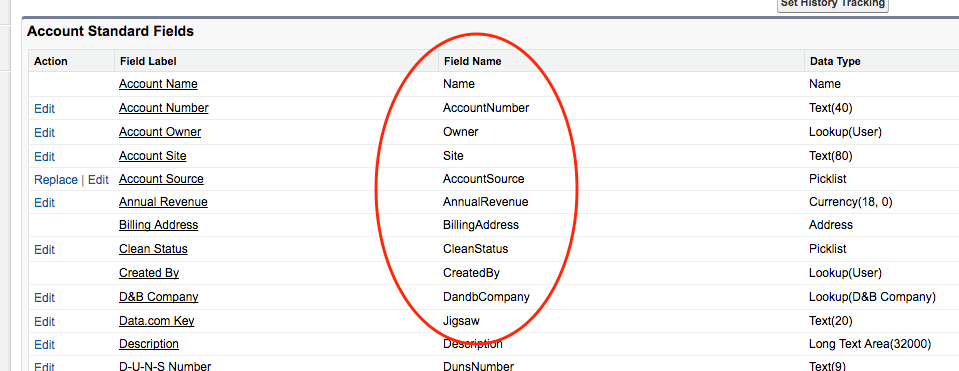
- You can also sync ChargeOver data to Salesforce custom fields
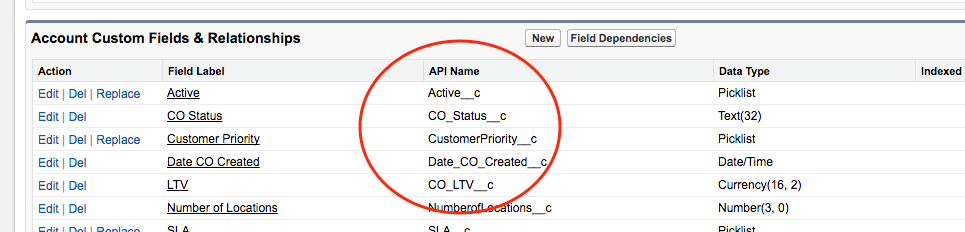
- Some objects in Salesforce may need a specific date type or data format - you can use the drop-down menu to convert data from ChargeOver into the appropriate Salesforce data format
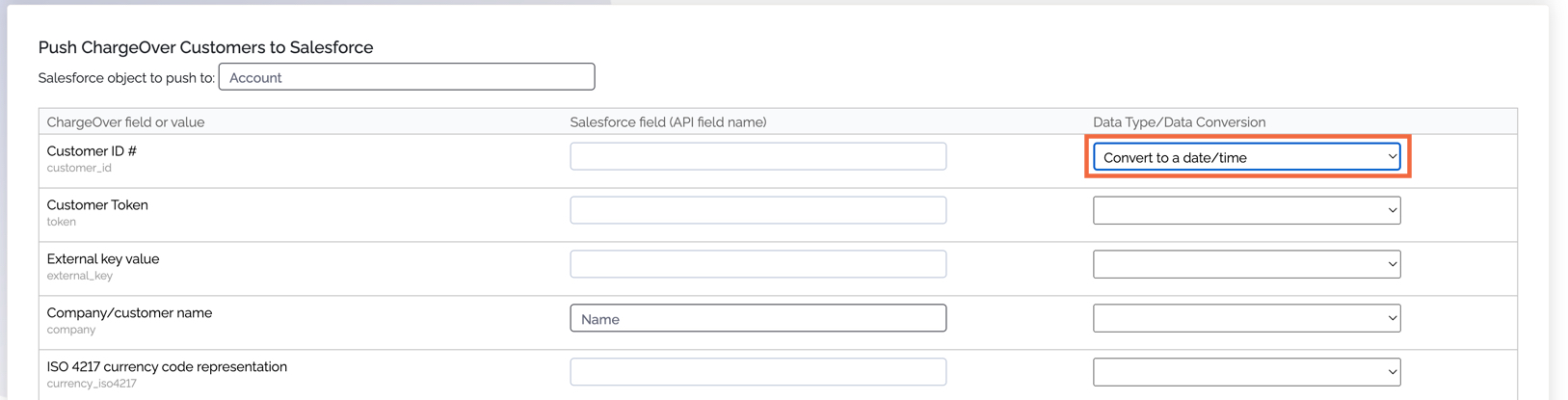
- Click the Save Settings button
Related Data Points to Sync
ChargeOver supports syncing the these objects to Salesforce.
- Customers
- Quotes
- Invoices
- Invoice Line Items
- Subscription
- Subscription Line Items
- Transactions
- Transaction & Invoice Relationship (how the payment is applied to the invoice)
- Contacts
- Credit Card details
- Bank Accounts
Sync Logging and Troubleshooting
ChargeOver exposes a Salesforce sync log which is sometimes helpful for
troubleshooting. You can access this report via the ChargeOver Report
Center.
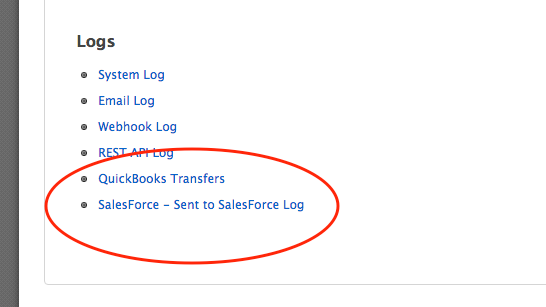
Of course, feel free to contact us if you need help getting set up/troubleshooting as well!
Recommended Object Schema
Below is a recommended schema for syncing data from ChargeOver, to Salesforce. It uses the built-in Account object in Salesforce for customer data, and provides insight within Salesforce into subscription, invoice, and payment information.
Invoices
Invoices show what a customer owe and has paid.
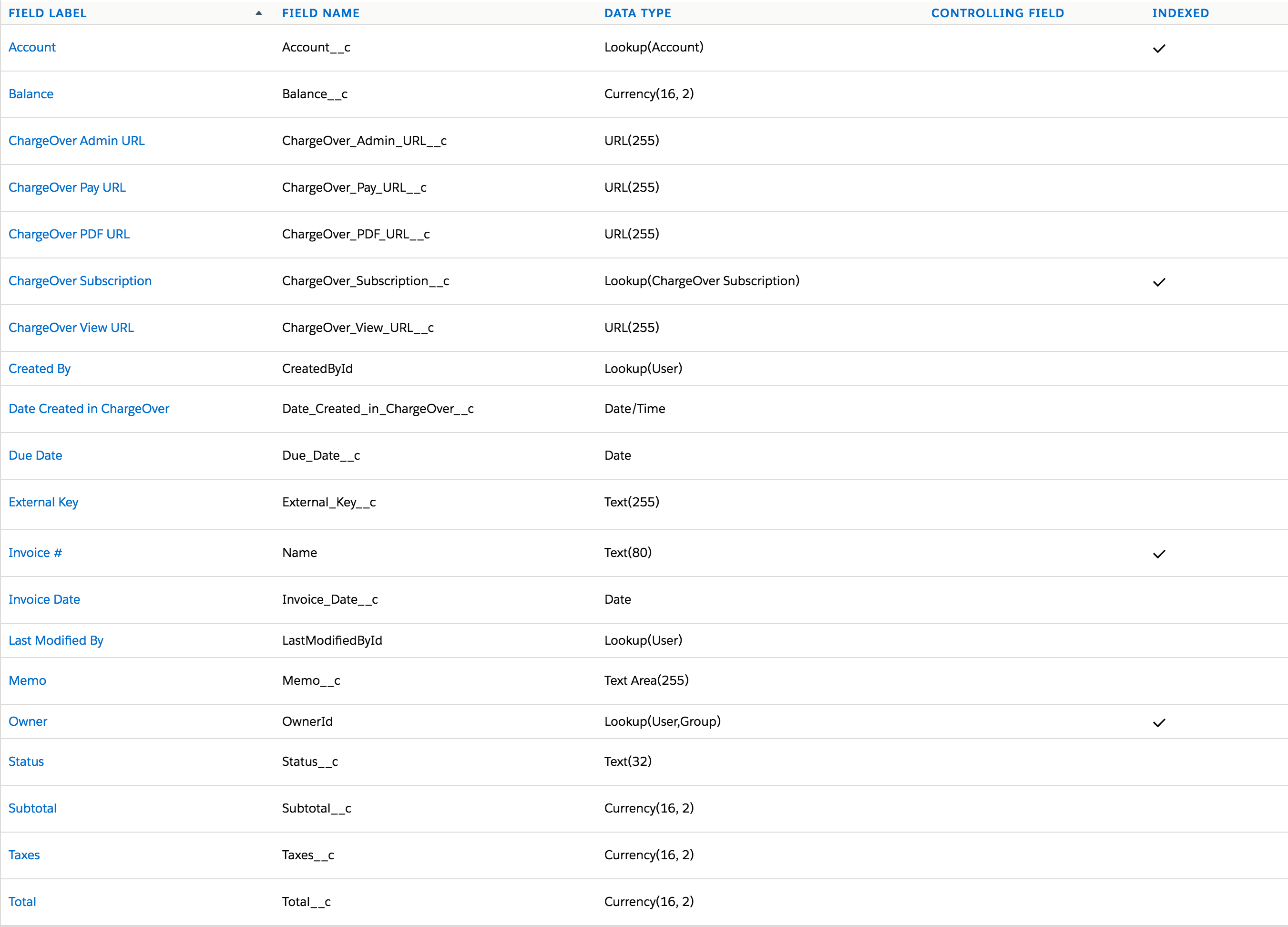
Invoice Line Items
Invoice line items contain information about specific products/plans with quantities and rates.
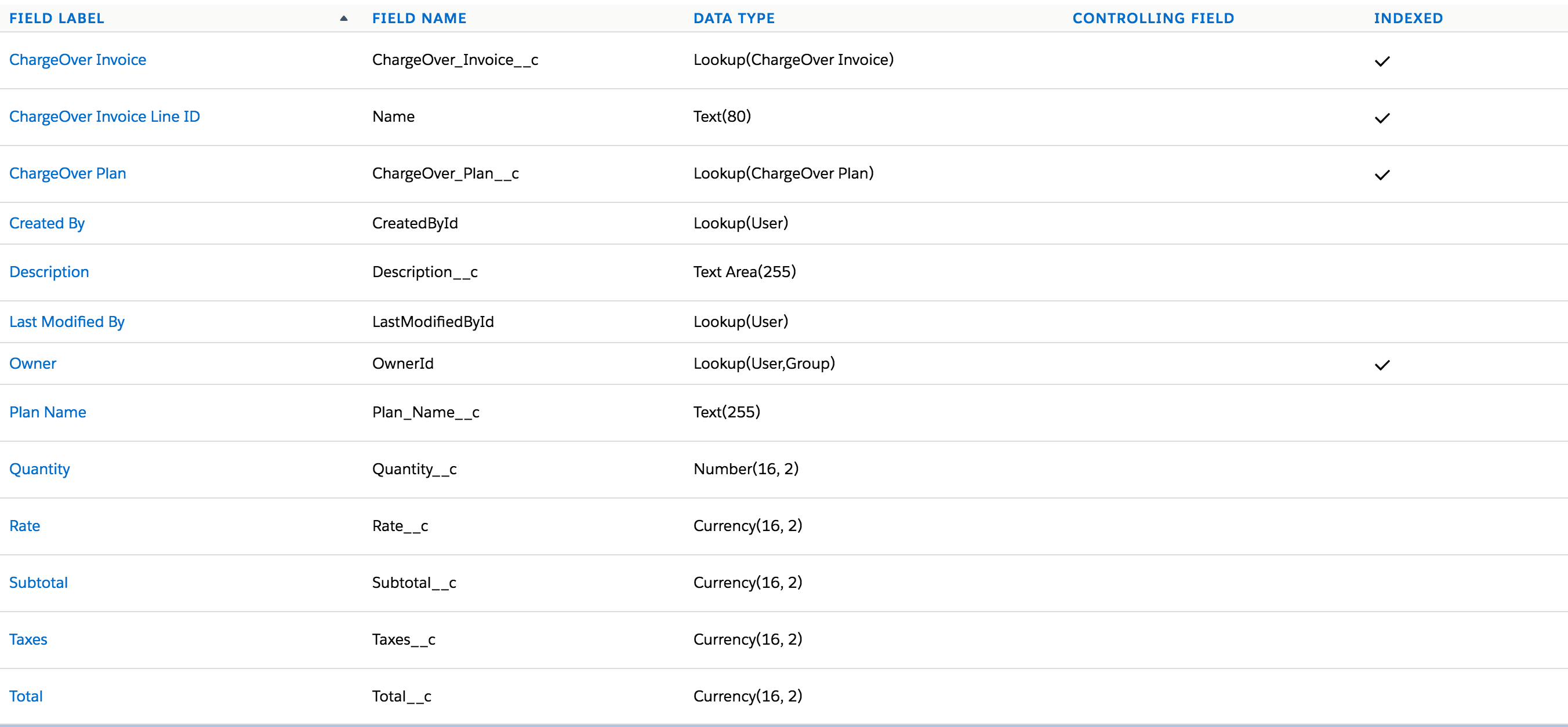
Subscriptions
Subscriptions indicate what a customer is subscribed to, and the customer value associated with that.
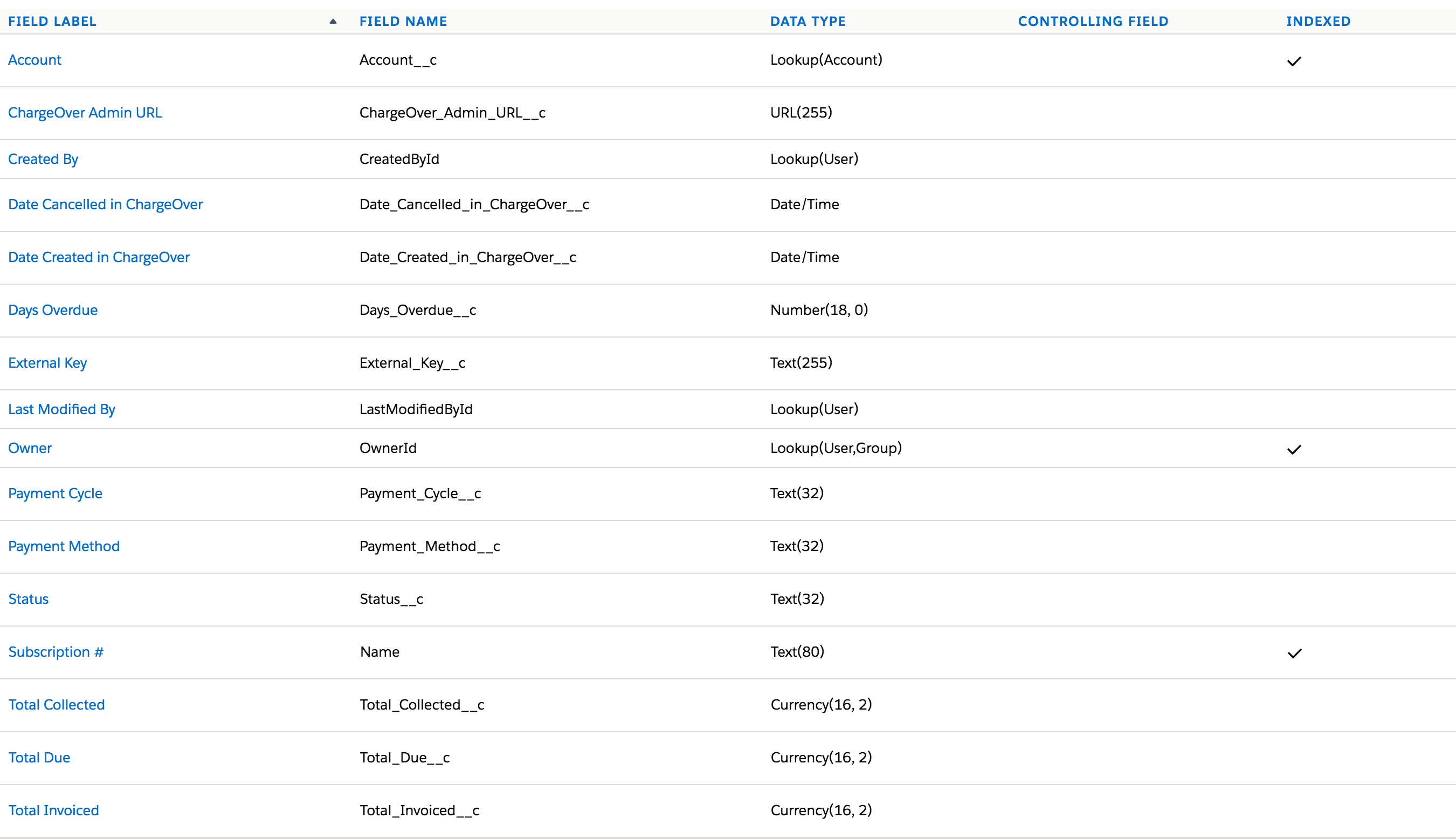
Subscription Line Items
Subscription line items contain the specific products or plans with quantities or rates for a subscription.
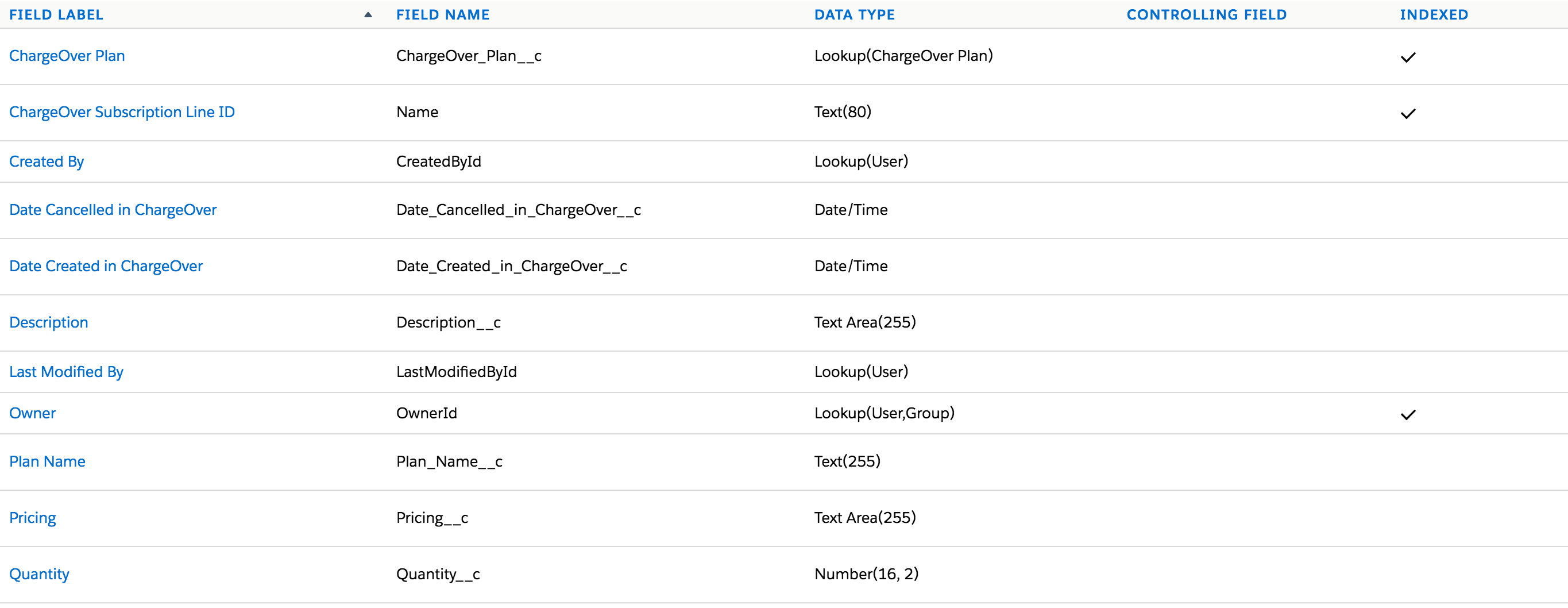
Transactions
While you can only sync the relationship between invoices & payments, it's also important to sync the transaction itself as well. This will provide you with more options to resync a payment and give you more accurate reporting. Make sure if you're syncing Applied Payments, you're syncing Transactions as well!
Applied Payments
The applied payments object shows payments against specific invoices.
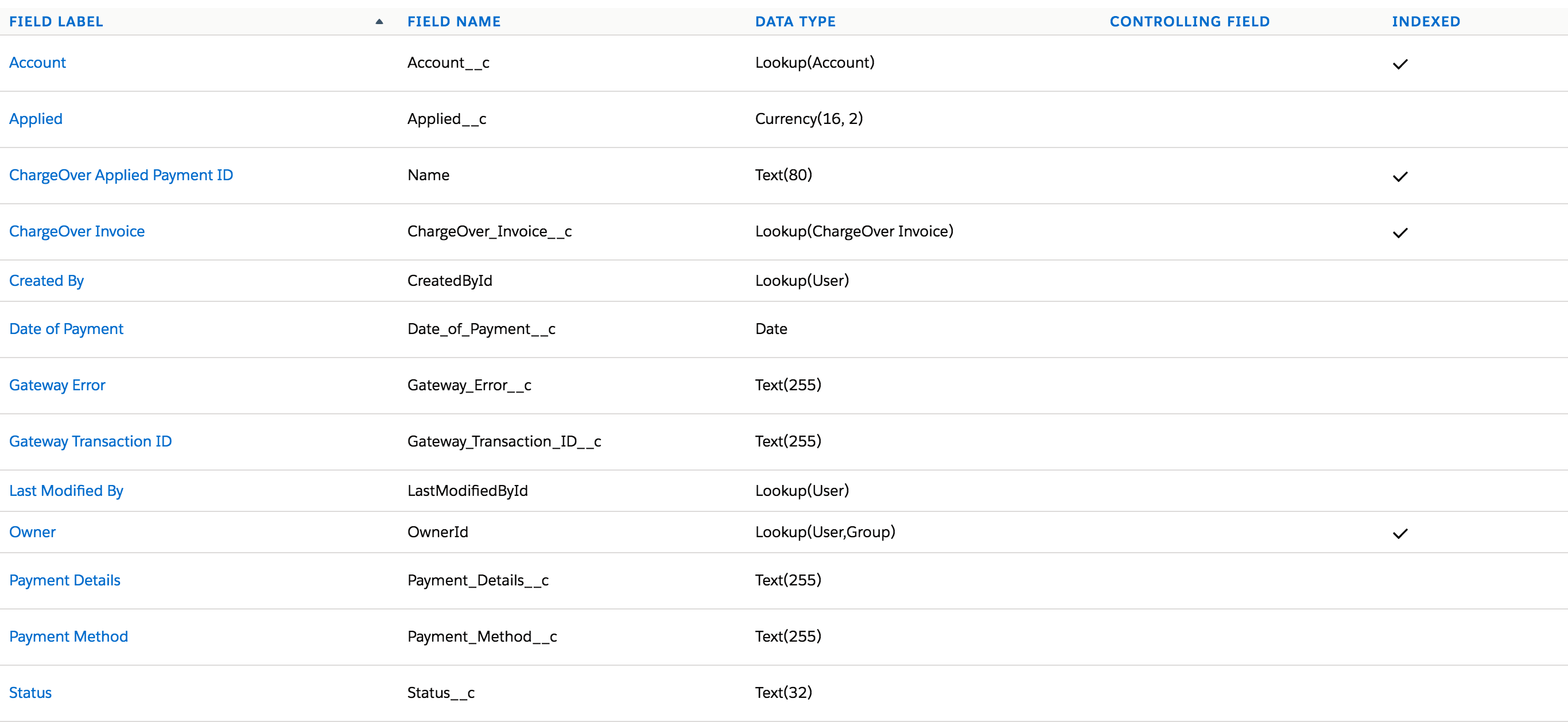
Products or Plans
Product or plan information and relationships.

Video Walk Through
If you would like a step-by-step virtual walk through on how to sync data, click on the links below. Each video is about 4 minutes long.
Relationships and Lookup Fields
If you have relationships between objects in Salesforce, ChargeOver can sync those relationships to make sure your Salesforce accurately reflects those relationships or lookups.
For example, if you have a Salesforce object which references the ChargeOver customer via a lookup field
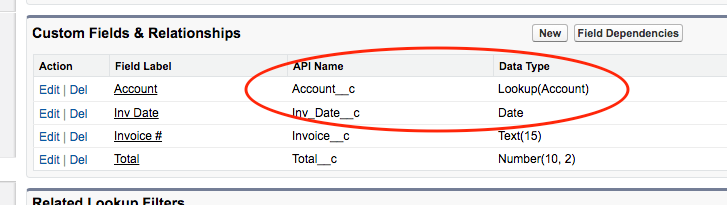
You should make sure to tell ChargeOver about this relationship
