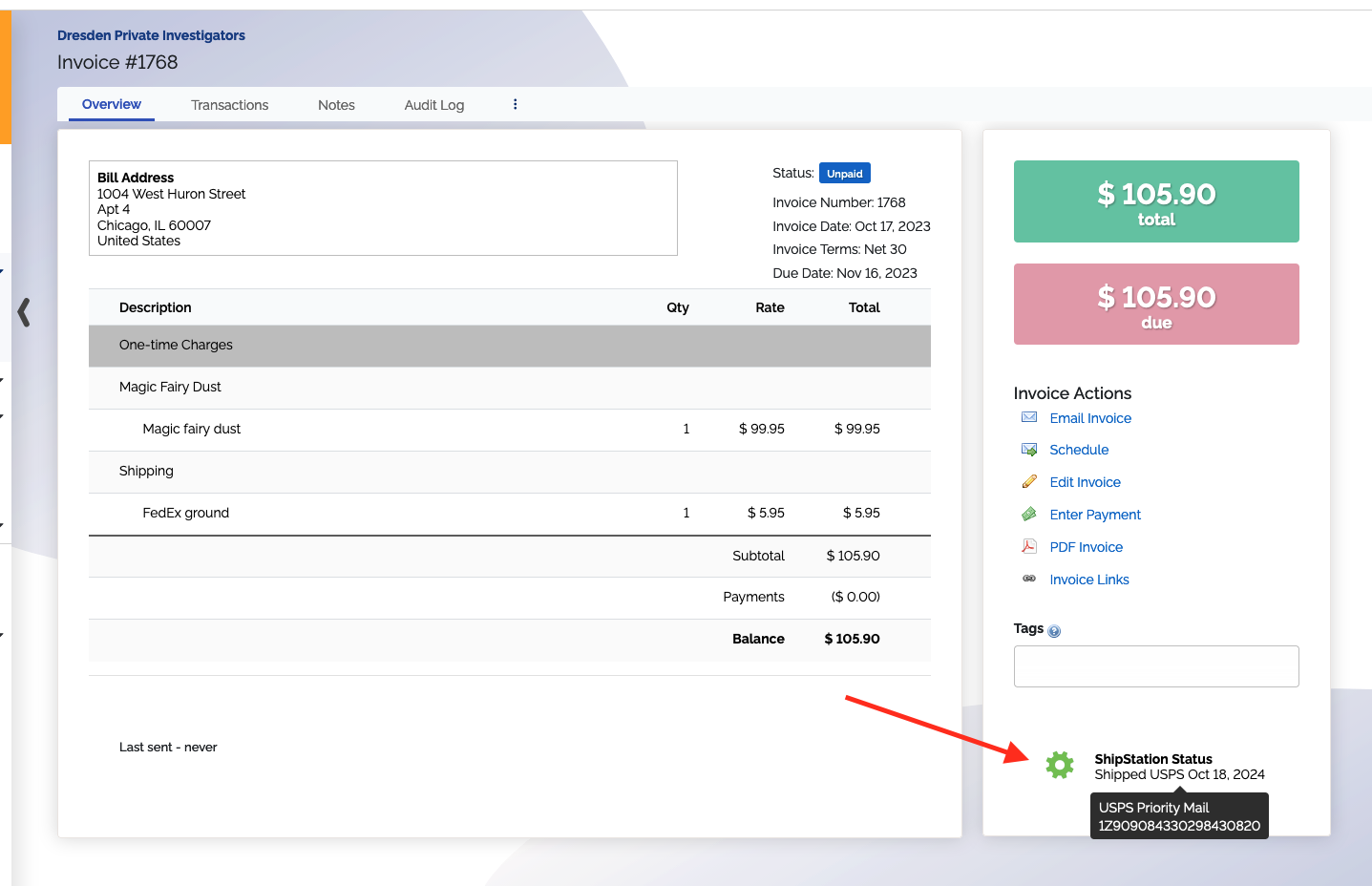ShipStation
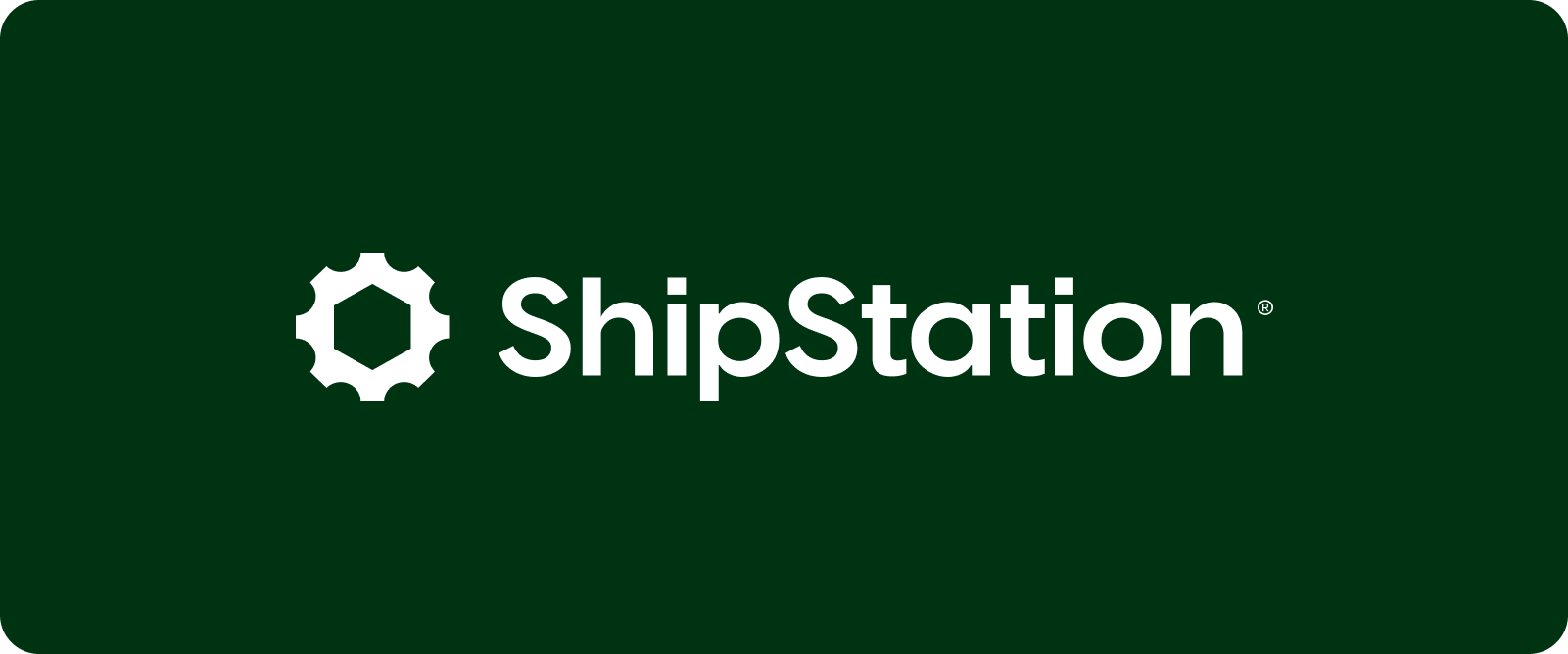
Overview
Import, manage, and ship your ChargeOver orders with ShipStation, a fast and simple web-based shipping software.
- In ChargeOver, you choose which products to ship through ShipStation
- Shippable invoices will be automatically exported to ShipStation
- Order details are pushed to ShipStation automatically, including:
- Invoice details: invoice #, invoice date, shipping address, sales tax, discounts, payment method, and more
- Per-line details: product SKUs, names, quantities, price, and more
- When you ship the order, the carrier, tracking number, and other information displays in ChargeOver automatically
- Ship with Fedex, UPS, DHL, USPS, and more
Getting Connected
Getting connected to ShipStation is a two-part process. You'll enable the ShipStation integration within ChargeOver, and then you'll configure ShipStation to talk to ChargeOver.
In ChargeOver
In ChargeOver, enable the integration:
- Click the ChargeOver configuration gear/cog in the top right of the page
- From the left navigation menu, choose
Integrations, and search forShipStation - Click the
Get Started button - You will be shown the
Store URL,UsernameandPasswordthat you'll need in the next step
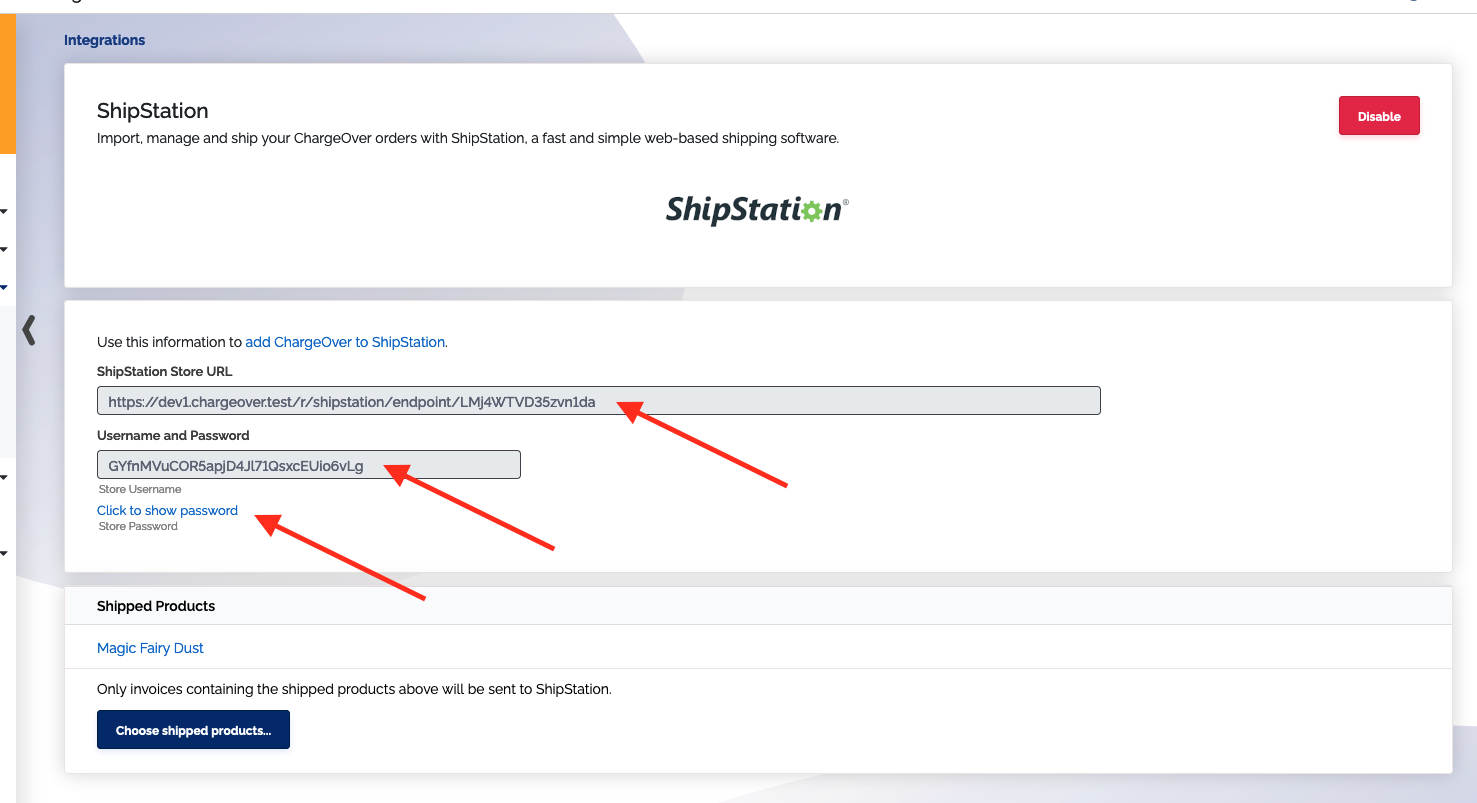
In ShipStation
In ShipStation, connect a Custom Store:
- From
Store Setup, choose theConnect a Store button - Search for
Custom Store - On the
Custom Storeconfiguration pop-up, copy and paste the values from ChargeOver - You can leave the
Awaiting Payment Status,Awaiting Shipment Statuses, etc. boxes with their default values - Click the
Connect button at the bottom to get continue - ShipStation will automatically import orders from ChargeOver (don't forget to mark your products as shippable)
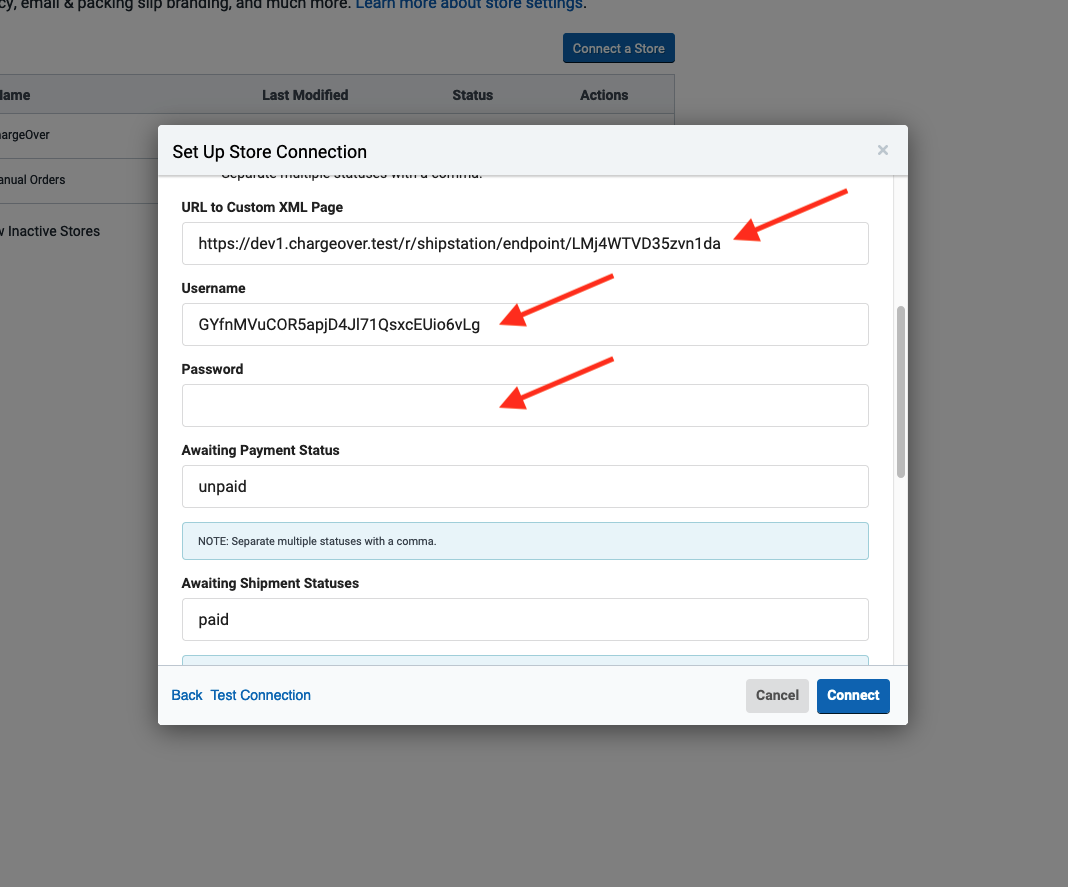
Set Shippable Products
You need to tell ChargeOver which products are shippable.
Only invoices with shippable products will be exported to ShipStation.
- In ChargeOver, choose
Products from the left navigation menu - Click the name of the product you want to ship via ShipStation
- Choose the
Edit tab for the product - From the
Shipped via ShipStation?dropdown menu, chooseShipped via ShipStation - Repeat this for each product you want to ship via
ShipStation - That's it! ShipStation will automatically import orders from ChargeOver for anything shippable
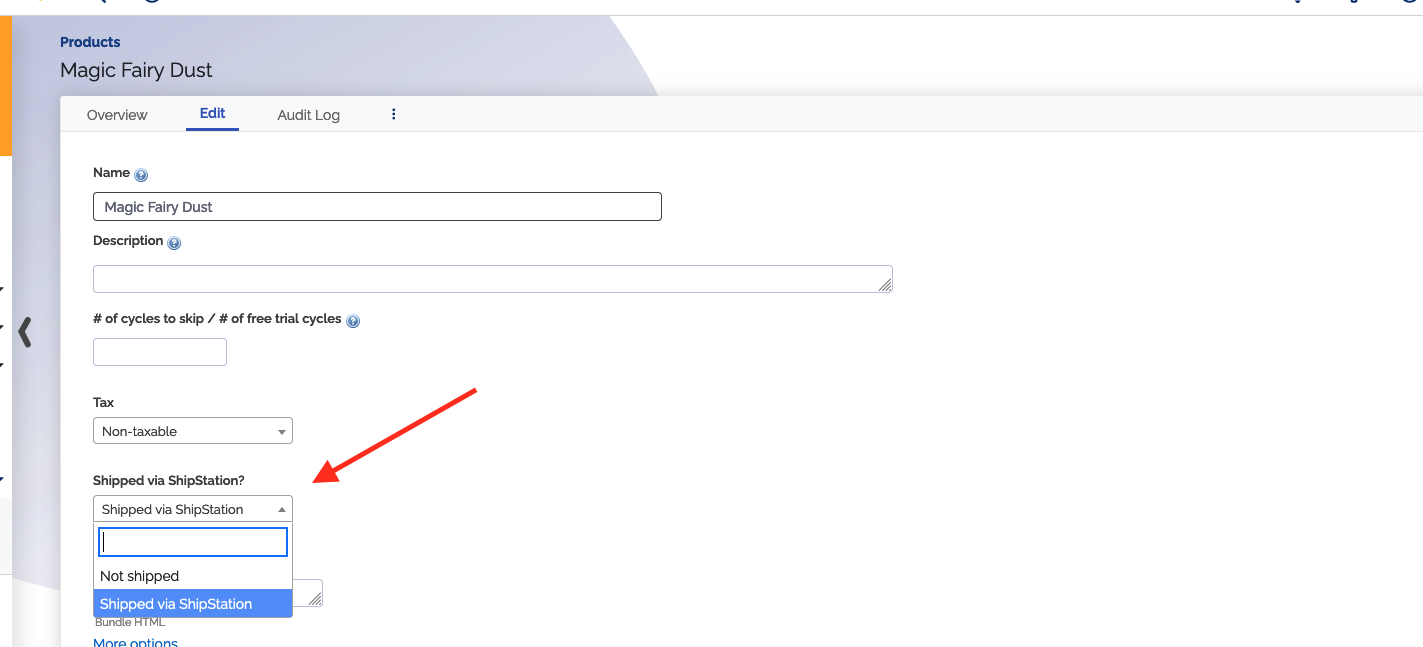
Manually Importing Orders
ShipStation will automatically import orders from ChargeOver. ShipStation controls the frequency at which it imports data from ChargeOver.
If you need to, you can also trigger an immediate import of orders from ChargeOver by using the Update All Stores option.
- Within ShipStation, click the small circular arrow button in the top navigation bar
- Click the
Update All Storeslink - ShipStation will immediately retrieve any orders available to ship from ChargeOver
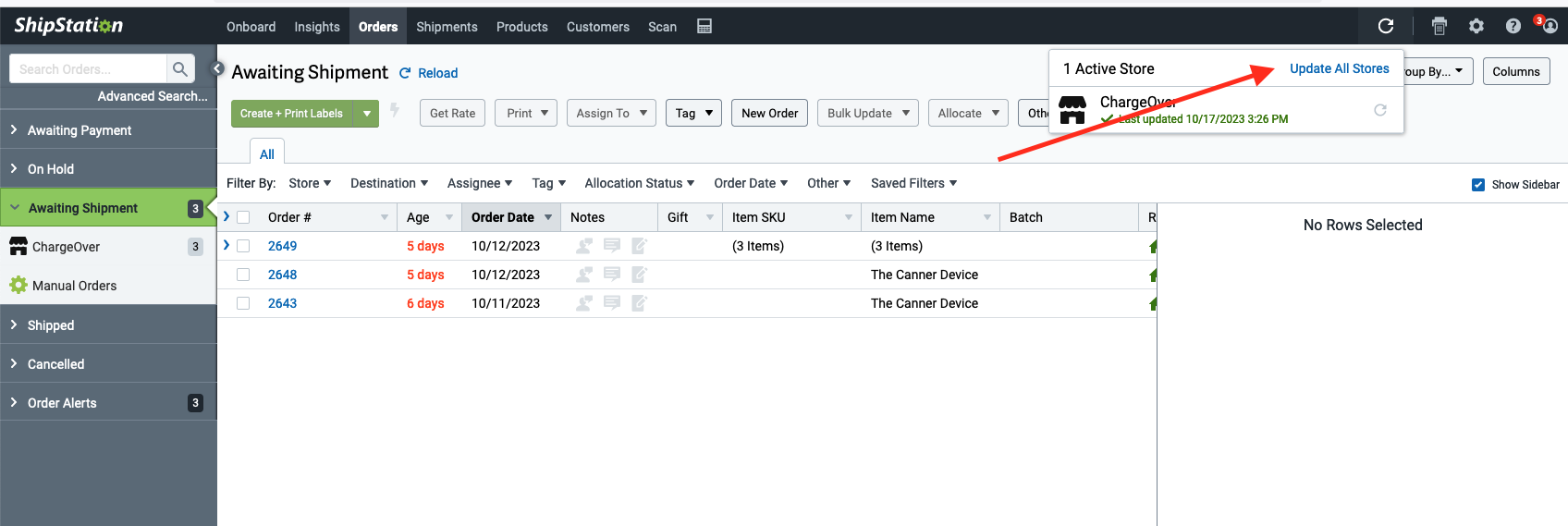
Carrier, Service, and Tracking Numbers
ShipStation will automatically notify ChargeOver of shipped orders. Within ChargeOver, you are able to view the shipment details on the invoice.