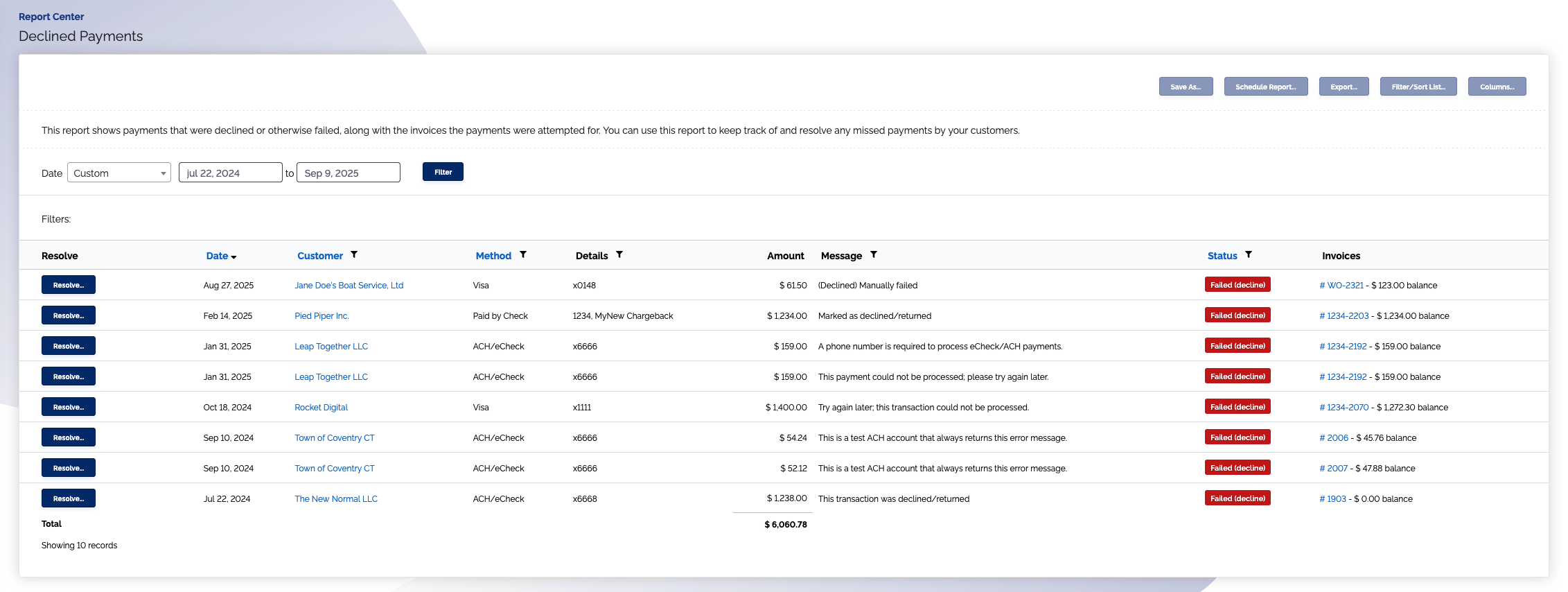Declined Payments Report
Overview
The Declined Payments report shows payments that were declined or otherwise failed. You can use this report to keep track of and resolve any missed payments by your customers.
The Declined Payments report is useful as a workflow to resolve situations like expired credit cards, customers with declined payments, etc.
You can filter this report by payment date, and by many other columns.
And if you want to try a payment again or enter a new payment method for a customer, you can click the [Resolve...] button on the far left column.
The Date column shows the date the payment was attempted. As you collect payments against the open invoices, rows will automatically "fall off" this report and disappear.
See also
- Using dunning to automatically retry payments that declined
- Customizing your email templates that are sent for declined payments
Where is this report?
- Find your
Report Centertab and click into it - The
Declined Paymentsreport can be found under thePayments & Pay Methodsheading
Available columns
- Date the payment failed
- Customer name
- Payment method
- Last four of credit card or ACH account
- Amount of payment
- Message - shows the error message ChargeOver created
- Invoices - which invoices are associated with the failed payment
- Click the
Columns... button to toggle on/off additional columns
What your report might look like