Exporting Reports
You can export most reports and lists from ChargeOver as Excel or .CSV (comma separated values).
Steps
- Locate and click the
Export button to the top right of the report or list - You will be prompted to choose what to export, and how you want to export (Excel or .CSV)
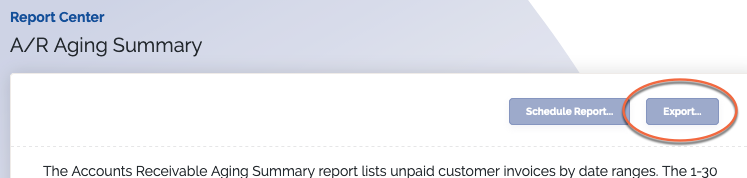
Exporting Everything
Exporting everything means the entire report will be exported. If there are
10,000 lines in the report, you will get all 10,000 lines in the exported
file.
Exporting This Page
Exporting just this page means only entries visible on the page will be exported.
If you're on page 2, and viewing just 20 lines per page, then you'll get
20 lines in the exported file.
note
Filters are kept in each scenario, so if you have filters set they will be maintained in the export.