ChartMogul

ChartMogul
Overview
ChartMogul provides SaaS & subscription reporting, analytics & metrics directly from your ChargeOver data. In one click get your MRR, LTV, churn rate, cohort analysis, and more.
To get started, we'll need your account token and secret key from ChartMogul.
Please refer to this guide from ChartMogul on how to locate those details ChartMogul API Authorization.
Steps to Connect
- In ChargeOver, go to your Settings and select
Integrations and then selectMore Integrations - Find the ChartMogul integration and click
Get Started - Paste the API Key from ChartMogul into ChargeOver
- If you're using free trials, you can set how ChartMogul determines the free trial date
- Enter a Data Source name (most of the time "ChargeOver" is fine - this is simply a way for you to identify where the data is from if you're using ChartMogul with other services/apps in addition to ChargeOver)
- Click the
Save Settings button
Now you are connected to ChartMogul!
Keep in Mind
- ChargeOver will automatically sync all NEW customers, invoices, payments, refunds, and subscriptions to ChartMogul
- If you want to sync historical data to ChartMogul, you can click the "sync all of your existing historical data to ChartMogul" link too
- We now send the ChargeOver SALES REP and ChargeOver EXTERNAL KEY value to ChartMogul as a custom attribute
Recs for Accurate Reporting with ChartMogul
Following the guidelines below will help you ensure that syncing of data from ChargeOver to ChartMogul is accurate and speedy!
ChartMogul does not support updating/editing invoices - If you edit an invoice in ChargeOver, the changes will NOT be reflected in ChartMogul. ChartMogul does not have support yet for editing existing invoices.
Make sure you upgrade/downgrade your subscriptions in ChargeOver, instead of cancel them - If a customer is changing their plan, make sure you follow the upgrade/downgrade process in ChargeOver, instead of canceling and re-creating the subscription or subscription line. If you cancel a subscription or subscription line in ChargeOver, ChartMogul treats this as a customer churn, and the ChartMogul churn reports will reflect this.
ChartMogul does not support partial payments - All payments sent to ChartMogul are treated as full payments, since ChartMogul does not support partial payments currently. We recommend you avoid taking partial payments if syncing to ChartMogul.
Do not use a single Plan/Product for multiple payment/billing cycles - Although ChargeOver will let you use a single plan/product for multiple billing cycles (i.e. you can use a single plan for both Monthly and Weekly billing), ChargeOver discourages this practice and ChartMogul does not support this either.
Do not create invoices with dates in the future - Although ChargeOver will let you create an invoice with a date in the future, ChartMogul does not allow this and will not allow these invoices to sync.
Reset or Re-Sync ChartMogul Account
If you want to completely reset the ChargeOver sync with ChartMogul and start fresh, you can do that by following this two-step process.
This process CAN NOT BE UNDONE. It is permanent. Go slow, click with caution.
In ChartMogul
- Click the gear icon to get to your settings
- Click the
Data load tab - Click the
Details option for the data source you wish to delete - Click the
Delete option
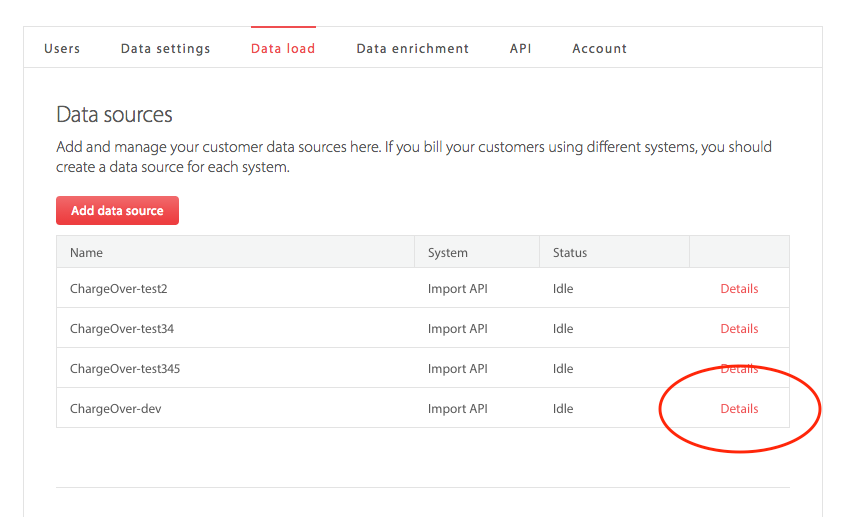
In ChargeOver
- In your Settings, find your ChartMogul integration
- Click the
Change button next to the Data Source name - Enter a new Data Source name
- Click the
Save Settings button
Keep in Mind
- ChargeOver will automatically sync all NEW customers, invoices, payments, refunds, and subscriptions to ChartMogul
- If you want to re-sync historical data to ChartMogul, you can click the "sync all of your existing historical data to ChartMogul" link too