Vertex Tax Solutions

Overview
Our Vertex integration allows you to automatically generate your tax rates from Vertex and apply them to your ChargeOver invoices.
ChargeOver can utilize Vertex's robust tax configurations to calculate taxes for your invoices. Just configure the connection in ChargeOver and we'll make sure everything is accurate for every line item!
Calculating Taxes
Before ChargeOver can start sending invoices to Vertex for tax calculations, you need to make sure your Vertex account is configured to calculate things as expected. Sign in to your Vertex account here to view documentation.
Once you have configured Vertex taxes and the connection in ChargeOver, you are ready to start sending invoices for tax calculation.
Whenever you create or edit an invoice, we will send it to Vertex to calculate taxes and will automatically apply it to the invoice.
After saving, you'll see the tax reflected automatically.
Just set it and forget it, ChargeOver and Vertex will handle all your taxes for you!
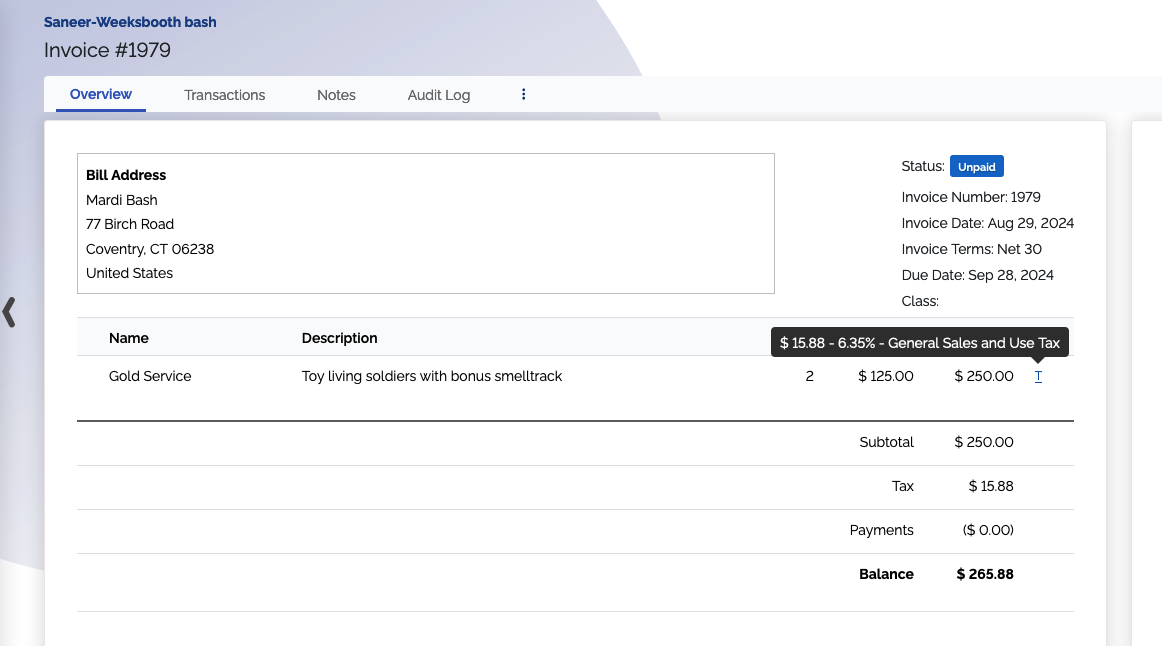
Steps to Connect
In Vertex
- Log in to your
Vertexportal - From the left-side navigation menu, choose
Settingsand thenView All Credentials - Click the
Create a Credential button to get started- For the
API this credential will map tochooseRest API for O Series Calculation - Choose the correct
Partition(ask Vertex support if you don't know) - Enter
ChargeOverfor theCredential description - Click the
Save the Credential button
- For the
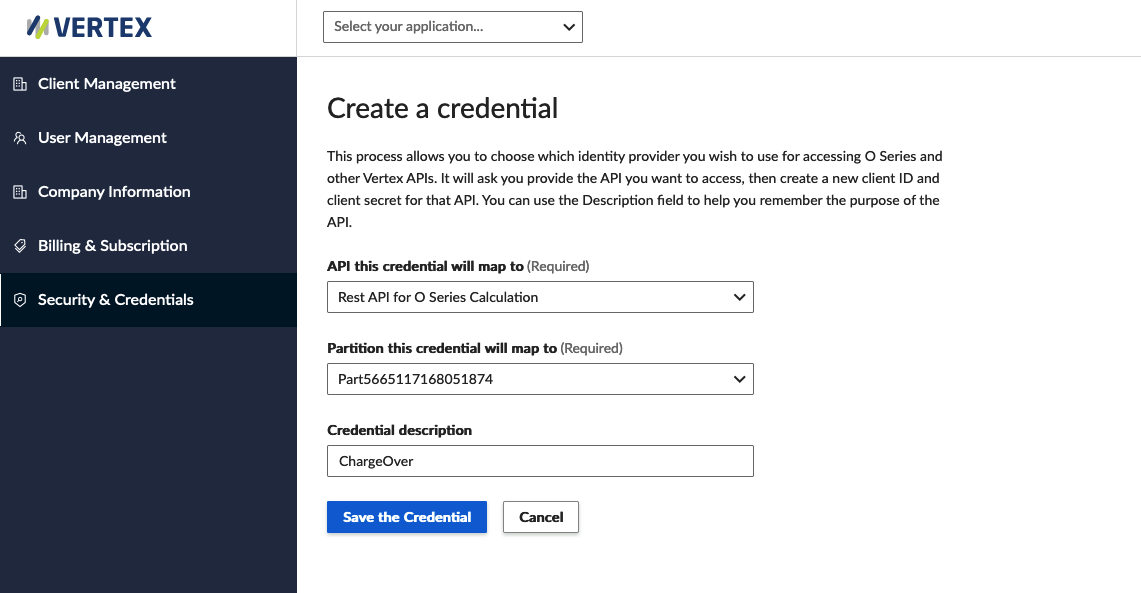
- You will be shown a page with your
Client ID,Client Secret, andOAuth Token URL. Don't leave this page - you will copy these values from this page into ChargeOver on the next step.
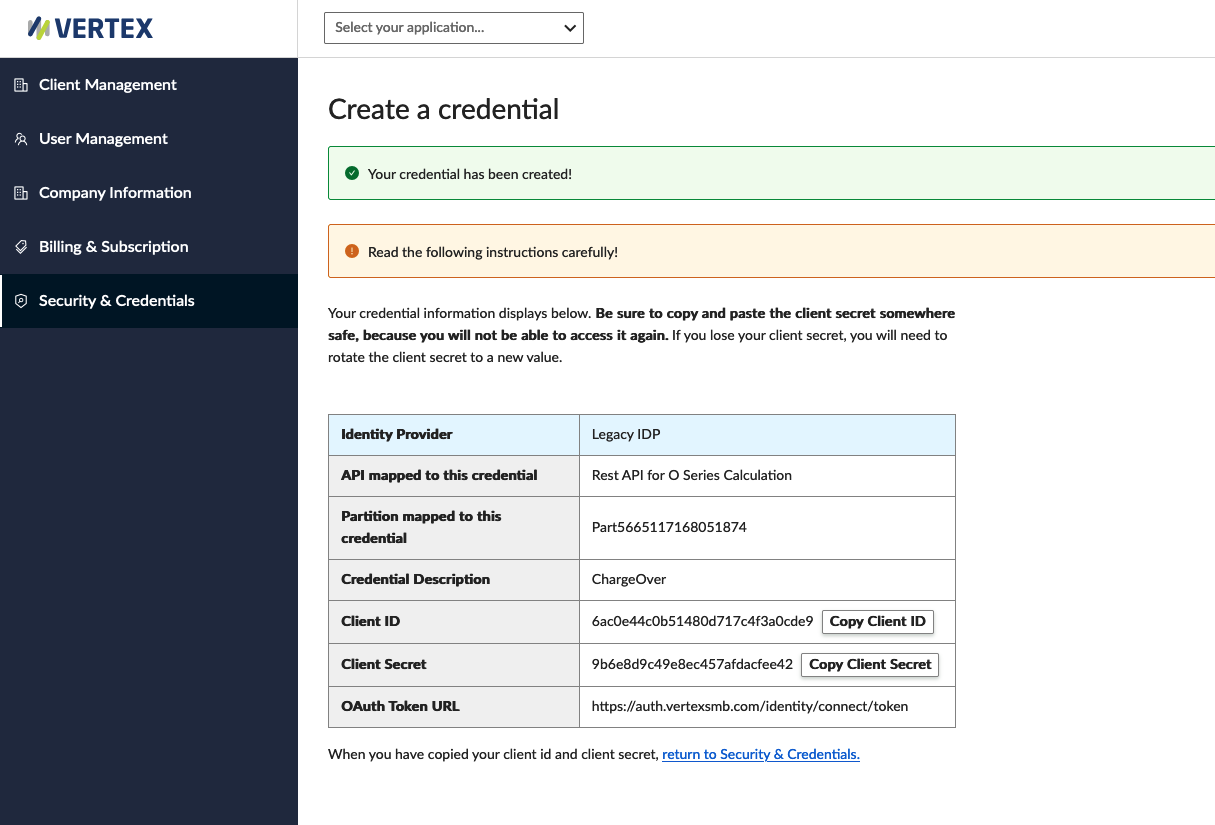
In ChargeOver
- Go to your settings, then select
Integrations then searchVertex and clickGet Started
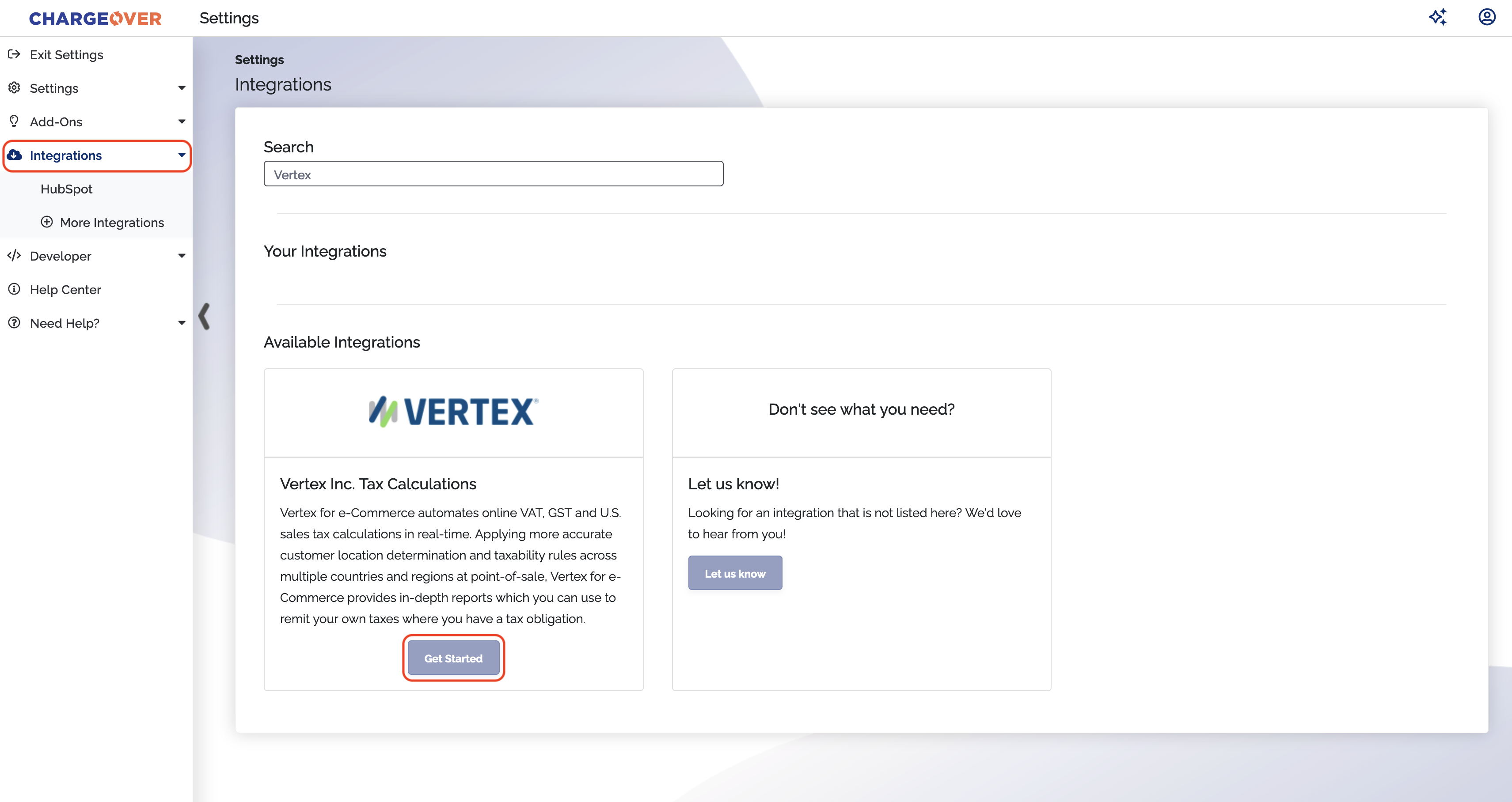
- Fill in required information
Seller Company Code(Vertex will supply you with this)Client ID(Copy/paste this from the previous steps in Vertex)Client Secret(Copy/paste this from the previous steps in Vertex)Company Address
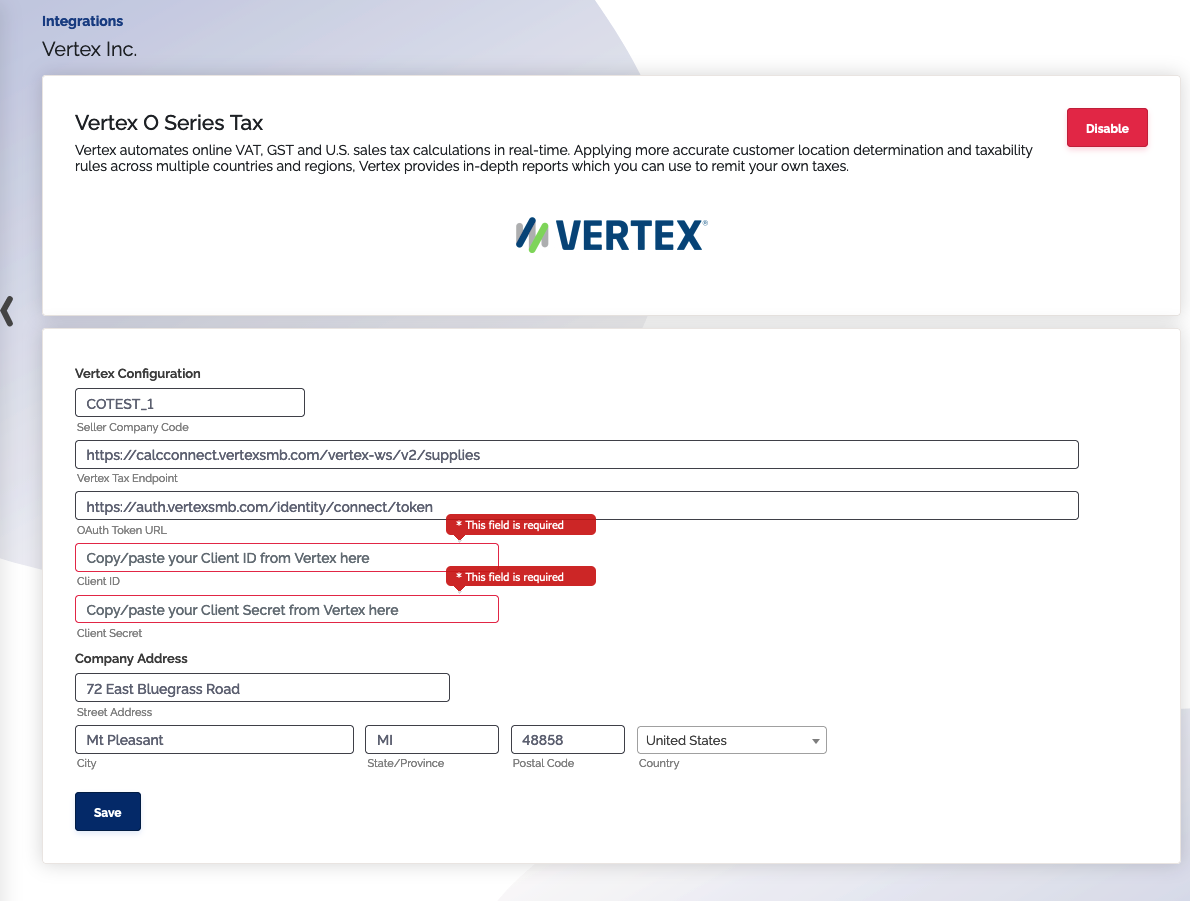
- Click
Save
If you need to change the endpoints, please reach out to support to get that information updated.
You're ready to calculate taxes!
Tax calculations with Vertex
Data sent to Vertex
When ChargeOver needs to calculate sales tax, ChargeOver sends a number of pieces of data to Vertex so that tax can be calculated accurately.
This data includes:
- Seller address (your business address)
- Destination address (the customer's billing address)
- ChargeOver's integer customer ID (sent as the Vertex
customerCodeattribute) - Each invoice line item, with...
- The product name (or, if you have a QuickBooks or Xero SKU set, that SKU instead)
- The quantity, rate, and subtotal for the line
- The invoice date
There are some pieces of data that ChargeOver does not send to Vertex currently:
- a Vertex product
productClass - a Vertex customer
classCode - a Vertex
locationCode
Interested in productClass, classCode, locationCode, or other attributes? Contact us!
Tax exempt customers
Tax-exempt customers (for example: schools, government agencies, hospitals, etc.) are handled within Vertex. You will mark the customer as exempt from sales tax within Vertex.
When setting up tax-exempt customers, it is important that you:
- Choose
Codefor the VertexCustomer Typefield - Put the ChargeOver
Customer ID #in theCustomer Code/Classfield in Vertex
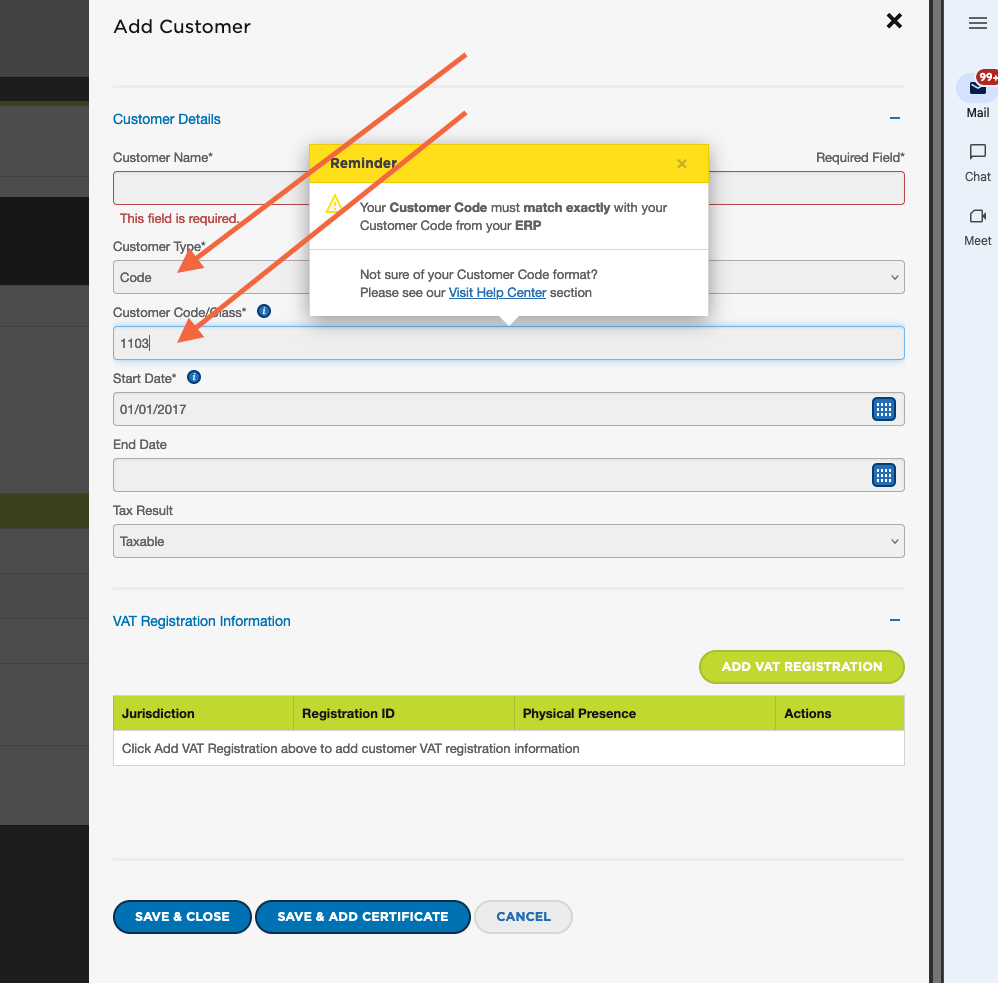
Product mappings
You can map ChargeOver products to particular hats or categories of products within Vertex.
When mapping products, it is important that you:
- Choose
Product Codefor the VertexTypefield - Put the ChargeOver product
NameorQuickBooks or Xero SKUfield for theCode/Classfield in Vertex
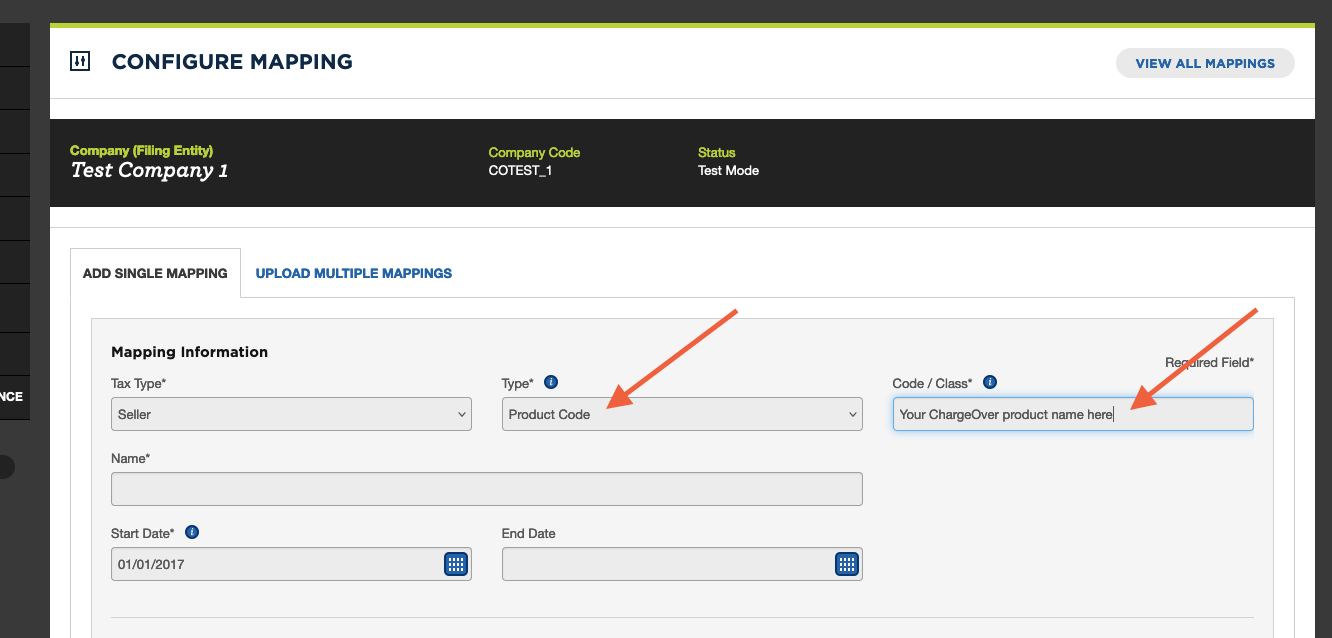
Processing fees / surcharges
Due to technical limitations, ChargeOver always sends credit card processing fees and merchant surcharges to Vertex as non-taxable products.