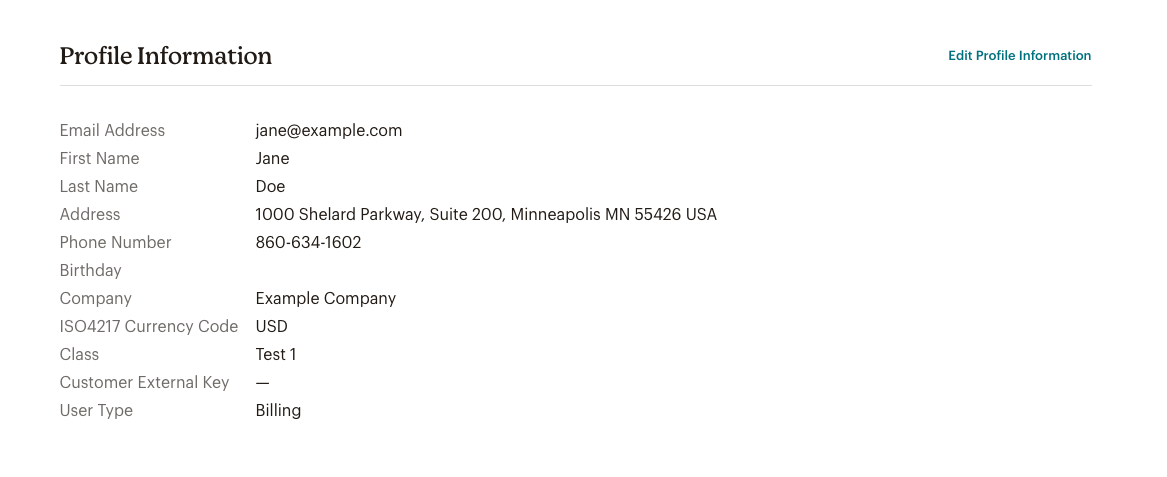MailChimp

Overview
MailChimp provides email marketing for more than 15 million people globally. MailChimp allows you to send better emails, connect your e-commerce store, and make more sales. Connect ChargeOver to MailChimp to have your ChargeOver contacts automatically sync to your MailChimp account.
This is a one-time setup process. Get connected once, and then you never have to do this again.
Steps to Connect
In order to connect ChargeOver to your MailChimp account, you will need to get your MailChimp API Key.
In MailChimp
- Log in and go to either "Profile" or "Account" to retrieve your MailChimp API Key
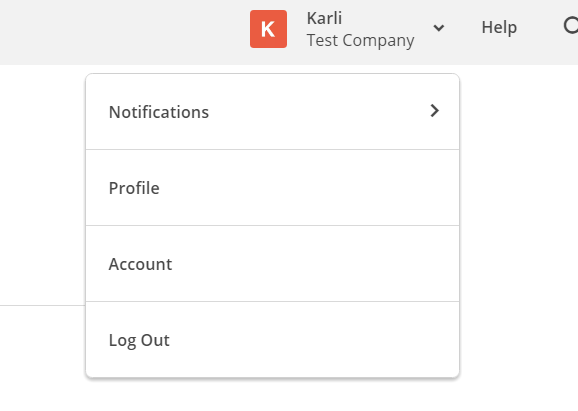
Next, go to Extras then API Keys
Then Create A Key
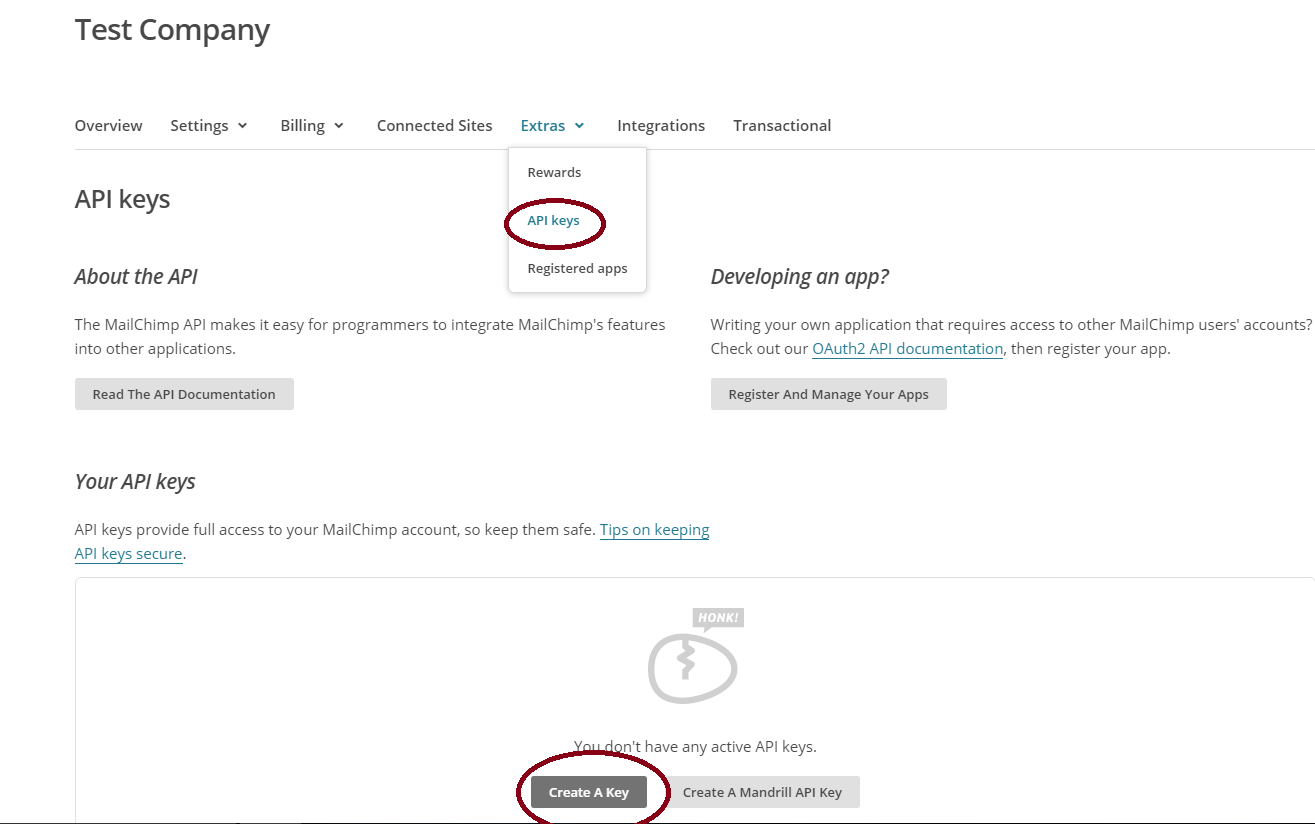
This will generate the MailChimp API Key that you will need in order to connect MailChimp and ChargeOver.
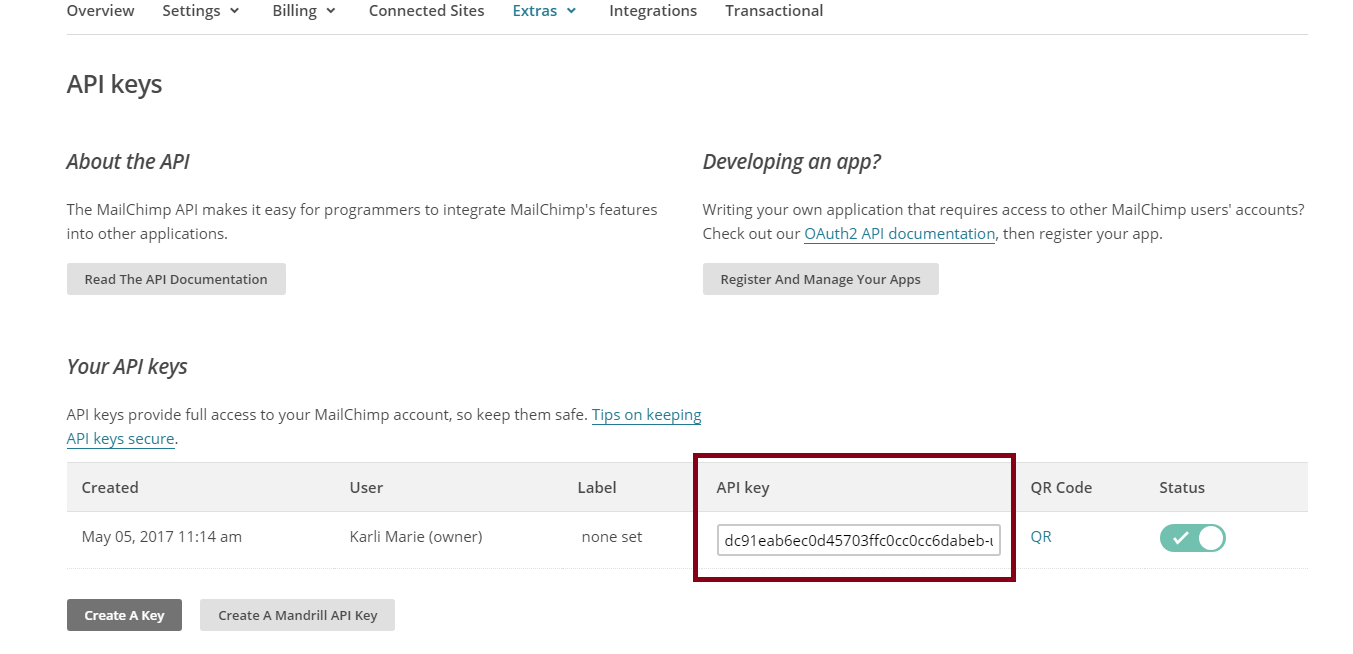
Now it's time to get MailChimp Connected to ChargeOver.
In ChargeOver
- Go your Settings and select
Integrations thenMore Integrations - Find MailChimp and click the
Get Started button
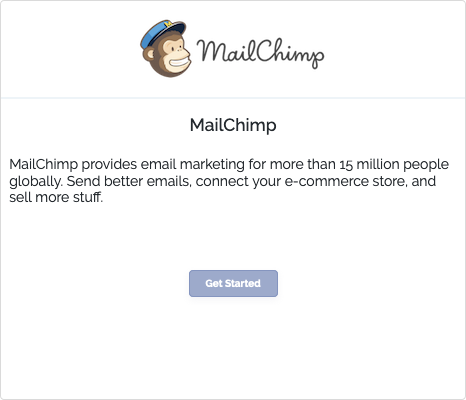
- Paste your MailChimp API Key into ChargeOver
- Click
Continue - Choose which of your MailChimp lists to sync contacts to
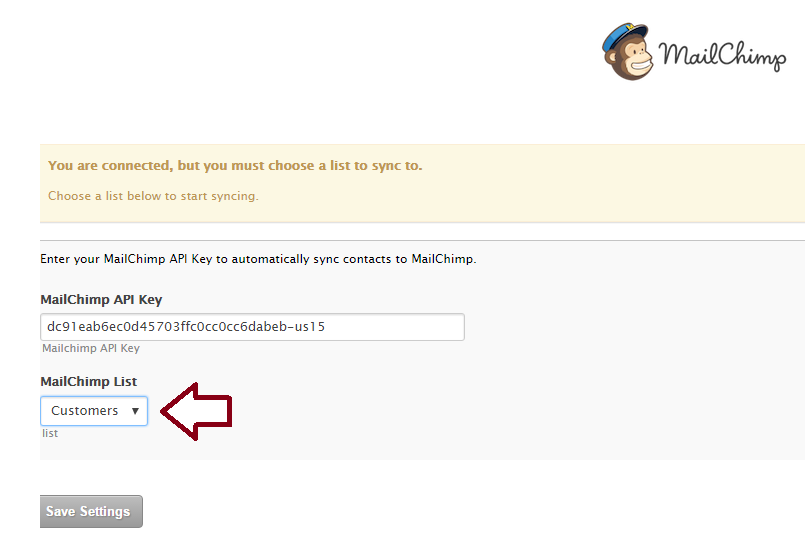
- Click
Save Settings
You're done! You have successfully connected to MailChimp.
From now on, ChargeOver will automatically sync all new contacts to MailChimp.
If you would like to import your existing ChargeOver customers into MailChimp, click the "Do you need to sync all of your existing contacts to MailChimp?" link.
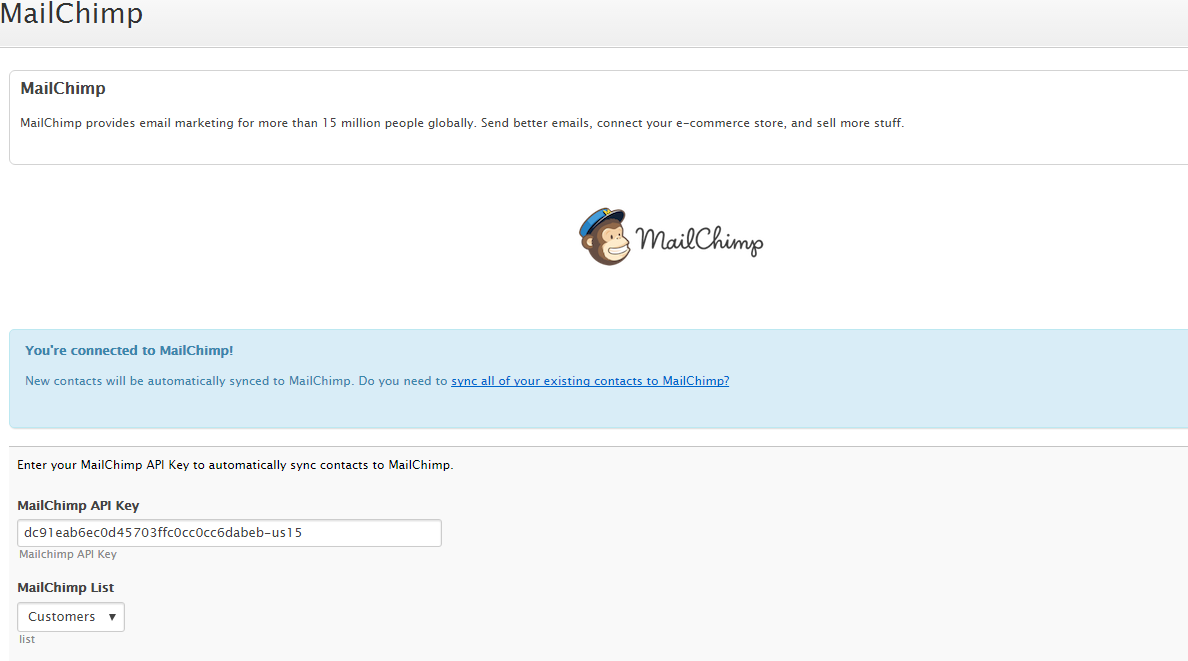
Merge Tags ChargeOver Sends to Mailchimp
Email - *|EMAIL|*
FName (first name) - *|FNAME|*
LName (last name) - *|LNAME|*
Phone - *|PHONE|*
Company - *|COMPANY|*
ISO4217 (3-char ISO currency code, e.g. USD, CAD, etc.) - *|ISO4217|*
Address - *|ADDRESS|*
Class - *|CLASS|*
User Type (Billing, Shipping, Other) - *|USER_TYPE|*
Cus_Status - *|CUS_STATUS|*
In Mailchimp, if you edit your contact list settings, you'll see the merge fields.
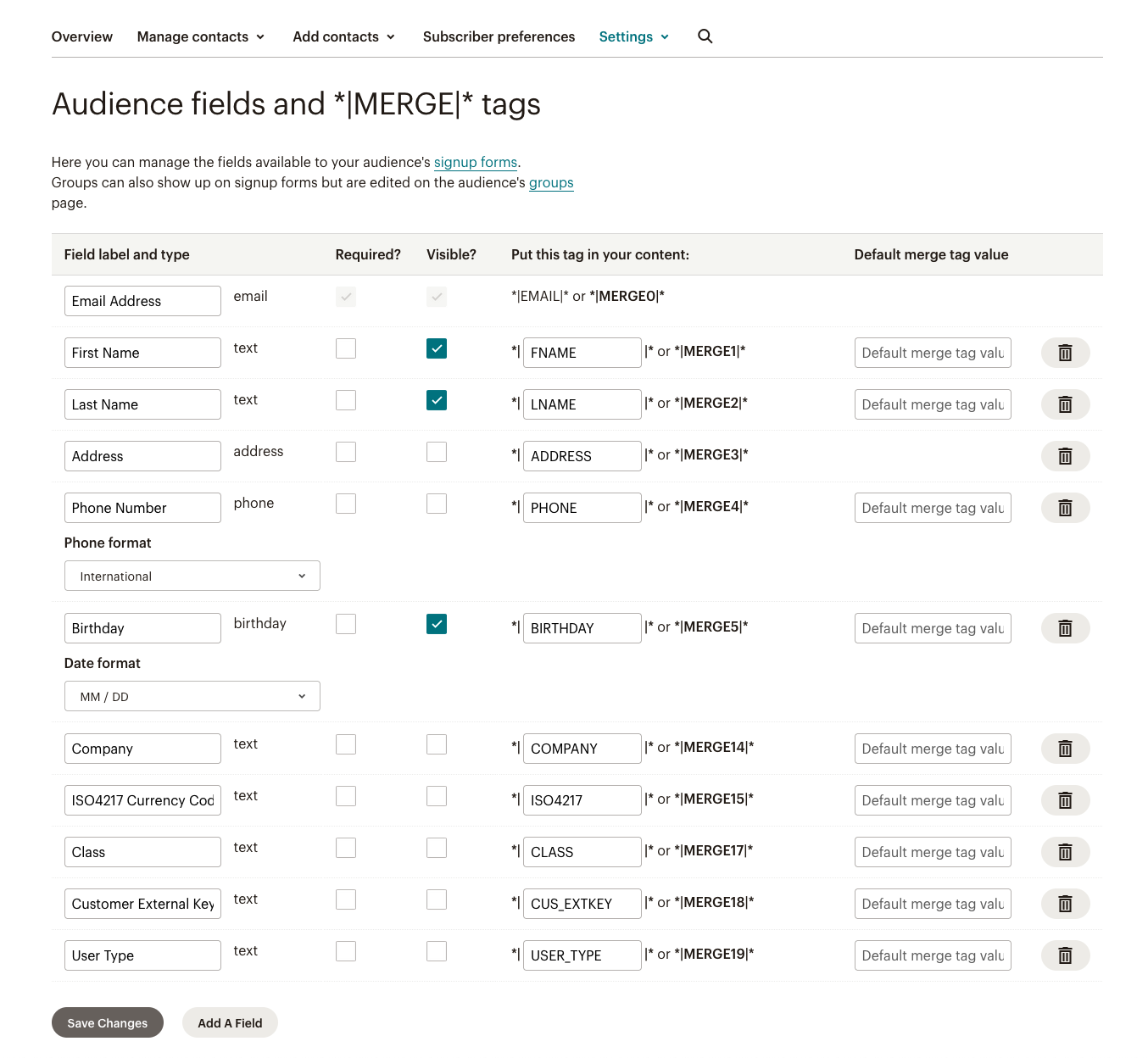
And if you look at a particular contact, you will see the details.