Custom SMTP Servers
ChargeOver strives to achieve maximum deliverability for all outbound email communication with your customers.
Set Up Your Own SMTP Server
If you want to use your own SMTP servers (or SendGrid, MailGun, or Mandrill account for outbound email) instead of sending via the ChargeOver mail servers, you can certainly do that!
In ChargeOver
Go to your Settings and select
Integations thenMore Integrations from the left side menuOnce you've located the XXXX option, select
Get Started
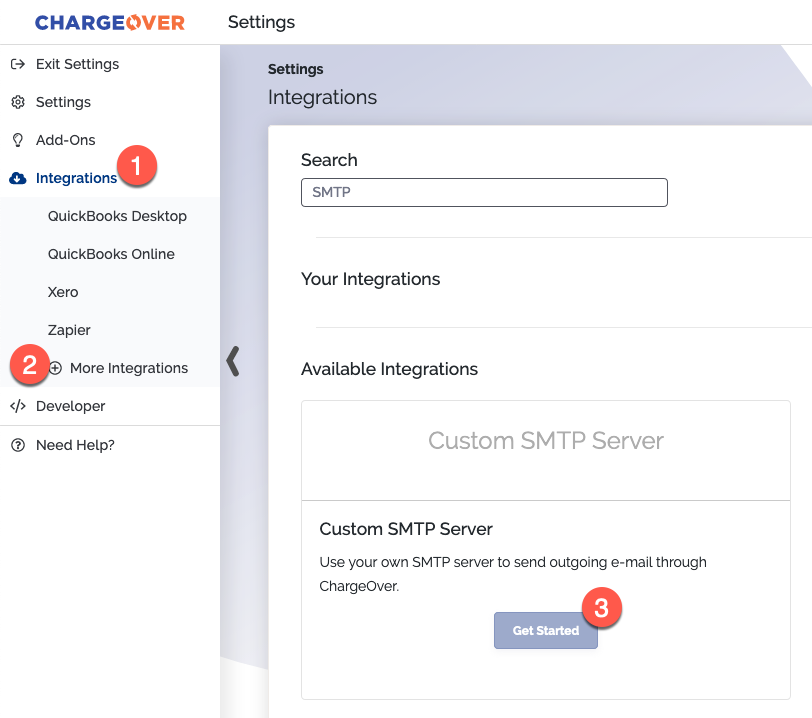
- Fill in your SMTP information and click
Save Settings
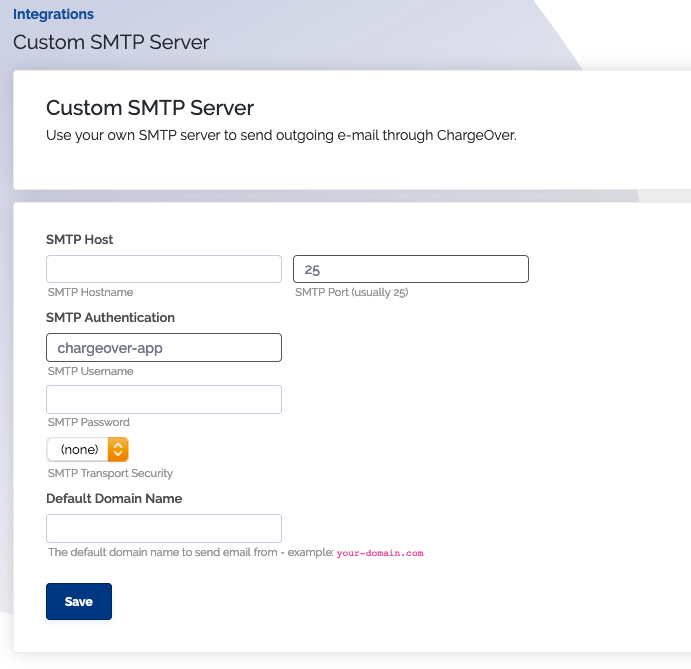
Troubleshooting SMTP
Application-specific password required

If you are seeing this error message, then you are likely using a Google account password. Google used to have less secure app options in their account settings, but now they have updated them. The best solution for you here is to create what is called an 'app password.' In the steps below, we will show you how to create one.
Login to the Google email account you are using with SMTP
Go to Google Account and click the Security tab
Under “Signing in to Google,” enable 2-Step Verification
- After enabling, a new menu “App Passwords” will appear
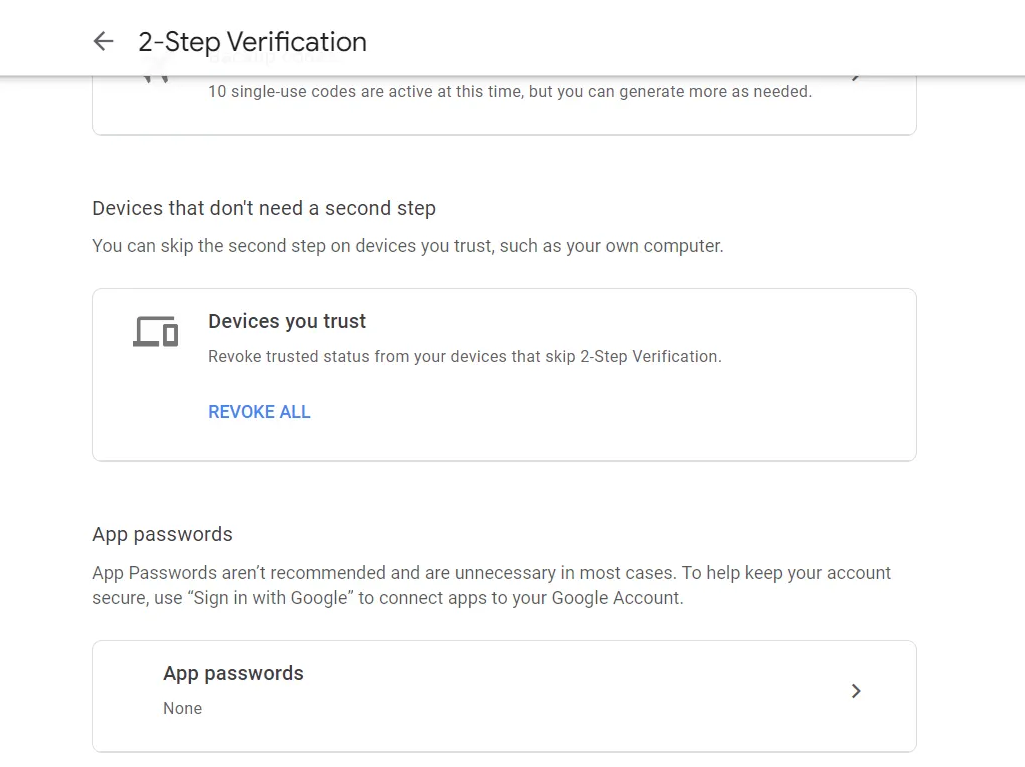
Go to App Passwords, select custom (custom name) and then type something like 'ChargeOver'
Google gives you a 16-character app password. Save this somewhere safe and then copy it and use it as your SMTP password
Enter the app password into ChargeOver as your SMTP password
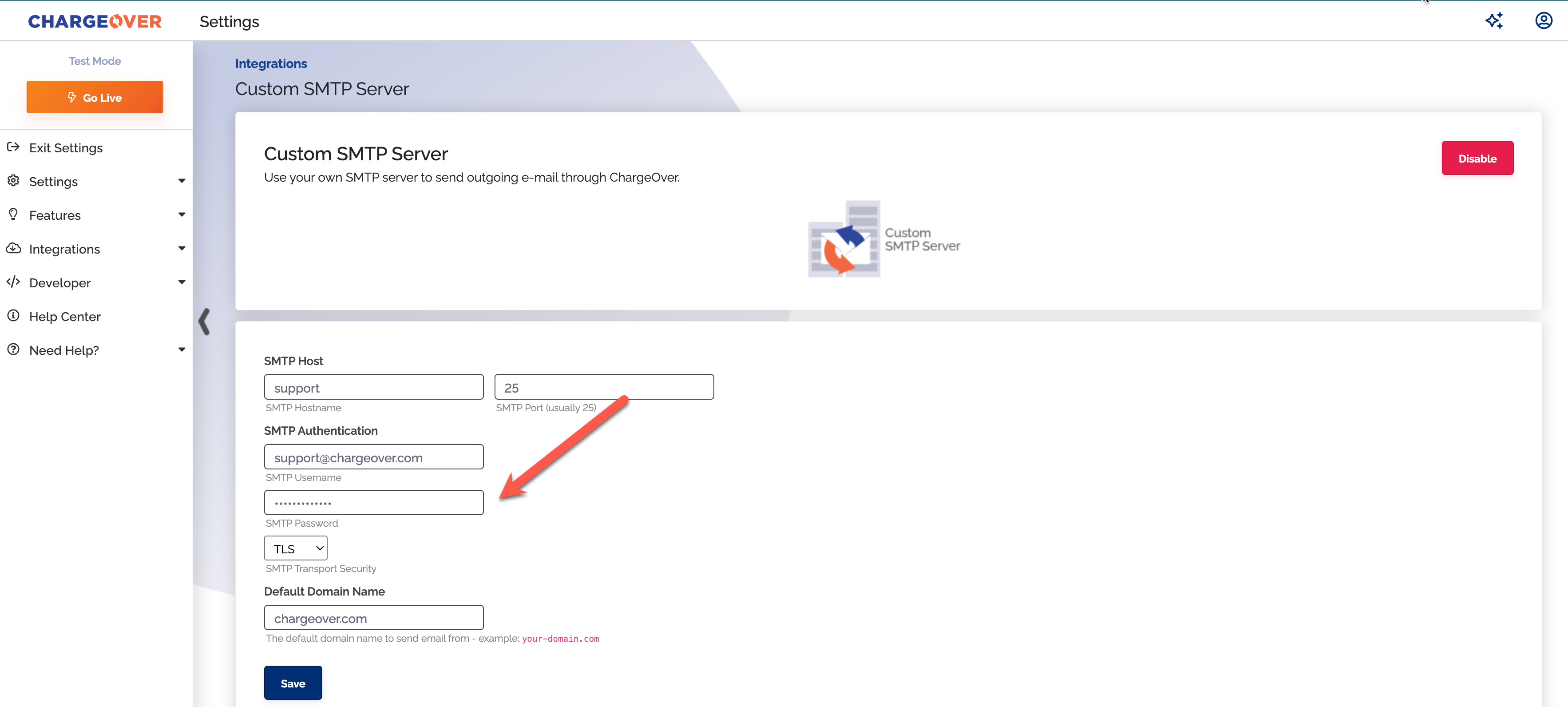
- Try sending out an email again. It should send successfully