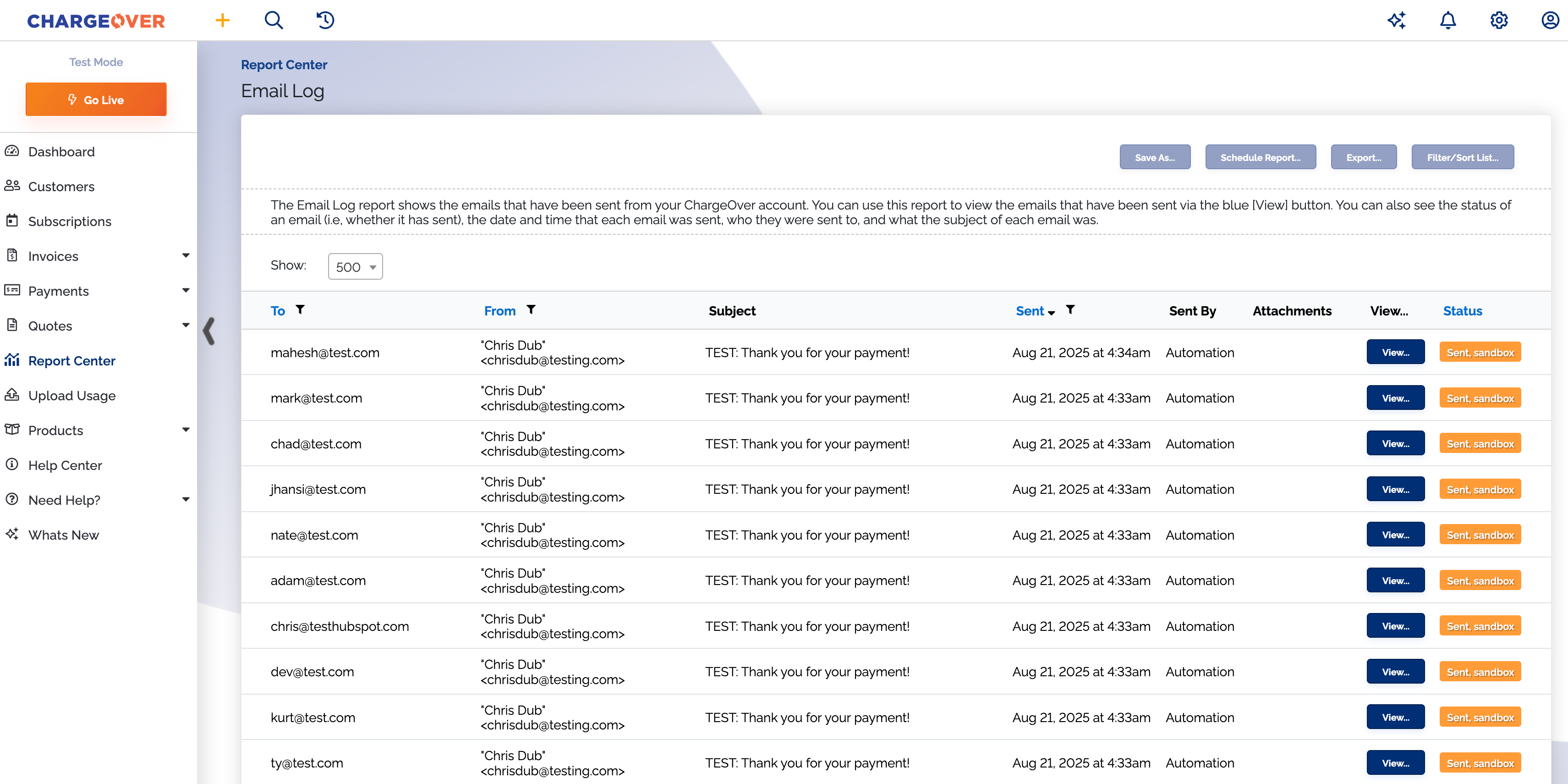Email Log Report
Overview
The Email Log report is a great way to view what emails have been sent from your ChargeOver account. You can use this report to see a complete list of emails sent, view the individual emails, view the date and time the email was sent, and even check the status!
Where is this report?
- Find your Report Center tab and click into it
- The Email Log Report report can be found under the Logs heading
Available columns
- To
- From
- Subject - of the email
- Sent - time and date sent
- Sent By
- Attachments
- View
- Status
Sent by column
If the email was sent via an automated process, this section will be blank. If the email was manually sent, this space will display the name of the admin user who initiated the email.
Status column
- Sent: Indicates the email was sent successfully
- Error: If for some reason, ChargeOver was unable to successfully send the email, it will show an error. Some of the most common errors are missing subject line, missing "To:" or "From:" address. If you have a question on why an email did not send, don't hesitate to contact us.
- Pending: ChargeOver is currently in process of sending the email and will update the status once the email has been sent.
Viewing emails
One of the great features in the Email Log is the
What your report might look like