Scheduling Reports
All reports and lists in ChargeOver can be emailed automatically using the
Schedule Report tool. This is great for getting reports automatically sent to
your inbox on a regular basis.
Schedule a Report
- Navigate to the report you want to schedule, and click the
Schedule Report... button at the top right of the page
- You will be prompted to choose when the report should be sent, who the report should be sent to, the subject line of email, and any message you want to include in the body
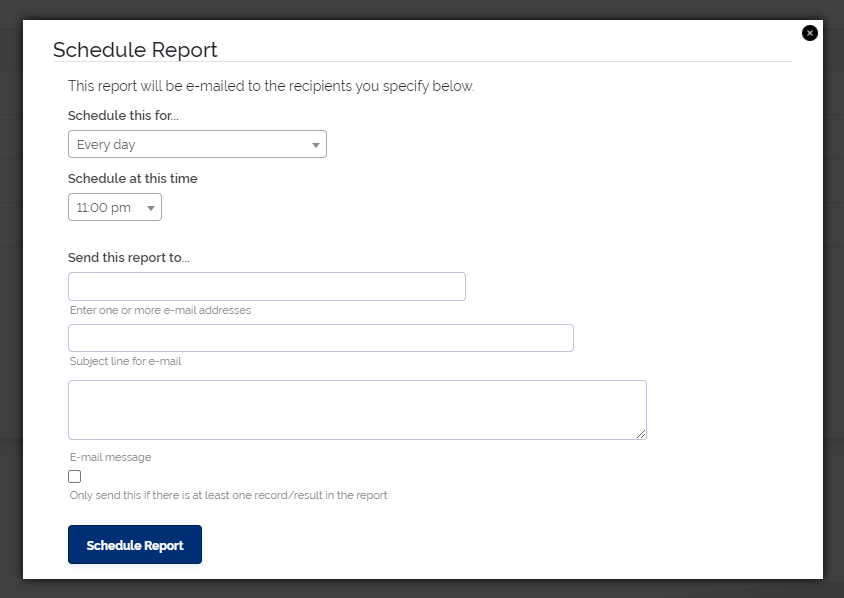
- You will receive a confirmation that the report has been scheduled after you
hit the
Schedule Report button
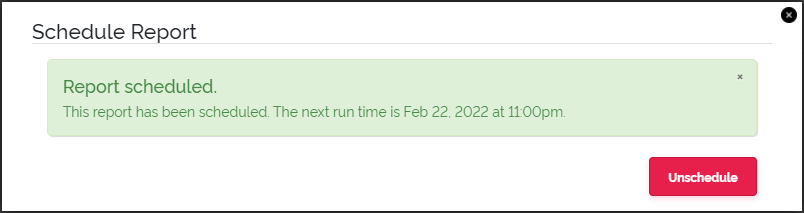
- The report will be automatically emailed to the recipients
The email sent will have two attachments:
report.csv- a .CSV (comma-separated value) version of the reportreport.xlsx- a Microsoft Excel version of the report
Any filters set on the report will NOT carry over to the emailed report.
Reporting
If you are wanting a list of all of your scheduled reports, you can go to your Report Center. There will be a report called Scheduled Reports under the Logs heading.
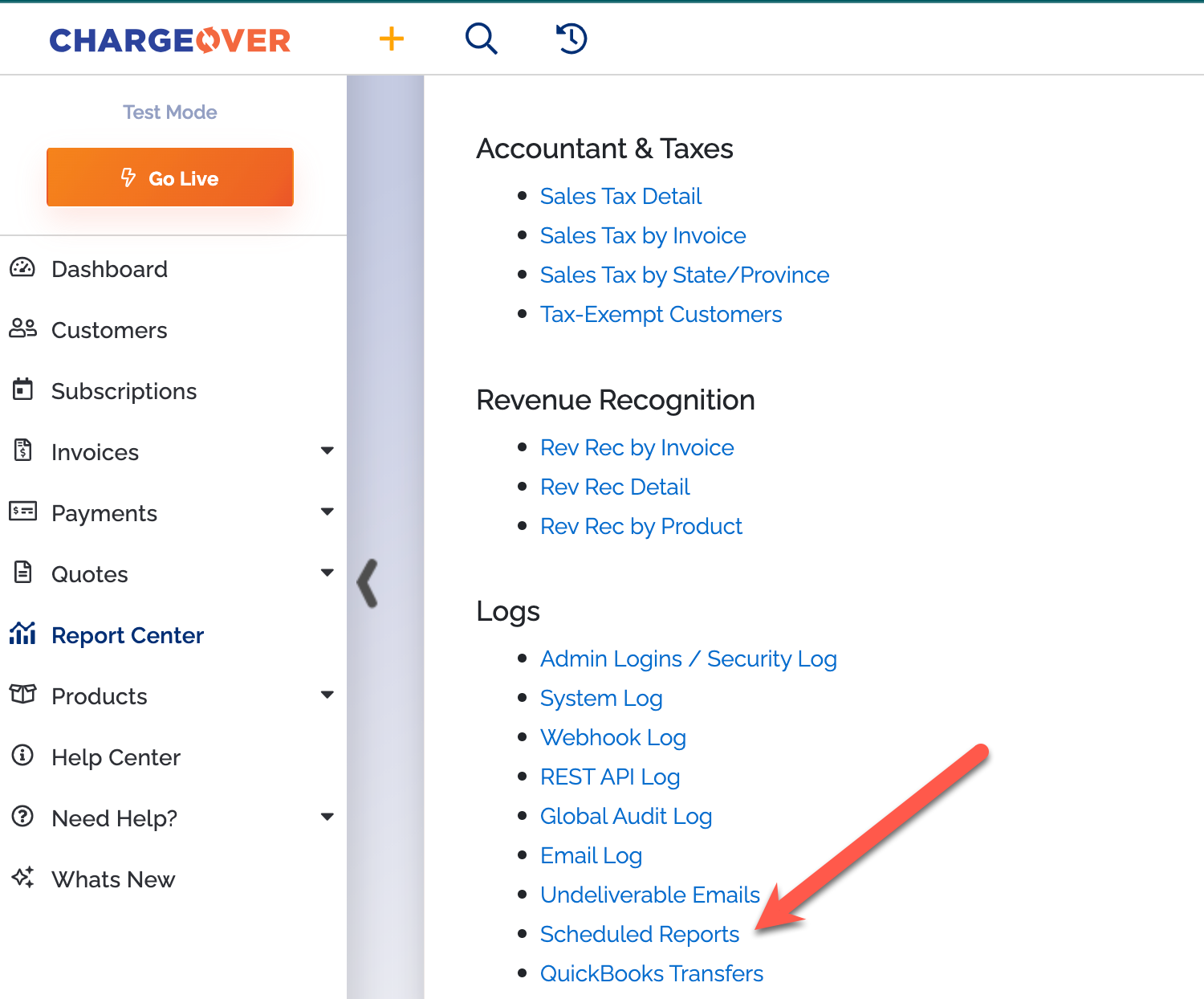
This is what your report could look like:
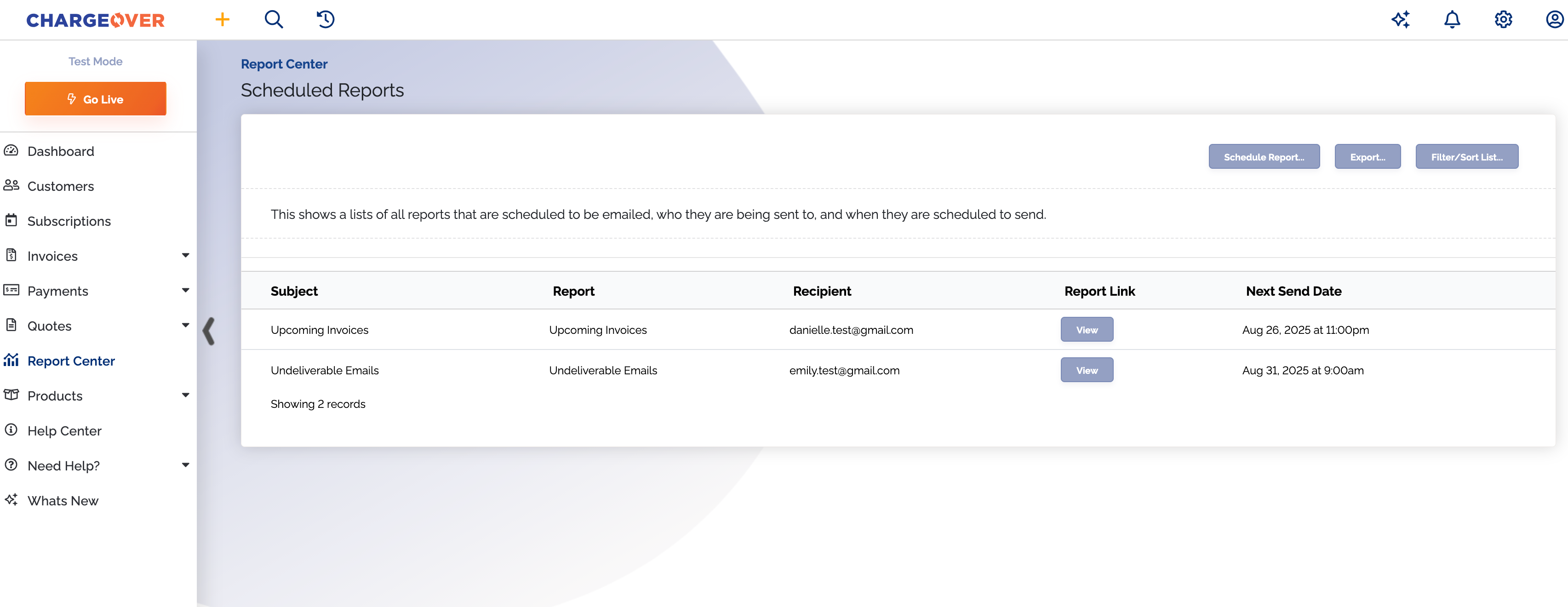
Available columns
- Subject
- Report
- Recepiant
- Report link
- Next send date
View button
When you click the View button on one of the entries in the Scheduled Reports report, it will take you straight to that report link.
Unschedule a Report
Unschedule a report to stop ChargeOver from emailing a report.
- Visit the scheduled report, and then click the
Schedule...button.
- Click the
Unschedulebutton to stop it from sending.

Changing a Scheduled Report
You can change who a scheduled report sends to, or when it sends, by:
- Unscheduling the report, and then...
- Re-scheduling the report