Adding or Removing Columns
ChargeOver's reports will show commonly used columns by default, but you can pick which columns you want to see on most reports.
Steps
- Navigate to any list or report found in your report center. An example of a "list" would be the Invoices list view.
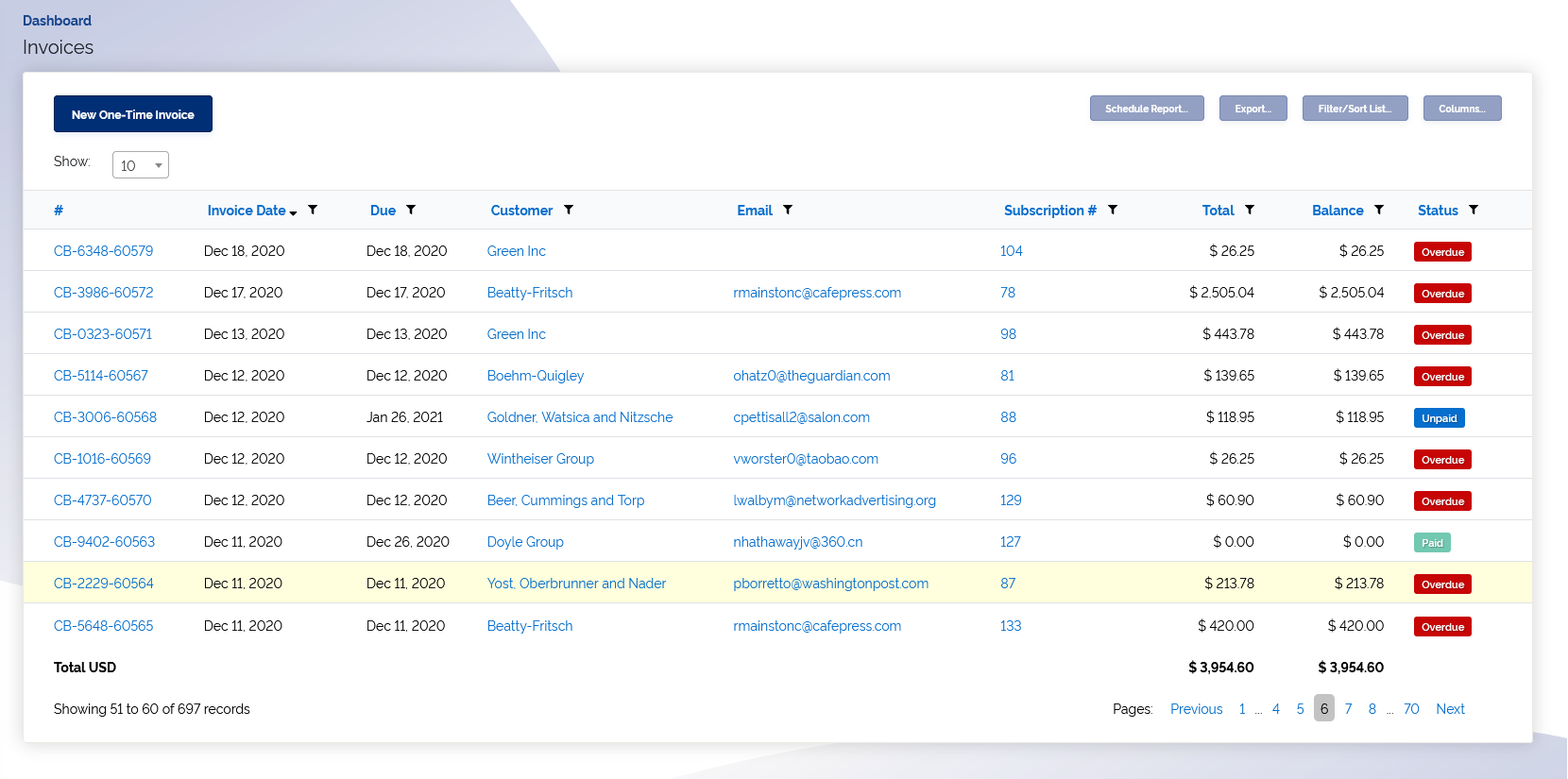
- Locate and click the
Columns button found on the top right of the page

- You'll be provided a list of different columns you can either add or remove. To add, check the box next to the column name. To remove, go ahead and uncheck it.
- Once your changes are made, make sure to scroll down and hit
Save
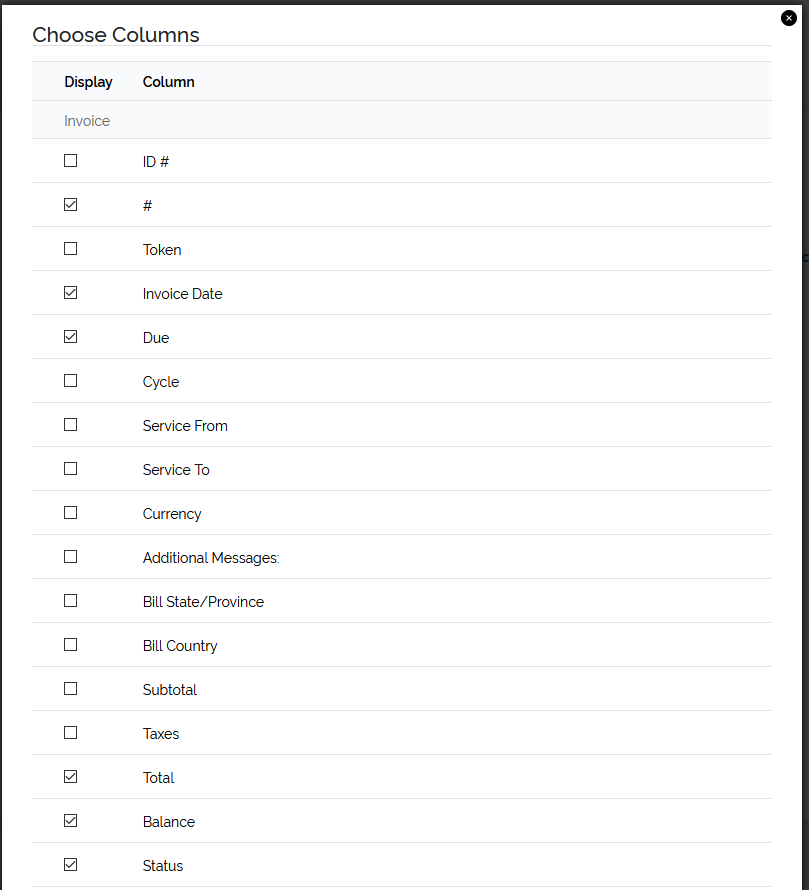
You can export the list or report as-is, maintaining all the filters and columns you've added.