Custom Domain Name
Overview
ChargeOver provides you the option to bring your own domain to use for hosted sign-up pages, customer portal, links to pay an invoice, and more! Known more commonly as white-labeling, custom domains allow you to provide a more consistent branding experience for you customers and use your own URL instead of ChargeOver's.
By default, we will provide you with a domain like
YourCompanyName.ChargeOver.com
But we also support fully custom domains, so you can have something like
billing.YourCompanyName.com
Want to use both URLs? That's perfectly fine too! Your account will then be available at either domain.
In ChargeOver
To set up your custom domain in ChargeOver, follow the steps below.
- Go to your Settings, then
Add-Ons andMore Add Ons - Search "Custom Domain" at the top, and select get started
- Then click
New Domain and on the next screen, enter your custom domain
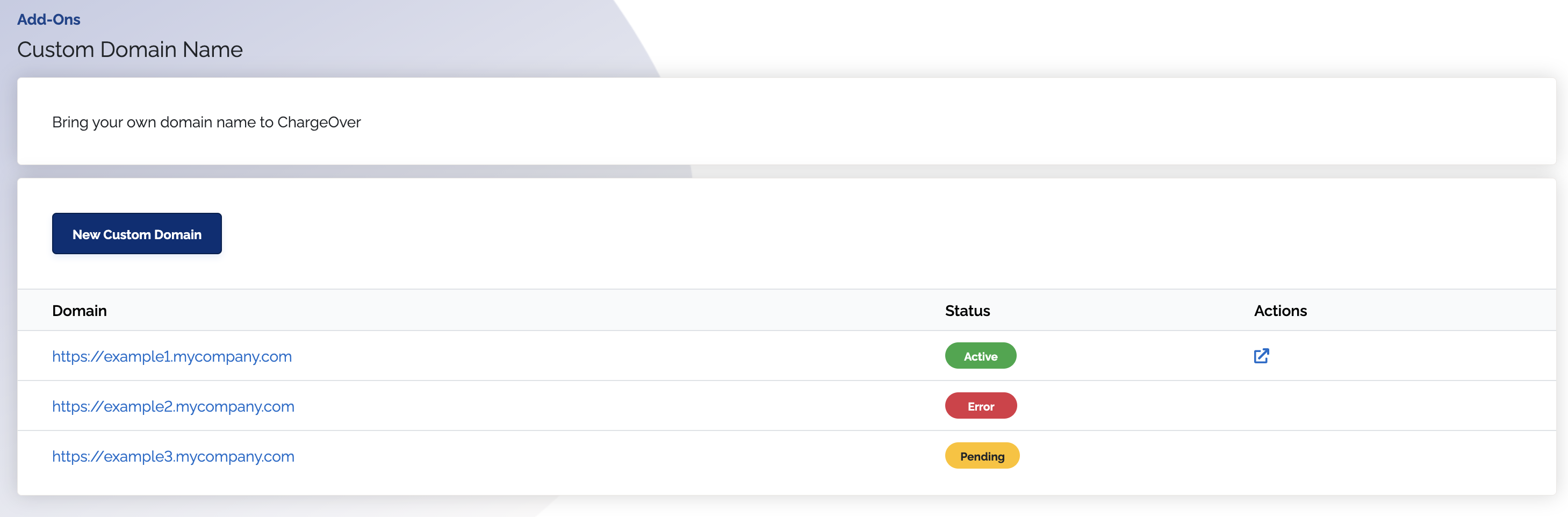
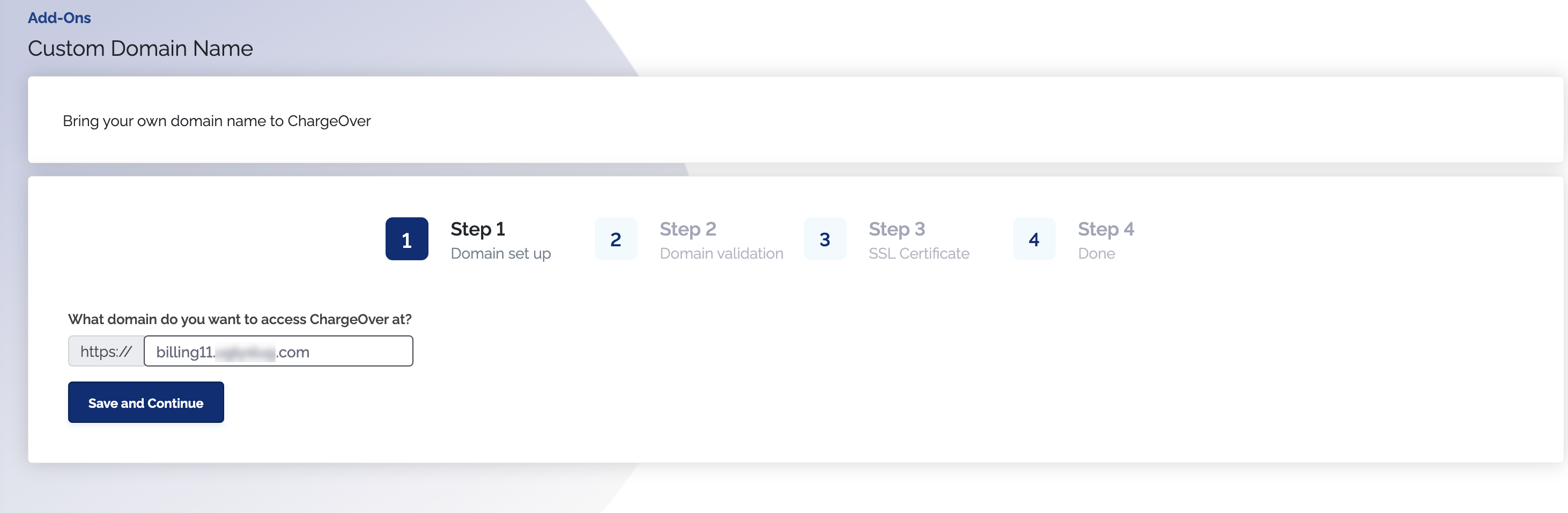
Did you know you can have multiple custom domains? You can repeat this process to add additional domains.
- Next, we'll need you to create a DNS CNAME record for the domain you've entered, pointing to msp1-cname.chargeover.com
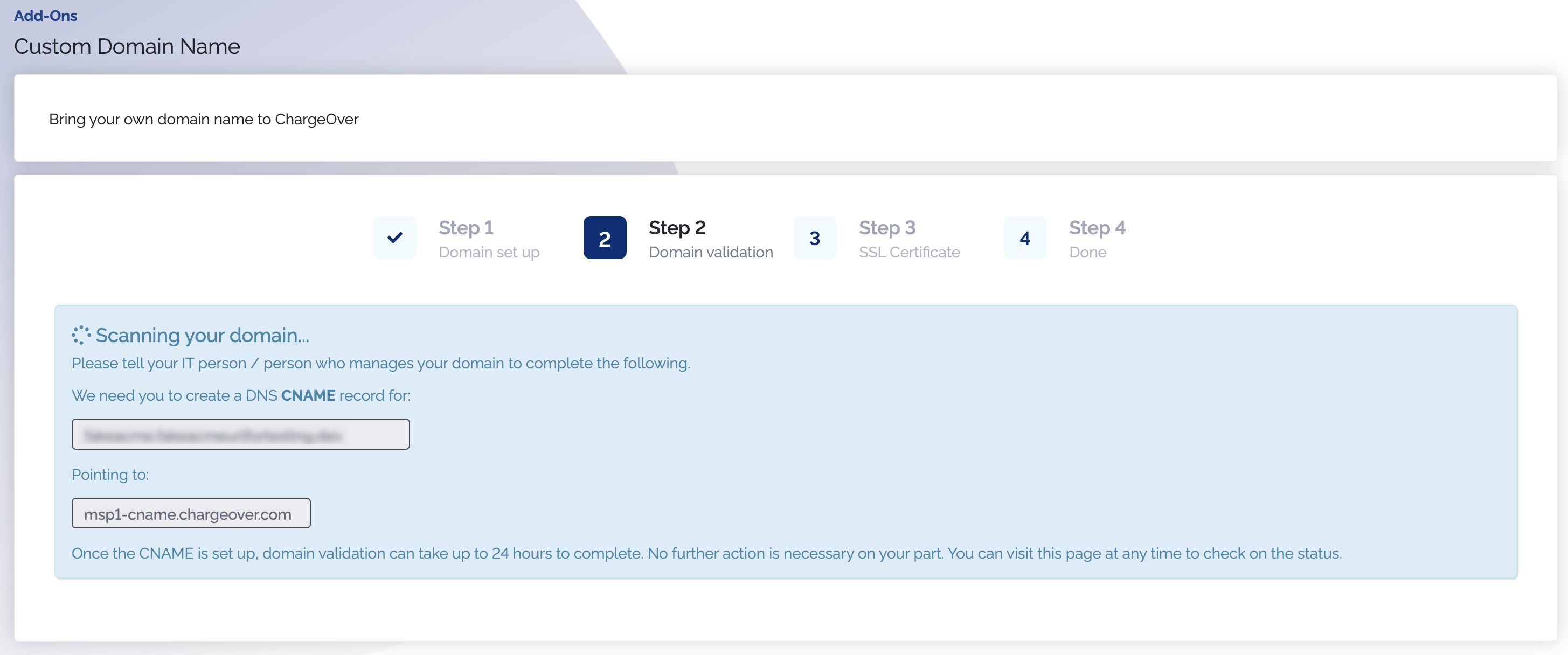
- Once the CNAME is set up, wait for domain validation. This can take up 24 hours, depending on your DNS
- If domain validation is successful, we will notify you that your domain is ready for use and issue an SSL certificate
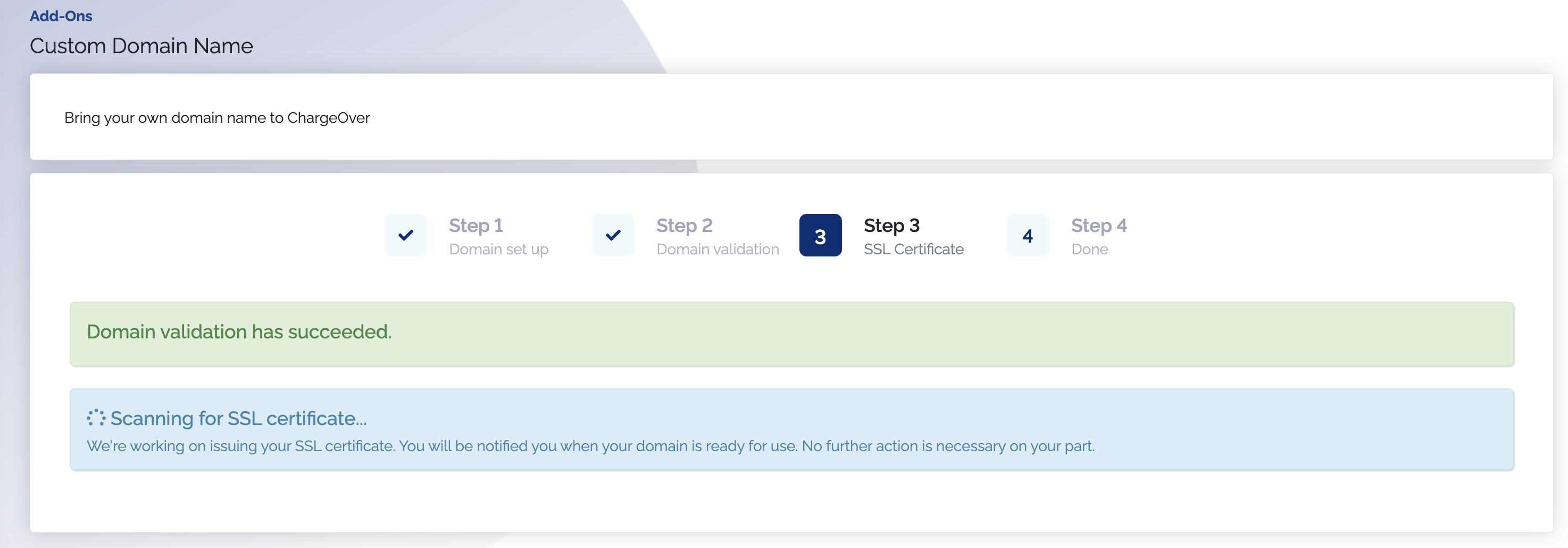
Once the SSL certificate is issued, your domain will be ready for use!
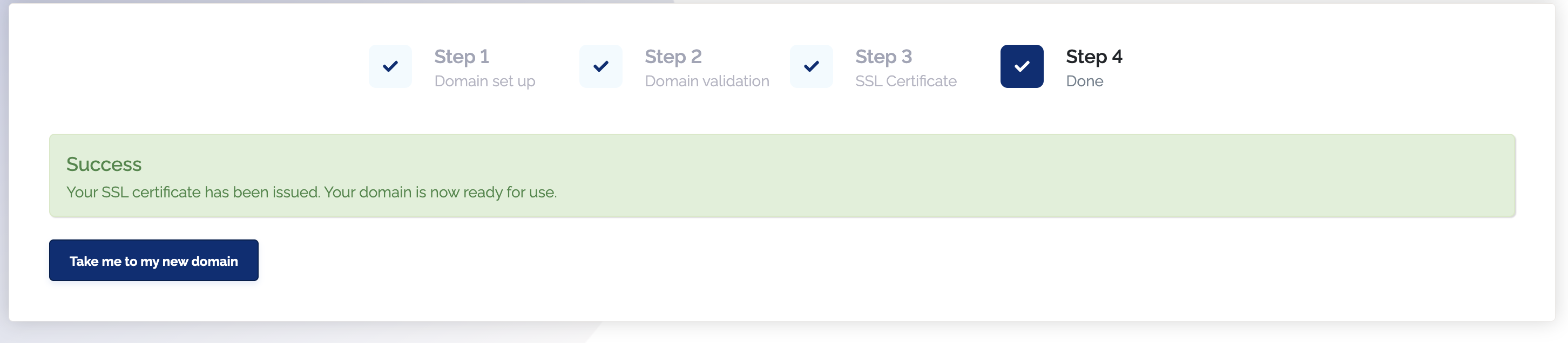
Common questions
What pricing plan do I need to be on to have access to this?
You will need to be on the Growth plan or higher.
Can I have multiple custom domains?
You bet. Repeat the above process to add your additional domains to ChargeOver.
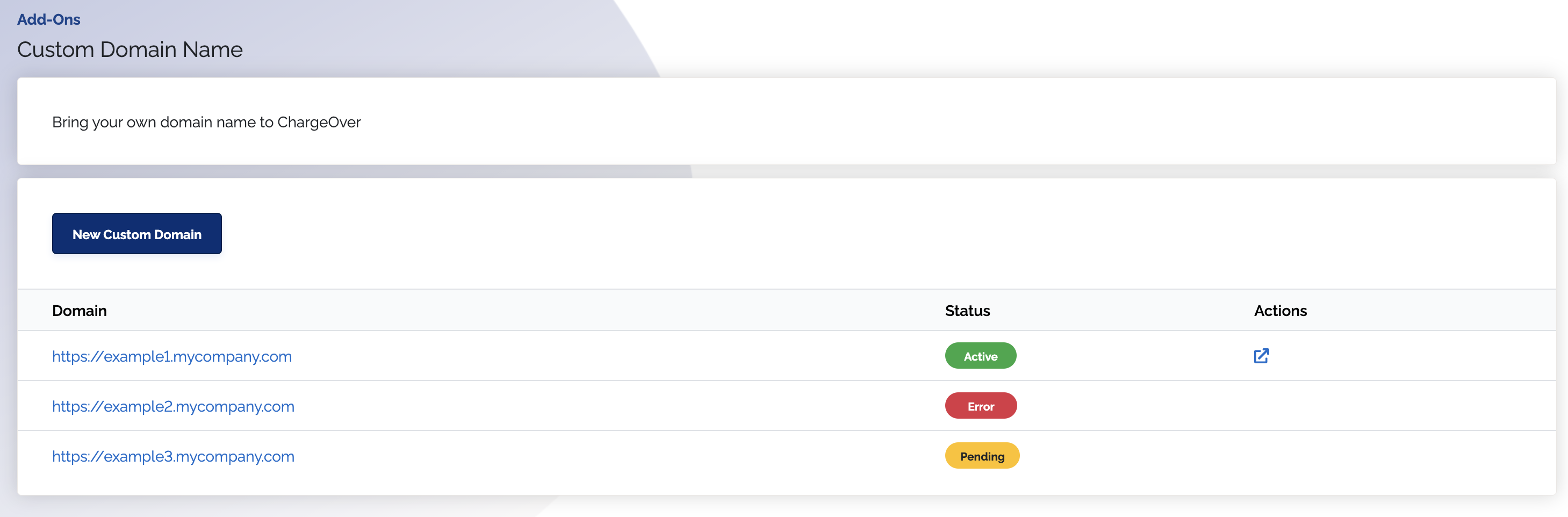
Clicking the Domain or URL will take you back to the settings for that domain, if there's any updates that need to be made.
Clicking the button found under Actions will open a new window and take you to that domain.
Will my original ChargeOver.com domain still work?
Absolutely. When you add a custom domain, the new domain will be the default going forward. The original ChargeOver domain will still work the same as well.
What happens when domain validation fails?
If domain validation has failed, you'll want to check your DNS records and make sure the CNAME is properly set. If you're having trouble, you can reach out to us at any time.
What happens if there's a problem issuing the SSL Certificate?
Our support team will be notified and will work on resolving the issue!
How will I know that the domain has been validated?
Along with updating the status in-app, we will email you once the domain validation process has completed. We will let you know either way, if it was successful or not.
Cloudflare CNAME records
This article will teach you how to connect your domain in Cloudflare with ChargeOver. Once done, you can use your Cloudflare domain as a ChargeOver custom domain for your instance.
Adding your CNAME records
- From within your Cloudflare account, navigate to your DNS settings
- Select CNAME from the dropdown menu
- Enter "billing" or what ever subdomain you would like your ChargeOver account to be accessed at.
- Enter
msp1-cname.chargeover.comas the domain name. - Click "Add Record"
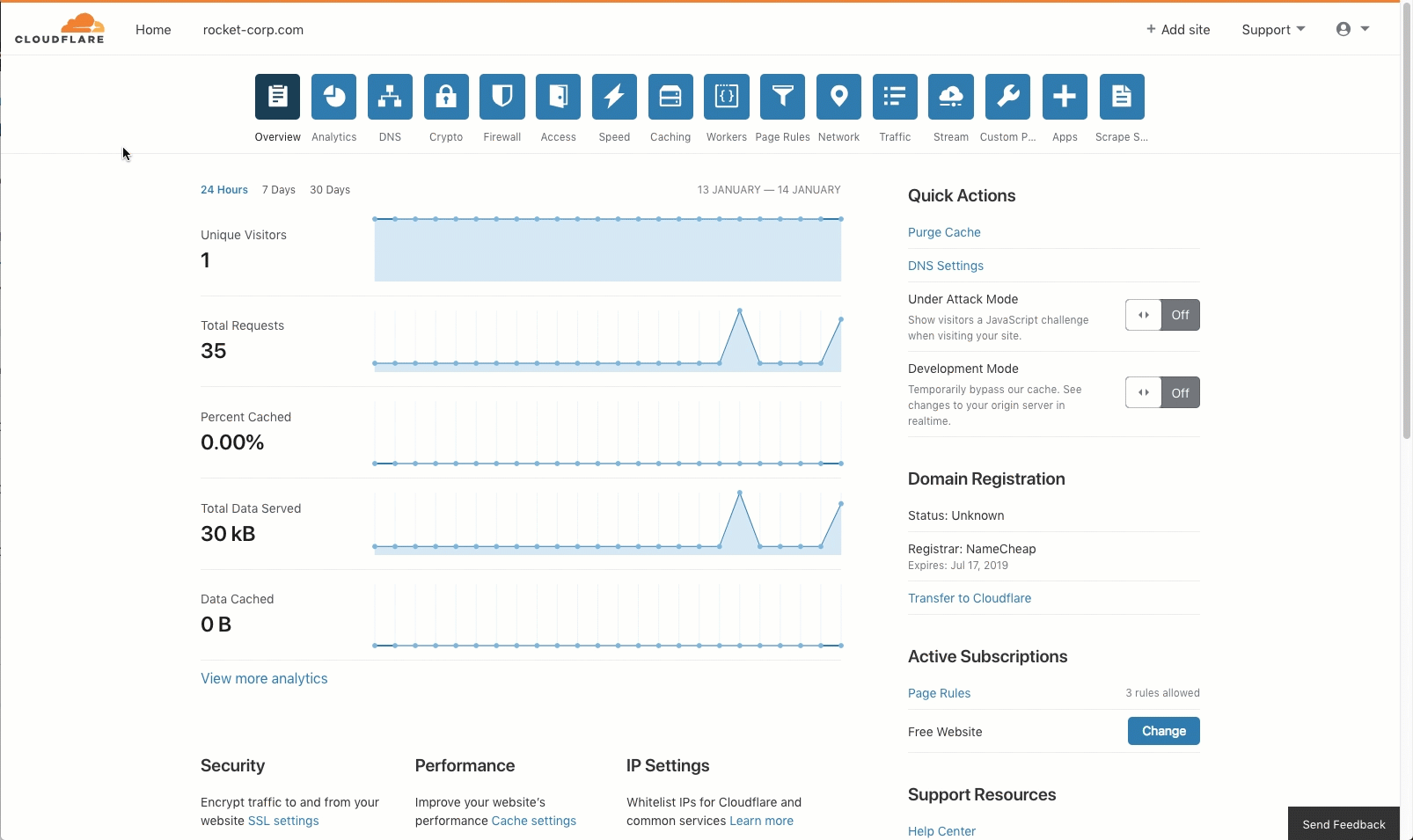
Adding your redirect rule
- Back at the top navigation, click "Page Rules"
- Enter your domain as
http://subdomain-you-used.domain.com/* - Under Then the settings are: select "Always Use HTTPS"
- Click "Save and Deploy"
Add crypto for SSL
- Back at the top navigation, click "Crypto"
- Under the SSL section Change the setting to "Full"
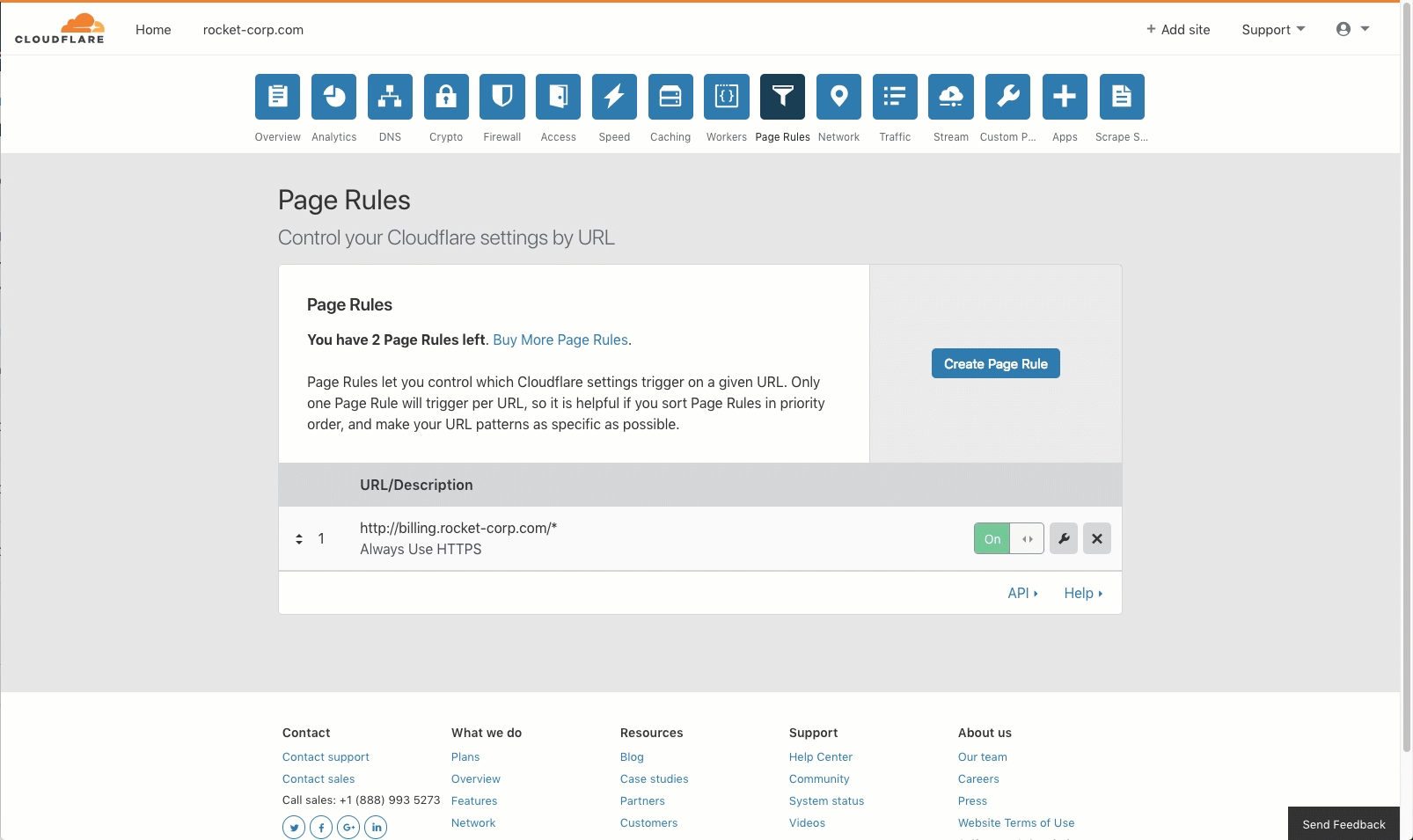
Other resources
We've compiled a list of additional help articles and resources you can use to successfully setup your custom domain.