Discounts
Discounts are a pre-built functunality in ChargeOver. They allow you to give your customers money off on products. You can find discounts under the products tab on your main dashboard on the left-hand side of your screen.
Create a Discount
- Navigate to the
Products tab, then clickDiscounts
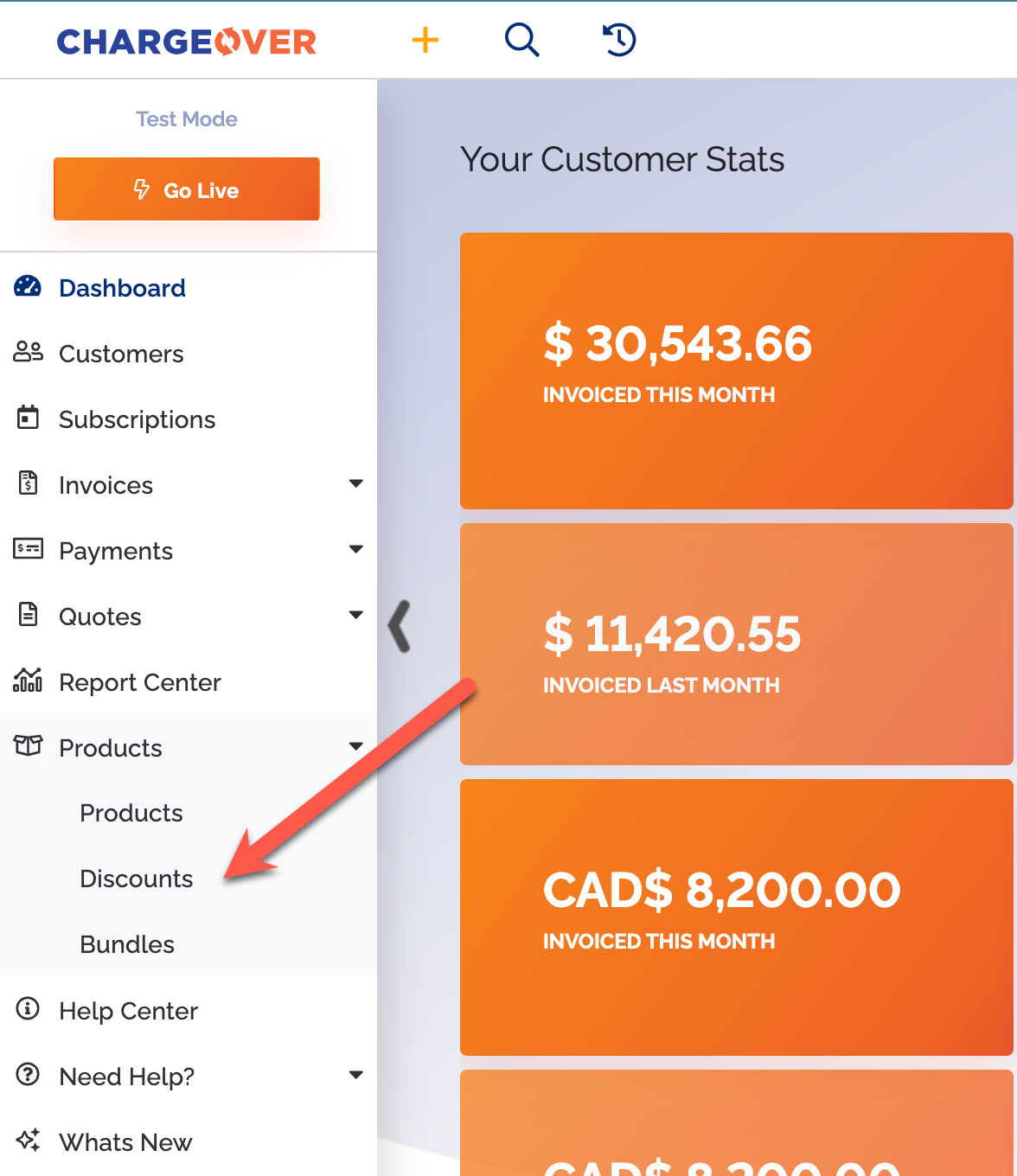
- Click the
New Discount button
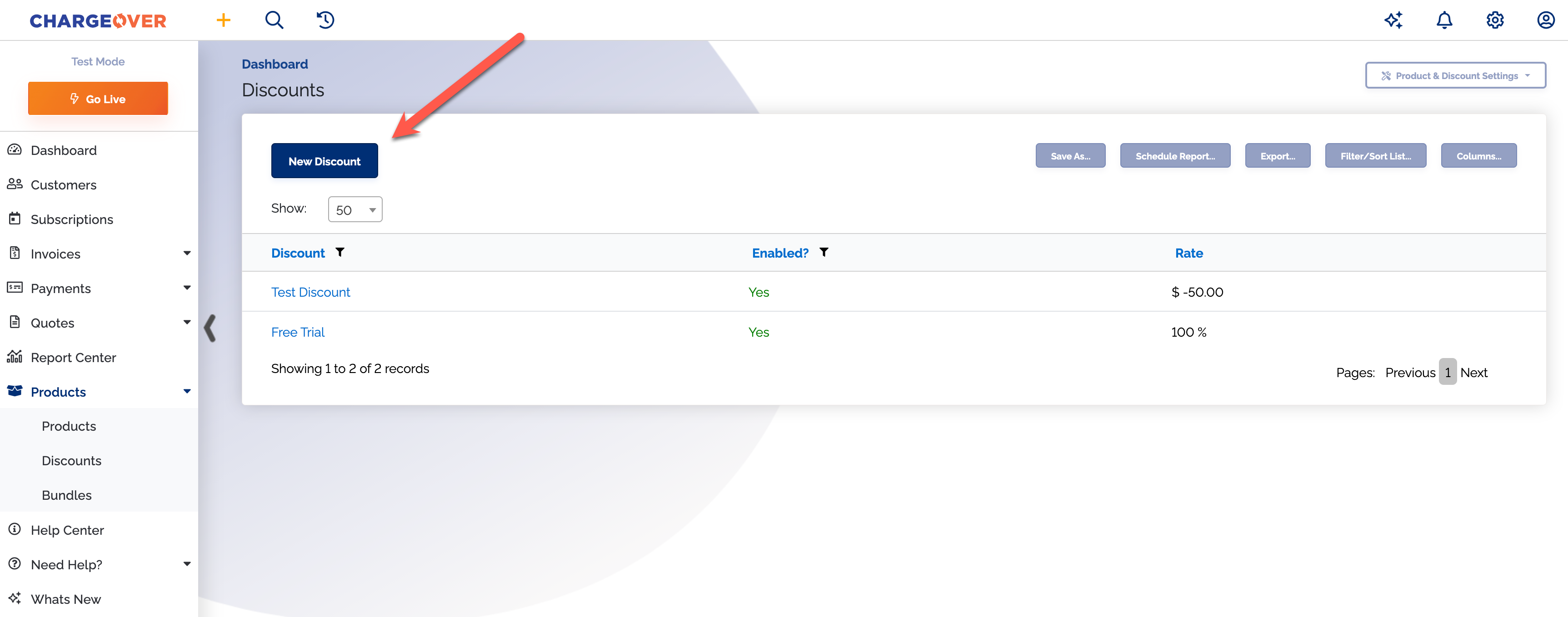
- Fill out the information needed to create your discount, providing at least a discount name and dollar or percentage amount for the discount
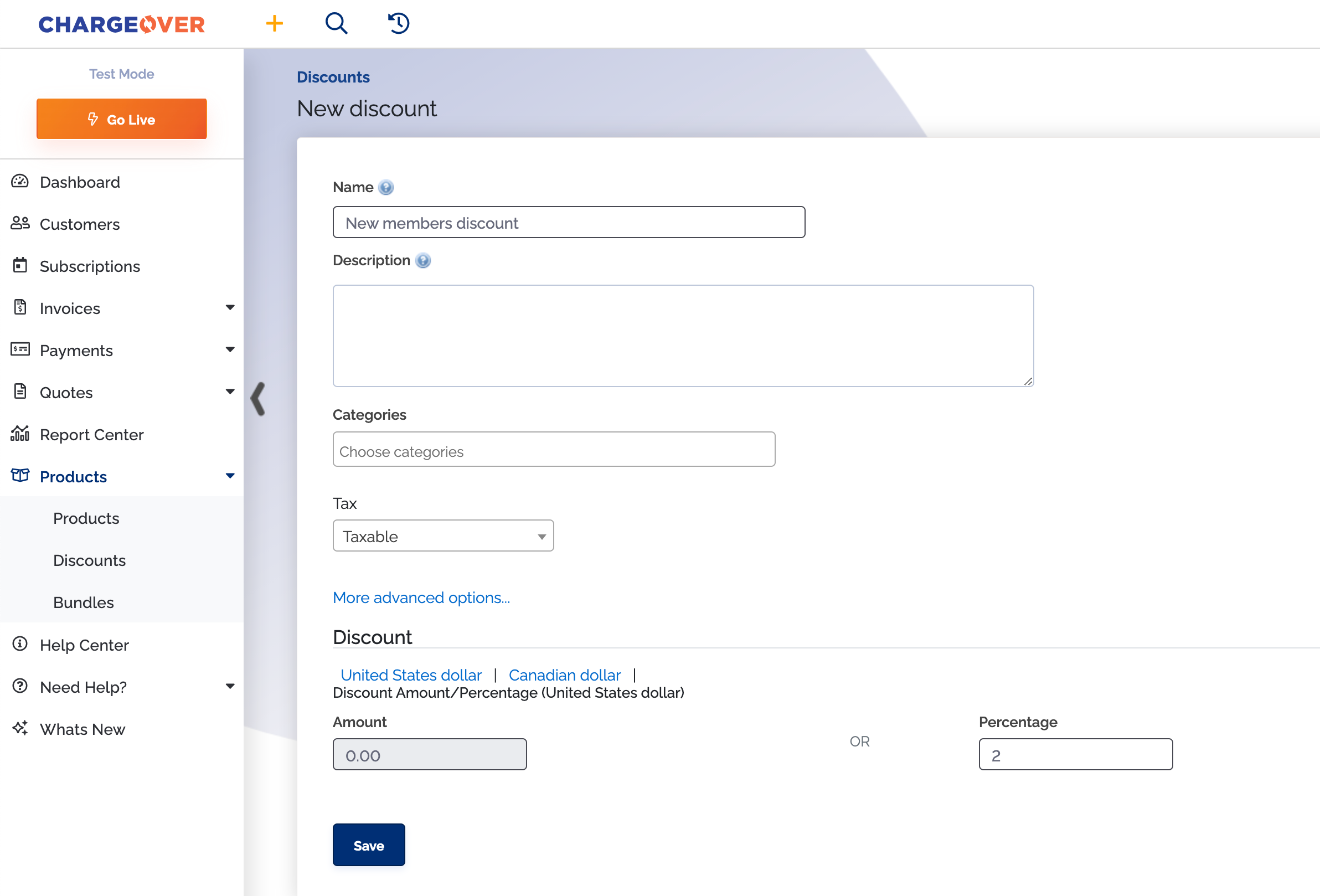
Save your changes
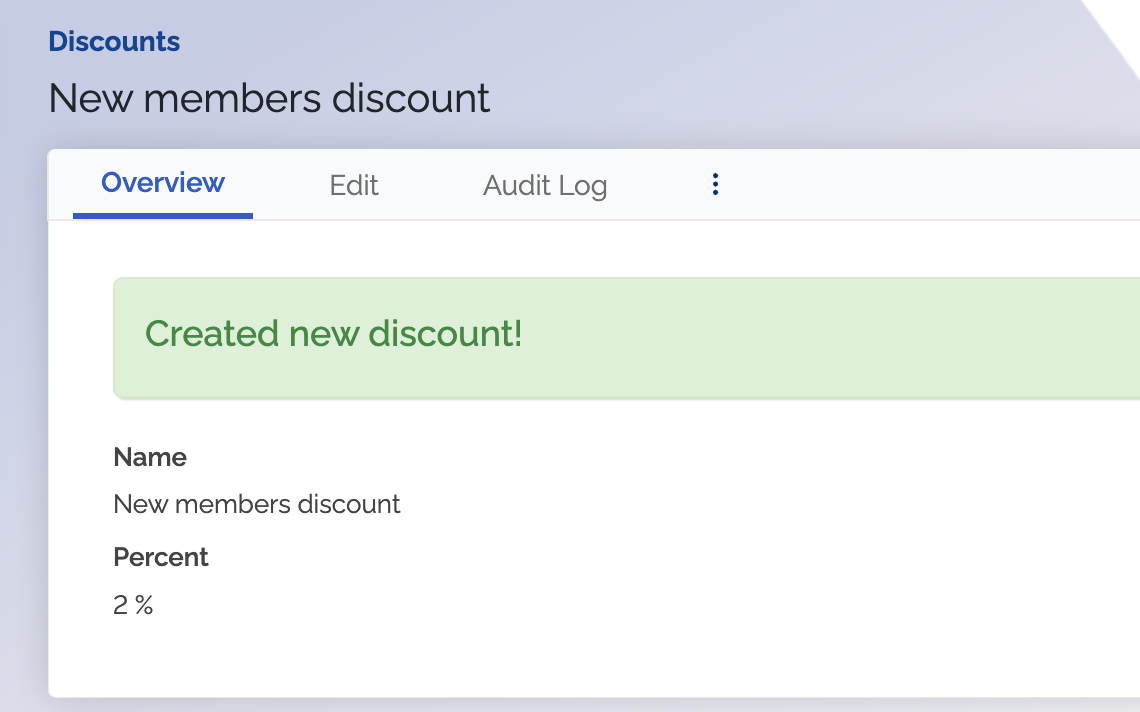
Add a discount to an invoice
Discounts are very similar to any normal line on an invoice. The only difference is that discounts are for a negative amount. You can apply a discount to an invoice at any time before it has been paid.
- Click
Add Another Product . Select your discount. The discount will then be added as a negative line item that will appear on the invoice with your other products on the invoice
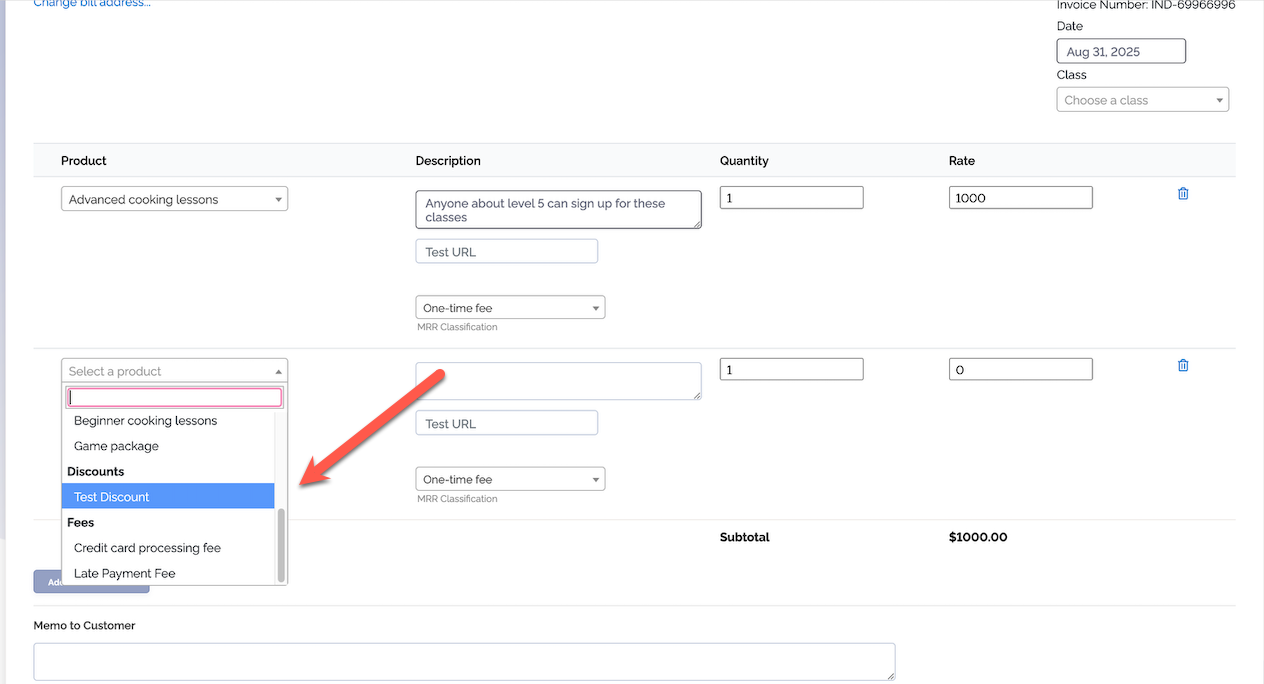
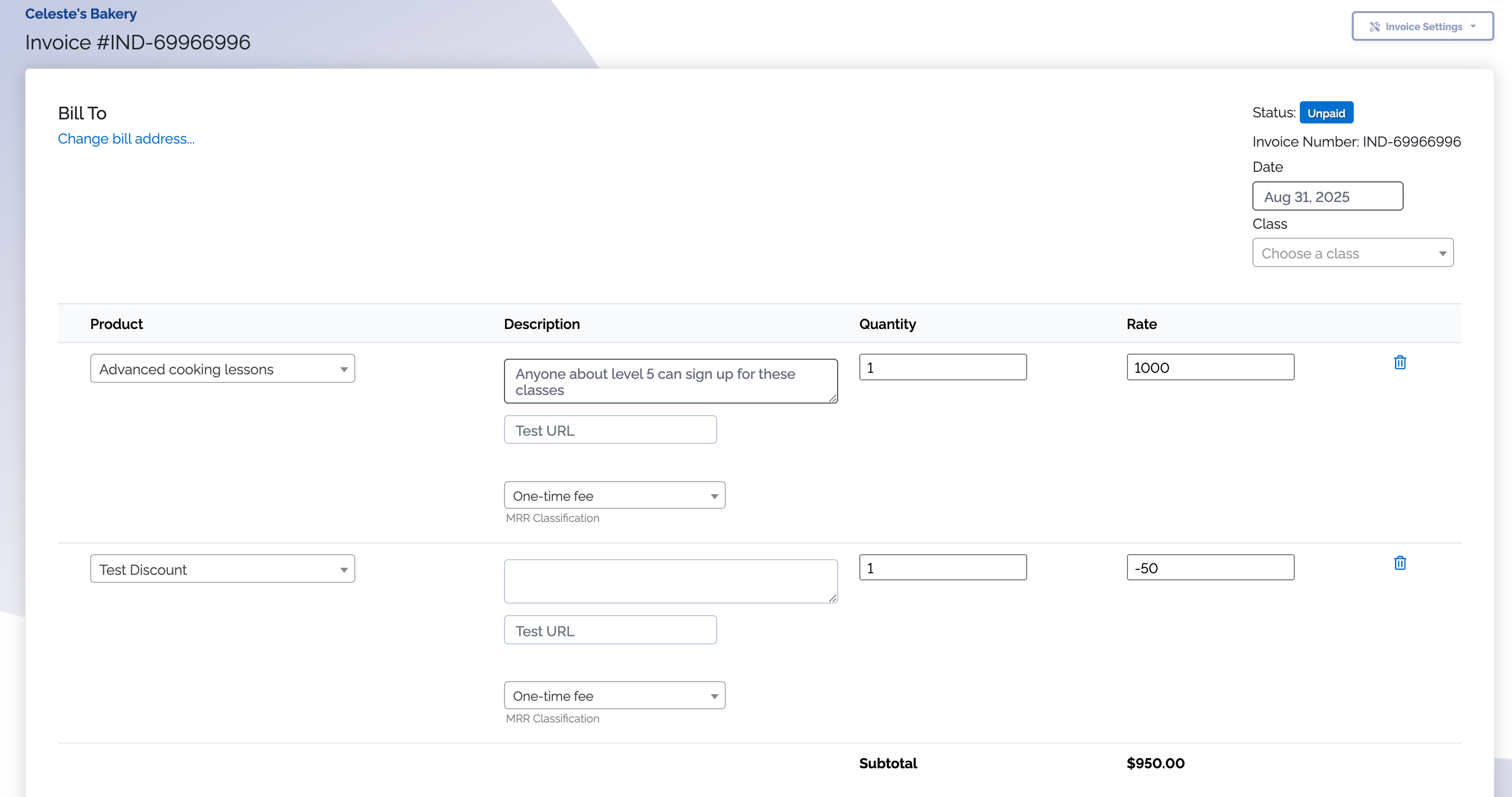
Save the invoice. The discount will now have been applied to your invoice
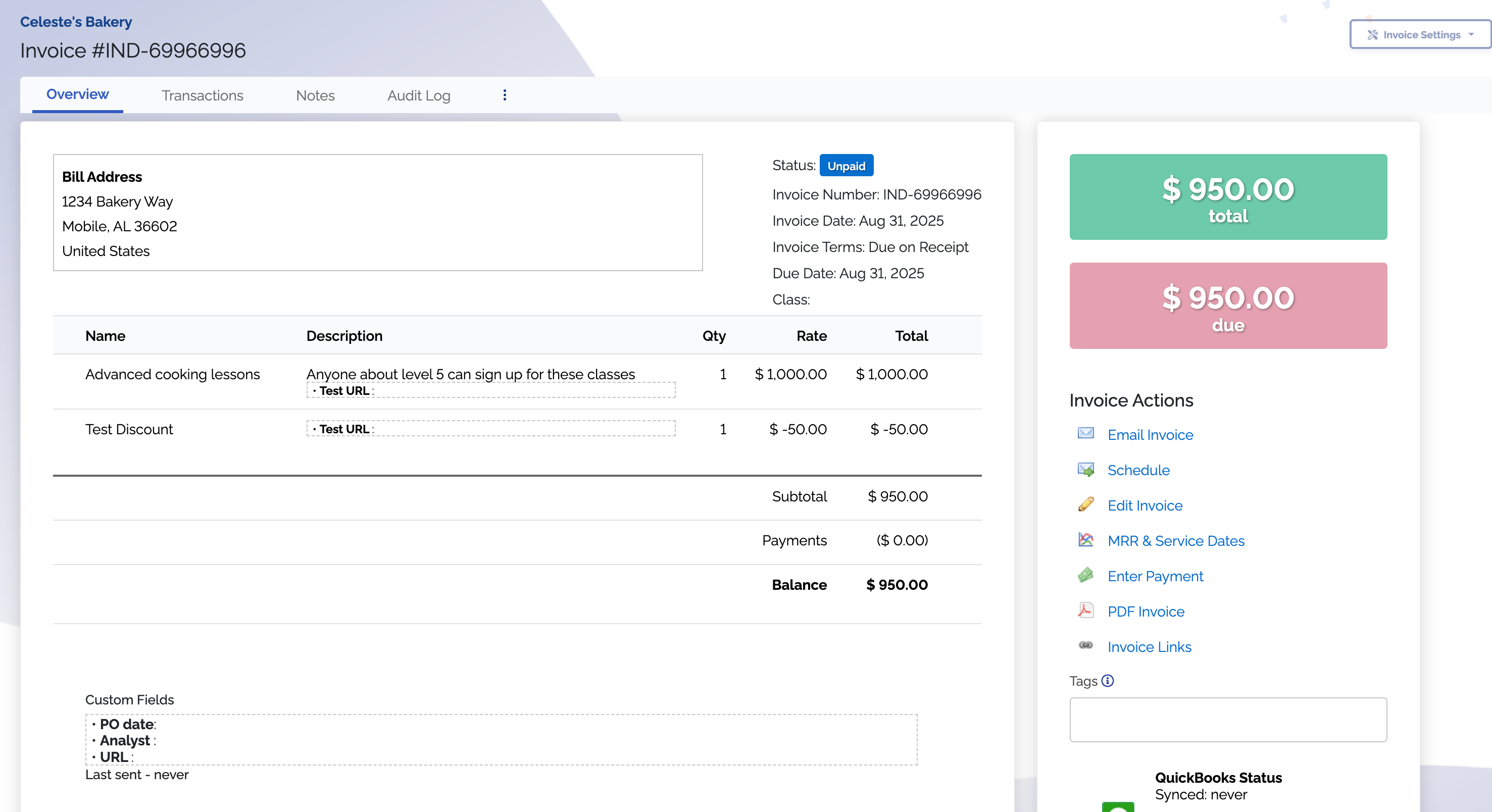
You can edit an invoice at any time and add a discount. We do discourage editing an invoice after it has already been paid. You can be left with an unapplied amount from the original payment and it can cause issues with reporting. Condisder issuing a credit to a customer instead of giving them a discount on their already paid invoice.
Add a discount to a subscription
- Find the subscription in ChargeOver
- Click the
Add Another Product button beneath your existing subscription line
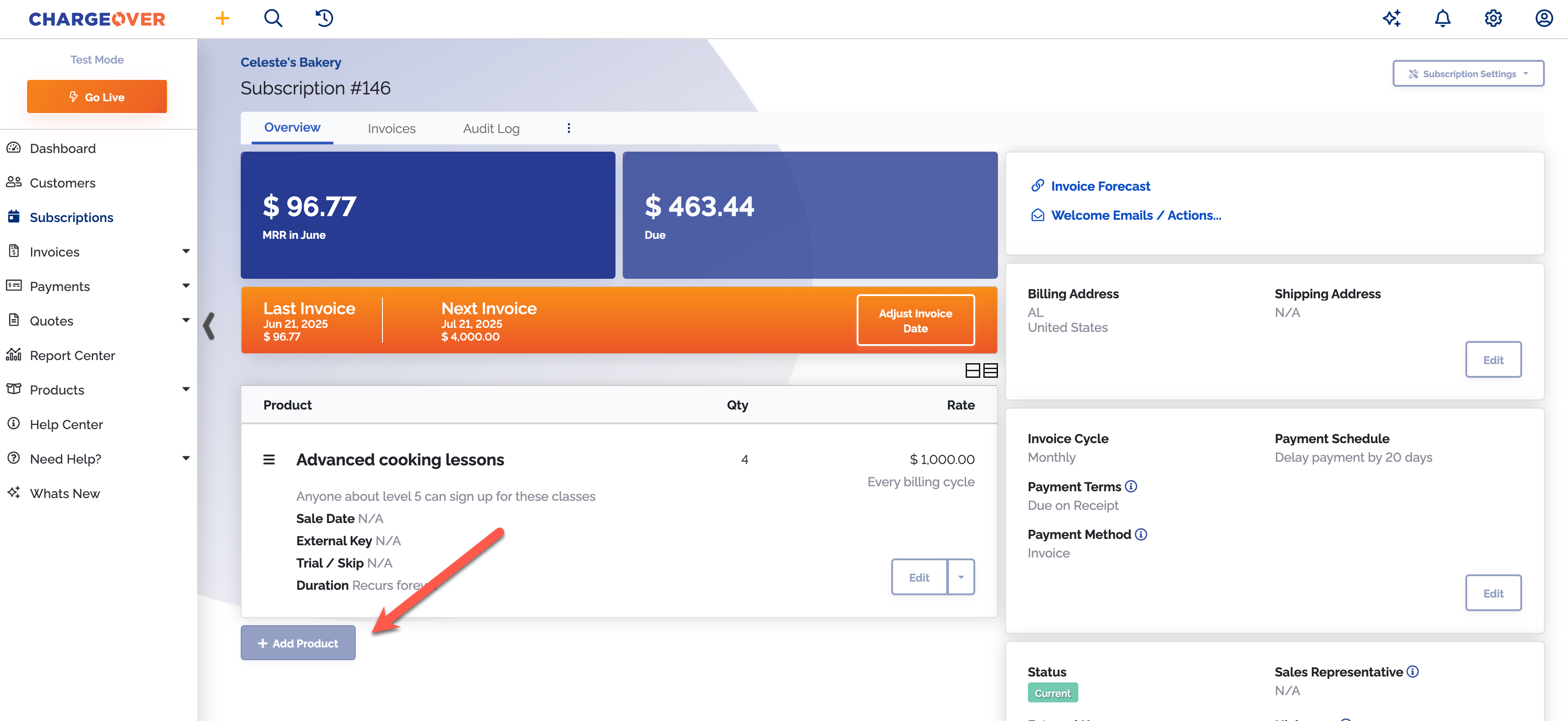
- Choose the discount type or plan from the drop-down menu
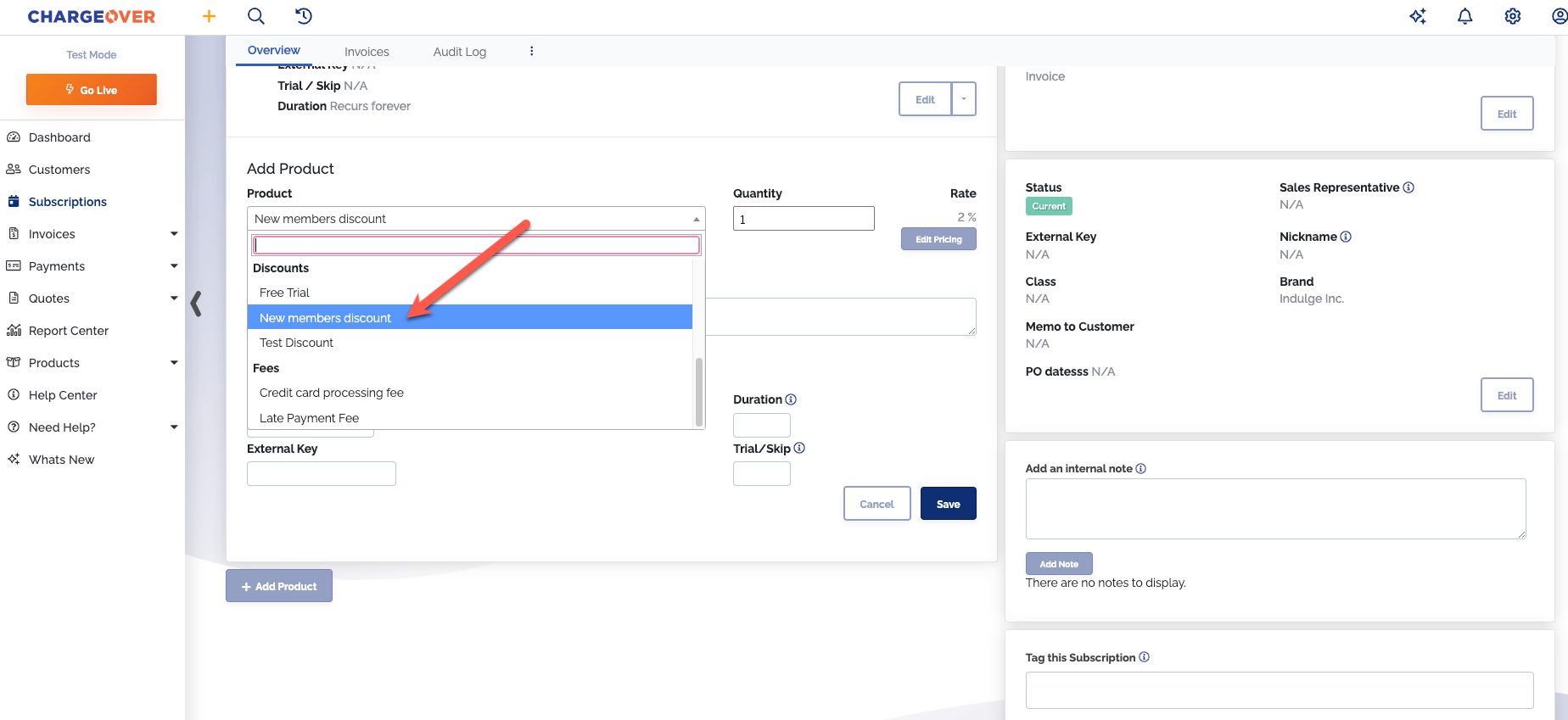
- If necessary, adjust the description or pricing
- Click
Save to add the new discount to the subscription
You can use the invoice forecast to check that the discount will be added to future invoices. If you wanted to have the discount be a one-time discount, set the trial/skip box on the discount to the number one.
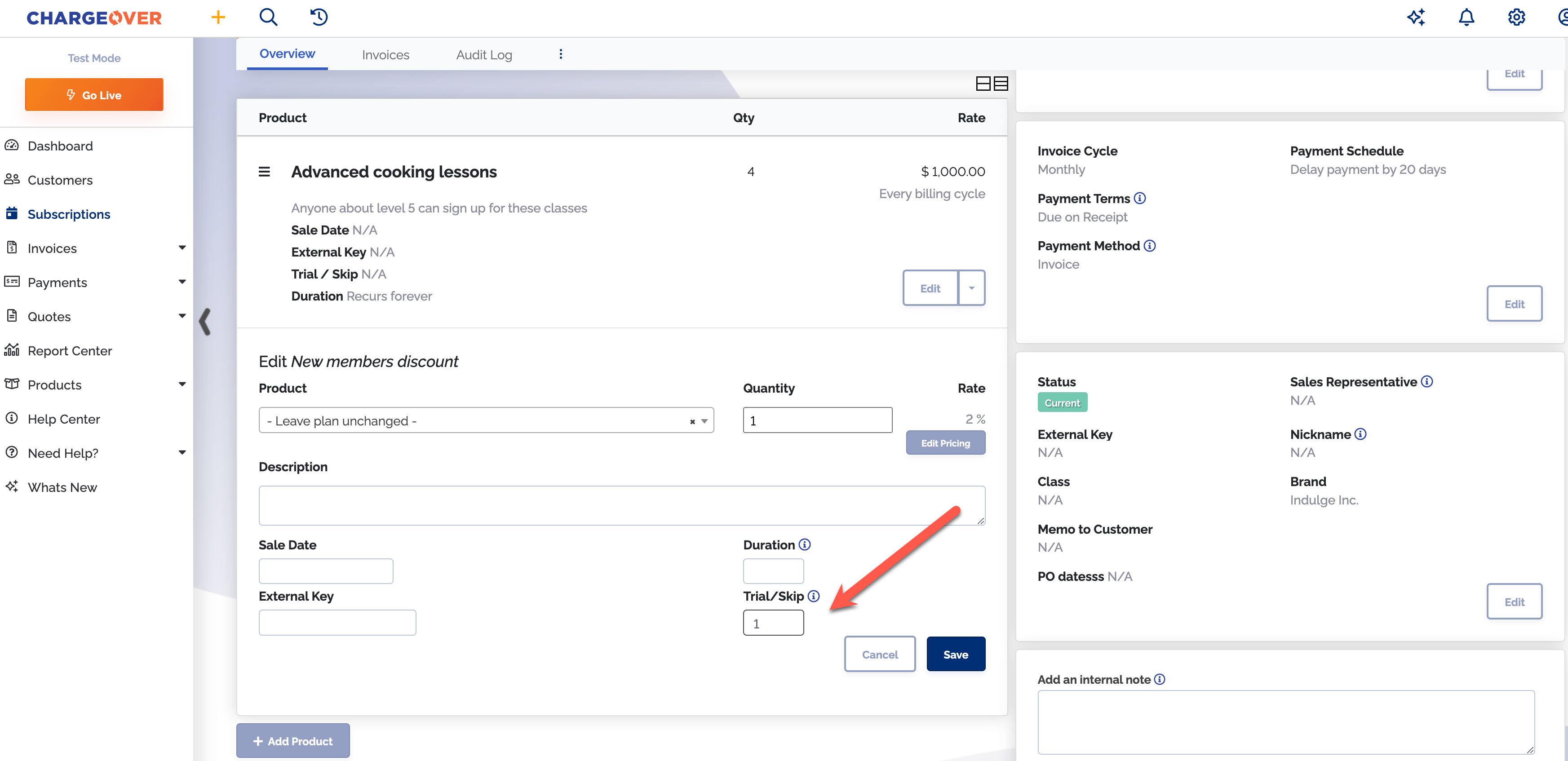
Delete a discount
If you've created a discount a no longer have a need for it, you can delete the discount so that it is no longer listed.
Discounts in ChargeOver can only be deleted if they have never been used in an invoice or subscription. Otherwise, the option to delete will not be available and you will only have the option to disable.
Steps
- Go to your list of Products, select Discounts and select the discount you want to delete
- Select the three vertical dots
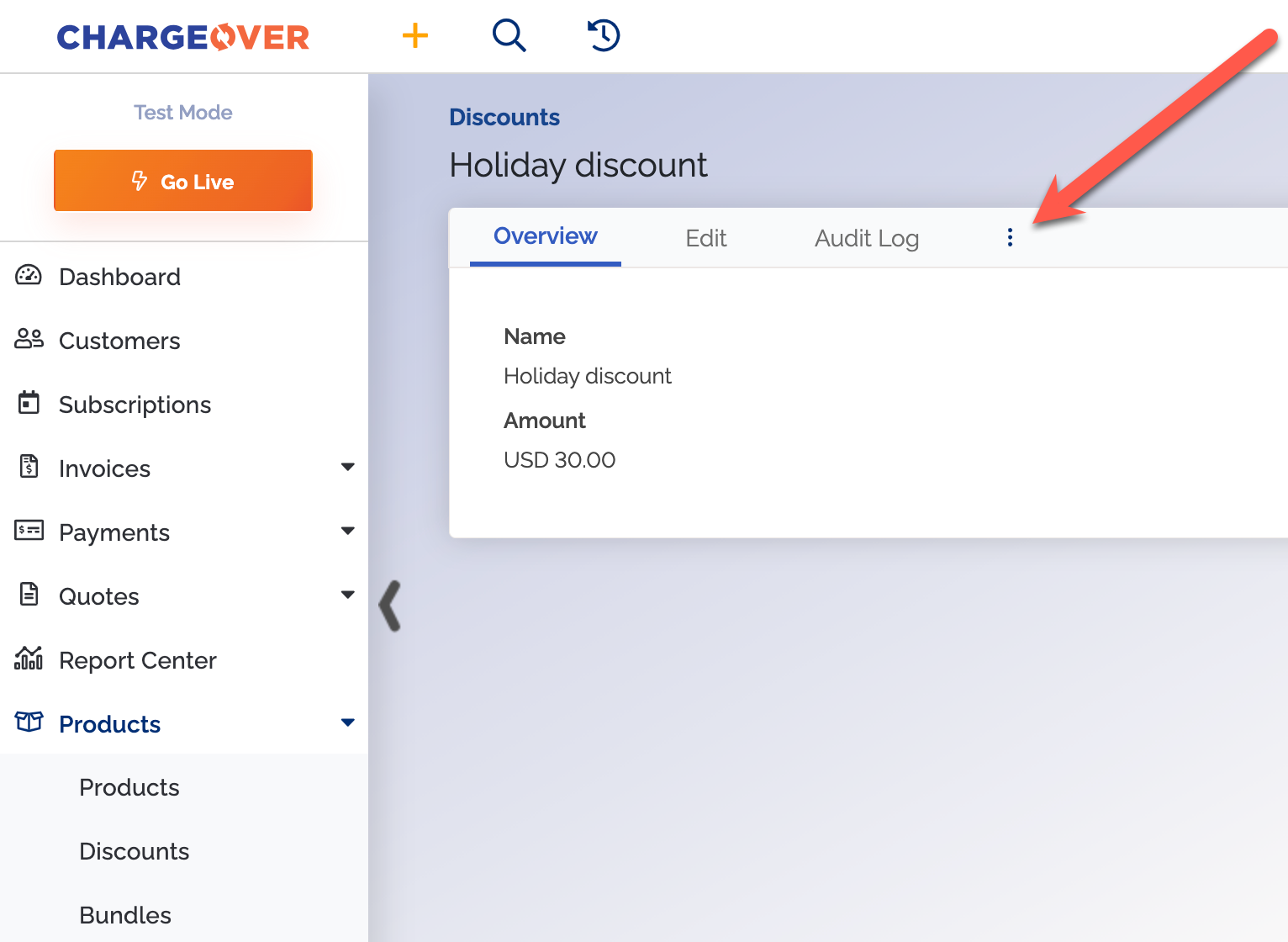
- Click the red
Delete Discount button
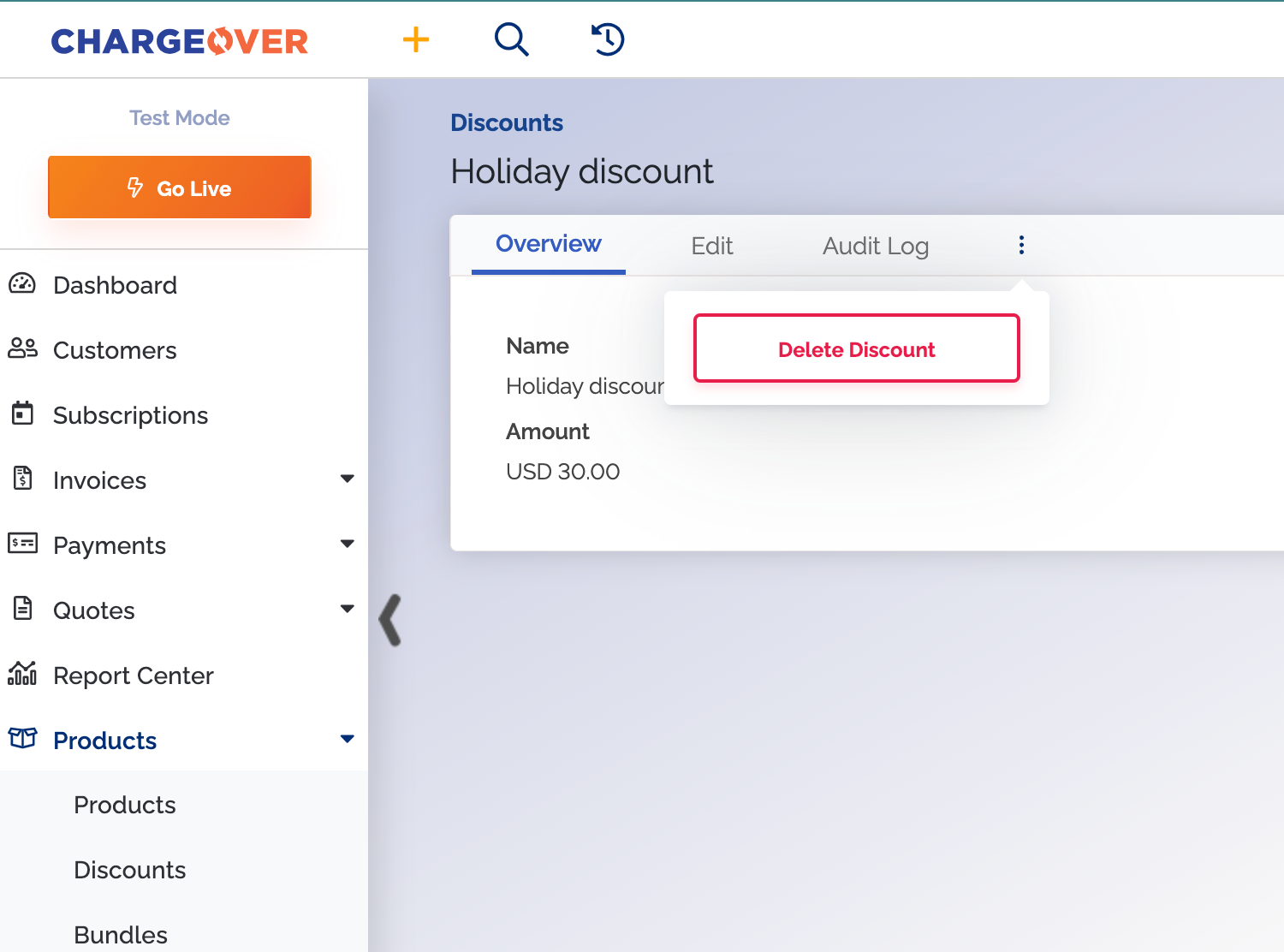
Keep in mind
- If you are not seeing the option to delete, that means it's been used at least once on an invoice or a subscription
- Once the discount is deleted, it cannot be retrieved. You can simply recreate the discount if needed
Disable a discount
If you have a discount you no longer need to use, you can disable the discount so that it cannot be used. Disabling the discount keeps it in ChargeOver but cannot be used on new invoices or subscriptions.
- Go to your list of Products, select
Discounts and select the discount you want to disable - Select the
Edit tab
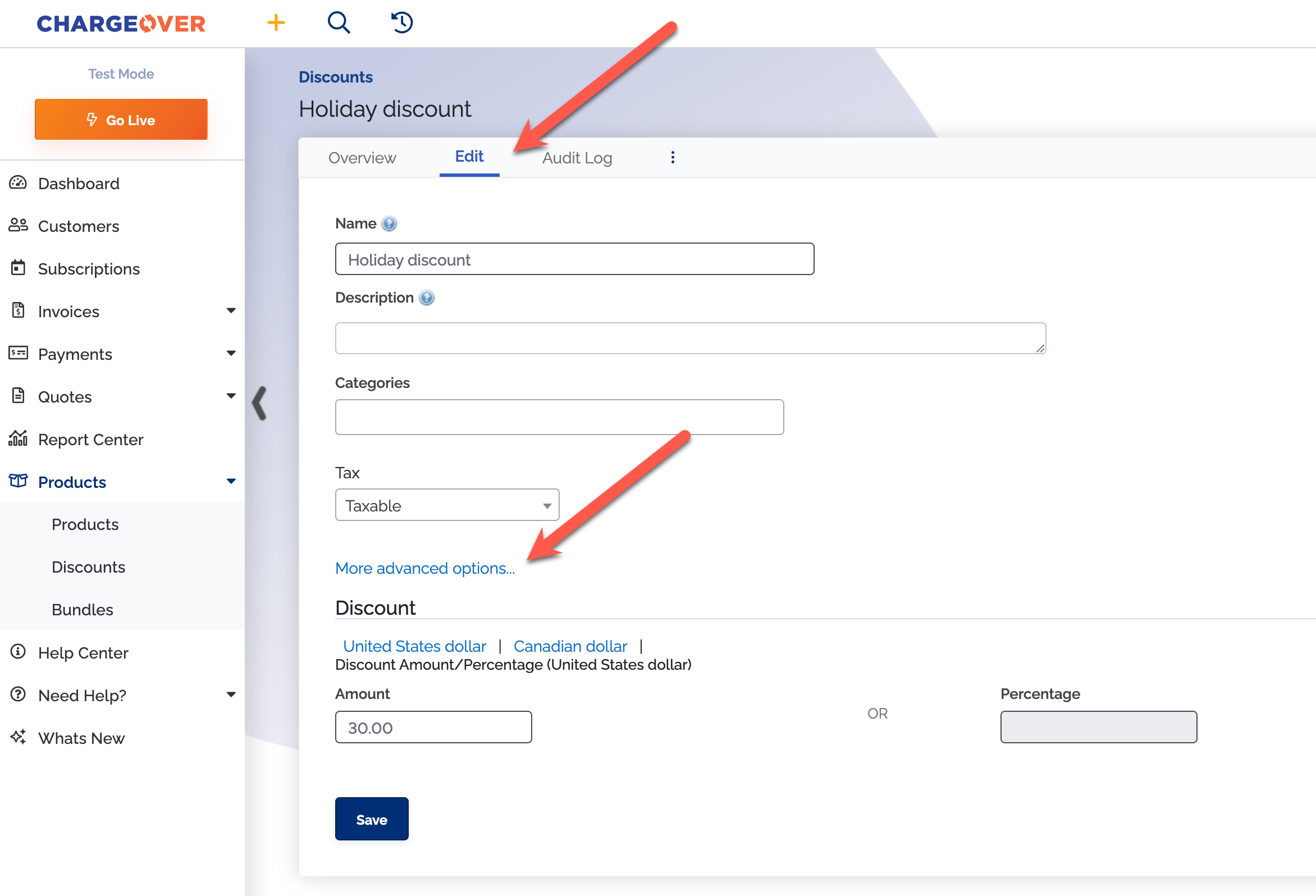
- Select
More advanced options... - Find the Status field and change the dropdown option from Yes to No
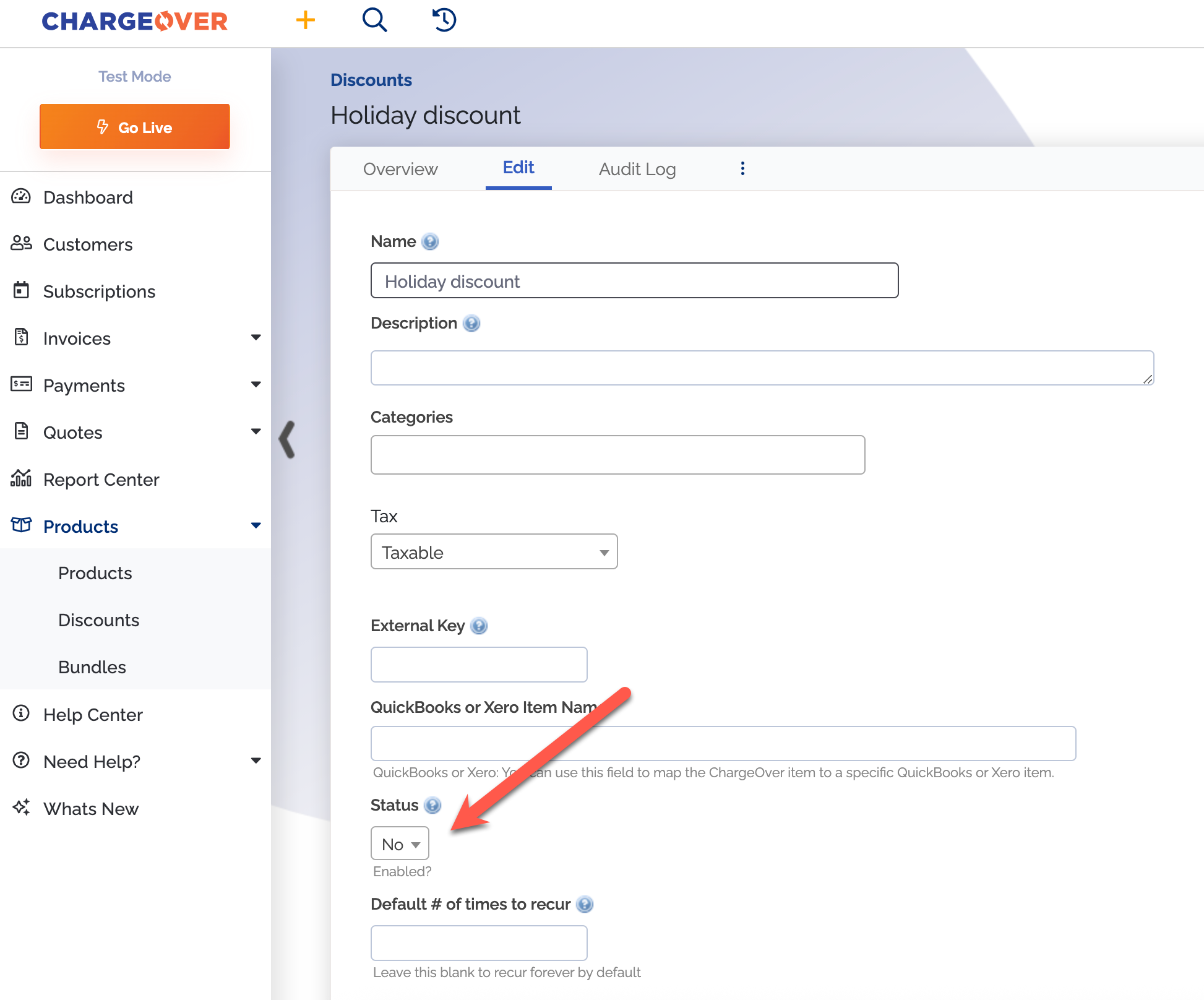
- Scroll to the bottom of the page and click
Save
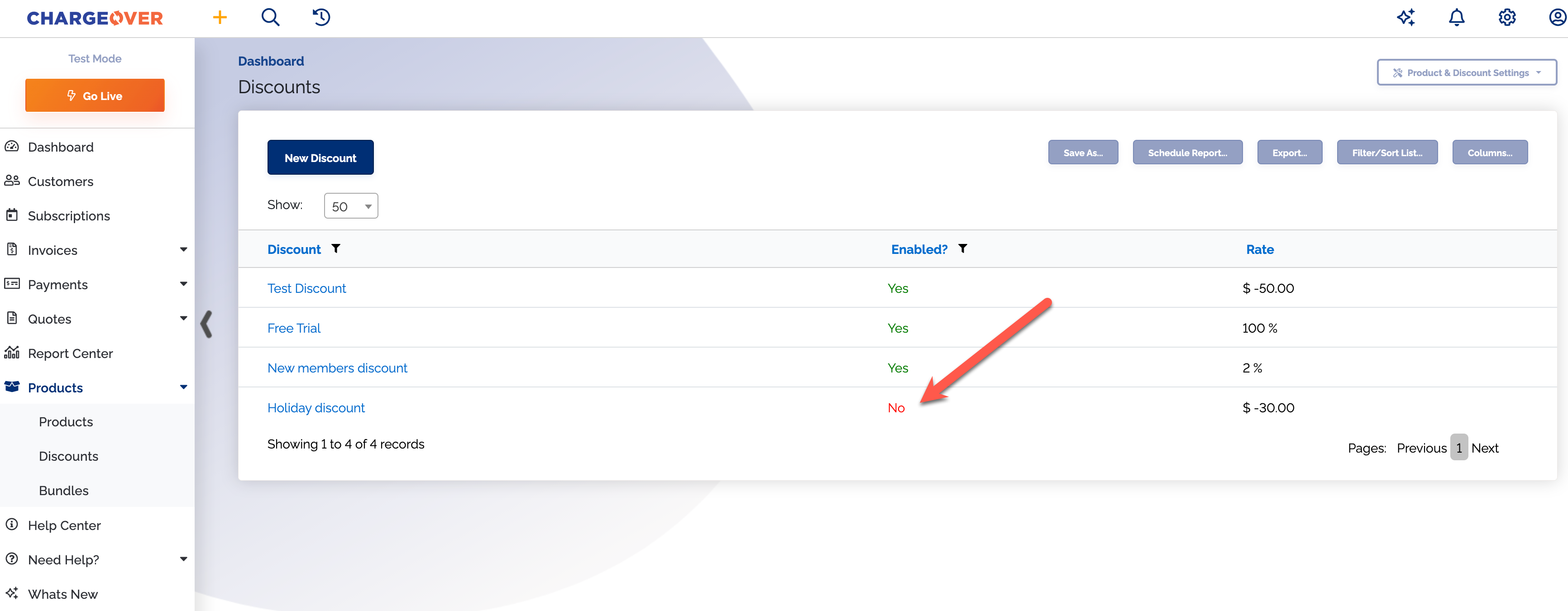
Keep in mind
- You can re-enable a disabled discount at any time by following the same steps above, except you will switch the Status field to Yes
- Once a discount has been re-enabled, you can use it on invoices and subscriptions again
If you run into any issues or have any further questions, please don't hesitate to reach out and contact support@chargeover.com.